PingOne Credentials Connector
Use the PingOne Credentials connector to issue, verify, and manage digital verifiable credentials with PingOne Credentials.
The connector sets up flows that help users issue credentials based on credentials templates and issuance rules that are configured and tied to the PingOne Digital Wallet Application.
This connector also helps set up flows that the credential verification service receives and responds to using the Decentralized Identity Foundation’s JWT VC Presentation Profile. Capabilities use the PingOne native protocols, which only work with apps that use the PingOne Neo Native SDKs.
Setup
Resources
For information and setup help, see the following sections of the PingOne Credentials and DaVinci documentation:
Requirements
To use the PingOne Credentials connector, you’ll need:
-
A PingOne license with PingOne credentials (Try PingOne for free)
-
A PingOne environment with a configured application
-
A PingOne application associated with a digital wallet and a Digital Wallet URL used to send notifications to the user related to the credentials
Depending on flow use case and the capabilities you use, you might also need:
-
A PingOne Digital Wallet Application ID, the Identifier (UUID) associated with the credential digital wallet app. For more information on developing and registering the wallet app that runs the PingOne Neo SDK, see Getting started with PingOne Credentials.
-
A Credential Type ID, the Identifier (UUID) associated with the credential type, used by compatible wallet apps. You can learn more about creating and updating a credential type in the PingOne admin console, or PingOne Credential Types API endpoint.
-
A Issuance Rule ID, the Identifier (UUID) of the credential issuance rules operations to create, read, and update rules for issuing, updating, and revoking credentials by credential type. Credential issuance rules can be set through the PingOne admin console, or Credential Issuance Rules API endpoint.
Setting up PingOne
Setting up your PingOne environment
Sign up for PingOne and configure an environment with PingOne Credentials. Make sure to also add the PingOne DaVinci service to your environment. Follow the instructions in Getting started with PingOne and Creating an environment.
Getting your environment details
Get your Environment ID and Region before setting up the PingOne Credentials connector in DaVinci:
-
In your PingOne environment, go to Settings → Environment Properties.
-
Locate the Environment ID and Region.
-
Copy these values to a secure location.
Getting your application credentials
Get the Client ID and Client secret from the PingOne console before setting up the PingOne Credentials connector in DaVinci:
-
In your PingOne environment, go to Applications → Applications. If you haven’t added the application yet, see Adding an application.
-
Locate the appropriate application and then click its entry to open the details panel.
-
On the Profile tab, locate the Client ID and Client secret.
-
Copy these values to a secure location.
Setting up the connector
In DaVinci, go to Connections and add a PingOne Credentials connection. For help, see Adding a connector.
Connector settings
Environment ID
The unique identifier for the appropriate PingOne environment. To find the environment ID, see Environment properties.
Client ID
The unique public identifier for the PingOne application. To find the client ID, see Viewing application details.
Client secret
The cryptographic secret that is known only to the application and the authorization server. To find the client secret, see Viewing a client secret.
Region
The geographic region that hosts your PingOne tenant. To find the region, see Environment properties.
Using the connector in a flow
You can use the PingOne Credentials connector to issue, verify, and manage digital verifiable credentials.
The following example flows show issuance and verification demonstrations.
The example issuance flow contains the following nodes.
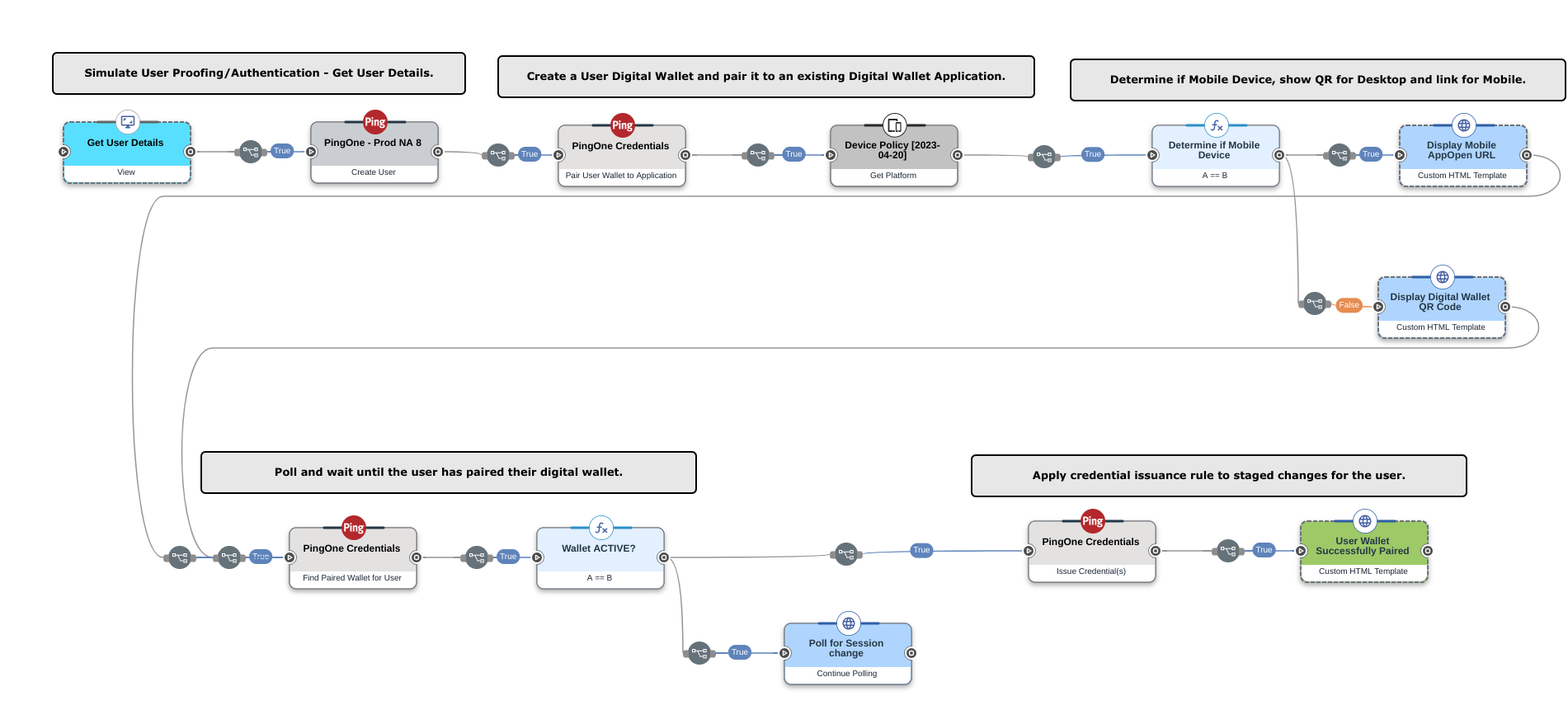
-
Simulate user proofing/authentication:
-
The
Get user detailsnode lets the user input their information into PingOne. -
The
Create usernode creates the user in PingOne.
-
-
Create user digital wallet and pair it to the existing digital wallet application:
-
The
Pair user wallet to applicationnode creates a digital wallet for the user. The digital wallet application must already be configured in PingOne.
-
-
Determine if mobile device, then show QR code for desktop and link for mobile:
-
The
Determine if Mobile Devicenode determines if the user has a mobile device or not. If the user has a mobile device, then the digital wallet app URL opens. If the user is on a desktop, a QR code for the digital wallet app displays.
-
-
Poll and wait until the user has paired their digital wallet:
-
The
Find paired wallet for usernode filters all user wallets to find if a paired wallet exists for the configured PingOne application. -
The
Wallet ACTIVE? A==Bnode determines whether a digital wallet for the user has been paired or not. -
The
Continue pollingnode continues to check for the digital wallet application status. When the status changes to paired, then the flow continues.
-
-
Apply credential issuance rule to staged changes for the user:
-
The
Issue credentialsnode is used to apply the changes staged by the credential issuance rule for the credential type in an environment. -
User wallet successfully pairednode displays a success message to the user when the digital wallet is successfully paired.The example verification flow contains the following nodes.
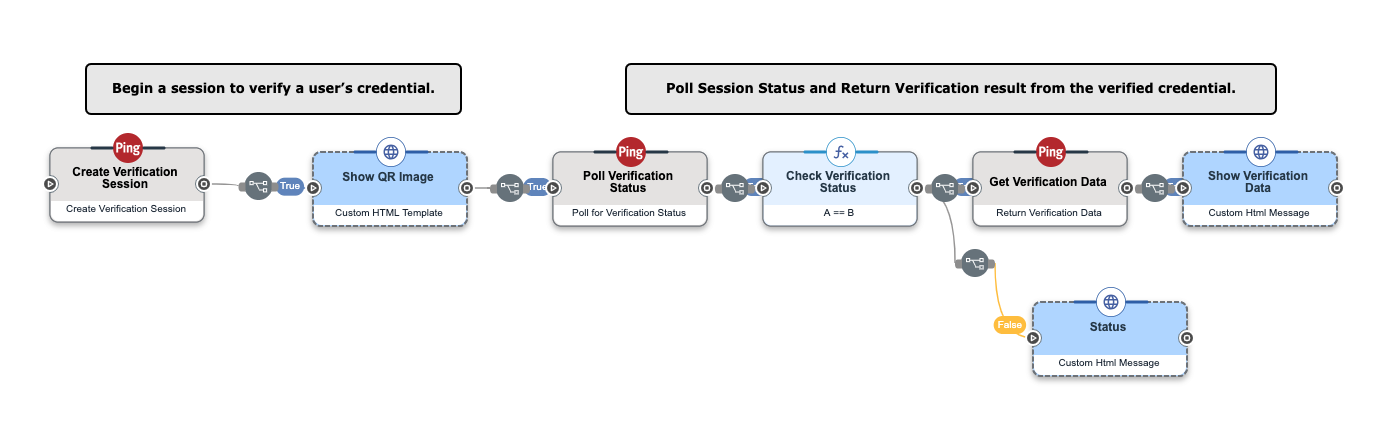
-
-
Begin a session to verify a user’s credential:
-
The
Create verification sessionnode lets an issuer begin a verification session to verify a user’s credential. -
The
Show QR Imagenode displays a QR code for the user to verify their credential.
-
-
Poll session status and return verification result from the verified credential:
-
The
Poll for verification statusnode checks and returns the status of the verification session. -
The
Check verification statusnode checks for the verification status to be “verified”. -
The
Return verification datanode returns data from the verified credential. -
The
Show verification datanode displays the verified credential data.
-
Capabilities
Find Paired Wallet for User
Check to see if a user has a paired wallet
Show details
-
Properties
-
Input Schema
-
Output Schema
- User ID textField
-
PingOne user ID
-
default object
-
properties object
-
userId string required minLength: 0 maxLength: 100
User Id
-
-
-
output object
-
digitalWallets object
-
size number
-
pairedWallets array
-
-
rawResponse object
-
size number
-
pairedWallets array
-
-
headers object
-
statusCode integer
-
Output Example
{
"rawResponse": {
"pairedDigitalWallets": {
"size": 2,
"digitalWallets": [
{
"id": "11dd742c-9f9b-4bde-b8f7-1ce6c8f56c3d",
"createdAt": "2023-04-14T16:04:51.449Z",
"updatedAt": "2023-04-14T16:04:51.449Z",
"environment": {
"id": "73056e49-0ebc-4a58-a126-dc9e1efb4ffe"
},
"user": {
"id": "5a942438-cca2-4edd-ac53-c1384c6e0329"
},
"digitalWalletApplication": {
"id": "1ab1e656-e7fa-46b9-a5ce-3eb7444e4eb8"
},
"status": "ACTIVE",
"pairingSession": {
"id": "54bfcb17-4981-4764-a243-a2449e0f06e8",
"createdAt": "2023-04-14T16:04:51.449Z",
"updatedAt": "2023-04-14T16:04:51.449Z",
"environment": {
"id": "73056e49-0ebc-4a58-a126-dc9e1efb4ffe"
},
"user": {
"id": "5a942438-cca2-4edd-ac53-c1384c6e0329"
},
"digitalWallet": {
"id": "11dd742c-9f9b-4bde-b8f7-1ce6c8f56c3d"
},
"challenge": "qid86j8gjbfb3oj3",
"qrUrl": "https://api-test.pingone.com/v1/distributedid/requests/057d510a-860f-493f-b969-9206920cb416"
},
"notification": {
"methods": [
"EMAIL",
"SMS"
],
"results": [
{
"method": "EMAIL",
"sent": true,
"notification": {
"id": "00be2a92-3df7-4817-aa21-f835f91f3da9"
}
},
{
"method": "SMS",
"sent": true,
"notification": {
"id": "0064c622-d8b2-4141-bc3f-b017f677a08a"
}
}
]
}
}
]
}
}
}Read User Wallet
Return a specified digital wallet for a user
Show details
-
Properties
-
Input Schema
-
Output Schema
- Digital Wallet ID textField
-
Identifier (UUID) of the digital wallet associated with the provisioned credential.
- User ID textField
-
PingOne user ID
-
default object
-
properties object
-
digitalWalletId string required minLength: 0 maxLength: 100
Digital Wallet Id
-
userId string required minLength: 0 maxLength: 100
User Id
-
-
-
output object
-
userDigitalWallet object
-
id string
-
environment object
-
id string
-
-
user object
-
id string
-
-
digitalWalletApplication object
-
id string
-
-
status string
-
createdAt string
-
updatedAt string
-
pairingSession
-
id string
-
createdAt string
-
updatedAt string
-
environment object
-
id string
-
-
user object
-
id string
-
-
digitalWallet object
-
id string
-
-
challenge string
-
qrUrl string
-
status string
-
notification object
-
methods array
-
-
results array
-
-
rawResponse object
-
id string
-
environment object
-
id string
-
-
user object
-
id string
-
-
digitalWalletApplication object
-
id string
-
-
status string
-
createdAt string
-
updatedAt string
-
pairingSession
-
id string
-
createdAt string
-
updatedAt string
-
environment object
-
id string
-
-
user object
-
id string
-
-
digitalWallet object
-
id string
-
-
challenge string
-
qrUrl string
-
status string
-
notification object
-
methods array
-
-
results array
-
-
headers object
-
statusCode integer
-
Output Example
{
"rawResponse": {
"userDigitalWallet": {
"id": "43148164-4a97-4c57-9db6-918a73f6f6ac",
"createdAt": "2023-03-02T18:22:38.366Z",
"updatedAt": "2023-03-02T18:22:38.366Z",
"environment": {
"id": "6a2b43f8-457f-45ab-bcdd-2e001f095e46"
},
"user": {
"id": "3d930cdf-9dd2-42b7-b9be-99540ea3469f"
},
"digitalWalletApplication": {
"id": "f7ae218d-83de-41f8-8ae5-f2ce78a84623"
},
"status": "PAIRING_REQUIRED",
"pairingSession": {
"id": "7829a13d-45b7-4416-804b-6d552e2cb3bd",
"createdAt": "2023-03-02T18:22:38.366Z",
"updatedAt": "2023-03-02T18:22:38.366Z",
"environment": {
"id": "6a2b43f8-457f-45ab-bcdd-2e001f095e46"
},
"user": {
"id": "3d930cdf-9dd2-42b7-b9be-99540ea3469f"
},
"digitalWallet": {
"id": "43148164-4a97-4c57-9db6-918a73f6f6ac"
},
"challenge": "p829otr1e433tep2",
"qrUrl": "https://api-test.pingone.com/v1/distributedid/requests/fcbd2ad7-887b-41d5-9fdc-970273b5ec78",
"status": "INITIAL"
},
"notification": {
"methods": [
"EMAIL",
"SMS"
],
"results": [
{
"method": "EMAIL",
"sent": false,
"error": {
"id": "c4211b03-2734-4d9a-8a80-3934d2ec1796",
"code": "NOT_FOUND",
"message": "The request could not be completed. The requested resource was not found."
}
},
{
"method": "SMS",
"sent": false,
"error": {
"id": "c4211b03-2734-4d9a-8a80-3934d2ec1796",
"code": "NOT_FOUND",
"message": "The request could not be completed. The requested resource was not found."
}
}
]
}
}
}
}Pair User Wallet to Application
Create a digital wallet and pair it to an application for a user
Show details
-
Properties
-
Input Schema
-
Output Schema
- Notification Methods dropDownMultiSelect
-
-
Email
-
SMS
-
- User ID textField
-
PingOne user ID
-
default object
-
properties object
-
notificationMethods array uniqueItems: true
-
userId string required minLength: 0 maxLength: 100
User Id
-
-
-
output object
-
userDigitalWallet object
-
_links object
-
environment object
-
href string
-
-
digitalWalletApplications object
-
href string
-
-
qrUrl object
-
href string
-
-
appOpen object
-
href string
-
-
-
id string
-
environment object
-
id string
-
-
user object
-
id string
-
-
digitalWalletApplication object
-
id string
-
-
status string
-
createdAt string
-
updatedAt string
-
pairingSession object
-
id string
-
createdAt string
-
updatedAt string
-
environment object
-
id string
-
-
user object
-
id string
-
-
digitalWallet object
-
id string
-
-
challenge string
-
qrUrl string
-
status string
-
-
notification object
-
methods array
-
-
results array
-
-
rawResponse object
-
_links object
-
environment object
-
href string
-
-
digitalWalletApplications object
-
href string
-
-
qrUrl object
-
href string
-
-
appOpen object
-
href string
-
-
-
id string
-
environment object
-
id string
-
-
user object
-
id string
-
-
digitalWalletApplication object
-
id string
-
-
status string
-
createdAt string
-
updatedAt string
-
pairingSession object
-
id string
-
createdAt string
-
updatedAt string
-
environment object
-
id string
-
-
user object
-
id string
-
-
digitalWallet object
-
id string
-
-
challenge string
-
qrUrl string
-
status string
-
-
notification object
-
methods array
-
-
results array
-
-
headers object
-
statusCode integer
-
Output Example
{
"rawResponse": {
"userDigitalWallet": {
"_links": {
"environment": {
"href": "https://api.test-one-pingone.com/v1/environments/18889d16-ea1b-4350-b4a7-be55faea0ebb"
},
"digitalWalletApplications": {
"href": "https://api.test-one-pingone.com/v1/environments/18889d16-ea1b-4350-b4a7-be55faea0ebb/digitalWalletApplications/985fd4b0-6802-402d-917a-5420b4ca5eff"
},
"appOpen": {
"href": "https://neowallet.ping-eng.com/appopen/?u=https%3A%2F%2Fapi.test-one-pingone.com%2Fv1%2Fdistributedid%2Frequests%2F8f4281ad-cc4d-43b0-bfc2-3059da8a4c0a"
},
"qrUrl": {
"href": "https://api.test-one-pingone.com/v1/distributedid/requests/8f4281ad-cc4d-43b0-bfc2-3059da8a4c0a"
}
},
"environment": {
"id": "18889d16-ea1b-4350-b4a7-be55faea0ebb"
},
"user": {
"id": "0b229251-0fba-472d-adf9-450dea1e237d"
},
"digitalWalletApplication": {
"id": "985fd4b0-6802-402d-917a-5420b4ca5eff"
},
"status": "PAIRING_REQUIRED",
"pairingSession": {
"id": "6e244046-1f91-4fc2-86c7-b8365a3b6284",
"createdAt": "2025-01-28T00:30:54.729645592Z",
"updatedAt": "2025-01-28T00:30:54.729645842Z",
"environment": {
"id": "18889d16-ea1b-4350-b4a7-be55faea0ebb"
},
"user": {
"id": "0b229251-0fba-472d-adf9-450dea1e237d"
},
"digitalWallet": {
"id": "f121ef78-4ebe-42b0-82e4-32232c77d7da"
},
"challenge": "3caois8okj6m436o",
"qrUrl": "https://api.test-one-pingone.com/v1/distributedid/requests/8f4281ad-cc4d-43b0-bfc2-3059da8a4c0a"
},
"notification": {
"methods": [
"EMAIL",
"SMS"
],
"results": [
{
"method": "EMAIL",
"sent": true,
"notification": {
"id": "00cbf8d0-d2d5-4266-9214-99ee270b5448"
}
},
{
"method": "SMS",
"sent": true,
"notification": {
"id": "00c0312f-c031-48d5-b60e-5424a4ee25cb"
}
}
]
},
"id": "f121ef78-4ebe-42b0-82e4-32232c77d7da"
}
}
}Update User Wallet
Update the status of a digital wallet for a user
Show details
-
Properties
-
Input Schema
-
Output Schema
- User ID textField
-
PingOne user ID
- Digital Wallet ID textField
-
Identifier (UUID) of the digital wallet associated with the provisioned credential.
- Status dropDown
-
Status of the wallet
-
ACTIVE (Default)
-
DISABLED
-
-
default object
-
properties object
-
userId string required minLength: 0 maxLength: 100
User Id
-
digitalWalletId string required minLength: 0 maxLength: 100
Digital Wallet Id
-
digitalWalletStatus string required minLength: 0 maxLength: 100
Digital Wallet Status
-
-
-
output object
-
userDigitalWallet object
-
id string
-
environment object
-
id string
-
-
user object
-
id string
-
-
digitalWalletApplication object
-
id string
-
-
status string
-
applicationInstance object
-
id string
-
-
deviceData object
-
appPackage string
-
sdkVersion string
-
osType string
-
osVersion string
-
manufacturer string
-
model string
-
pushSandbox boolean
-
pushToken string
-
-
createdAt string
-
updatedAt string
-
notification object
-
methods array
-
-
results array
-
-
rawResponse object
-
id string
-
environment object
-
id string
-
-
user object
-
id string
-
-
digitalWalletApplication object
-
id string
-
-
status string
-
applicationInstance object
-
id string
-
-
deviceData object
-
appPackage string
-
sdkVersion string
-
osType string
-
osVersion string
-
manufacturer string
-
model string
-
pushSandbox boolean
-
pushToken string
-
-
createdAt string
-
updatedAt string
-
notification object
-
methods array
-
-
results array
-
-
headers object
-
statusCode integer
-
Output Example
{
"rawResponse": {
"userDigitalWallet": {
"environment": {
"id": "18889d16-ea1b-4350-b4a7-be55faea0ebb"
},
"user": {
"id": "0b229251-0fba-472d-adf9-450dea1e237d"
},
"digitalWalletApplication": {
"id": "985fd4b0-6802-402d-917a-5420b4ca5eff"
},
"status": "DISABLED",
"applicationInstance": {
"id": "a5683da7-b7c6-4189-9c54-999ad5aa896b"
},
"deviceData": {
"appPackage": "com.pingidentity.pingonewallet.sample",
"sdkVersion": "1.1.0",
"osType": "IOS",
"osVersion": "18.1.1",
"manufacturer": "Apple",
"model": "iPhone15,2",
"pushSandbox": false,
"pushToken": "1077a9061162cdd15ddd682f7420479dafb66efe6c65eaced8f8c0f01746ab2e"
},
"notification": {
"methods": [
"EMAIL",
"SMS"
],
"results": [
{
"method": "EMAIL",
"sent": true,
"notification": {
"id": "0069d1d2-d91e-405d-992d-c6eb40a44f82"
}
},
{
"method": "SMS",
"sent": true,
"notification": {
"id": "009d97e7-876e-4652-b74e-96511f491e73"
}
}
]
},
"pairingAttempts": [
{
"success": true,
"attemptedAt": "2025-01-26T23:22:48.330480980Z"
}
],
"id": "7a70cefe-d375-40ff-a1ce-510491b91ca9",
"createdAt": "2025-01-26T23:22:30.325Z",
"updatedAt": "2025-01-29T19:19:19.207542024Z"
}
}
}Delete User Digital Wallet
Remove a digital wallet and all associated credentials for a user
Show details
-
Properties
-
Input Schema
-
Output Schema
- User ID textField
-
PingOne user ID
- Digital Wallet ID textField
-
Identifier (UUID) of the digital wallet associated with the provisioned credential.
-
default object
-
properties object
-
userId string required minLength: 0 maxLength: 100
User Id
-
digitalWalletId string required minLength: 0 maxLength: 100
Digital Wallet Id
-
-
-
output object
-
rawResponse object
-
headers object
-
statusCode integer
-
Read Credential
Read a credential
Show details
-
Properties
-
Input Schema
-
Output Schema
- Credential ID textField
-
Identifier (UUID) of the provisioned user credential
- User ID textField
-
PingOne user ID
-
default object
-
properties object
-
credentialId string required minLength: 0 maxLength: 100
Credential ID
-
userId string required minLength: 0 maxLength: 100
User Id
-
-
-
output object
-
userCredential object
-
id string
-
environment object
-
id string
-
-
user object
-
id string
-
-
credentialType object
-
id string
-
version object
-
number number
-
uri string
-
-
-
title string
-
status string
-
createdAt string
-
updatedAt string
-
-
rawResponse object
-
id string
-
environment object
-
id string
-
-
user object
-
id string
-
-
credentialType object
-
id string
-
version object
-
number number
-
uri string
-
-
-
title string
-
status string
-
createdAt string
-
updatedAt string
-
-
headers object
-
statusCode integer
-
Output Example
{
"rawResponse": {
"userCredential": {
"id": "31175df4-207d-411e-a6d3-95090bc1b000",
"createdAt": "2025-01-26T20:50:09.116Z",
"updatedAt": "2025-01-26T22:03:07.640Z",
"environment": {
"id": "18889d16-ea1b-4350-b4a7-be55faea0ebb"
},
"user": {
"id": "0b229251-0fba-472d-adf9-450dea1e237d"
},
"credentialType": {
"id": "20d91c39-a84f-410c-b07e-6594a2c862a0",
"version": {
"number": 1,
"uri": "https://api.test-one-pingone.com/v1/distributedid/credentialTypes/20d91c39-a84f-410c-b07e-6594a2c862a0/v1"
}
},
"title": "verifiedEmployee",
"status": "ISSUED"
}
}
}Read All Credentials
Return all credentials for a user
Show details
-
Properties
-
Input Schema
-
Output Schema
- User ID textField
-
PingOne user ID
-
default object
-
properties object
-
userId string required minLength: 0 maxLength: 100
User Id
-
-
-
output object
-
userCredentials object
-
_embedded object
-
items array
-
-
size number
-
-
rawResponse object
-
_embedded object
-
items array
-
-
size number
-
-
headers object
-
statusCode integer
-
Output Example
{
"rawResponse": {
"userCredentials": {
"_embedded": {
"items": [
{
"id": "31175df4-207d-411e-a6d3-95090bc1b000",
"createdAt": "2025-01-26T20:50:09.116Z",
"updatedAt": "2025-01-26T22:03:07.640Z",
"environment": {
"id": "18889d16-ea1b-4350-b4a7-be55faea0ebb"
},
"user": {
"id": "0b229251-0fba-472d-adf9-450dea1e237d"
},
"credentialType": {
"id": "20d91c39-a84f-410c-b07e-6594a2c862a0",
"version": {
"number": 1,
"uri": "https://api.test-one-pingone.com/v1/distributedid/credentialTypes/20d91c39-a84f-410c-b07e-6594a2c862a0/v1"
}
},
"title": "verifiedEmployee",
"status": "ISSUED"
}
]
},
"size": 1
}
}
}Revoke Credential
Revoke a user’s credential
Show details
-
Properties
-
Input Schema
-
Output Schema
- User ID textField
-
PingOne user ID
- Credential ID textField
-
Identifier (UUID) of the provisioned user credential
- Notification Methods dropDownMultiSelect
-
-
Email
-
SMS
-
-
default object
-
properties object
-
userId string required minLength: 0 maxLength: 100
User Id
-
credentialId string required minLength: 0 maxLength: 100
Credential ID
-
notificationMethods array uniqueItems: true
-
-
-
output object
-
userCredential object
-
id string
-
environment object
-
id string
-
-
user object
-
id string
-
-
credentialType object
-
id string
-
version object
-
number integer
-
uri string
-
-
-
title string
-
status string
-
createdAt string
-
updatedAt string
-
-
rawResponse object
-
id string
-
environment object
-
id string
-
-
user object
-
id string
-
-
credentialType object
-
id string
-
version object
-
number integer
-
uri string
-
-
-
title string
-
status string
-
createdAt string
-
updatedAt string
-
-
headers object
-
statusCode integer
-
Output Example
{
"rawResponse": {
"userCredential": {
"id": "31175df4-207d-411e-a6d3-95090bc1b000",
"createdAt": "2025-01-26T20:50:09.116Z",
"updatedAt": "2025-01-29T15:55:34.604072679Z",
"environment": {
"id": "18889d16-ea1b-4350-b4a7-be55faea0ebb"
},
"user": {
"id": "0b229251-0fba-472d-adf9-450dea1e237d"
},
"credentialType": {
"id": "20d91c39-a84f-410c-b07e-6594a2c862a0",
"version": {
"number": 1,
"uri": "https://api.test-one-pingone.com/v1/distributedid/credentialTypes/20d91c39-a84f-410c-b07e-6594a2c862a0/v1"
}
},
"title": "verifiedEmployee",
"status": "REVOKED",
"expiresAt": "2025-01-29T15:55:33.325Z"
}
}
}Issue/Update/Revoke Credential(s)
Apply credential issuance rule to staged changes
Show details
-
Properties
-
Input Schema
-
Output Schema
- Apply Issue for User ID(s) textFieldArrayView
-
Array of one or more user IDs for which credentials should be issued
- Apply Update for User ID(s) textFieldArrayView
-
Array of one or more identifiers (UUIDs) of users whose credentials are in an update action state and should be updated
- Apply Revoke for User ID(s) textFieldArrayView
-
Array of one or more identifiers (UUIDs) of users whose credentials are in a revoke action state and should be revoked
- Issuance Rule ID textField
-
Identifier (UUID) of the credential issuance rule.
- Credential Type ID textField
-
Identifier (UUID) associated with the credential type.
-
default object
-
properties object
-
applyIssue array uniqueItems: true
Issue
-
applyUpdate array uniqueItems: true
Update
-
applyRevoke array uniqueItems: true
Revoke
-
issuanceRuleId string required minLength: 0 maxLength: 100
Issuance Rule Id
-
credentialTypeId string required minLength: 0 maxLength: 100
Credential Type ID
-
-
-
output object
-
stagedChanges object
-
_embedded object
-
stagedChanges array
-
-
size number
-
-
rawResponse object
-
_embedded object
-
stagedChanges array
-
-
size number
-
-
headers object
-
statusCode integer
-
Output Example
{
"rawResponse": {
"stagedChanges": {
"_embedded": {
"stagedChanges": [
{
"environment": {
"id": "e43b0fcb-f382-439f-a812-5fe72ee03c70"
},
"credentialType": {
"id": "bdb8e84c-b26c-4f5f-a0dd-bc263b548efe"
},
"issuanceRule": {
"id": "3320b796-d12d-48f8-a49a-2a48a29e9f50"
},
"user": {
"id": "4bed75bf-54a2-421f-a42c-597c39b261f7"
},
"action": "ISSUE",
"scheduled": false,
"id": "78cdc229-858f-4ae7-80b6-73349b2cfea7",
"createdAt": "2023-04-04T21:46:03.249Z"
}
]
},
"size": 1
}
}
}Create Verification Session
Begin a session to verify a user’s credential
Show details
-
Properties
-
Input Schema
-
Output Schema
- Message textField
-
A message shown to the user by the compatible wallet app to alert the user
- Protocol dropDown
-
Protocol to use for verification; can be OPENID4VP or NATIVE. Defaults to NATIVE.
-
NATIVE (Default)
-
OPENID4VP
-
- Application Instance textField
-
Application Instance Id.
- didMethod dropDown
-
DID Method
-
WEB (Default)
-
JWK
-
ION
-
- Filter by DIDs textFieldArrayView
-
Array of unique decentralized identifiers (DIDs) to be searched for the Issuer of the presented credential (OPENID4VP only).
- Filter by PingOne Environment ID textFieldArrayView
-
Array of PingOne environment IDs to be searched for the Issuer of the presented credential.
- Requested Credentials variableInputList
-
Requested Credentials. Variable Name ⇒credential type, value⇒(comma separated keys)
- Notification Locale textField
-
Add a locale to allow localized notifications for end-users. ISO Language Codes are supported.
- Custom Value textField
-
You can enter a custom template name, or leave blank to use the default template. You can also enter a parameter from a previous connector, or any text.
- Notification Variables variableInputList
-
If Custom variables are defined in the notification body, map them here.
-
default object
-
properties object
-
message string minLength: 0 maxLength: 100
Message
-
protocol string required minLength: 0 maxLength: 100
didMethod
-
applicationInstance string minLength: 0 maxLength: 100
Application Instance Id
-
issuerFilterDids array uniqueItems: true
Issue Filter Dids
-
issuerFilterEnvIds array uniqueItems: true
Issue Filter Environment Ids
-
requestedCredentials array
Requested Credentials
-
templateLocale null/string
-
templateVariant null/string
-
templateVariables array
-
-
-
output object
-
credVerPresentationSession object
-
_links object
-
qr object
-
href string
-
-
appOpenUrl object
-
href string
-
-
-
id string
-
qrCodeImage string
-
osType string
-
status string
-
createdAt string
-
expiresAt string
-
applicationInstance object
-
id string
-
-
notification object
-
template object
-
locale string
-
variant string
-
variables object string
-
-
-
-
rawResponse object
-
_links object
-
qr object
-
href string
-
-
appOpenUrl object
-
href string
-
-
-
id string
-
qrCodeImage string
-
osType string
-
status string
-
createdAt string
-
expiresAt string
-
applicationInstance object
-
id string
-
-
notification object
-
template object
-
locale string
-
variant string
-
variables object string
-
-
-
-
headers object
-
statusCode integer
-
Output Example
{
"rawResponse": {
"credVerPresentationSession": {
"_links": {
"qr": {
"href": " data:image/png;base64,iVBORw0KGgoAAAANSUhEU....."
},
"appOpenUrl": {
"href": "openid-vc://?request_uri=https://api-test.pingone.com/v1/distributedid/verifications/presentationSessions/8460cee9-74ae-4bb8-a8de-38830dbf19c2/requestSD"
}
},
"id": "8460cee9-74ae-4bb8-a8de-38830dbf19c2",
"status": "INITIAL",
"applicationInstance": {
"id": "b378c504-3b26-4be1-a9a0-85b5ba12b142"
},
"createdAt": "2025-01-13T14:00:21.181885042Z",
"expiresAt": "2025-01-13T14:05:21.181883482Z",
"notification": {
"template": {
"locale": "en",
"variant": "variant_B",
"variables": {
"name": "foo",
"family": "foo1"
}
}
}
}
}
}Poll for Verification Status
Return the status of a verification session
Show details
-
Properties
-
Input Schema
-
Output Schema
- Credential Verification ID textField
-
Identifier (UUID) of the verification credential data
-
default object
-
properties object
-
credentialsVerificationId string required minLength: 0 maxLength: 100
Credentials Verification ID
-
-
-
output object
-
credVerificationStatus object
-
id string
-
qrCodeImage string
-
osType string
-
status string
-
-
rawResponse object
-
id string
-
qrCodeImage string
-
osType string
-
status string
-
-
headers object
-
statusCode integer
-
Output Example
{
"rawResponse": {
"credVerificationStatus": {
"id": "a5efb6a1-c8bf-4fc7-b550-78d5707e0761",
"status": "INITIAL"
}
}
}Return Verification Data
Return data from verified credential
Show details
-
Properties
-
Input Schema
-
Output Schema
- Credential Verification ID textField
-
Identifier (UUID) of the verification credential data
-
default object
-
properties object
-
credentialsVerificationId string required minLength: 0 maxLength: 100
Credentials Verification ID
-
-
-
output object
-
credVerificationData object
-
id string
-
status string
-
sessionData object
-
id string
-
credentialsDataList array
-
-
-
rawResponse object
-
id string
-
status string
-
sessionData object
-
id string
-
credentialsDataList array
-
-
-
headers object
-
statusCode integer
-
Output Example
{
"rawResponse": {
"credVerificationData": {
"id": "10d5bab3-70e0-4e05-871e-04ef9c4b297b",
"status": "VERIFICATION_SUCCESSFUL",
"sessionData": {
"id": "10d5bab3-70e0-4e05-871e-04ef9c4b297b",
"credentialsDataList": [
{
"issuerId": "e43b0fcb-f382-439f-a812-5fe72ee03c70",
"issuerName": "Issuer name",
"type": "VerifiedEmployee",
"data": [
{
"key": "CardImage",
"value": "<svg xmlns=\"http://www.w3.org/2000/svg\" viewBox=\"0 0 740 480\"><rect fill=\"none\" width=\"736\" height=\"476\" stroke=\"#CACED3\" stroke-width=\"3\" rx=\"10\" ry=\"10\" x=\"2\" y=\"2\"></rect><rect fill=\"#FFFFFF\" height=\"476\" rx=\"10\" ry=\"10\" width=\"736\" x=\"2\" y=\"2\" opacity=\"50\"></rect><image href=\"\" opacity=\"50\" height=\"476\" rx=\"10\" ry=\"10\" width=\"736\" x=\"2\" y=\"2\"></image><line y2=\"160\" x2=\"695\" y1=\"160\" x1=\"42.5\" stroke=\"#000000\"></line><text fill=\"#000000\" font-weight=\"450\" font-size=\"30\" x=\"45\" y=\"90\">VerifiedEmployee</text><text fill=\"#000000\" font-size=\"25\" font-weight=\"300\" x=\"45\" y=\"130\">Target</text><text fill=\"#000000\" font-weight=\"500\" font-size=\"20\" x=\"50\" y=\"228\">First Name: M</text><text fill=\"#000000\" font-weight=\"500\" font-size=\"20\" x=\"50\" y=\"278\">Last Name: </text></svg>"
},
{
"key": "First Name",
"value": "M"
}
],
"verificationStatus": "VALID"
}
]
}
}
}
}