PingOne Connector
Use the PingOne DaVinci connector to add PingOne functionality for your DaVinci flow.
The PingOne connector has capabilities that you can tie together to achieve your desired outcome. The connector acts like a worker application with each capability calling one or more endpoints in PingOne using your application for authentication.
You can use the PingOne connector to:
-
Create a sign-on flow for authentication
-
Reset a user’s password
-
Register new users in the PingOne user store
-
Unlock a locked user account
-
Create, edit, and delete users in the PingOne user store
-
Verify a user’s email address
-
View a user’s population
-
Manage a user’s group memberships
-
Manage user groups
-
View agreements and consents for a user
-
Migrate users from an LDAP datastore to PingOne
-
Authenticate users through Kerberos
Setup
Resources
You can find information in, the following sections of the PingOne documentation:
-
PingOne:
-
DaVinci documentation:
Requirements
To use the connector, you’ll need:
-
A PingOne license (Try PingOne for free)
-
A PingOne environment with a configured Worker app
Setting up PingOne
Setting up your PingOne environment
Learn more in Getting started with PingOne.
Adding a Worker application
Add a Worker application in the PingOne admin console before setting up the PingOne connector in DaVinci.
-
In the PingOne admin console, add a Worker app. Learn more in Adding an application.
Attribute mappings are not required.
-
Ensure that you set the authentication method as
Client secret basic.The PingOne connector receives a token using your application’s credentials.
-
Enable the application. Learn more in Adding an application.
The capabilities in the PingOne connector call endpoints in PingOne with a token received using the application’s credentials. To enable all capabilities, your application needs the required role assignments for the associated capability. If the application doesn’t have the required role assignment, you’ll see error messages stating that the required authorization isn’t configured.
Assigning Roles to the application
To use the appropriate capabilities, the Worker app used by the connector needs the Environment Admin and Identity Data Admin roles.
|
The user that creates the Worker app must have the Environment Admin and Identity Data Admin roles to assign the roles to a Worker app. |
-
In the PingOne admin console, go to Applications > Applications.
Learn more about Adding an application in the PingOne documentation.
-
Locate the appropriate application and click it to open the details panel.
-
Click the Roles tab and then click the Pencil icon to edit the roles.
-
Review the assigned roles to ensure that they include Environment Admin and Identity Data Admin roles. If not, click Add role to assign them.
Getting your application credentials
Get the Client ID and Client secret from the PingOne admin console before setting up the PingOne connector in DaVinci.
-
In your PingOne environment, go to Applications > Applications.
Learn more about Adding an application in the PingOne documentation.
-
Locate the appropriate application and click it to open the details panel.
-
On the Configuration tab, expand General and locate the Client ID and Client secret. Copy these values to a secure location.
Setting up the PingOne connector configuration
In DaVinci, add a PingOne connection. Learn more in Adding a connector in the DaVinci documentation.
Connector configuration
Environment ID
The unique identifier for the appropriate PingOne environment. Learn more about finding the environment ID in Environment properties in the PingOne documentation.
Client ID
The unique public identifier for the PingOne application. Learn more about finding the client ID in Viewing application details in the PingOne documentation.
Client secret
The cryptographic secret that is known only to the application and the authorization server. Learn more about finding the client secret in Viewing a client secret in the PingOne documentation.
Region
The geographic region that hosts your PingOne tenant. Learn more about finding the region in Environment properties in the PingOne documentation.
Using the connector in a flow
You can use sample flows as a starting point or create your own flows to satisfy your requirements. The following section shows some popular sample flows. Open the Ping Identity Marketplace to see them all.
Authenticating users and resetting passwords
Use this flow to create authentication flows that include the ability for users to reset or recover their passwords.
Search for PingOne - Sign On and Password Reset in the Ping Identity Marketplace
Learn more in Creating an authentication flow in the DaVinci documentation.
Registering users and setting up MFA
Use this flow to create registration flows with optional user enrollment to MFA.
Search for PingOne - Register with verify email and MFA enrollment in the Ping Identity Marketplace.
Learn more in Creating an authentication flow in the DaVinci documentation.
Authenticating users with Risk and MFA
Use this flow to create sign-on flows that include a password check and a conditional step-up to second-factor authentication using PingOne Risk
Search for PingOne - Sign On and Adaptive MFA in the Ping Identity Marketplace
Learn more in Creating an authentication flow in the DaVinci documentation.
Registering users with agreements and verifying email
Use this flow to create registration flows that include email address verification and agreement consent.
Search for PingOne - Register with Agreements and Verify Email in the Ping Identity Marketplace.
Learn more in Creating an authentication flow in the DaVinci documentation.
Registering users and verifying email
Use this flow to create registration flows that include email address verification.
Search for PingOne - Register with Verify Email in the Ping Identity Marketplace.
Learn more in Creating an authentication flow in the DaVinci documentation.
Managing group memberships
The connector has several capabilities that allow you to manage the groups that a user belongs to in PingOne:
-
Read User Group Membership
-
Create User Group Membership
-
Delete User Group Membership
No special flow configuration is needed. Add the capability that you want and populate its properties according to the help text.
Managing user groups
The connector has several capabilities that allow you to manage groups.
-
Create Group
-
Create a new user group in PingOne and optionally set the metadata on the group. Only the Group Name is required.
Updating a group’s metadata using the Update Group capability on a DaVinci flow overwrites any existing metadata on PingOne Groups.
-
-
Read Group
-
Read a user group. Only the Group ID is required.
-
-
Update Group
-
Update an existing user group with the supplied information and optionally update a group’s metadata. The Group ID is required to verify the group exists and the Group Name is required only when updating a group.
-
-
Delete Group
-
Delete a specified group. Only the Group ID is required.
-
-
Read Group Members
-
Read up to 100 users within a group. The list is filterable by match attributes and an identifier. Only the Group ID is required.
-
No special flow configuration is needed. Add the capability you want and populate its properties according to the help text.
Migrating users from an external directory to PingOne
The connector allows you to use your existing authentication flow to migrate users to the PingOne user store from an external directory.
|
Learn more about setting up a directory as a gateway in PingOne in Gateways in the PingOne documentation. |
In your authentication flow, add the PingOne connector with the Migrate User Through Gateway capability. This capability validates the user’s credentials against the directory for authentication, then migrates the user account to PingOne.
The Gateway User Type List property allows you to filter by specific gateways and user types.
Unlike the Authenticate User via Kerberos capability, the Migrate User Through Gateway capability supports only user types with user migration, with the Enable migration of new users upon first authentication option enabled.
|
If you’re building a flow to support LDAP authentication for users provisioned from Microsoft Active Directory into PingOne through an LDAP gateway provisioning connection and an inbound rule, use the Check Password capability. |
Authenticating users through Kerberos
Use the Authenticate User via Kerberos capability to seamlessly authenticate users whose user records reside in an on-premise Microsoft Active Directory.
|
When adding this node to your flow, you must select at least one LDAP gateway and a user type. The PingOne admin console only shows LDAP gateways when the LDAP Directory Type is set to Microsoft Active Directory, the Enable Kerberos Authentication option is activated, and the service account credentials are provided. |
An authentication is considered successful if PingOne is able to validate the Kerberos ticket and find the user under the User Search LDAP Base DN as defined in the selected user type.
For user types:
-
If users span multiple base DNs, such as
OU=employees,DC=example,DC=comandOU=contractors,DC=example,DC=com, create two user types (one for each base DN) and add them to the node. -
If none of the selected user types are configured to migrate users upon their first authentication, the Create PingOne User toggle isn’t applicable and not shown.
-
If at least one of the selected user types is configured to migrate users upon their first authentication, the Create PingOne User toggle is shown and enabled.
-
When enabled, a PingOne user account is created using attributes from Active Directory (only if the user type used to find the user is configured to migrate users upon their first authentication).
-
Disable this option to support a legacy integration where DaVinci is configured as an external IdP in PingOne.
-
The example flow uses the PingOne node to authenticate the user through Kerberos and evaluates as follows:
-
Successful: ThePingOne Authenticationnode returns a success response. -
Failure: TheUsername/Password Formnode asks for the user’s username and password and the flow continues to theButton Pressednode. The user has the options to press:-
Submit: The user submits login and the flow continues to the
Sign Innode, theUser Lookupnode, andPingOne nodein which a user migrates through a gateway and lastly continues on to theCheck Passwordnode.If you are building a flow to support Kerberos authentication for users provisioned from Microsoft Active Directory into PingOne through an LDAP gateway provisioning connection and an inbound rule, remove the
PingOnenode that migrates users and link theFalsebranch of theUser Lookupnode to theInvalid Username/Passwordnode.The
User Lookupnode should always returnTrueunless provisioning fails to create the user record in PingOne, in which case you should review the provisioning audit events in Event types > Provisioning in the PingOne admin console. -
Forgot Password: Flow continues to
Forgot Passwordnode. -
No match: Flow continues to the
An Unexpected Errornode which displays a custom error message.Learn more about setting up Active Directory as a gateway in PingOne in the following:
Learn more about using the connector in a flow in Creating an authentication flow in the DaVinci documentation.
-
Using an alternative identifier
An alternative identifier is a domain, ID, or custom value used to identify a population.
The following example shows a population with a domain alternative identifier used with the Read Population capability.
{
"id": "42fc7d8f-db37-4a42-8eb8-6664e7f62f79",
"environment": {
"id": "<env_id>"
},
"name": "Sample Population with an Alternative Identifier",
"userCount": 256,
"createdAt": "2024-10-17T19:16:09.272Z",
"updatedAt": "2024-11-17T15:23:33.272Z",
"alternativeIdentifiers": [
"pingidentity.com",
"another_alt_identifier"
],
"default": false
}
The following images show setting the alternative identifier value directly in the field and having the value pulled from a prior node’s form value.
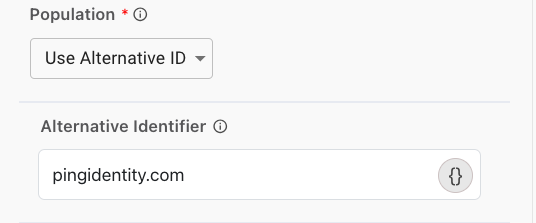
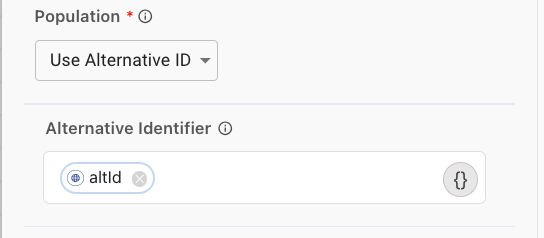
Updating users through gateway
Use this capability to retrieve a user’s attributes through a PingOne gateway and update the PingOne user profile with them.
In the PingOne Attribute list, select the attribute that you want to match against the provided identifier to find a user. The default is User ID.
In the Identifier field, enter the user ID, username, or email address of the user that you want to find.
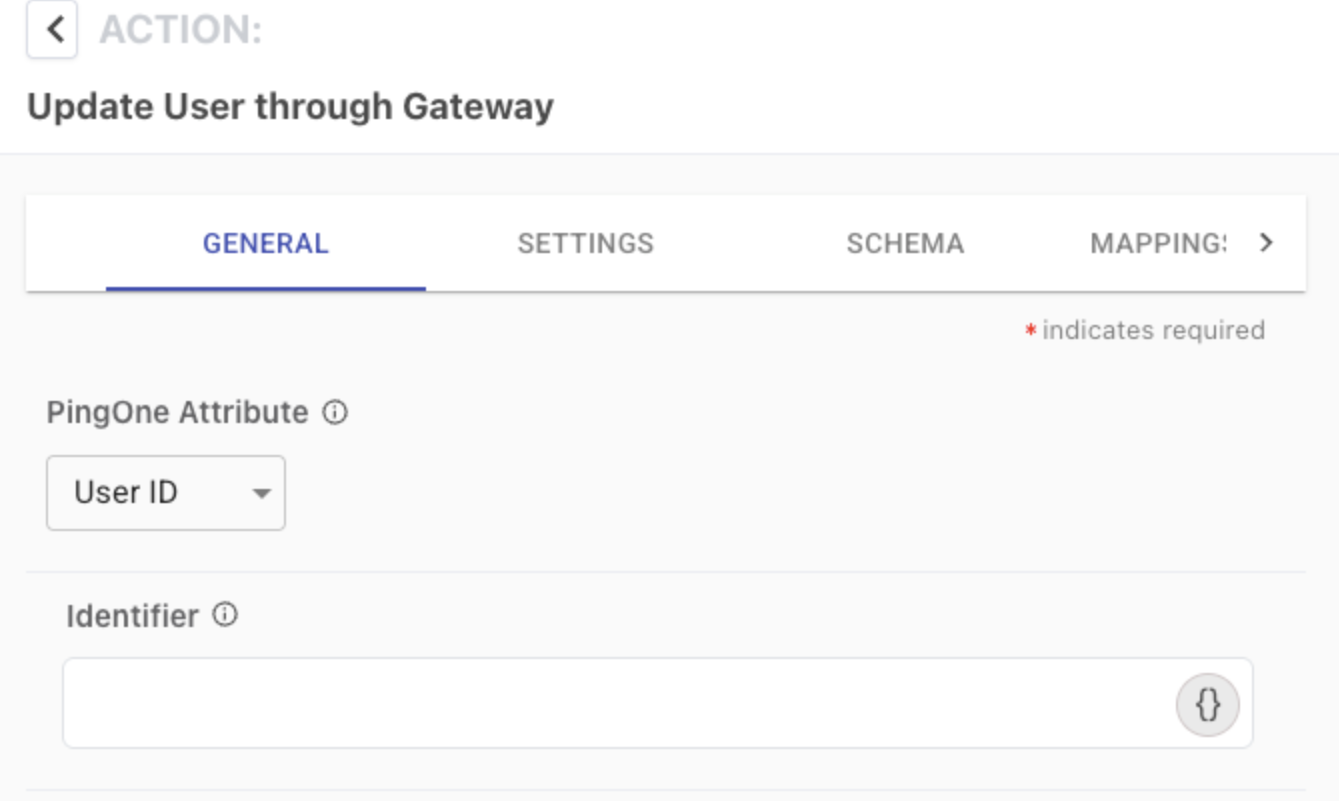
The variable you enter in Identifier points to an outcome attribute from an earlier node, where the user is successfully authenticated, and the user and user identifier are known.
You can also use the Authenticate User via Kerberos capability, followed by the Update User through Gateway capability to have PingOne authenticate users using the Kerberos protocol and then update PingOne user attributes with attribute values from the on-premises Microsoft Active Directory (AD).
|
The Update User through Gateway capability configuration doesn’t include which LDAP Gateway and user type to select to find a user, as the PingOne user’s record contains the LDAP Gateway and user type. |
Capabilities
Find User
Find a user by identifier.
Show details
-
Properties
-
Input Schema
-
Output Schema
- Custom SCIM Filter toggleSwitch
- SCIM Filter textField
- PingOne Attributes textFieldArrayView
-
Enter the PingOne attributes you want to use to find a user, such as username, userID, or email.
- Identifier textField
-
Enter the identifier, which was captured earlier in the flow, that you want to use to find a user. For example, if the attributes specified are email and username, and the identifier is username, the system will search for users whose email or username match the value captured under username.
- Return User Password Status toggleSwitch
-
The output will include a property named 'passwordStatus' which correlates to the user’s password state status in PingOne.
-
default object
-
properties object
-
matchAttributes array uniqueItems: true
-
userIdentifierForFindUser string
User attribute to match attributes.
-
returnUserPasswordStatus boolean
-
scimFilter string
SCIM filter to match users.
-
-
-
output object
-
matchedUser object
-
preferredLanguage string
-
timezone string
-
lastSignOn object
-
at string
-
remoteIp string
-
-
title string
-
type string
-
locale string
-
enabled boolean
-
identityProvider object
-
id string
-
type string
-
-
lifecycle object
-
status string
-
-
createdAt string
-
verifyStatus string
-
nickname string
-
mfaEnabled boolean
-
id string
-
email string
-
emailVerified boolean
-
updatedAt string
-
address object
-
streetAddress string
-
locality string
-
region string
-
postalCode string
-
countryCode string
-
-
externalId string
-
photo object
-
href string
-
-
population object
-
id string
-
-
primaryPhone string
-
accountId string
-
mobilePhone string
-
name object
-
formatted string
-
given string
-
middle string
-
family string
-
honorificPrefix string
-
honorificSuffix string
-
-
account object
-
canAuthenticate boolean
-
status string
-
lockedAt string
-
secondsUntilUnlock string
-
unlockAt string
-
-
username string
-
-
passwordStatus string
-
userFilter string
-
userCount integer
-
rawResponse object
-
headers object
-
statusCode integer
-
Output Example
{
"rawResponse": {
"matchedUsers": {
"_embedded": {
"users": [
{
"environment": {
"id": "5007e871-f0e7-4fc9-9ab9-b23b3ae76069"
},
"id": "f442f27a-6d9c-4280-891f-bed26a9bd9ce",
"username": "johndoe"
}
]
}
},
"passwordState": {
"status": "OK"
}
},
"responseStatus": 200,
"headers": {
"XPing": "X-Ping"
},
"passwordStatus": "OK|PASSWORD_EXPIRED|MUST_CHANGE_PASSWORD|NO_PASSWORD|PASSWORD_LOCKED_OUT|UNKNOWN",
"matchedUser": {
"environment": {
"id": "5007e871-f0e7-4fc9-9ab9-b23b3ae76069"
},
"id": "f442f27a-6d9c-4280-891f-bed26a9bd9ce",
"username": "johndoe"
}
}Find Multiple Users
Find a set of users by an identifier.
Show details
-
Properties
-
Input Schema
-
Output Schema
- Custom SCIM Filter toggleSwitch
- SCIM Filter textField
- PingOne Attributes textFieldArrayView
-
Enter the PingOne attributes you want to use to find a user, such as username, userID, or email.
- Identifier textField
-
Enter the identifier, which was captured earlier in the flow, that you want to use to find a user. For example, if the attributes specified are email and username, and the identifier is username, the system will search for users whose email or username match the value captured under username.
-
default object
-
properties object
-
matchAttributes array uniqueItems: true
-
userIdentifierForFindUser string
User attribute to match attributes.
-
scimFilter string
SCIM filter to match users.
-
-
-
output object
-
matchedUsers array
-
count integer
-
userFilter string
-
rawResponse object
-
_embedded object
-
matchedUsers array
-
count integer
-
-
-
headers object
-
statusCode integer
-
Output Example
{
"rawResponse": {
"_embedded": {
"matchedUsers": [
{
"_embedded": {
"user": {
"preferredLanguage": "EN",
"timezone": "EST",
"lastSignOn": {
"at": "00:00:00:0000",
"remoteIp": "127.0.0.1"
},
"title": "test",
"type": "Admin",
"locale": "EN",
"enabled": true,
"createdAt": "00:00:00:0000",
"verifyStatus": "NOT_VERIFIED",
"nickname": "test",
"mfaEnabled": false,
"id": "43eb5621-eae8-4fa1-aafb-2a884d6848cb",
"email": "ping@pingidentity.com",
"username": "test"
}
}
}
]
}
},
"matchedUsers": [
{
"_embedded": {
"user": {
"preferredLanguage": "EN",
"timezone": "EST",
"lastSignOn": {
"at": "00:00:00:0000",
"remoteIp": "127.0.0.1"
},
"title": "test",
"type": "Admin",
"locale": "EN",
"enabled": true,
"createdAt": "00:00:00:0000",
"verifyStatus": "NOT_VERIFIED",
"nickname": "test",
"mfaEnabled": false,
"id": "43eb5621-eae8-4fa1-aafb-2a884d6848cb",
"email": "ping@pingidentity.com",
"username": "test"
}
}
}
]
}Check Password
Validate a user’s password.
Show details
-
Properties
-
Input Schema
-
Output Schema
- PingOne Attribute dropDown
-
Select the attribute that you want to match against the provided identifier to find a user.
-
User ID (Default)
-
Username
-
Email
-
- Identifier textField
-
Enter the User ID, Username, or Email address of the user that you want to find.
- Password textField
-
The user’s password to validate.
-
default object
-
properties object
-
matchAttribute string required
PingOne user attribute to identify a user with.
-
identifier string required
User attribute to match attributes.
-
password string required minLength: 1
Password
-
-
-
output object
-
passwordState object
-
environment object
-
id string
-
-
user object
-
id string
-
-
passwordPolicy object
-
id string
-
-
warnings object
-
expires string
-
noChangeUntil string
-
failuresRemaining number
-
-
status string
-
lastChangedAt string
-
-
rawResponse object
-
environment object
-
id string
-
-
user object
-
id string
-
-
passwordPolicy object
-
id string
-
-
warnings object
-
expires string
-
noChangeUntil string
-
failuresRemaining number
-
-
status string
-
lastChangedAt string
-
-
headers object
-
statusCode integer
-
Output Example
{
"rawResponse": {
"passwordState": {
"environment": {
"id": "5007e871-f0e7-4fc9-9ab9-b23b3ae76069"
},
"user": {
"id": "f442f27a-6d9c-4280-891f-bed26a9bd9ce"
},
"passwordPolicy": {
"id": "b91ef66e-2b21-449a-a158-afc2d870ab92"
},
"status": "OK",
"lastChangedAt": "2021-03-15T08:50:24.426Z"
}
}
}Create User
Create a user with the attribute values provided.
Show details
-
Properties
-
Input Schema
-
Output Schema
- Username textField required
-
The unique identifier for the user.
- Population dropDown
-
The name of the population.
-
Use Population ID (Default)
-
Use Alternative ID
-
- Population ID textField
-
The unique identifier for the population.
- Password textField
- Given Name textField
- Family Name textField
- Email textField
- Primary Phone textField
- Mobile Phone textField
- Preferred Language textField
- Locale textField
- Other Attributes variableInputList
-
Add other attributes and their values.
- Lifecycle Status dropDown
-
Indicate whether new users must initially verify their identities through email. If they do, they will receive an email containing a verification code when their accounts are created.
-
ACCOUNT_OK (Default)
-
VERIFICATION_REQUIRED
-
-
default object
-
properties object
-
population string required minLength: 0 maxLength: 100
Population
-
alternativeIdentifier string minLength: 0 maxLength: 255
Alternative Identifier
-
populationId string minLength: 0 maxLength: 100
Population ID
-
given string
-
family string
-
email string
-
primaryPhone string
-
mobilePhone string
-
username string required
-
preferredLanguage string
-
locale string
-
passwordForCreateUser string
-
lifecycleStatus string required
-
-
-
output object
-
user object
-
preferredLanguage string
-
timezone string
-
lastSignOn object
-
at string
-
remoteIp string
-
-
title string
-
type string
-
locale string
-
enabled boolean
-
identityProvider object
-
id string
-
type string
-
-
lifecycle object
-
status string
-
-
createdAt string
-
verifyStatus string
-
nickname string
-
mfaEnabled boolean
-
id string
-
email string
-
emailVerified boolean
-
updatedAt string
-
address object
-
streetAddress string
-
locality string
-
region string
-
postalCode string
-
countryCode string
-
-
externalId string
-
photo object
-
href string
-
-
population object
-
id string
-
-
primaryPhone string
-
accountId string
-
mobilePhone string
-
name object
-
formatted string
-
given string
-
middle string
-
family string
-
honorificPrefix string
-
honorificSuffix string
-
-
account object
-
canAuthenticate boolean
-
status string
-
lockedAt string
-
secondsUntilUnlock string
-
unlockAt string
-
-
username string
-
-
rawResponse object
-
preferredLanguage string
-
timezone string
-
lastSignOn object
-
at string
-
remoteIp string
-
-
title string
-
type string
-
locale string
-
enabled boolean
-
identityProvider object
-
id string
-
type string
-
-
lifecycle object
-
status string
-
-
createdAt string
-
verifyStatus string
-
nickname string
-
mfaEnabled boolean
-
id string
-
email string
-
emailVerified boolean
-
updatedAt string
-
address object
-
streetAddress string
-
locality string
-
region string
-
postalCode string
-
countryCode string
-
-
externalId string
-
photo object
-
href string
-
-
population object
-
id string
-
-
primaryPhone string
-
accountId string
-
mobilePhone string
-
name object
-
formatted string
-
given string
-
middle string
-
family string
-
honorificPrefix string
-
honorificSuffix string
-
-
account object
-
canAuthenticate boolean
-
status string
-
lockedAt string
-
secondsUntilUnlock string
-
unlockAt string
-
-
username string
-
-
headers object
-
statusCode integer
-
Read User
Find user information.
Show details
-
Properties
-
Input Schema
-
Output Schema
- PingOne Attribute dropDown
-
Select the attribute that you want to match against the provided identifier to find a user.
-
User ID (Default)
-
Username
-
Email
-
- Identifier textField
-
Enter the User ID, Username, or Email address of the user that you want to find.
-
default object
-
properties object
-
matchAttribute string required
PingOne user attribute to identify a user with.
-
identifier string required
User attribute to match attributes.
-
-
-
output object
-
user object
-
preferredLanguage string
-
timezone string
-
lastSignOn object
-
at string
-
remoteIp string
-
-
title string
-
type string
-
locale string
-
enabled boolean
-
identityProvider object
-
id string
-
type string
-
-
lifecycle object
-
status string
-
-
createdAt string
-
verifyStatus string
-
nickname string
-
mfaEnabled boolean
-
id string
-
email string
-
emailVerified boolean
-
updatedAt string
-
address object
-
streetAddress string
-
locality string
-
region string
-
postalCode string
-
countryCode string
-
-
externalId string
-
photo object
-
href string
-
-
population object
-
id string
-
-
primaryPhone string
-
accountId string
-
mobilePhone string
-
name object
-
formatted string
-
given string
-
middle string
-
family string
-
honorificPrefix string
-
honorificSuffix string
-
-
account object
-
canAuthenticate boolean
-
status string
-
lockedAt string
-
secondsUntilUnlock string
-
unlockAt string
-
-
username string
-
-
rawResponse object
-
preferredLanguage string
-
timezone string
-
lastSignOn object
-
at string
-
remoteIp string
-
-
title string
-
type string
-
locale string
-
enabled boolean
-
identityProvider object
-
id string
-
type string
-
-
lifecycle object
-
status string
-
-
createdAt string
-
verifyStatus string
-
nickname string
-
mfaEnabled boolean
-
id string
-
email string
-
emailVerified boolean
-
updatedAt string
-
address object
-
streetAddress string
-
locality string
-
region string
-
postalCode string
-
countryCode string
-
-
externalId string
-
photo object
-
href string
-
-
population object
-
id string
-
-
primaryPhone string
-
accountId string
-
mobilePhone string
-
name object
-
formatted string
-
given string
-
middle string
-
family string
-
honorificPrefix string
-
honorificSuffix string
-
-
account object
-
canAuthenticate boolean
-
status string
-
lockedAt string
-
secondsUntilUnlock string
-
unlockAt string
-
-
username string
-
-
headers object
-
statusCode integer
-
Update User
Update user attributes.
Show details
-
Properties
-
Input Schema
-
Output Schema
- PingOne Attribute dropDown
-
Select the attribute that you want to match against the provided identifier to find a user.
-
User ID (Default)
-
Username
-
Email
-
- Identifier textField
-
Enter the User ID, Username, or Email address of the user that you want to find.
- Username textField required
-
The unique identifier for the user.
- Given Name textField
- Family Name textField
- Email textField
- Primary Phone textField
- Mobile Phone textField
- Preferred Language textField
- Locale textField
- Other Attributes variableInputList
-
Add other attributes and their values.
- User Attributes to Clear textFieldArrayView
-
Type the PingOne user attributes you want to clear for a user, such as name or primaryPhone, and hit enter after each one.
- PingOne User Attributes link
-
default object
-
properties object
-
matchAttribute string required
PingOne user attribute to identify a user with.
-
identifier string required
User attribute to match attributes.
-
given string
-
family string
-
email string
-
primaryPhone string
-
mobilePhone string
-
username string
-
preferredLanguage string
-
locale string
-
-
-
output object
-
user object
-
preferredLanguage string
-
timezone string
-
lastSignOn object
-
at string
-
remoteIp string
-
-
title string
-
type string
-
locale string
-
enabled boolean
-
identityProvider object
-
id string
-
type string
-
-
lifecycle object
-
status string
-
-
createdAt string
-
verifyStatus string
-
nickname string
-
mfaEnabled boolean
-
id string
-
email string
-
emailVerified boolean
-
updatedAt string
-
address object
-
streetAddress string
-
locality string
-
region string
-
postalCode string
-
countryCode string
-
-
externalId string
-
photo object
-
href string
-
-
population object
-
id string
-
-
primaryPhone string
-
accountId string
-
mobilePhone string
-
name object
-
formatted string
-
given string
-
middle string
-
family string
-
honorificPrefix string
-
honorificSuffix string
-
-
account object
-
canAuthenticate boolean
-
status string
-
lockedAt string
-
secondsUntilUnlock string
-
unlockAt string
-
-
username string
-
-
rawResponse object
-
preferredLanguage string
-
timezone string
-
lastSignOn object
-
at string
-
remoteIp string
-
-
title string
-
type string
-
locale string
-
enabled boolean
-
identityProvider object
-
id string
-
type string
-
-
lifecycle object
-
status string
-
-
createdAt string
-
verifyStatus string
-
nickname string
-
mfaEnabled boolean
-
id string
-
email string
-
emailVerified boolean
-
updatedAt string
-
address object
-
streetAddress string
-
locality string
-
region string
-
postalCode string
-
countryCode string
-
-
externalId string
-
photo object
-
href string
-
-
population object
-
id string
-
-
primaryPhone string
-
accountId string
-
mobilePhone string
-
name object
-
formatted string
-
given string
-
middle string
-
family string
-
honorificPrefix string
-
honorificSuffix string
-
-
account object
-
canAuthenticate boolean
-
status string
-
lockedAt string
-
secondsUntilUnlock string
-
unlockAt string
-
-
username string
-
-
headers object
-
statusCode integer
-
Delete User
Delete users.
Show details
-
Properties
-
Input Schema
-
Output Schema
- PingOne Attribute dropDown
-
Select the attribute that you want to match against the provided identifier to find a user.
-
User ID (Default)
-
Username
-
Email
-
- Identifier textField
-
Enter the User ID, Username, or Email address of the user that you want to find.
-
default object
-
properties object
-
matchAttribute string required
PingOne user attribute to identify a user with.
-
identifier string required
User attribute to match attributes.
-
-
-
output object
-
rawResponse object
-
headers object
-
statusCode integer
-
Update User Status
Enable or disable user accounts.
Show details
-
Properties
-
Input Schema
-
Output Schema
- PingOne Attribute dropDown
-
Select the attribute that you want to match against the provided identifier to find a user.
-
User ID (Default)
-
Username
-
Email
-
- Identifier textField
-
Enter the User ID, Username, or Email address of the user that you want to find.
- Enable User toggleSwitch
-
Enable or disable the user’s account.
-
default object
-
properties object
-
matchAttribute string required
PingOne user attribute to identify a user with.
-
identifier string required
User attribute to match attributes.
-
enabled boolean required
Enable Status Of User
-
-
-
output object
-
user object
-
enabled boolean
-
-
rawResponse object
-
enabled boolean
-
-
headers object
-
statusCode integer
-
Send Email Verification Code
Send a verification code to the user that can be used to verify their email.
Show details
-
Properties
-
Input Schema
-
Output Schema
- PingOne Attribute dropDown
-
Select the attribute that you want to match against the provided identifier to find a user.
-
User ID (Default)
-
Username
-
Email
-
- Identifier textField
-
Enter the User ID, Username, or Email address of the user that you want to find.
-
default object
-
properties object
-
matchAttribute string required
PingOne user attribute to identify a user with.
-
identifier string required
User attribute to match attributes.
-
-
-
output object
-
user object
-
preferredLanguage string
-
timezone string
-
lastSignOn object
-
at string
-
remoteIp string
-
-
title string
-
type string
-
locale string
-
enabled boolean
-
identityProvider object
-
id string
-
type string
-
-
lifecycle object
-
status string
-
-
createdAt string
-
verifyStatus string
-
nickname string
-
mfaEnabled boolean
-
id string
-
email string
-
emailVerified boolean
-
updatedAt string
-
address object
-
streetAddress string
-
locality string
-
region string
-
postalCode string
-
countryCode string
-
-
externalId string
-
photo object
-
href string
-
-
population object
-
id string
-
-
primaryPhone string
-
accountId string
-
mobilePhone string
-
name object
-
formatted string
-
given string
-
middle string
-
family string
-
honorificPrefix string
-
honorificSuffix string
-
-
account object
-
canAuthenticate boolean
-
status string
-
lockedAt string
-
secondsUntilUnlock string
-
unlockAt string
-
-
username string
-
-
rawResponse object
-
preferredLanguage string
-
timezone string
-
lastSignOn object
-
at string
-
remoteIp string
-
-
title string
-
type string
-
locale string
-
enabled boolean
-
identityProvider object
-
id string
-
type string
-
-
lifecycle object
-
status string
-
-
createdAt string
-
verifyStatus string
-
nickname string
-
mfaEnabled boolean
-
id string
-
email string
-
emailVerified boolean
-
updatedAt string
-
address object
-
streetAddress string
-
locality string
-
region string
-
postalCode string
-
countryCode string
-
-
externalId string
-
photo object
-
href string
-
-
population object
-
id string
-
-
primaryPhone string
-
accountId string
-
mobilePhone string
-
name object
-
formatted string
-
given string
-
middle string
-
family string
-
honorificPrefix string
-
honorificSuffix string
-
-
account object
-
canAuthenticate boolean
-
status string
-
lockedAt string
-
secondsUntilUnlock string
-
unlockAt string
-
-
username string
-
-
headers object
-
statusCode integer
-
Validate Verification Code
Verifies the provided code that was sent to a user’s email during account creation.
Show details
-
Properties
-
Input Schema
-
Output Schema
- PingOne Attribute dropDown
-
Select the attribute that you want to match against the provided identifier to find a user.
-
User ID (Default)
-
Username
-
Email
-
- Identifier textField
-
Enter the User ID, Username, or Email address of the user that you want to find.
- Verification Code textField
-
The code emailed to the user to verify their email address.
-
default object
-
properties object
-
matchAttribute string required
PingOne user attribute to identify a user with.
-
identifier string required
User attribute to match attributes.
-
verificationCode string required minLength: 0 maxLength: 100
Code to verify a user’s account
-
-
-
output object
-
user object
-
preferredLanguage string
-
timezone string
-
lastSignOn object
-
at string
-
remoteIp string
-
-
title string
-
type string
-
locale string
-
enabled boolean
-
identityProvider object
-
id string
-
type string
-
-
lifecycle object
-
status string
-
-
createdAt string
-
verifyStatus string
-
nickname string
-
mfaEnabled boolean
-
id string
-
email string
-
emailVerified boolean
-
updatedAt string
-
address object
-
streetAddress string
-
locality string
-
region string
-
postalCode string
-
countryCode string
-
-
externalId string
-
photo object
-
href string
-
-
population object
-
id string
-
-
primaryPhone string
-
accountId string
-
mobilePhone string
-
name object
-
formatted string
-
given string
-
middle string
-
family string
-
honorificPrefix string
-
honorificSuffix string
-
-
account object
-
canAuthenticate boolean
-
status string
-
lockedAt string
-
secondsUntilUnlock string
-
unlockAt string
-
-
username string
-
-
rawResponse object
-
headers object
-
statusCode integer
-
Send Password Recovery Code
Send recovery codes to users' email addresses to recover forgotten passwords.
Show details
-
Properties
-
Input Schema
-
Output Schema
- PingOne Attribute dropDown
-
Select the attribute that you want to match against the provided identifier to find a user.
-
User ID (Default)
-
Username
-
Email
-
- Identifier textField
-
Enter the User ID, Username, or Email address of the user that you want to find.
-
default object
-
properties object
-
matchAttribute string required
PingOne user attribute to identify a user with.
-
identifier string required
User attribute to match attributes.
-
-
-
output object
-
passwordState object
-
environment object
-
id string
-
-
user object
-
id string
-
-
passwordPolicy object
-
id string
-
-
warnings object
-
expires string
-
noChangeUntil string
-
failuresRemaining number
-
-
status string
-
lastChangedAt string
-
-
rawResponse object
-
environment object
-
id string
-
-
user object
-
id string
-
-
passwordPolicy object
-
id string
-
-
warnings object
-
expires string
-
noChangeUntil string
-
failuresRemaining number
-
-
status string
-
lastChangedAt string
-
-
headers object
-
statusCode integer
-
Output Example
{
"rawResponse": {}
}Validate Password Recovery Code
Validate recovery codes and allow users to reset their passwords.
Show details
-
Properties
-
Input Schema
-
Output Schema
- PingOne Attribute dropDown
-
Select the attribute that you want to match against the provided identifier to find a user.
-
User ID (Default)
-
Username
-
Email
-
- Identifier textField
-
Enter the User ID, Username, or Email address of the user that you want to find.
- Recovery Code textField
-
The code to validate.
- New Password textField
-
The user’s new password.
-
default object
-
properties object
-
matchAttribute string required
PingOne user attribute to identify a user with.
-
identifier string required
User attribute to match attributes.
-
recoveryCode string required
-
newPassword string required minLength: 1
-
-
-
output object
-
passwordState object
-
environment object
-
id string
-
-
user object
-
id string
-
-
passwordPolicy object
-
id string
-
-
warnings object
-
expires string
-
noChangeUntil string
-
failuresRemaining number
-
-
status string
-
lastChangedAt string
-
-
rawResponse object
-
environment object
-
id string
-
-
user object
-
id string
-
-
passwordPolicy object
-
id string
-
-
warnings object
-
expires string
-
noChangeUntil string
-
failuresRemaining number
-
-
status string
-
lastChangedAt string
-
-
headers object
-
statusCode integer
-
Output Example
{
"rawResponse": {}
}Change Password
Change a user’s password to a new password using their current password for validation.
Show details
-
Properties
-
Input Schema
-
Output Schema
- PingOne Attribute dropDown
-
Select the attribute that you want to match against the provided identifier to find a user.
-
User ID (Default)
-
Username
-
Email
-
- Identifier textField
-
Enter the User ID, Username, or Email address of the user that you want to find.
- Current Password textField
-
The user’s current password.
- New Password textField
-
The user’s new password.
-
default object
-
properties object
-
matchAttribute string required
PingOne user attribute to identify a user with.
-
identifier string required
User attribute to match attributes.
-
newPassword string minLength: 1
-
currentPassword string minLength: 1
-
-
-
output object
-
passwordState object
-
environment object
-
id string
-
-
user object
-
id string
-
-
passwordPolicy object
-
id string
-
-
warnings object
-
expires string
-
noChangeUntil string
-
failuresRemaining number
-
-
status string
-
lastChangedAt string
-
-
rawResponse object
-
environment object
-
id string
-
-
user object
-
id string
-
-
passwordPolicy object
-
id string
-
-
warnings object
-
expires string
-
noChangeUntil string
-
failuresRemaining number
-
-
status string
-
lastChangedAt string
-
-
headers object
-
statusCode integer
-
Output Example
{
"rawResponse": {
"passwordState": {
"environment": {
"id": "5da98f13-ad62-4234-ba04-2b6e2e85c8ca"
},
"user": {
"id": "c3042000-188f-4bc7-a269-dee1602cf7af"
},
"passwordPolicy": {
"id": "5da98f13-ad62-4234-86d3-01018f6ef0ad"
},
"status": "OK",
"lastChangedAt": "2019-01-08T20:18:31.264Z"
}
}
}Set Password
Set a user’s password, optionally forcing the user to change password at next login.
Show details
-
Properties
-
Input Schema
-
Output Schema
- PingOne Attribute dropDown
-
Select the attribute that you want to match against the provided identifier to find a user.
-
User ID (Default)
-
Username
-
Email
-
- Identifier textField
-
Enter the User ID, Username, or Email address of the user that you want to find.
- Password Value textField
-
The user’s new password, which can be in a cleartext or pre-encoded format.
- Force Change Password toggleSwitch
-
Indicate whether the user must change their password the next time they sign on.
- Bypass PingOne Password Policy toggleSwitch
-
Indicate whether the password policy used to authenticate the user’s population should be ignored.
-
default object
-
properties object
-
matchAttribute string required
PingOne user attribute to identify a user with.
-
identifier string required
User attribute to match attributes.
-
passwordValue string required minLength: 1
-
forceChange boolean
-
bypassPolicy boolean
-
-
-
output object
-
passwordState object
-
environment object
-
id string
-
-
user object
-
id string
-
-
passwordPolicy object
-
id string
-
-
warnings object
-
expires string
-
noChangeUntil string
-
failuresRemaining number
-
-
status string
-
lastChangedAt string
-
-
rawResponse object
-
environment object
-
id string
-
-
user object
-
id string
-
-
passwordPolicy object
-
id string
-
-
warnings object
-
expires string
-
noChangeUntil string
-
failuresRemaining number
-
-
status string
-
lastChangedAt string
-
-
headers object
-
statusCode integer
-
Output Example
{
"rawResponse": {
"passwordState": {
"environment": {
"id": "5da98f13-ad62-4234-ba04-2b6e2e85c8ca"
},
"user": {
"id": "c3042000-188f-4bc7-a269-dee1602cf7af"
},
"passwordPolicy": {
"id": "5da98f13-ad62-4234-86d3-01018f6ef0ad"
},
"status": "OK",
"lastChangedAt": "2019-01-08T20:18:31.264Z"
}
}
}Create Account Link
Create an account link for a user.
Show details
-
Properties
-
Input Schema
-
Output Schema
- PingOne Attribute dropDown
-
Select the attribute that you want to match against the provided identifier to find a user.
-
User ID (Default)
-
Username
-
Email
-
- Identifier textField
-
Enter the User ID, Username, or Email address of the user that you want to find.
- External ID textField
-
ID of a user at an identity provider.
- Identity Provider dropDown
-
The name of the PingOne Identity Provider.
-
Use Identity Provider ID (Default)
-
- Identity Provider ID textField
-
ID of the PingOne Identity Provider.
-
default object
-
properties object
-
matchAttribute string required
PingOne user attribute to identify a user with.
-
identifier string required
User attribute to match attributes.
-
identityProvider string required minLength: 0 maxLength: 100
The id of the identity provider the account link is for
-
identityProviderId string minLength: 0 maxLength: 100
The id of the identity provider the account link is for
-
externalId string required minLength: 0 maxLength: 3000
The id of the account at the identity provider
-
-
-
output object
-
properties object
-
id string
-
environment object
-
id string
-
-
identityProvider object
-
id string
-
-
user object
-
id string
-
-
externalId string
-
-
rawResponse object
-
id string
-
environment object
-
id string
-
-
identityProvider object
-
id string
-
-
user object
-
id string
-
-
externalId string
-
-
headers object
-
statusCode integer
Read Account Links
Reads account links for a user
Show details
-
Properties
-
Input Schema
-
Output Schema
- PingOne Attribute dropDown
-
Select the attribute that you want to match against the provided identifier to find a user.
-
User ID (Default)
-
Username
-
Email
-
- Identifier textField
-
Enter the User ID, Username, or Email address of the user that you want to find.
-
default object
-
properties object
-
matchAttribute string required
PingOne user attribute to identify a user with.
-
identifier string required
User attribute to match attributes.
-
-
-
output object
-
linkedAccounts array
-
rawResponse object
-
_embedded object
-
linkedAccounts array
-
-
count number
-
size number
-
-
headers object
-
statusCode integer
-
Delete Account Link
Delete a users account link
Show details
-
Properties
-
Input Schema
-
Output Schema
- PingOne Attribute dropDown
-
Select the attribute that you want to match against the provided identifier to find a user.
-
User ID (Default)
-
Username
-
Email
-
- Identifier textField
-
Enter the User ID, Username, or Email address of the user that you want to find.
- Account link ID textField
-
ID of the account link.
-
default object
-
properties object
-
matchAttribute string required
PingOne user attribute to identify a user with.
-
identifier string required
User attribute to match attributes.
-
accountLinkId string required minLength: 0 maxLength: 100
Account link ID
-
-
-
output object
-
headers object
-
statusCode integer
-
Check User Agreement
Indicate whether users need to accept or sign agreements before proceeding.
Show details
-
Properties
-
Input Schema
-
Output Schema
- PingOne Attribute dropDown
-
Select the attribute that you want to match against the provided identifier to find a user.
-
User ID (Default)
-
Username
-
Email
-
- Identifier textField
-
Enter the User ID, Username, or Email address of the user that you want to find.
- Agreement dropDown
-
The name of the agreement.
-
Use Agreement ID (Default)
-
- Agreement ID textField
-
A unique identifier for the agreement the user has accepted or signed.
- Accept Language textField
-
The language in which the agreement is written and indicated by an IEFT BCP 47 language tag, such as "en-US" or "az-Arab".
-
default object
-
properties object
-
matchAttribute string required
PingOne user attribute to identify a user with.
-
identifier string required
User attribute to match attributes.
-
agreementId string minLength: 0 maxLength: 100
Agreement ID
-
acceptLanguage string minLength: 0 maxLength: 100
BCP 47 Language tag used as Accept-Language header
-
-
-
output object
-
agreementPresentation object
-
agreementPresentationId string
-
agreementText string
-
agreementTitle string
-
agreementAcceptCheckboxText string
-
agreementContinueButtonText string
-
agreementDeclineButtonText string
-
-
userAgreement object
-
_embedded object
-
agreement object
-
id string
-
name string
-
environment object
-
id string
-
-
reconsentPeriodDays number
-
totalConsents number
-
totalExpiredConsents number
-
consentsAggregatedAt string
-
enabled boolean
-
-
revision object
-
id string
-
environment object
-
id string
-
-
effectiveAt string
-
contentType string
-
requireReconsent boolean
-
-
language object
-
userExperience object
-
acceptCheckboxText string
-
continueButtonText string
-
declineButtonText string
-
-
id string
-
environment object
-
id string
-
-
displayName string
-
locale string
-
enabled boolean
-
-
-
lastConsent object
-
id string
-
expiresAt string
-
revision object
-
id string
-
-
language object
-
id string
-
-
-
id string
-
environment object
-
id string
-
-
user object
-
id string
-
-
status string
-
-
rawResponse object
-
_embedded object
-
agreement object
-
id string
-
name string
-
environment object
-
id string
-
-
reconsentPeriodDays number
-
totalConsents number
-
totalExpiredConsents number
-
consentsAggregatedAt string
-
enabled boolean
-
-
revision object
-
id string
-
environment object
-
id string
-
-
effectiveAt string
-
contentType string
-
requireReconsent boolean
-
-
language object
-
userExperience object
-
acceptCheckboxText string
-
continueButtonText string
-
declineButtonText string
-
-
id string
-
environment object
-
id string
-
-
displayName string
-
locale string
-
enabled boolean
-
-
-
lastConsent object
-
id string
-
expiresAt string
-
revision object
-
id string
-
-
language object
-
id string
-
-
-
id string
-
environment object
-
id string
-
-
user object
-
id string
-
-
status string
-
-
headers object
-
statusCode integer
-
Output Example
{
"rawResponse": {
"_embedded": {
"agreement": {
"id": "43eb5621-eae8-4fa1-aafb-2a884d6848cb",
"environment": {
"id": "9ad15e9e-3ac6-43f7-a053-d46b87d6c4a7"
},
"name": "Agreement_1_UPDATED_1601679632",
"reconsentPeriodDays": 360,
"totalConsents": 0,
"totalExpiredConsents": 0,
"consentsAggregatedAt": "2021-01-15T20:45:17.463Z",
"enabled": false
},
"revision": {
"id": "aab73db4-9432-4149-9d24-daa8e6e1289b",
"environment": {
"id": "af2e0f45-d9cb-4aa1-a8e8-432e040ddc30"
},
"agreement": {
"id": "d462d436-cf80-421c-8c05-881e9958c4b4"
},
"language": {
"id": "7e156496-4e67-4adc-a139-ebbbbe2c1aea"
},
"effectiveAt": "2098-08-01T22:45:44.497Z",
"contentType": "text/plain",
"requireReconsent": false
},
"language": {
"id": "a00abf13-22fc-4d66-a89e-7f6abb1d323f",
"environment": {
"id": "9ad15e9e-3ac6-43f7-a053-d46b87d6c4a7"
},
"displayName": "Language_1601679509",
"agreement": {
"id": "43eb5621-eae8-4fa1-aafb-2a884d6848cb"
},
"enabled": true,
"locale": "en-US"
}
},
"lastConsent": {
"language": {
"id": "43eb5621-eae8-4fa1-aafb-2a884d6848cb"
},
"revision": {
"id": "90eb5621-eae8-4fa1-aafb-2a884d6848cb"
},
"at": "2021-08-01T22:45:44.497Z",
"expiresAt": "2098-08-01T22:45:44.497Z"
},
"id": "43eb5621-eae8-4fa1-aafb-2a884d6848cb",
"environment": {
"id": "9ad15e9e-3ac6-43f7-a053-d46b87d6c4a7"
},
"user": {
"id": "f880dacd-19d1-4d4e-9f2e-9d175bd03e1b"
},
"agreement": {
"id": "43eb5621-eae8-4fa1-aafb-2a884d6848cb"
},
"status": "ACCEPTED"
}
}Read User Agreements
Find information about agreements users have accepted or signed.
Show details
-
Properties
-
Input Schema
-
Output Schema
- PingOne Attribute dropDown
-
Select the attribute that you want to match against the provided identifier to find a user.
-
User ID (Default)
-
Username
-
Email
-
- Identifier textField
-
Enter the User ID, Username, or Email address of the user that you want to find.
- Accept Language textField
-
The language in which the agreement is written and indicated by an IEFT BCP 47 language tag, such as "en-US" or "az-Arab".
-
default object
-
properties object
-
matchAttribute string required
PingOne user attribute to identify a user with.
-
identifier string required
User attribute to match attributes.
-
acceptLanguage string minLength: 0 maxLength: 100
BCP 47 Language tag used as Accept-Language header
-
-
-
output object
-
userAgreements array
-
rawResponse object
-
_embedded object
-
userAgreements array
-
-
count number
-
size number
-
-
headers object
-
statusCode integer
-
Output Example
{
"rawResponse": {
"_embedded": {
"userAgreements": [
{
"_embedded": {
"agreement": {
"id": "43eb5621-eae8-4fa1-aafb-2a884d6848cb",
"environment": {
"id": "9ad15e9e-3ac6-43f7-a053-d46b87d6c4a7"
},
"name": "Agreement_1_UPDATED_1601679632",
"reconsentPeriodDays": 360,
"totalConsents": 0,
"totalExpiredConsents": 0,
"consentsAggregatedAt": "2021-01-15T20:45:17.463Z",
"enabled": false
},
"revision": {
"id": "aab73db4-9432-4149-9d24-daa8e6e1289b",
"environment": {
"id": "af2e0f45-d9cb-4aa1-a8e8-432e040ddc30"
},
"agreement": {
"id": "d462d436-cf80-421c-8c05-881e9958c4b4"
},
"language": {
"id": "7e156496-4e67-4adc-a139-ebbbbe2c1aea"
},
"effectiveAt": "2098-08-01T22:45:44.497Z",
"contentType": "text/plain",
"requireReconsent": false
},
"language": {
"id": "a00abf13-22fc-4d66-a89e-7f6abb1d323f",
"environment": {
"id": "9ad15e9e-3ac6-43f7-a053-d46b87d6c4a7"
},
"displayName": "Language_1601679509",
"agreement": {
"id": "43eb5621-eae8-4fa1-aafb-2a884d6848cb"
},
"enabled": true,
"locale": "en-US"
}
},
"lastConsent": {
"language": {
"id": "43eb5621-eae8-4fa1-aafb-2a884d6848cb"
},
"revision": {
"id": "90eb5621-eae8-4fa1-aafb-2a884d6848cb"
},
"at": "2021-08-01T22:45:44.497Z",
"expiresAt": "2098-08-01T22:45:44.497Z"
},
"id": "43eb5621-eae8-4fa1-aafb-2a884d6848cb",
"environment": {
"id": "9ad15e9e-3ac6-43f7-a053-d46b87d6c4a7"
},
"user": {
"id": "f880dacd-19d1-4d4e-9f2e-9d175bd03e1b"
},
"agreement": {
"id": "43eb5621-eae8-4fa1-aafb-2a884d6848cb"
},
"status": "ACCEPTED"
}
]
},
"count": 1,
"size": 1
},
"userAgreements": [
{
"_embedded": {
"agreement": {
"id": "43eb5621-eae8-4fa1-aafb-2a884d6848cb",
"environment": {
"id": "9ad15e9e-3ac6-43f7-a053-d46b87d6c4a7"
},
"name": "Agreement_1_UPDATED_1601679632",
"reconsentPeriodDays": 360,
"totalConsents": 0,
"totalExpiredConsents": 0,
"consentsAggregatedAt": "2021-01-15T20:45:17.463Z",
"enabled": false
},
"revision": {
"id": "aab73db4-9432-4149-9d24-daa8e6e1289b",
"environment": {
"id": "af2e0f45-d9cb-4aa1-a8e8-432e040ddc30"
},
"agreement": {
"id": "d462d436-cf80-421c-8c05-881e9958c4b4"
},
"language": {
"id": "7e156496-4e67-4adc-a139-ebbbbe2c1aea"
},
"effectiveAt": "2098-08-01T22:45:44.497Z",
"contentType": "text/plain",
"requireReconsent": false
},
"language": {
"id": "a00abf13-22fc-4d66-a89e-7f6abb1d323f",
"environment": {
"id": "9ad15e9e-3ac6-43f7-a053-d46b87d6c4a7"
},
"displayName": "Language_1601679509",
"agreement": {
"id": "43eb5621-eae8-4fa1-aafb-2a884d6848cb"
},
"enabled": true,
"locale": "en-US"
}
},
"lastConsent": {
"language": {
"id": "43eb5621-eae8-4fa1-aafb-2a884d6848cb"
},
"revision": {
"id": "90eb5621-eae8-4fa1-aafb-2a884d6848cb"
},
"at": "2021-08-01T22:45:44.497Z",
"expiresAt": "2098-08-01T22:45:44.497Z"
},
"id": "43eb5621-eae8-4fa1-aafb-2a884d6848cb",
"environment": {
"id": "9ad15e9e-3ac6-43f7-a053-d46b87d6c4a7"
},
"user": {
"id": "f880dacd-19d1-4d4e-9f2e-9d175bd03e1b"
},
"agreement": {
"id": "43eb5621-eae8-4fa1-aafb-2a884d6848cb"
},
"status": "ACCEPTED"
}
]
}Revoke User Agreement
Revoke agreements users have accepted or signed.
Show details
-
Properties
-
Input Schema
-
Output Schema
- PingOne Attribute dropDown
-
Select the attribute that you want to match against the provided identifier to find a user.
-
User ID (Default)
-
Username
-
Email
-
- Identifier textField
-
Enter the User ID, Username, or Email address of the user that you want to find.
- Agreement dropDown
-
The name of the agreement.
-
Use Agreement ID (Default)
-
- Agreement ID textField
-
A unique identifier for the agreement the user has accepted or signed.
- Accept Language textField
-
The language in which the agreement is written and indicated by an IEFT BCP 47 language tag, such as "en-US" or "az-Arab".
-
default object
-
properties object
-
matchAttribute string required
PingOne user attribute to identify a user with.
-
identifier string required
User attribute to match attributes.
-
agreementId string minLength: 0 maxLength: 100
Agreement ID
-
acceptLanguage string minLength: 0 maxLength: 100
BCP 47 Language tag used as Accept-Language header
-
-
-
output object
-
userAgreement object
-
_embedded object
-
agreement object
-
id string
-
name string
-
environment object
-
id string
-
-
reconsentPeriodDays number
-
totalConsents number
-
totalExpiredConsents number
-
consentsAggregatedAt string
-
enabled boolean
-
-
revision object
-
id string
-
environment object
-
id string
-
-
effectiveAt string
-
contentType string
-
requireReconsent boolean
-
-
language object
-
userExperience object
-
acceptCheckboxText string
-
continueButtonText string
-
declineButtonText string
-
-
id string
-
environment object
-
id string
-
-
displayName string
-
locale string
-
enabled boolean
-
-
-
lastConsent object
-
id string
-
expiresAt string
-
revision object
-
id string
-
-
language object
-
id string
-
-
-
id string
-
environment object
-
id string
-
-
user object
-
id string
-
-
status string
-
-
rawResponse object
-
_embedded object
-
agreement object
-
id string
-
name string
-
environment object
-
id string
-
-
reconsentPeriodDays number
-
totalConsents number
-
totalExpiredConsents number
-
consentsAggregatedAt string
-
enabled boolean
-
-
revision object
-
id string
-
environment object
-
id string
-
-
effectiveAt string
-
contentType string
-
requireReconsent boolean
-
-
language object
-
userExperience object
-
acceptCheckboxText string
-
continueButtonText string
-
declineButtonText string
-
-
id string
-
environment object
-
id string
-
-
displayName string
-
locale string
-
enabled boolean
-
-
-
lastConsent object
-
id string
-
expiresAt string
-
revision object
-
id string
-
-
language object
-
id string
-
-
-
id string
-
environment object
-
id string
-
-
user object
-
id string
-
-
status string
-
-
headers object
-
statusCode integer
-
Output Example
{
"rawResponse": {
"_embedded": {
"agreement": {
"id": "43eb5621-eae8-4fa1-aafb-2a884d6848cb",
"environment": {
"id": "9ad15e9e-3ac6-43f7-a053-d46b87d6c4a7"
},
"name": "Agreement_1_UPDATED_1601679632",
"reconsentPeriodDays": 360,
"totalConsents": 0,
"totalExpiredConsents": 0,
"consentsAggregatedAt": "2021-01-15T20:45:17.463Z",
"enabled": false
},
"revision": {
"id": "aab73db4-9432-4149-9d24-daa8e6e1289b",
"environment": {
"id": "af2e0f45-d9cb-4aa1-a8e8-432e040ddc30"
},
"agreement": {
"id": "d462d436-cf80-421c-8c05-881e9958c4b4"
},
"language": {
"id": "7e156496-4e67-4adc-a139-ebbbbe2c1aea"
},
"effectiveAt": "2098-08-01T22:45:44.497Z",
"contentType": "text/plain",
"requireReconsent": false
},
"language": {
"id": "a00abf13-22fc-4d66-a89e-7f6abb1d323f",
"environment": {
"id": "9ad15e9e-3ac6-43f7-a053-d46b87d6c4a7"
},
"displayName": "Language_1601679509",
"agreement": {
"id": "43eb5621-eae8-4fa1-aafb-2a884d6848cb"
},
"enabled": true,
"locale": "en-US"
}
},
"lastConsent": {
"language": {
"id": "43eb5621-eae8-4fa1-aafb-2a884d6848cb"
},
"revision": {
"id": "90eb5621-eae8-4fa1-aafb-2a884d6848cb"
},
"at": "2021-08-01T22:45:44.497Z",
"expiresAt": "2098-08-01T22:45:44.497Z"
},
"id": "43eb5621-eae8-4fa1-aafb-2a884d6848cb",
"environment": {
"id": "9ad15e9e-3ac6-43f7-a053-d46b87d6c4a7"
},
"user": {
"id": "f880dacd-19d1-4d4e-9f2e-9d175bd03e1b"
},
"agreement": {
"id": "43eb5621-eae8-4fa1-aafb-2a884d6848cb"
},
"status": "ACCEPTED"
}
}Accept User Agreement
Accept user agreements.
Show details
-
Properties
-
Input Schema
-
Output Schema
- PingOne Attribute dropDown
-
Select the attribute that you want to match against the provided identifier to find a user.
-
User ID (Default)
-
Username
-
Email
-
- Identifier textField
-
Enter the User ID, Username, or Email address of the user that you want to find.
- Agreement Presentation ID textField
-
The unique identifier for the agreement information to ensure the correct agreement revision and language is being accepted.
-
default object
-
properties object
-
matchAttribute string required
PingOne user attribute to identify a user with.
-
identifier string required
User attribute to match attributes.
-
agreementPresentationId string required
Read User Agreement and Read Agreement capabilities generate this id in their agreement presentation output.
-
-
-
output object
-
userAgreement object
-
_embedded object
-
agreement object
-
id string
-
name string
-
environment object
-
id string
-
-
reconsentPeriodDays number
-
totalConsents number
-
totalExpiredConsents number
-
consentsAggregatedAt string
-
enabled boolean
-
-
revision object
-
id string
-
environment object
-
id string
-
-
effectiveAt string
-
contentType string
-
requireReconsent boolean
-
-
language object
-
userExperience object
-
acceptCheckboxText string
-
continueButtonText string
-
declineButtonText string
-
-
id string
-
environment object
-
id string
-
-
displayName string
-
locale string
-
enabled boolean
-
-
-
lastConsent object
-
id string
-
expiresAt string
-
revision object
-
id string
-
-
language object
-
id string
-
-
-
id string
-
environment object
-
id string
-
-
user object
-
id string
-
-
status string
-
-
rawResponse object
-
_embedded object
-
agreement object
-
id string
-
name string
-
environment object
-
id string
-
-
reconsentPeriodDays number
-
totalConsents number
-
totalExpiredConsents number
-
consentsAggregatedAt string
-
enabled boolean
-
-
revision object
-
id string
-
environment object
-
id string
-
-
effectiveAt string
-
contentType string
-
requireReconsent boolean
-
-
language object
-
userExperience object
-
acceptCheckboxText string
-
continueButtonText string
-
declineButtonText string
-
-
id string
-
environment object
-
id string
-
-
displayName string
-
locale string
-
enabled boolean
-
-
-
lastConsent object
-
id string
-
expiresAt string
-
revision object
-
id string
-
-
language object
-
id string
-
-
-
id string
-
environment object
-
id string
-
-
user object
-
id string
-
-
status string
-
-
headers object
-
statusCode integer
-
Read Agreement Content
Find information about the agreement content.
Show details
-
Properties
-
Input Schema
-
Output Schema
- Agreement dropDown
-
The name of the agreement.
-
Use Agreement ID (Default)
-
- Agreement ID textField
-
A unique identifier for the agreement the user has accepted or signed.
- Accept Language textField
-
The language in which the agreement is written and indicated by an IEFT BCP 47 language tag, such as "en-US" or "az-Arab".
- User Locale textField
-
The user’s location, which determines the language in which the agreement is written and indicated by an IEFT BCP 47 language tag, such as "en-US" or "az-Arab".
-
default object
-
properties object
-
agreementId string minLength: 0 maxLength: 100
Agreement ID
-
acceptLanguage string minLength: 0 maxLength: 100
BCP 47 Language tag used as Accept-Language header
-
userLocale string minLength: 0 maxLength: 100
User Locale
-
-
-
output object
-
agreementPresentation object
-
agreementPresentationId string
-
agreementText string
-
agreementTitle string
-
agreementAcceptCheckboxText string
-
agreementContinueButtonText string
-
agreementDeclineButtonText string
-
-
userAgreement object
-
_embedded object
-
agreement object
-
id string
-
name string
-
environment object
-
id string
-
-
reconsentPeriodDays number
-
totalConsents number
-
totalExpiredConsents number
-
consentsAggregatedAt string
-
enabled boolean
-
-
revision object
-
id string
-
environment object
-
id string
-
-
effectiveAt string
-
contentType string
-
requireReconsent boolean
-
-
language object
-
userExperience object
-
acceptCheckboxText string
-
continueButtonText string
-
declineButtonText string
-
-
id string
-
environment object
-
id string
-
-
displayName string
-
locale string
-
enabled boolean
-
-
-
lastConsent object
-
id string
-
expiresAt string
-
revision object
-
id string
-
-
language object
-
id string
-
-
-
id string
-
environment object
-
id string
-
-
user object
-
id string
-
-
status string
-
-
rawResponse object
-
_embedded object
-
agreement object
-
id string
-
name string
-
environment object
-
id string
-
-
reconsentPeriodDays number
-
totalConsents number
-
totalExpiredConsents number
-
consentsAggregatedAt string
-
enabled boolean
-
-
revision object
-
id string
-
environment object
-
id string
-
-
effectiveAt string
-
contentType string
-
requireReconsent boolean
-
-
language object
-
userExperience object
-
acceptCheckboxText string
-
continueButtonText string
-
declineButtonText string
-
-
id string
-
environment object
-
id string
-
-
displayName string
-
locale string
-
enabled boolean
-
-
-
lastConsent object
-
id string
-
expiresAt string
-
revision object
-
id string
-
-
language object
-
id string
-
-
-
id string
-
environment object
-
id string
-
-
user object
-
id string
-
-
status string
-
-
headers object
-
statusCode integer
-
Output Example
{
"rawResponse": {
"_embedded": {
"agreement": {
"id": "43eb5621-eae8-4fa1-aafb-2a884d6848cb",
"environment": {
"id": "9ad15e9e-3ac6-43f7-a053-d46b87d6c4a7"
},
"name": "Agreement_1_UPDATED_1601679632",
"reconsentPeriodDays": 360,
"totalConsents": 0,
"totalExpiredConsents": 0,
"consentsAggregatedAt": "2021-01-15T20:45:17.463Z",
"enabled": false
},
"revision": {
"id": "aab73db4-9432-4149-9d24-daa8e6e1289b",
"environment": {
"id": "af2e0f45-d9cb-4aa1-a8e8-432e040ddc30"
},
"agreement": {
"id": "d462d436-cf80-421c-8c05-881e9958c4b4"
},
"language": {
"id": "7e156496-4e67-4adc-a139-ebbbbe2c1aea"
},
"effectiveAt": "2098-08-01T22:45:44.497Z",
"contentType": "text/plain",
"requireReconsent": false
},
"language": {
"id": "a00abf13-22fc-4d66-a89e-7f6abb1d323f",
"environment": {
"id": "9ad15e9e-3ac6-43f7-a053-d46b87d6c4a7"
},
"displayName": "Language_1601679509",
"agreement": {
"id": "43eb5621-eae8-4fa1-aafb-2a884d6848cb"
},
"enabled": true,
"locale": "en-US"
}
},
"lastConsent": {
"language": {
"id": "43eb5621-eae8-4fa1-aafb-2a884d6848cb"
},
"revision": {
"id": "90eb5621-eae8-4fa1-aafb-2a884d6848cb"
},
"at": "2021-08-01T22:45:44.497Z",
"expiresAt": "2098-08-01T22:45:44.497Z"
},
"id": "43eb5621-eae8-4fa1-aafb-2a884d6848cb",
"environment": {
"id": "9ad15e9e-3ac6-43f7-a053-d46b87d6c4a7"
},
"user": {
"id": "f880dacd-19d1-4d4e-9f2e-9d175bd03e1b"
},
"agreement": {
"id": "43eb5621-eae8-4fa1-aafb-2a884d6848cb"
},
"status": "ACCEPTED"
}
}Read Population
Find population information.
Show details
-
Properties
-
Input Schema
-
Output Schema
- Population dropDown
-
The name of the population.
-
Use Population ID (Default)
-
Use Alternative ID
-
- Alternative Identifier textField
-
Enter an Alternative Identifier to look for populations.
- Population ID textField
-
The unique identifier for the population.
-
default object
-
properties object
-
population string required minLength: 0 maxLength: 100
Population
-
alternativeIdentifier string minLength: 0 maxLength: 255
Alternative Identifier
-
populationId string minLength: 0 maxLength: 100
Population ID
-
-
-
output object
-
population object
-
id string
-
name string
-
description string
-
userCount number
-
createdAt string
-
updatedAt string
-
passwordPolicy object
-
id string
-
-
preferredLanguage string
-
defaultIdentityProvider object
-
id string
-
type string
-
-
alternativeIdentifiers array
-
theme object
-
id string
-
-
-
populations array
-
rawResponse object
-
id string
-
name string
-
description string
-
userCount number
-
createdAt string
-
updatedAt string
-
passwordPolicy object
-
id string
-
-
preferredLanguage string
-
defaultIdentityProvider object
-
id string
-
type string
-
-
alternativeIdentifiers array
-
theme object
-
id string
-
-
-
headers object
-
statusCode integer
-
Read Population Internal
Find population internal.
Show details
-
Properties
-
Input Schema
-
Output Schema
- Population dropDown
-
The name of the population.
-
Use Population ID (Default)
-
Use Alternative ID
-
- Alternative Identifier textField
-
Enter an Alternative Identifier to look for populations.
- Population ID textField
-
The unique identifier for the population.
-
default object
-
properties object
-
population string required minLength: 0 maxLength: 100
Population
-
alternativeIdentifier string minLength: 0 maxLength: 255
Alternative Identifier
-
-
-
output object
-
population object
-
id string
-
name string
-
description string
-
userCount number
-
createdAt string
-
updatedAt string
-
passwordPolicy object
-
id string
-
-
preferredLanguage string
-
defaultIdentityProvider object
-
id string
-
type string
-
-
alternativeIdentifiers array
-
theme object
-
id string
-
-
-
populations array
-
rawResponse object
-
id string
-
name string
-
description string
-
userCount number
-
createdAt string
-
updatedAt string
-
passwordPolicy object
-
id string
-
-
preferredLanguage string
-
defaultIdentityProvider object
-
id string
-
type string
-
-
alternativeIdentifiers array
-
theme object
-
id string
-
-
-
headers object
-
statusCode integer
-
Read User Group Memberships
Find information about the groups to which users belong.
Show details
-
Properties
-
Input Schema
-
Output Schema
- PingOne Attribute dropDown
-
Select the attribute that you want to match against the provided identifier to find a user.
-
User ID (Default)
-
Username
-
Email
-
- Identifier textField
-
Enter the User ID, Username, or Email address of the user that you want to find.
-
default object
-
properties object
-
matchAttribute string required
PingOne user attribute to identify a user with.
-
identifier string required
User attribute to match attributes.
-
-
-
output object
-
groupMemberships array
-
rawResponse object
-
_embedded object
-
groupMemberships array
-
-
count number
-
size number
-
-
headers object
-
statusCode integer
-
Create User Group Membership
Add a user to a group.
Show details
-
Properties
-
Input Schema
-
Output Schema
- PingOne Attribute dropDown
-
Select the attribute that you want to match against the provided identifier to find a user.
-
User ID (Default)
-
Username
-
Email
-
- Identifier textField
-
Enter the User ID, Username, or Email address of the user that you want to find.
- Group dropDown
-
The name of the group.
-
Use Group ID (Default)
-
- Group ID textField
-
The unique identifier for the group.
-
default object
-
properties object
-
matchAttribute string required
PingOne user attribute to identify a user with.
-
identifier string required
User attribute to match attributes.
-
groupId string minLength: 0 maxLength: 100
Group ID
-
groupName string
-
description string
-
externalId string
-
userFilter string
SCIM filter for users
-
memberGroupRelationship boolean
-
customData object
-
-
-
output object
-
groupMembership object
-
id string
-
name string
-
population object
-
id string
-
-
type string
-
-
rawResponse object
-
groupMembership object
-
id string
-
name string
-
population object
-
id string
-
-
type string
-
-
-
headers object
-
statusCode integer
-
Delete User Group Membership
Remove a user from a group.
Show details
-
Properties
-
Input Schema
-
Output Schema
- PingOne Attribute dropDown
-
Select the attribute that you want to match against the provided identifier to find a user.
-
User ID (Default)
-
Username
-
Email
-
- Identifier textField
-
Enter the User ID, Username, or Email address of the user that you want to find.
- Group dropDown
-
The name of the group.
-
Use Group ID (Default)
-
- Group ID textField
-
The unique identifier for the group.
-
default object
-
properties object
-
matchAttribute string required
PingOne user attribute to identify a user with.
-
identifier string required
User attribute to match attributes.
-
groupId string minLength: 0 maxLength: 100
Group ID
-
groupName string
-
description string
-
externalId string
-
userFilter string
SCIM filter for users
-
memberGroupRelationship boolean
-
customData object
-
-
-
output object
-
rawResponse object
-
headers object
-
statusCode integer
-
Migrate User through Gateway
Validate a user’s credentials and, if valid, migrate the user from a PingOne gateway to PingOne.
Show details
-
Properties
-
Input Schema
-
Output Schema
- Username textField required
-
The user’s unique identifier in the PingOne gateway.
- Password textField required
-
The user’s password in the PingOne gateway.
- Gateway User Type List variableInputList required
-
The gateway and user type to target when validating the user’s credentials. These values are based on the gateways configured in your PingOne environment.
-
default object
-
properties object
-
usernameGateway string required
The user’s unique identifier in the PingOne gateway.
-
passwordGateway string required minLength: 4 maxLength: 100
The user’s password in the PingOne gateway.
-
gatewayUserTypeList array required
The gateway and user type to target when validating the user’s credentials. These values are based on the gateways configured in your PingOne environment.
-
-
-
output object
-
rawResponse object
-
headers object
-
statusCode integer
-
Create Group
Create a user group.
Show details
-
Properties
-
Input Schema
-
Output Schema
- Group Name textField required
-
The name of the group.
- Group Description textArea
-
The description of the group.
- Dynamic User Filter textField
-
A filter to automatically assign users to the group.
- Population dropDown
-
The name of the population.
-
Use Population ID (Default)
-
Use Alternative ID
-
- Population ID textField
-
The unique identifier for the population.
- Edit Metadata Properties JSON toggleSwitch
- Metadata Properties keyValueList
-
This input will overwrite the current metadata for the group.
- Metadata Properties textArea
-
This input will overwrite the current metadata for the group.
-
default object
-
properties object
-
groupId string
-
groupName string required
-
description string
-
externalId string
-
userFilter string
SCIM filter for users
-
memberGroupRelationship boolean
-
customData object
-
-
-
output object
-
group object
-
id string
-
environment object
-
id string
-
-
customData object
-
population object
-
id string
-
-
name string
-
description string
-
isExternal string
-
externalId string
-
userFilter string
-
createdAt string
-
updatedAt string
-
-
rawResponse object
-
id string
-
environment object
-
id string
-
-
customData object
-
population object
-
id string
-
-
name string
-
description string
-
isExternal string
-
externalId string
-
userFilter string
-
createdAt string
-
updatedAt string
-
-
headers object
-
statusCode integer
-
Read Group
Read a user group.
Show details
-
Properties
-
Input Schema
-
Output Schema
- Group ID textField
-
The unique identifier for the group.
-
default object
-
properties object
-
groupId string required minLength: 0 maxLength: 100
Group ID
-
-
-
output object
-
group object
-
id string
-
environment object
-
id string
-
-
customData object
-
population object
-
id string
-
-
name string
-
description string
-
isExternal string
-
externalId string
-
userFilter string
-
createdAt string
-
updatedAt string
-
-
rawResponse object
-
id string
-
environment object
-
id string
-
-
customData object
-
population object
-
id string
-
-
name string
-
description string
-
isExternal string
-
externalId string
-
userFilter string
-
createdAt string
-
updatedAt string
-
-
headers object
-
statusCode integer
-
Update Group
Update a user group.
Show details
-
Properties
-
Input Schema
-
Output Schema
- Group ID textField
-
The unique identifier for the group.
- Group Name textField required
-
The name of the group.
- Group Description textArea
-
The description of the group.
- Dynamic User Filter textField
-
A filter to automatically assign users to the group.
- Edit Metadata Properties JSON toggleSwitch
- Metadata Properties keyValueList
-
This input will overwrite the current metadata for the group.
- Metadata Properties textArea
-
This input will overwrite the current metadata for the group.
-
default object
-
properties object
-
groupId string required
-
groupName string
-
description string
-
externalId string
-
userFilter string
SCIM filter for users
-
memberGroupRelationship boolean
-
customData object
-
-
-
output object
-
group object
-
id string
-
environment object
-
id string
-
-
customData object
-
population object
-
id string
-
-
name string
-
description string
-
isExternal string
-
externalId string
-
userFilter string
-
createdAt string
-
updatedAt string
-
-
rawResponse object
-
id string
-
environment object
-
id string
-
-
customData object
-
population object
-
id string
-
-
name string
-
description string
-
isExternal string
-
externalId string
-
userFilter string
-
createdAt string
-
updatedAt string
-
-
headers object
-
statusCode integer
-
Delete Group
Delete a user group.
Show details
-
Properties
-
Input Schema
-
Output Schema
- Group ID textField
-
The unique identifier for the group.
-
default object
-
properties object
-
groupId string required minLength: 0 maxLength: 100
Group ID
-
-
-
output object
-
rawResponse object
-
headers object
-
statusCode integer
-
Read Group Members
Read up to 100 members of a group.
Show details
-
Properties
-
Input Schema
-
Output Schema
- Group ID textField
-
The unique identifier for the group.
- PingOne Attributes textFieldArrayView
-
Enter the PingOne attributes you want to use to find a user, such as username, userID, or email.
- Identifier textField
-
Enter the identifier, which was captured earlier in the flow, that you want to use to find a user. For example, if the attributes specified are email and username, and the identifier is username, the system will search for users whose email or username match the value captured under username.
- Direct Member Relationship toggleSwitch
-
The output will only include members that are directly assigned to the group, instead of including any members assigned by a filter.
-
default object
-
properties object
-
groupId string required minLength: 0 maxLength: 100
Group ID
-
-
-
output object
-
matchedUsers array
-
count integer
-
rawResponse object
-
_embedded object
-
matchedUsers array
-
count integer
-
-
-
headers object
-
statusCode integer
-
Output Example
{
"rawResponse": {
"_embedded": {
"matchedUsers": [
{
"_embedded": {
"user": {
"preferredLanguage": "EN",
"timezone": "EST",
"lastSignOn": {
"at": "00:00:00:0000",
"remoteIp": "127.0.0.1"
},
"title": "test",
"type": "Admin",
"locale": "EN",
"enabled": true,
"createdAt": "00:00:00:0000",
"verifyStatus": "NOT_VERIFIED",
"nickname": "test",
"mfaEnabled": false,
"id": "43eb5621-eae8-4fa1-aafb-2a884d6848cb",
"email": "ping@pingidentity.com",
"username": "test"
}
}
}
]
}
},
"matchedUsers": [
{
"_embedded": {
"user": {
"preferredLanguage": "EN",
"timezone": "EST",
"lastSignOn": {
"at": "00:00:00:0000",
"remoteIp": "127.0.0.1"
},
"title": "test",
"type": "Admin",
"locale": "EN",
"enabled": true,
"createdAt": "00:00:00:0000",
"verifyStatus": "NOT_VERIFIED",
"nickname": "test",
"mfaEnabled": false,
"id": "43eb5621-eae8-4fa1-aafb-2a884d6848cb",
"email": "ping@pingidentity.com",
"username": "test"
}
}
}
]
}Authenticate User via Kerberos
Authenticate Active Directory users seamlessly via the Kerberos protocol.
Show details
-
Properties
-
Input Schema
-
Output Schema
- Gateway dropDown required
-
Select the gateway that connects to the Active Directory servers where the users are located.
- User Type dropDown required
-
Select the user type through which the users can be found.
Default:
useUserTypeId - Create PingOne User toggleSwitch
-
When enabled, DaVinci creates a PingOne user account using attributes from Active Directory. Disable this to support a legacy integration where DaVinci is configured as an External IdP in PingOne.
-
default object
-
properties object
-
gatewayId string required
Gateway Id
-
userTypeId string required
User Type ID
-
gatewayUserTypeList array
The gateway and user type to target when validating the user’s credentials. These values are based on the gateways configured in your PingOne environment.
-
createUserIfNotFound boolean
-
-
-
output object
-
user object
-
id string
-
username string
-
environment object
-
id string
-
-
population object
-
id string
-
-
-
rawResponse object
-
statusCode number
-
headers object
-
Unlock User
Unlock a user by their user ID.
Show details
-
Properties
-
Input Schema
-
Output Schema
- User ID textField
-
ID of the User.
-
default object
-
properties object
-
userId string required
-
-
-
output object
-
user object
-
preferredLanguage string
-
timezone string
-
lastSignOn object
-
at string
-
remoteIp string
-
-
title string
-
type string
-
locale string
-
enabled boolean
-
identityProvider object
-
id string
-
type string
-
-
lifecycle object
-
status string
-
-
createdAt string
-
verifyStatus string
-
nickname string
-
mfaEnabled boolean
-
id string
-
email string
-
emailVerified boolean
-
updatedAt string
-
address object
-
streetAddress string
-
locality string
-
region string
-
postalCode string
-
countryCode string
-
-
externalId string
-
photo object
-
href string
-
-
population object
-
id string
-
-
primaryPhone string
-
accountId string
-
mobilePhone string
-
name object
-
formatted string
-
given string
-
middle string
-
family string
-
honorificPrefix string
-
honorificSuffix string
-
-
account object
-
canAuthenticate boolean
-
status string
-
lockedAt string
-
secondsUntilUnlock string
-
unlockAt string
-
-
username string
-
-
rawResponse object
-
preferredLanguage string
-
timezone string
-
lastSignOn object
-
at string
-
remoteIp string
-
-
title string
-
type string
-
locale string
-
enabled boolean
-
identityProvider object
-
id string
-
type string
-
-
lifecycle object
-
status string
-
-
createdAt string
-
verifyStatus string
-
nickname string
-
mfaEnabled boolean
-
id string
-
email string
-
emailVerified boolean
-
updatedAt string
-
address object
-
streetAddress string
-
locality string
-
region string
-
postalCode string
-
countryCode string
-
-
externalId string
-
photo object
-
href string
-
-
population object
-
id string
-
-
primaryPhone string
-
accountId string
-
mobilePhone string
-
name object
-
formatted string
-
given string
-
middle string
-
family string
-
honorificPrefix string
-
honorificSuffix string
-
-
account object
-
canAuthenticate boolean
-
status string
-
lockedAt string
-
secondsUntilUnlock string
-
unlockAt string
-
-
username string
-
-
headers object
-
statusCode integer
-
Single-Factor Sign On
Sign on with username and password
Show details
-
Properties
-
Input Schema
-
Output Schema
- Sign On Form dropDown required
-
Select the sign on form for single-factor authentication.
- Form Theme dropDown required
-
Choose a form theme from the themes configured in PingOne environment or use a Theme ID. If no theme is selected, the default active theme will be displayed
-
PingOne Active Theme (Default)
-
Use Theme ID
-
- Theme ID textField
-
The ID of the PingOne theme to use when rendering the form, such as “aa4b3e81-cf7e-8685-4b7b-7ec89cfcf7c8”.
-
default object
-
properties object
-
singleFactorSignOnFormId string required
Single-Factor Sign On Form ID
-
-
-
output object
-
user object
-
preferredLanguage string
-
timezone string
-
lastSignOn object
-
at string
-
remoteIp string
-
-
title string
-
type string
-
locale string
-
enabled boolean
-
identityProvider object
-
id string
-
type string
-
-
lifecycle object
-
status string
-
-
createdAt string
-
verifyStatus string
-
nickname string
-
mfaEnabled boolean
-
id string
-
email string
-
emailVerified boolean
-
updatedAt string
-
address object
-
streetAddress string
-
locality string
-
region string
-
postalCode string
-
countryCode string
-
-
externalId string
-
photo object
-
href string
-
-
population object
-
id string
-
-
primaryPhone string
-
accountId string
-
mobilePhone string
-
name object
-
formatted string
-
given string
-
middle string
-
family string
-
honorificPrefix string
-
honorificSuffix string
-
-
account object
-
canAuthenticate boolean
-
status string
-
lockedAt string
-
secondsUntilUnlock string
-
unlockAt string
-
-
username string
-
-
passwordState object
-
environment object
-
id string
-
-
user object
-
id string
-
-
passwordPolicy object
-
id string
-
-
warnings object
-
expires string
-
noChangeUntil string
-
failuresRemaining number
-
-
status string
-
lastChangedAt string
-
-
buttonValue string
-
rawResponse object
-
preferredLanguage string
-
timezone string
-
lastSignOn object
-
at string
-
remoteIp string
-
-
title string
-
type string
-
locale string
-
enabled boolean
-
identityProvider object
-
id string
-
type string
-
-
lifecycle object
-
status string
-
-
createdAt string
-
verifyStatus string
-
nickname string
-
mfaEnabled boolean
-
id string
-
email string
-
emailVerified boolean
-
updatedAt string
-
address object
-
streetAddress string
-
locality string
-
region string
-
postalCode string
-
countryCode string
-
-
externalId string
-
photo object
-
href string
-
-
population object
-
id string
-
-
primaryPhone string
-
accountId string
-
mobilePhone string
-
name object
-
formatted string
-
given string
-
middle string
-
family string
-
honorificPrefix string
-
honorificSuffix string
-
-
account object
-
canAuthenticate boolean
-
status string
-
lockedAt string
-
secondsUntilUnlock string
-
unlockAt string
-
-
username string
-
-
headers object
-
statusCode integer
-
Update User through Gateway
Retrieve a user’s attributes through a PingOne gateway and update the PingOne user profile with them.
Show details
-
Properties
-
Input Schema
-
Output Schema
- Override User toggleSwitch
-
User ID is mapped automatically unless you override them here.
- PingOne Attribute dropDown
-
Select the attribute that you want to match against the provided identifier to find a user.
-
User ID (Default)
-
Username
-
Email
-
- Identifier textField
-
Enter the User ID, Username, or Email address of the user that you want to find.
-
default object
-
properties object
-
overrideUser boolean
Override User
-
matchAttribute string
PingOne user attribute to identify a user with.
-
identifier string
User attribute to match attributes.
-
-
authentication object
-
userId string
-
methods array
-
-
-
output object
-
user object
-
preferredLanguage string
-
timezone string
-
lastSignOn object
-
at string
-
remoteIp string
-
-
title string
-
type string
-
locale string
-
enabled boolean
-
identityProvider object
-
id string
-
type string
-
-
lifecycle object
-
status string
-
-
createdAt string
-
verifyStatus string
-
nickname string
-
mfaEnabled boolean
-
id string
-
email string
-
emailVerified boolean
-
updatedAt string
-
address object
-
streetAddress string
-
locality string
-
region string
-
postalCode string
-
countryCode string
-
-
externalId string
-
photo object
-
href string
-
-
population object
-
id string
-
-
primaryPhone string
-
accountId string
-
mobilePhone string
-
name object
-
formatted string
-
given string
-
middle string
-
family string
-
honorificPrefix string
-
honorificSuffix string
-
-
account object
-
canAuthenticate boolean
-
status string
-
lockedAt string
-
secondsUntilUnlock string
-
unlockAt string
-
-
username string
-
-
rawResponse object
-
preferredLanguage string
-
timezone string
-
lastSignOn object
-
at string
-
remoteIp string
-
-
title string
-
type string
-
locale string
-
enabled boolean
-
identityProvider object
-
id string
-
type string
-
-
lifecycle object
-
status string
-
-
createdAt string
-
verifyStatus string
-
nickname string
-
mfaEnabled boolean
-
id string
-
email string
-
emailVerified boolean
-
updatedAt string
-
address object
-
streetAddress string
-
locality string
-
region string
-
postalCode string
-
countryCode string
-
-
externalId string
-
photo object
-
href string
-
-
population object
-
id string
-
-
primaryPhone string
-
accountId string
-
mobilePhone string
-
name object
-
formatted string
-
given string
-
middle string
-
family string
-
honorificPrefix string
-
honorificSuffix string
-
-
account object
-
canAuthenticate boolean
-
status string
-
lockedAt string
-
secondsUntilUnlock string
-
unlockAt string
-
-
username string
-
-
headers object
-
statusCode integer
-
Read Theme
Read a theme.
Show details
-
Properties
-
Input Schema
-
Output Schema
- Theme ID textField
-
The ID of the PingOne theme to use when rendering the form, such as “aa4b3e81-cf7e-8685-4b7b-7ec89cfcf7c8”.
-
default object
-
properties object
-
themeId string required minLength: 0 maxLength: 100
Theme ID
-
-
-
output object
-
theme object
-
id string
-
environment object
-
id string
-
-
template string
-
default boolean
-
configuration object
-
logoType string
-
logo object
-
href string
-
id string
-
-
backgroundColor string
-
backgroundType string
-
backgroundImage object
-
href string
-
id string
-
-
bodyTextColor string
-
cardColor string
-
headingTextColor string
-
linkTextColor string
-
buttonTextColor string
-
buttonColor string
-
name string
-
footer string
-
-
-
rawResponse object
-
id string
-
environment object
-
id string
-
-
template string
-
default boolean
-
configuration object
-
logoType string
-
logo object
-
href string
-
id string
-
-
backgroundColor string
-
backgroundType string
-
backgroundImage object
-
href string
-
id string
-
-
bodyTextColor string
-
cardColor string
-
headingTextColor string
-
linkTextColor string
-
buttonTextColor string
-
buttonColor string
-
name string
-
footer string
-
-
-
headers object
-
statusCode integer
-
Limitations
The following are known issues or limitations with the PingOne connector:
LiveSync operations
The PingOne connector does not support LiveSync operations.
If you attempt to implement LiveSync, you receive the following error:
Operation org.identityconnectors.framework.api.operations.SyncApiOp is not supported by the Connector.
For data synchronization, implement scheduled reconciliation which is supported.