View ASE REST APIs in Postman
To view the reports, complete the following steps:
-
Download
ASE_4.3_InlineorASE_4.3_SidebandandASE_4.3_EnvironmentJSON files from Ping Identity Download site. These configuration files will be used by Postman. -
Download and install the Postman application 6.2.5 or higher.
-
In Postman, import the two Ping Identity files downloaded in step 1 by clicking the Import button.
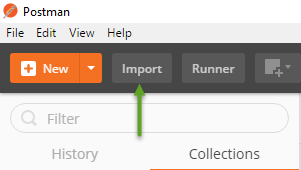
-
After importing the files, click the gear button in the upper right corner.
-
In the MANAGE ENVIRONMENTS pop-up window, click ASE_4.3_Environment
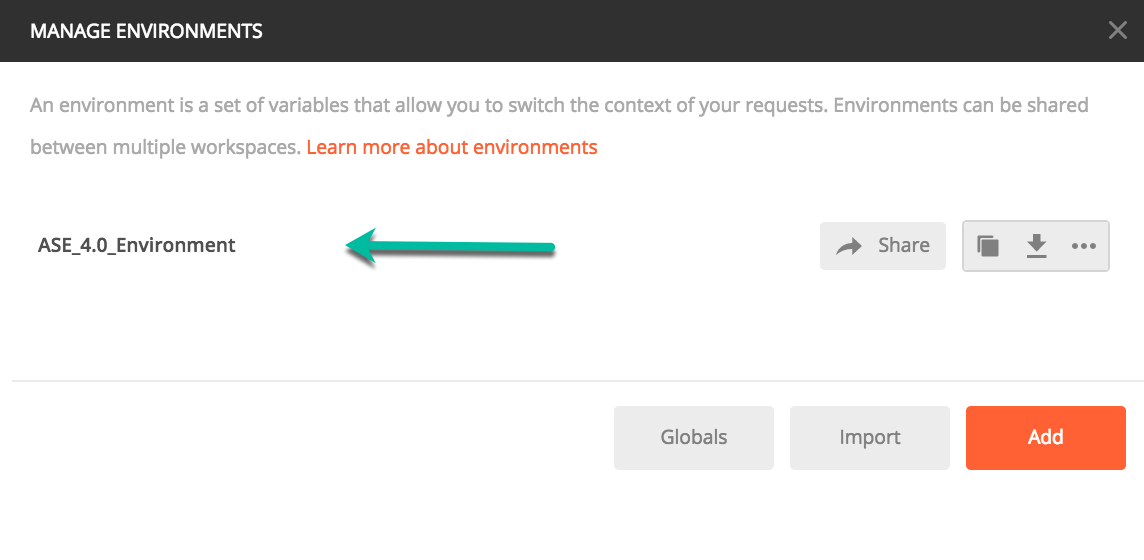
-
In the pop-up window, configure the following values and then click Update
-
ASE_IP: IP address of the ASE node.
-
Port: Port number of the ASE node.
-
Access_Key_Header and Secret_Key_Header: Use the default values.
-
Access_Key and Secret_Key: Use admin for access key and secret key. If you have changed the admin password, use the updated one.
-
API_Name: The name of the API which you want to administer.
Do not edit any fields that start with the word
System.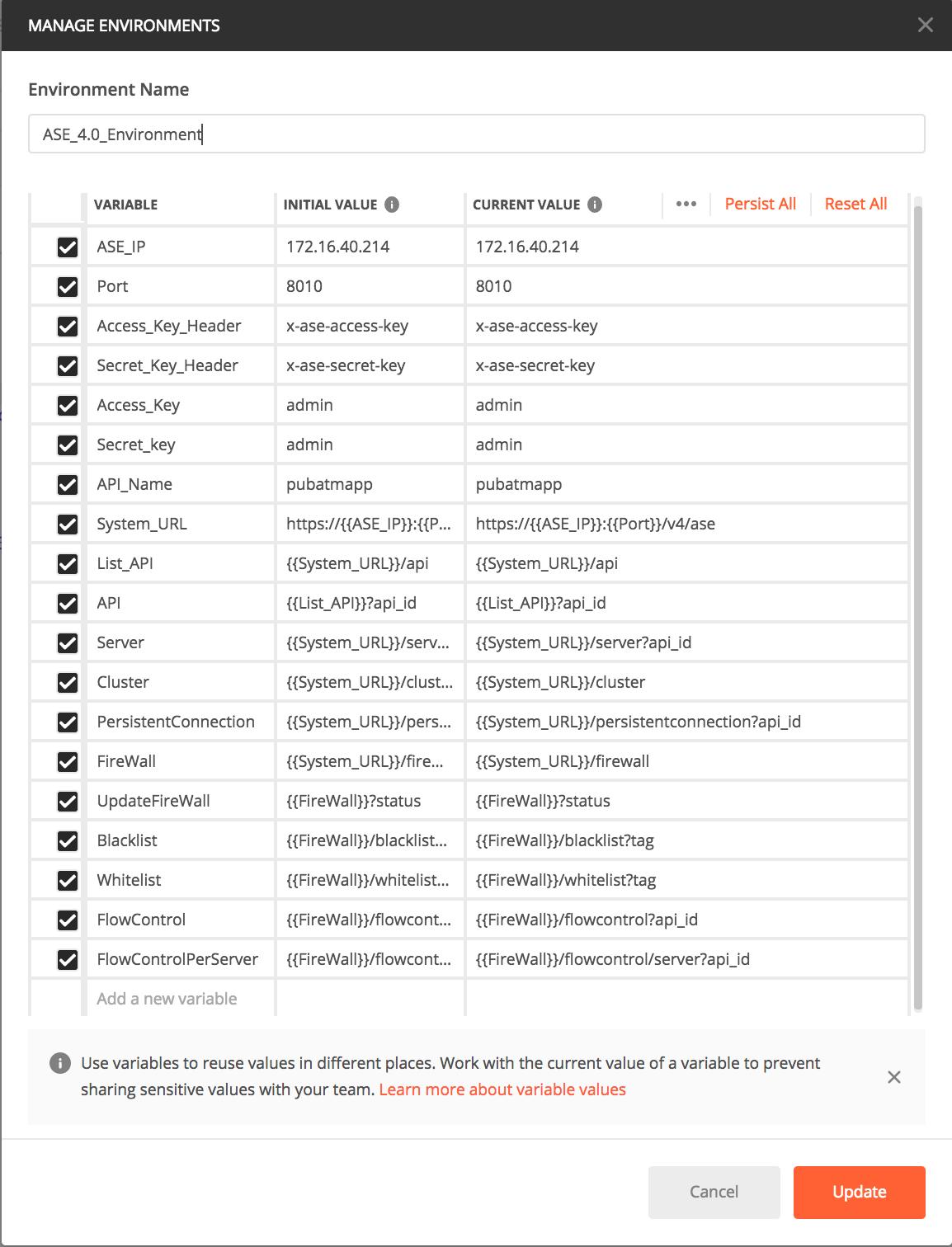
-
-
In the main Postman window, select the report to display on the left column and then click Send.