Configuring SSO with PingOne
This topic discusses steps involved in configuring single sign-on (SSO) to PingIntelligence for APIs Dashboard from PingOne. This feature is available in PingIntelligence for APIs 4.4.1 and later versions.
Before you begin
Verify the following prerequisites for SSO configuration:
-
An installed PingIntelligence for APIs Dashboard.
-
Access to the the PingOne administration console console. For more information, see Accessing the admin console home page.
About this task
SSO configuration for PingIntelligence Dashboard involves configuring both Dashboard and PingOne.
Steps
-
Create an OIDC (OpenID Connect) web application in PingOne to setup SSO to PingIntelligence Dashboard . To configure the OIDC application, complete the steps explained in Configuring an OIDC Application in PingOne for PingIntelligence Dashboard.
-
Set the value of
pi.webgui.server.authentication-modetossoin<pi_install_dir>/pingidentity/webgui/config/webgui.propertiesfile.# Authentication mode # valid values: native, sso pi.webgui.server.authentication-mode=sso
PingIntelligence for APIs Dashboard provides two methods for user authentication: native or SSO. SSO authentication should be used only for production deployments. Use native authentication for PoC deployments. -
Configure the
<pi_install_dir>/pingidentity/webgui/sso.propertiesfile to complete the PingIntelligence Dashboard’s SSO authentication. For more information, see Configuring Dashboard sso.properties for PingOne. -
Obfuscate keys added in SSO properties using the following commands.
# cd <pi_install_dir>/pingidentity/webgui # ./bin/cli.sh obfuscate_keys
-
Restart the PingIntelligence Dashboard after configuring SSO in PingOne and PingIntelligence Dashboard. For more information, see Start and stop Dashboard.
-
When the PingIntelligence Dashboard is started successfully, access it using
https://<pi_install_host>:8030. The Dashboard will start SSO Authentication, and a new session will get created for the logged-in users.
Troubleshooting
If the SSO authentication fails for any reason, PingIntelligence Dashboard shows the following error message.
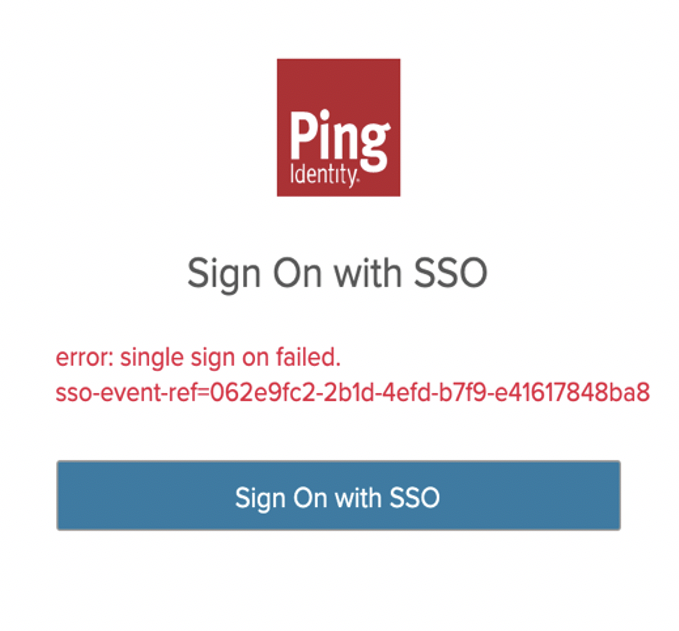
|
Every PingIntelligence Dashboard SSO authentication event is attached with a unique ID, which is logged in |