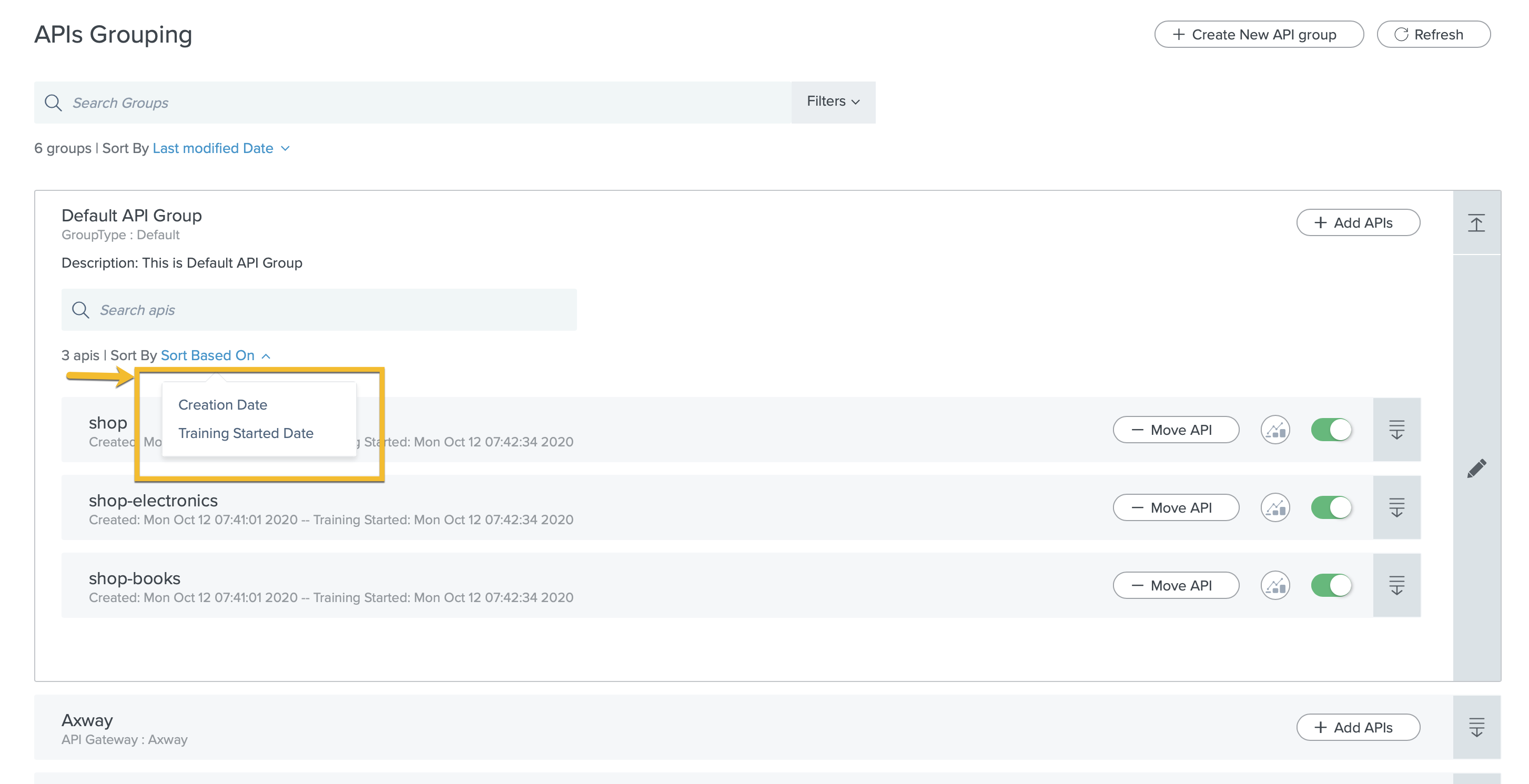Administering API groups
This topic discusses administrative tasks associated with your API groups.
Before you begin
Make sure you have admin user privileges to administer the API groups in the dashboard.
About this task
You can perform the following administrative operations on API groups:
|
A successful execution of these operations is followed by a success notification. Click the Refresh button on the top-right corner to reflect the changes made to the API groups. |
Creating and deleting API groups
Steps
-
To create an API group, clickCreate New API group on the top-right corner. Fill in the following details for the new API group, and clickSave:
-
Group name: The display name of the API group.
-
Group description: Additional information about the API group.
-
Custom attribute key: The metadata key for the API group.
-
Custom attribute value: Metadata about the API group. This can be used in search operations.
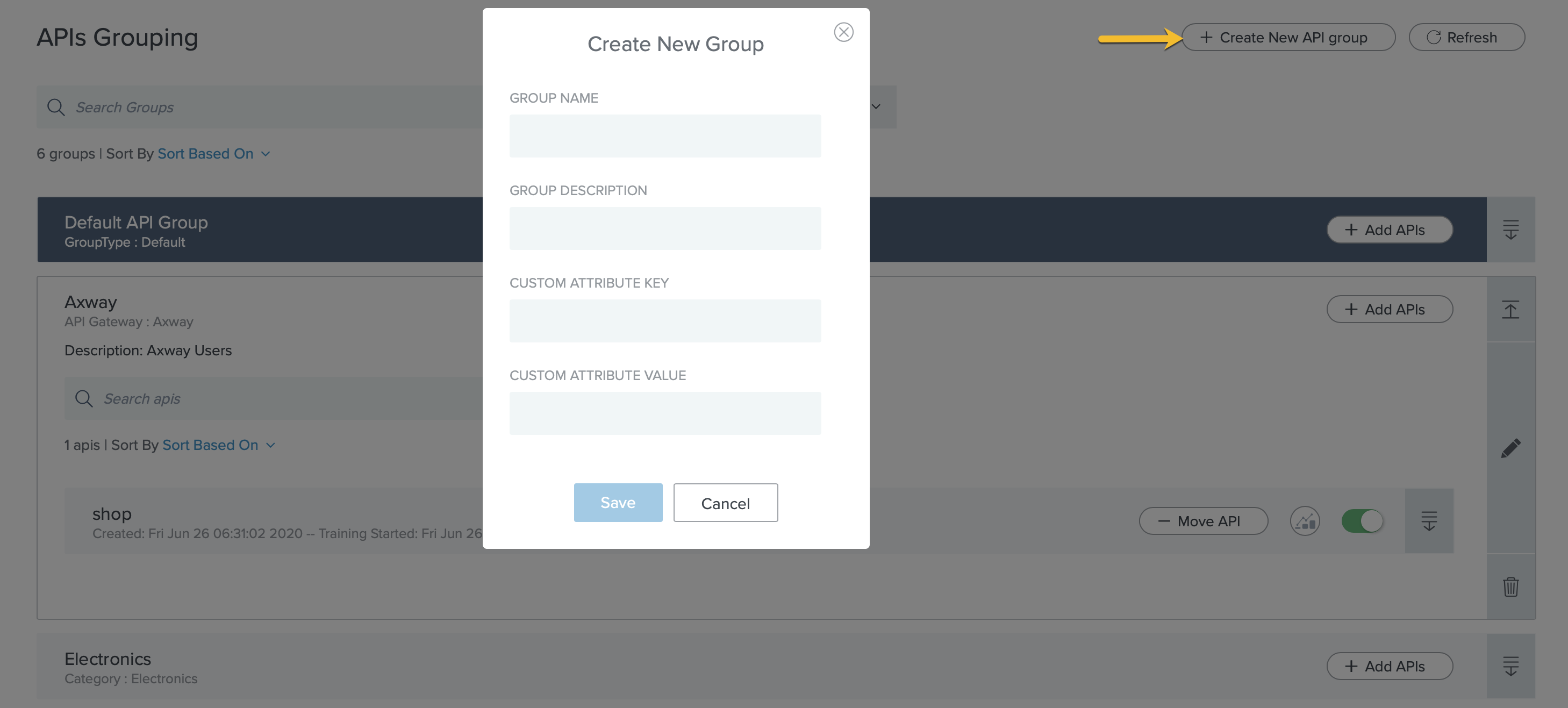
-
-
To edit an API group, click the Pencil
 icon. You can modify the metadata of the group.
icon. You can modify the metadata of the group. -
To delete an API group, click the Delete
 icon on the bottom-right corner. APIs in the group that are not part of any other API groups, will be added to the default API group. You cannot delete the default API group.
icon on the bottom-right corner. APIs in the group that are not part of any other API groups, will be added to the default API group. You cannot delete the default API group.
Adding, deleting, and moving APIs
You can add, delete, or move an API from an API group.
Steps
-
To add an API to group, click Add APIs on the top-right corner of the API group. Select the API from the Add APIs to the Group pop-up and click Submit. You can select more than one API and add them to a group in one instance.
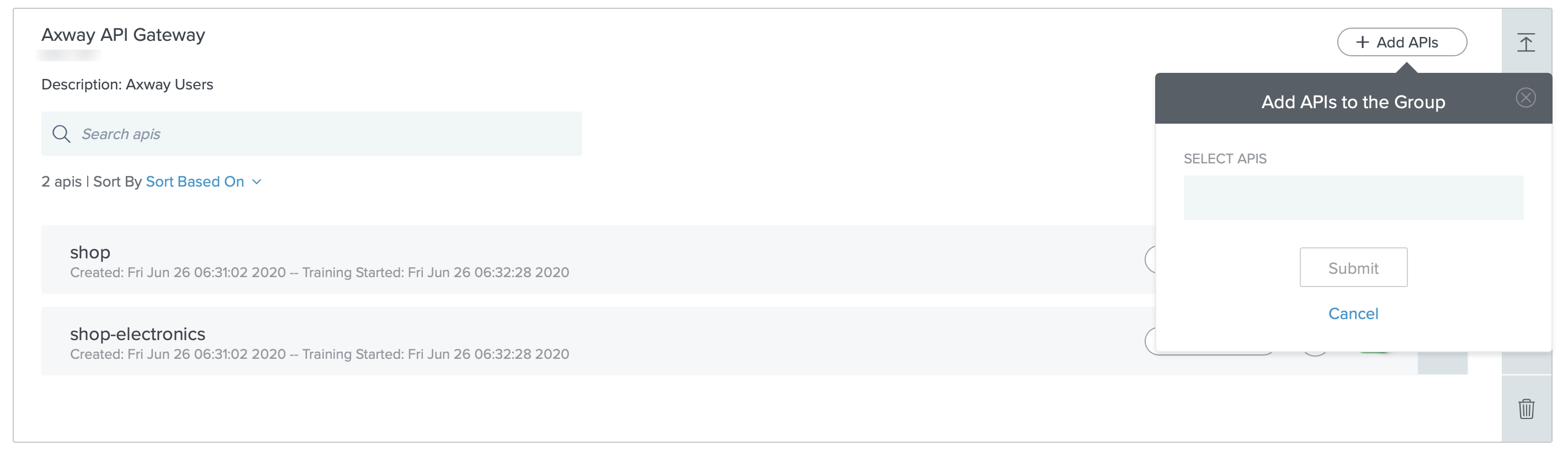
-
To delete an API from an API group, click Move API. Select Delete API in the Move/Delete from the Group pop-up. Now click Submit. After an API which does not belong to any other group is deleted from a group, then it automatically gets added to the default group.
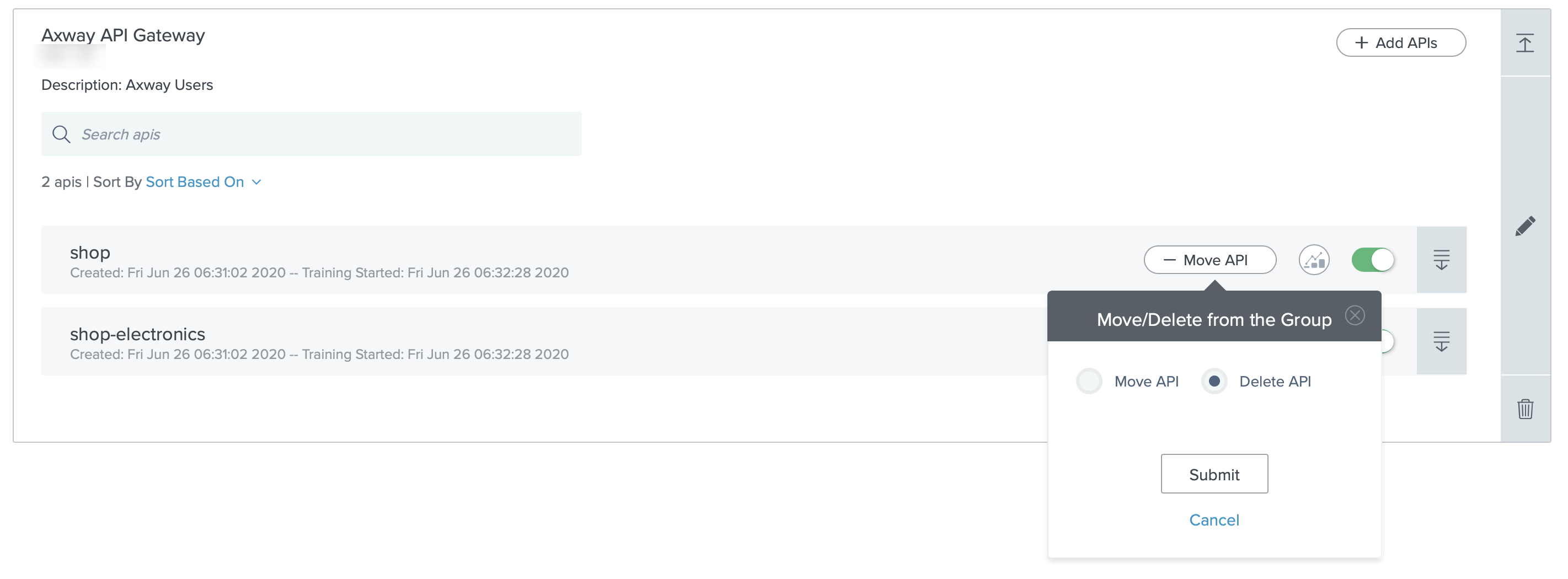
-
To move an API to a different API group, click Move API. Select Move API in the Move/Delete from the Group pop-up. Now select the target API group and click Submit. You can move the API to more than one target API groups. Once the API is moved it’ll no longer be part of that API group.
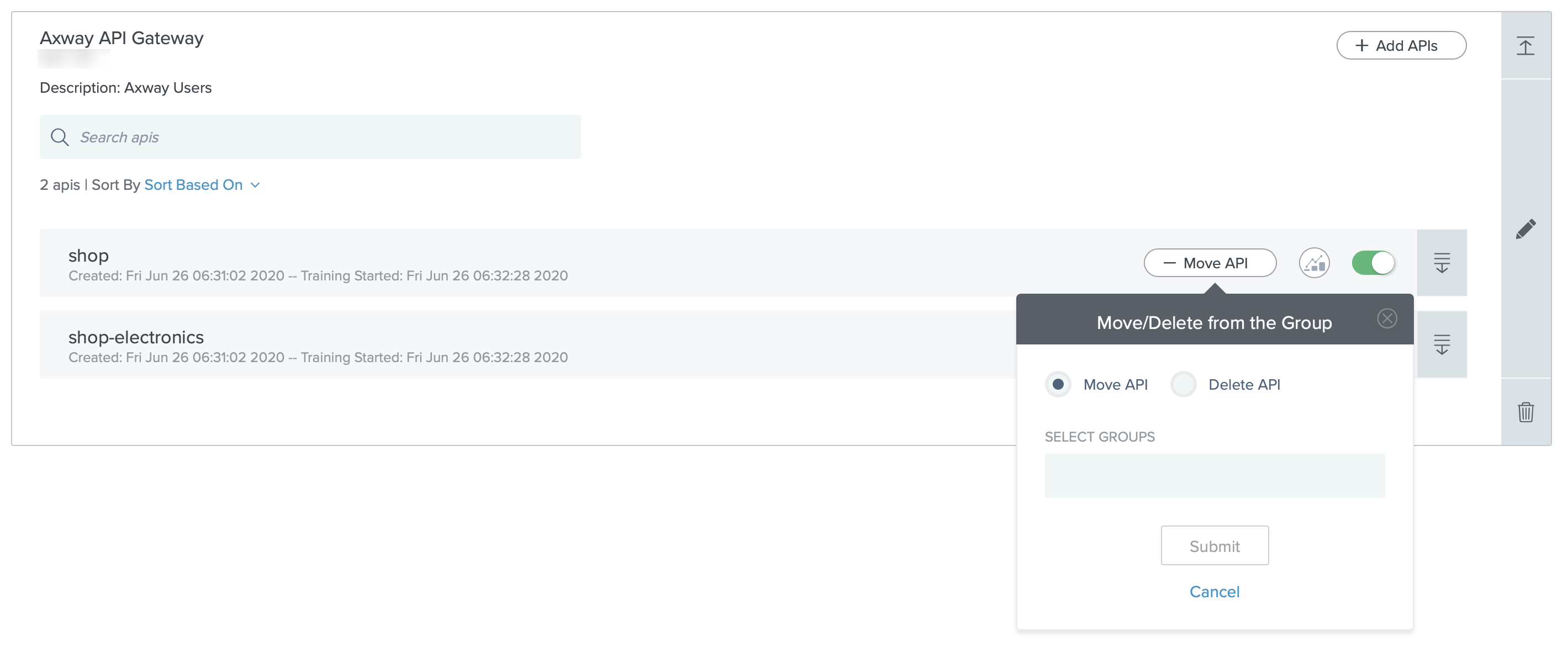
Merging a user-defined API group into the default API group
You can merge a user-defined API group into the default API group, by completing the following steps:
Steps
-
Click Settings → API grouping settings.
-
From the Select group list, select the API group that you want to move to the default group.
-
Click Save.
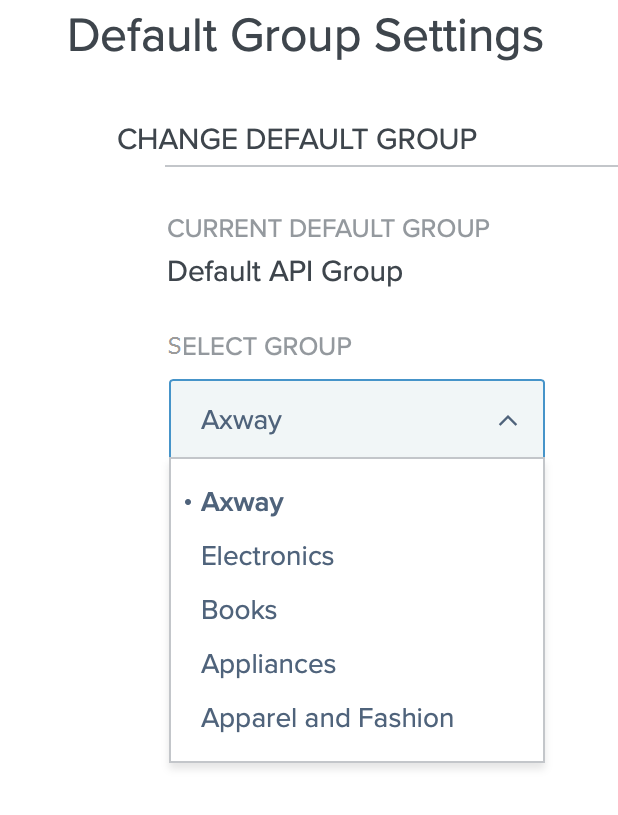
Searching or sorting API groups and APIs
Steps
-
You can search for a specific API in an API group or across multiple API groups. For quick and easy retrieval, when you search at the API group level, you can filter your search based on Group name, Attribute, or API. When API is chosen for filtering, only non-empty API groups are loaded.
-
You can sort API groups based onGroup name, Group creation date, or Last modified date.
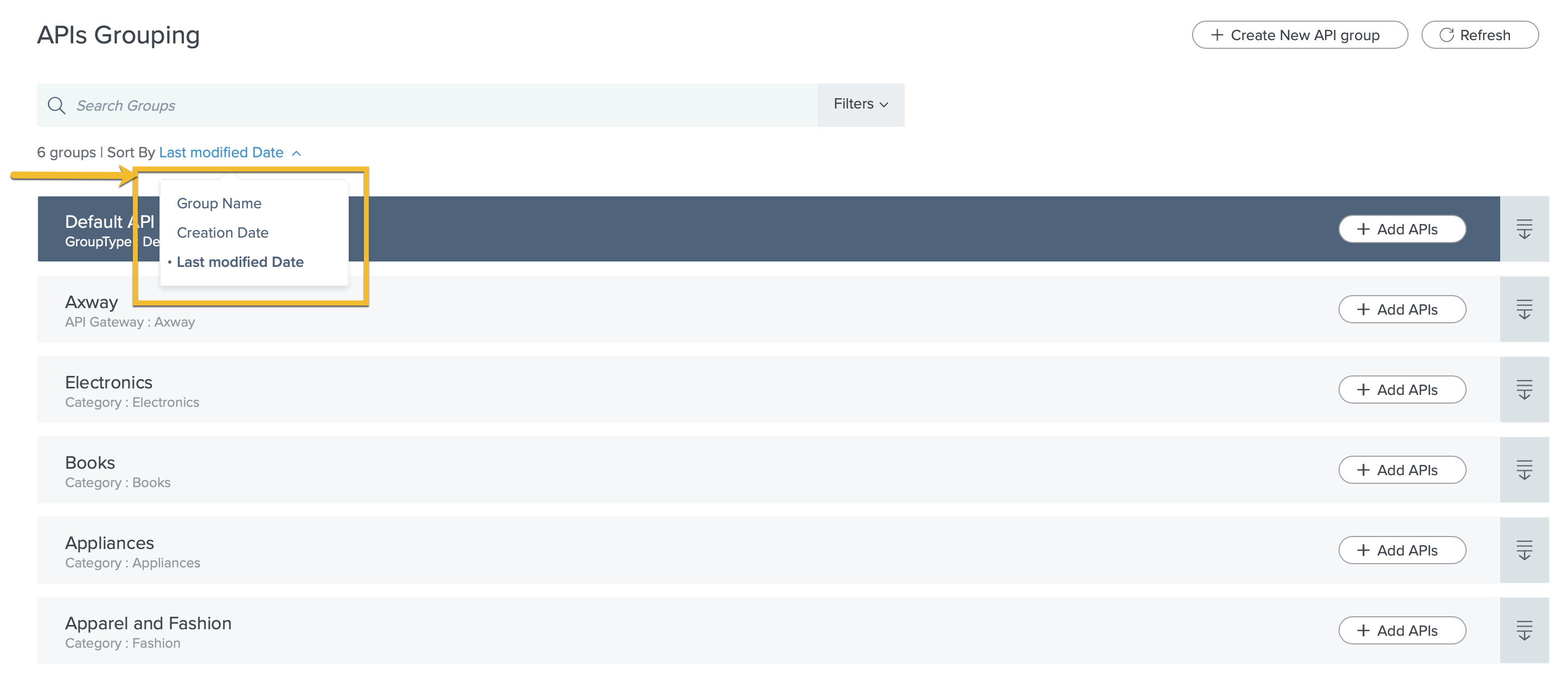
-
You can also sort the APIs within an API group based onCreation date or Training start date.