Getting Started with PingOne
The PingOne admin console simplifies environment organization and provides access to admin consoles for all Ping products and services.
From the main administrator console, you have one-click access to:
-
Documentation, the API, code examples, data sheets, and videos for each product and service
-
Interactive wizards that make it easy to build custom solutions and configure the Ping platform for any cloud environment scenario
To access the admin console for your organization, sign on to your account from either pingidentity.com or support.pingidentity.com and complete a few simple steps. Learn more in Accessing the PingOne admin console.
Environments page
The first time you access the admin console, the Environments page displays and lists the environments to which you have access. If you have the Organization Admin role, you’ll see all of the environments in your organization.
|
Subsequent sign ons take you to the admin console for the environment you last accessed. To return to the Environments page, click the Ping Identity logo on the sidebar or the Home icon at the top of the console. |
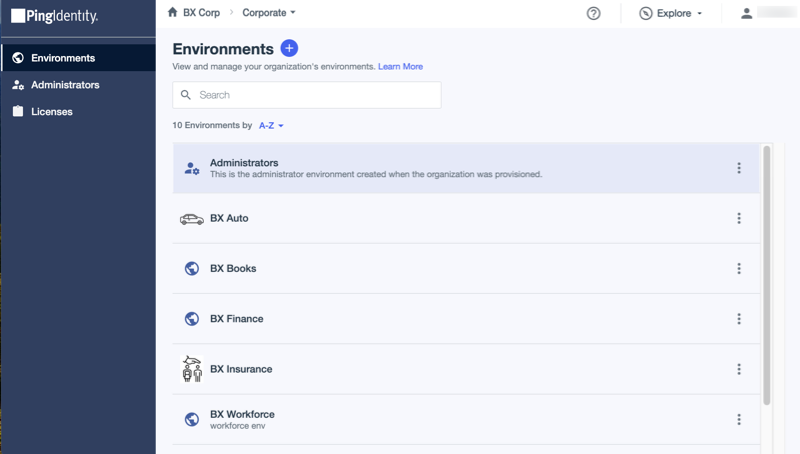
Most organizations include an Administrators environment for keeping your administrator users separate from your end users. This environment is pinned to the top of the list.
|
Older organizations might not have an Administrators environment by default, or the Administrators environment might be called something else. Whether or not you have an Administrators environment, you should manage all administrators in their own environment to separate them from end users and improve the security posture of your organization. |
Use a combination of the search box and the sorting options to locate the environment you want quickly.
|
The Administrators environment stays at the top of the list, regardless of the sort order you choose. However, if you enter search criteria that does not match the Administrators environment, it’s not displayed in the search results. |
Click an environment in the list to open the details pane.
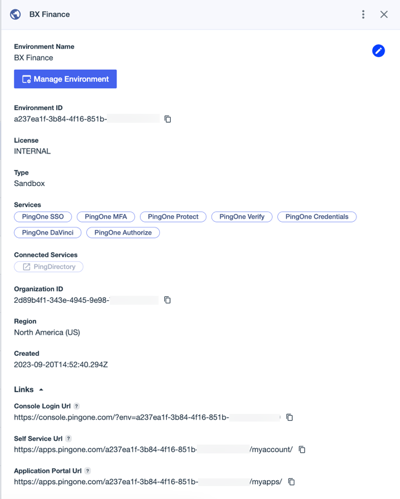
To access the dashboard for a particular service or connected product in the environment, click the service or product name under Services or Connected Services.
|
If a connected product or service is not configured, it’s grayed out and a tooltip indicates that it requires configuration. |
Click Manage Environment to go to the Overview page for the environment, which includes:
-
A list of the products and services included in the environment
-
A graph showing the activity that has occurred within the environment (if the environment contains PingOne services)
-
Links to documentation, APIs, and code examples for each product and service in the environment
The menu options in the sidebar vary depending on which products and services are included in the environment.
The following example shows all of the services and most of the top-level menus.
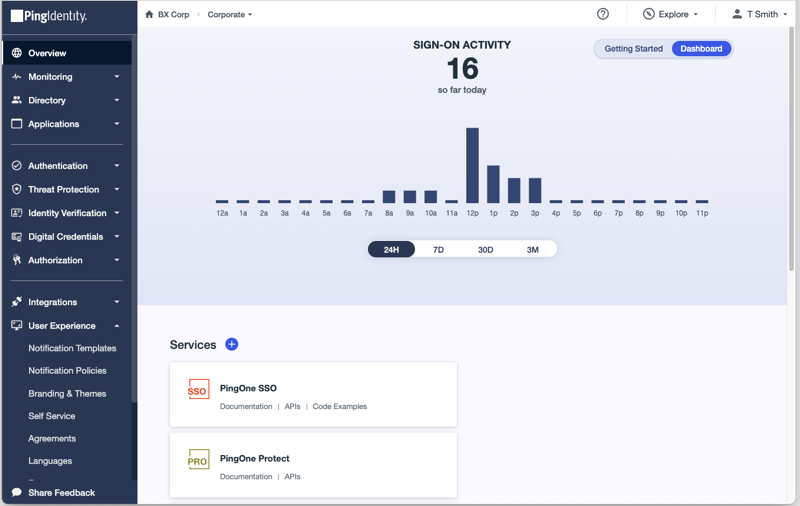
More information
Learn more about the PingOne APIs in the PingOne Platform API Reference.
Learn more about configuring applications in Editing an application.
Learn more about authorization flows in Authorization flow by grant type, OpenID Connect/OAuth 2, and Flows.