Changing your desktop PIN code
Change your PIN code from the PingID desktop application.
Steps
-
Launch the PingID desktop app and click the Gear icon..
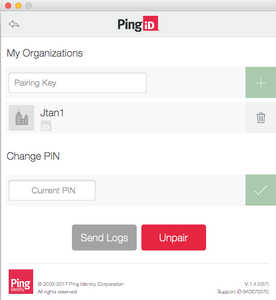
-
In the Change PIN field, enter your current PIN. Click the green check mark.
-
In the New PIN field, enter your new PIN and re-enter it in the second field. Click the green check mark.
The PIN code should include at least 3 or 4 different digits, depending on the PIN length, and consecutive numbers must not be in an ascending (such as 1234) or descending (such as 4321) sequence.
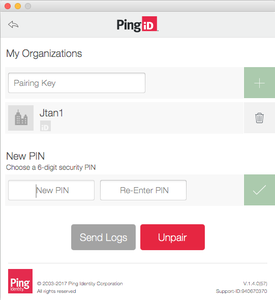
Result
The PingID PIN number is changed.