Sending log information
Send PingID desktop application event logs to customer support for troubleshooting.
About this task
You might have to send PingID desktop application event logs to your customer support team to assist them in troubleshooting issues.
|
If you unpair your device, all log information is deleted. |
Steps
-
Launch the PingID desktop application and enter your PIN code if required.
-
Click the Gear icon.
-
Click Send Logs.
Result:
A confirmation message shows the logs have been sent successfully.
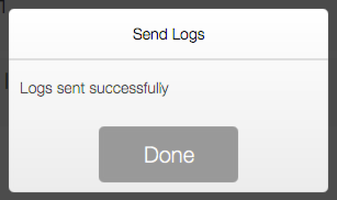
If you are asked for your PingID Support ID, it’s in the lower right corner of the PingID desktop application after you send the log file.
