Changing your PingID mobile app PIN
If you have to enter a PIN code each time you open or user the PingID mobile app, you can change it from within the app.
About this task
Your PIN code must include at least 3 or 4 different digits for 4 and 6-digit PIN lengths, respectively, and you can’t choose digits that are in ascending or descending sequence, such as 1234.
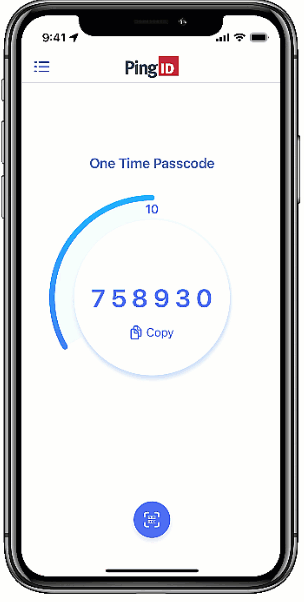
|
If you forget your PIN, you cannot reset it. You’ll need to unpair PingID mobile app and then pair it again. |
Steps
-
On your device, open the PingID mobile app.
-
Tap the Menu icon (
 ), and then tapChange PIN(
), and then tapChange PIN( ).
). -
Enter your current PIN code, and then enter a new PIN code.
Result:
You’ll see a message telling you that your PIN is successfully changed, and the next time you open the app or authenticate with PingID, you’ll be asked to enter the new PIN.