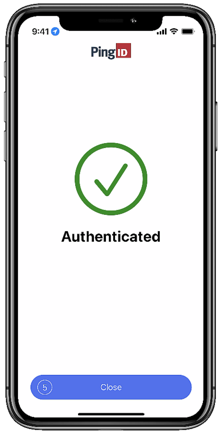Authenticating using number matching
You might be asked to authenticate by selecting the number in PingID mobile app that matches the number displayed on the authenticating screen.
Before you begin
Pair your mobile device with PingID mobile app. Learn more in Pairing PingID mobile app with your organization.
Use cases
Number matching authentication is only available if the option is enabled by the organization or third-party account that you’re trying to access. Authentication varies slightly depending on your phone model, phone settings, and whether your device is locked or unlocked when sending the authentication request.
The following animations demonstrate the two common use cases when you are asked to authenticate with PingID using number matching:
-
Passwordless authentication: No password required.
-
Second-factor authentication: Enter your username and password, and then open PingID mobile app and match the number.
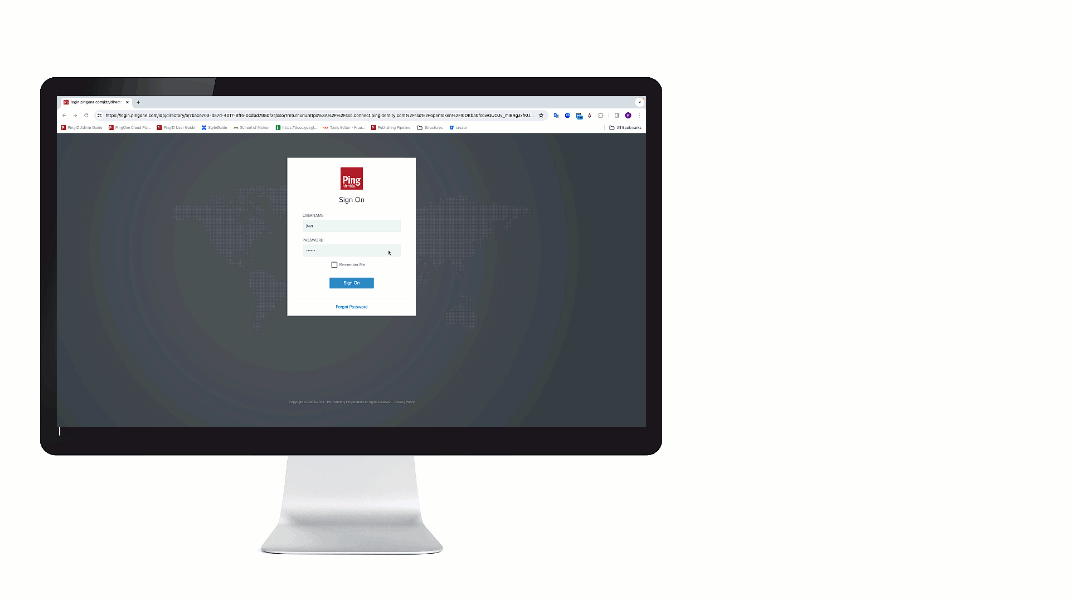
Steps
-
Sign on to your account or device, or access the application that requires authentication.
Result:
The Authentication window displays a number and a message asking you to select the same number in PingID mobile app.
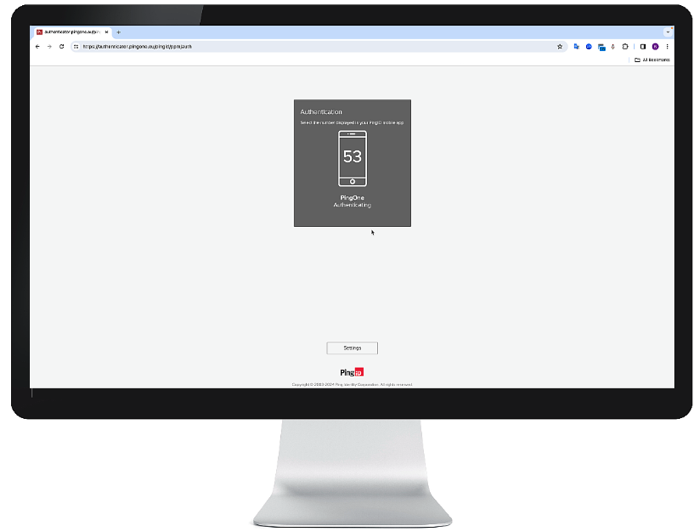
-
Open PingID mobile app and select the number that matches the number shown on the Authentication screen or enter it manually if asked to do so.
You might also be asked to authenticate with your biometrics.
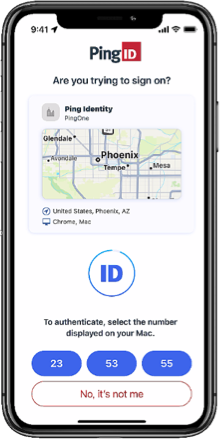
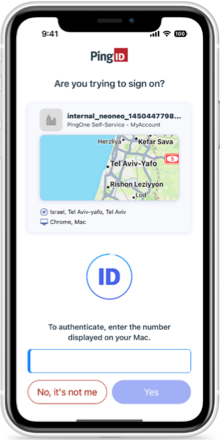
Number matching support when using a smart watch depends on your organization’s configuration and the type of smart watch you use.
-
Apple smart watch users can select the number from their smart watch.
-
Number matching isn’t supported on Android watches.
-
It is not possible to manually enter a number on a smart watch.
Result
-
A checkmark appears indicating successful authentication and your access is approved. You are automatically signed on to your application.