Pairing the desktop app to an additional organization
Use a single device to authenticate against more than one organization, using the PingID desktop app.
Before you begin
Download the PingID desktop application and pair it to your device.
About this task
Use the application to:
-
Pair your device to an additional organization.
-
View the organizations paired with your device.
-
Unpair one or more organizations.
Steps
-
Sign on to the account (service) of the new organization.
Result:
The registration window displays.
-
Click I want to use a different authentication method.
-
In the Alternative Authentication window, select Authenticate using the desktop application, and then click Next.
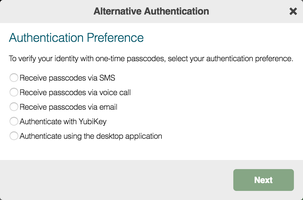
Result:
The Desktop Setup window shows the pairing key that you need in step 5.
-
Open the PingID desktop application and click the Gear icon.
-
On the Registration window, copy the pairing key and paste it into the Pairing Key field.
-
To add the pairing key, click the Plus icon.
Result:
The organization is added to the My Organizations list.
-
-
Click the Back icon.
-
Copy the passcode.
-
When prompted to authenticate, enter the passcode into your organization’s Authentication window.
-
Result
You can access services and authenticate to all of your organizations from the desktop application.