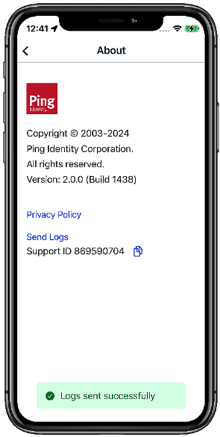Sending event logs
Send event logs to customer support.
About this task
Sending event logs to customer support helps them troubleshoot issues.
Steps
-
In the PingID mobile app, tap the Menu icon (
 ), and then tap About.
), and then tap About.Result:
The About screen opens, showing the Privacy Policy and Send Logs links.
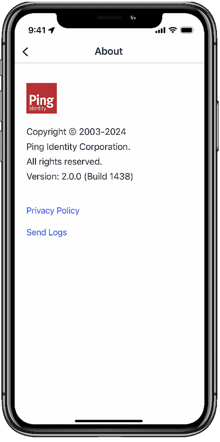
-
Tap the Send Logs link.
Result:
A confirmation message appears, telling you that the logs have been successfully sent to customer support. The Support ID appears below the Send Logs link.