Choosing a different device for authentication (Web/Windows)
About this task
If you have more than one device paired with your account, you can choose a different device to use to authenticate.
|
The ability to pair more than one type of device and the type of device you can use to authenticate is defined by your organization. |
Steps
-
Start a multi-factor authentication (MFA) process.
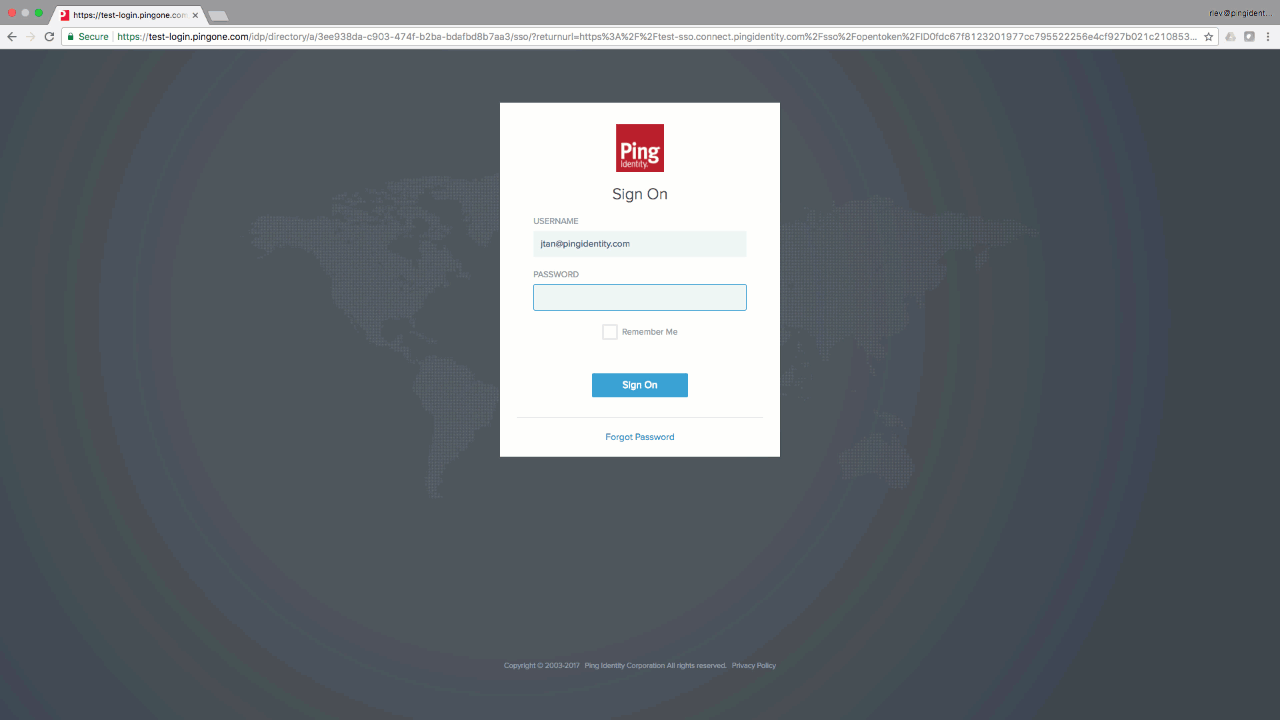
Result:
If your organization’s configuration is set to Prompt User to Select, the Change Authenticating Device window appears with a list of all your available devices. Otherwise, you will see the authentication page and will be able to click the Change Device option, in order to get to the Change Authenticating Device window with a list of all your available devices.
-
In the Change Authenticating Device window, from the list of available devices, select the device you want to use. Select Sign On.
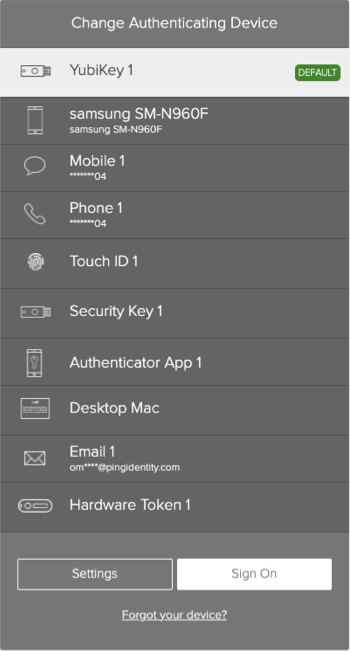
Result:
You are prompted to authenticate through the method you selected.