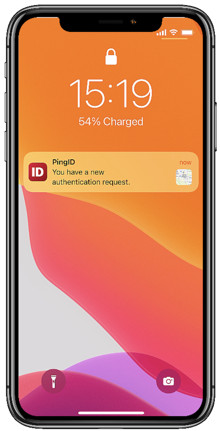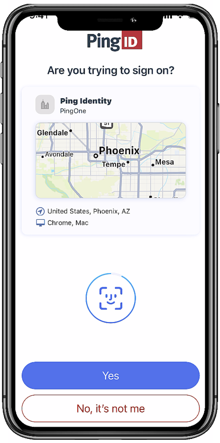What is PingID mobile app and how does it work?
PingID mobile app allows you to manage all of your identity and security needs from a single app:
-
Sign in securely and authenticate to your organization account, with the added security of multi-factor authentication (MFA).
-
Use it as an authenticator app to sign in to your third-party accounts, sites, and apps securely with 2-factor authentication.
-
Verify your identity to your employer.
-
Manage and share your digital credentials (Creds).
Authenticate securely with PingID mobile app
To set up PingID mobile app authentication, first download PingID mobile app to your device, and then register or "pair" it with your account. Pairing creates a trust between the app and your account so you can use the app to authenticate.
After you’ve paired your device, each time that you sign on to that account, you’ll need to perform an authentication action, such as approving a notification, scanning your biometrics, matching a number, or entering a one-time passcode (OTP) generated by PingID mobile app.
|
|
You can use PingID mobile app to access your account from a web browser, your company VPN, or to access your Windows login or Mac login machine.
Learn more about pairing and authenticating with PingID mobile app in Pair and authenticate with PingID mobile app.
|
The PingID mobile app using biometrics (fingerprint, face, or iris authentication) and iOS or Android biometrics authentication are different methods of authentication:
|
Verify your identity to your employer
Identity verification enables you to prove your identity digitally by sharing verifiable information, such as a live selfie and a government-issued ID.
For example, your organization might ask you to verify your identity as part of their employee onboarding process, or to prove it’s you if you forgot your password.
Use PingID mobile app to respond to a request to verify your identity.
Learn more in Verify your identity with PingID mobile app.
Manage and share your Creds
Creds are secure, cryptographically signed digital versions of your credentials (such as an employee ID, membership card, or proof of certification) that represent your identity, affiliation, or eligibility.
Organizations issue their Creds to your PingID mobile app, where they’re always with you and available. You can then use them any time you need to verify your identity or securely authorize a transaction.
Learn more in Manage and share Creds.
What else can I do with PingID app?
Open the PingID mobile app to access additional options:
-
Change your device: To move PingID authentication to a new device (relevant for organization accounts only).
-
Add an organization: If you want to use the PingID mobile app to authenticate against accounts in more than one organization.
-
Get an OTP that you can use to authenticate. This is useful when your mobile device is offline and you do not have data or Wi-Fi access. (If you’re offline, your mobile device will not receive the push notifications that tell you that you need to authenticate with PingID.)
-
Send event logs: Send a log of your activity to customer support for help when troubleshooting issues.
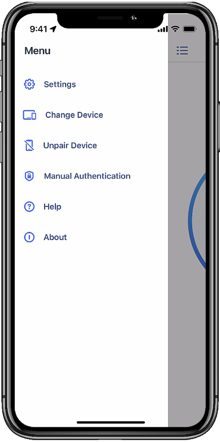
Learn more in PingID mobile app management.