Using your PingID mobile app to authenticate
Use the PingID mobile app to authenticate when accessing your account or app from any device or browser. The actions you’ll need to perform using PingID mobile app vary depending on the account security policies, and your device’s capabilities:
|
You’ll need to pair PingID mobile app with your account before you can authenticate. Learn more in Pairing PingID mobile app |
Common authentication actions
When you sign into your account or app, look for the action that matches what you see on your device.
Approve with a tap, or your biometrics
Open PingID mobile app and either approve the notification, or scan your biometrics (face ID or fingerprint).
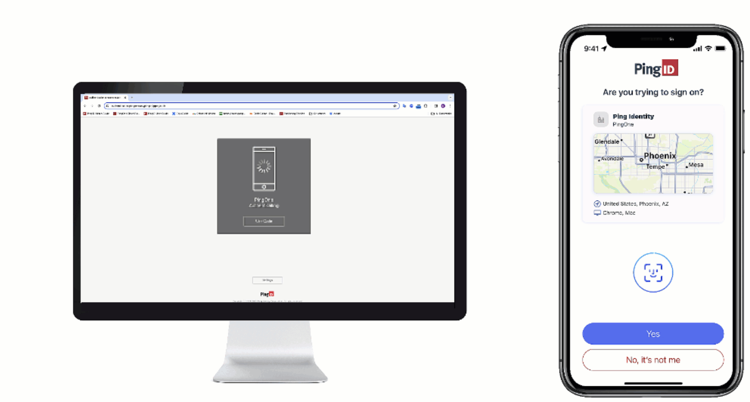
Learn more in:
Enter a one-time passcode (OTP)
Get an OTP from PingID mobile app and use it to authenticate. This option is usually available for 2-step verification for third-party apps and sites, as a fallback method if you don’t approve a notification in time, or when authenticating offline.
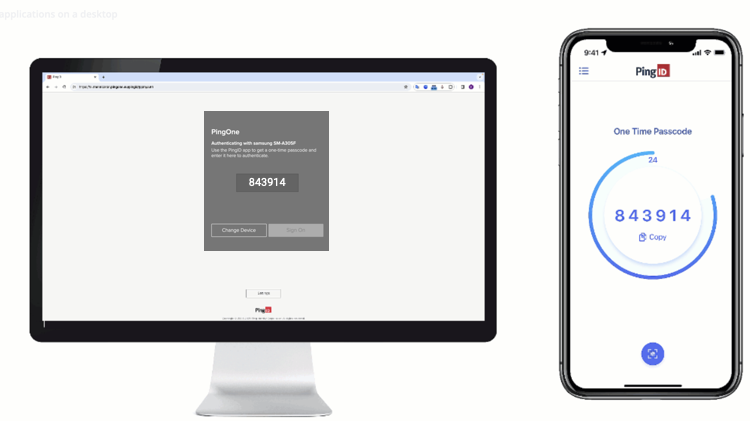
Learn more in Getting an OTP from PingID mobile app.
Match a number
If the authentication page (typically on your computer) displays a number, open PingID mobile app and select or enter the same number to complete authentication.
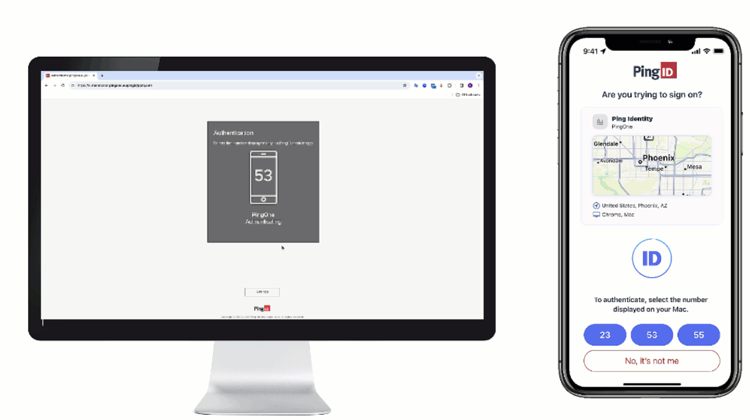
Learn more in Authenticating using number matching.
Authenticate manually to access your VPN or when offline
If you’re signing on to an organization account to access your VPN, or to authenticate when you’re offline, you can authenticate manually.
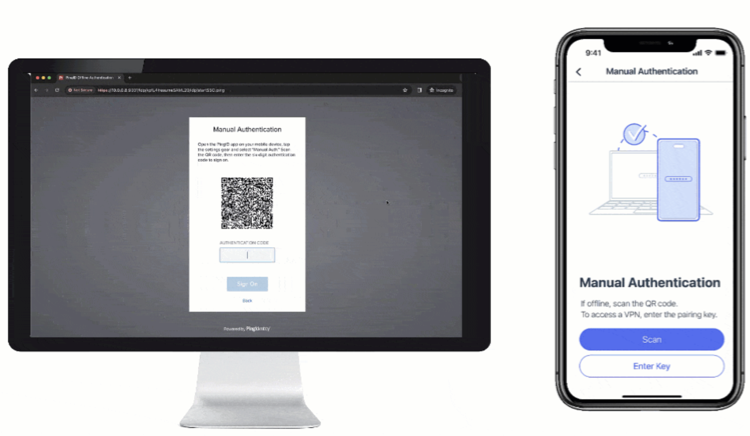
Learn more in Authenticating manually with PingID mobile app.
Use your smartwatch
If your smartwatch is paired to your mobile device, you might be able to use it to approve a notification or match a number.
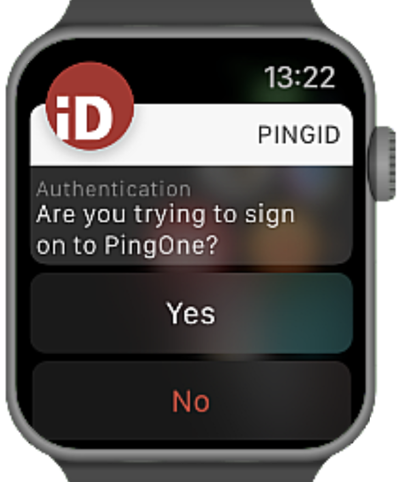
Learn more in:
|
You don’t need to launch the PingID mobile app each time you want to authenticate. As long as it is running in the background, a notification automatically appears on your screen or lock screen prompting you to authenticate. |