Adding and managing authentication methods
MyAccount is a self-service portal from which you can:
-
Change your password
-
Manage your authentication methods, including:
-
Adding an authentication method
-
Renaming an authentication method
-
Choosing your preferred (default) authentication method
-
Changing the order in which your authentication methods are listed.
-
Change your password
You can change your password from your MyAccount profile page.
-
To go to your MyAccount profile page either:
-
Enter the URL that you received from your organization.
-
From your application portal, click your Avatar and then select Devices.
Your profile opens.
-
-
Click the Change Password tab.
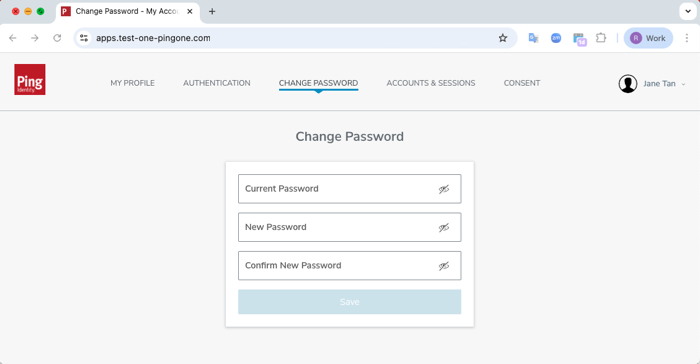
-
. Enter the following information:
-
Current password
-
New password
-
Confirm new password
-
-
Click Save.
Adding and managing authentication methods
You can add one or more authentication methods. The number of authentication methods you can add and the options available are defined by your organization.
To add an authentication method:
-
To go to your MyAccount profile page either:
-
Enter the URL that you received from your organization.
-
From your application portal, in the Avatar menu, select Devices.
Your profile opens.
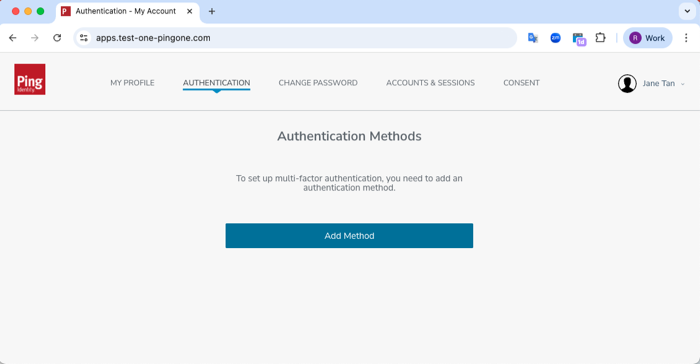
-
-
Click the Authentication tab. You’ll see a list of the authentication methods paired with your account.
-
Click Add Method.
Result:
The Select Method modal opens, listing the methods available for you to add. The options available are defined by your organization.
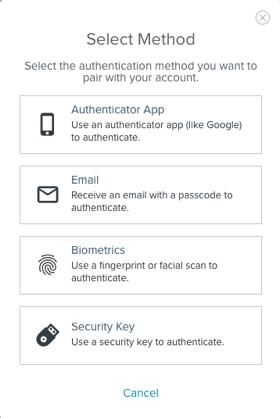
-
Select the authentication method you want to add and follow the instructions to pair that authentication method:
-
PingID mobile app: Download and open PingID mobile app and then scan the QR code. Accept all permissions and authenticate to complete the pairing process. Learn more in Pairing PingID mobile app.
-
Authenticator app: Use a third-party authenticator application, such as Google Authenticator. Open the authenticator application and scan the QR code or enter the passcode. Click Next. Enter the passcode from the authenticator application to complete pairing. Learn more in Pairing an authentication app.
-
PingID desktop app: Download and install PingID desktop app. Open the app and enter the pairing key that’s displayed in MyAccount to complete pairing. Learn more in Pairing PingID desktop app.
-
Text message: Use a text message (SMS) with a one-time passcode (OTP) to authenticate. Enter the phone number and click Next. Enter the passcode you received to complete pairing. Learn more in Pairing your mobile device for SMS authentication.
-
Voice: Receive a voice call with an OTP to authenticate. Enter the phone number and click Next. Enter the passcode you received to complete pairing. Learn more in Pairing your mobile device for voice authentication.
-
Email: Use an email message with an OTP to authenticate. Enter an email address and click Next. Enter the passcode you received to complete pairing. Learn more in Pairing your email address.
-
FIDO2 biometrics: Use FIDO2 biometrics on compatible devices to authenticate. On your device, sign on or enter your password to complete pairing. Learn more in Pairing a security key.
-
Passkeys: Select your account and click Continue, or click Save another way and follow the prompts to choose where you want to save your passkey.
-
YubiKey: Insert the Yubikey, tap it, and then click Verify. Learn more in Pairing a YubiKey.
-
Hardware Token: Enter the serial number of the hardware token as it appears on the back of your token, and follow the steps to authenticate and complete pairing. Learn more in Pairing a hardware token.
Result:
The authentication method is listed on the Authentication tab in the Your Authentication Methods section. You can repeat this step to add another authentication method.
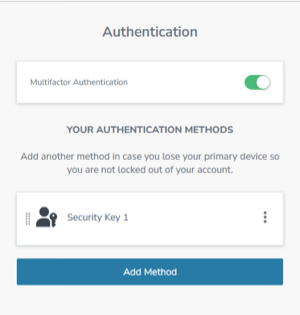
-
-
(Optional) After adding an authentication method, you can do the following:
Option Description Set a default authentication method
If you added more than one MFA method, to define your default method, click the hamburger menu next to the relevant MFA method and then click Set As Default.
The authentication methods available depend on your company policy, and other factors, such as the browser you’re using, so your default authentication method might not always be available for authentication.
Rename an authentication method
Click the hamburger menu next to the authentication method you want to set as default, and then click Edit Name. Enter a meaningful name for the authentication method, and select the checkmark. Names of up to 100 characters are supported.
Remove an authentication method
Click the hamburger menu next to the authentication method you want to remove, and then click Remove.
Ensure that you leave at least one authentication method. If you remove all authentication methods, you might lock yourself out of the application.