(Legacy) Renaming a device
{CONTEXT
|
This topic refers to previous versions of PingID device management. You can find instructions for how to manage multiple authentication methods using the latest versions in Adding and managing authentication methods. |
If you have more than one device paired with your account, rename each device so that you can more easily identify it in the list of devices that appear when you authenticate. You can change the name of any device that appears in the list from your Devices page.
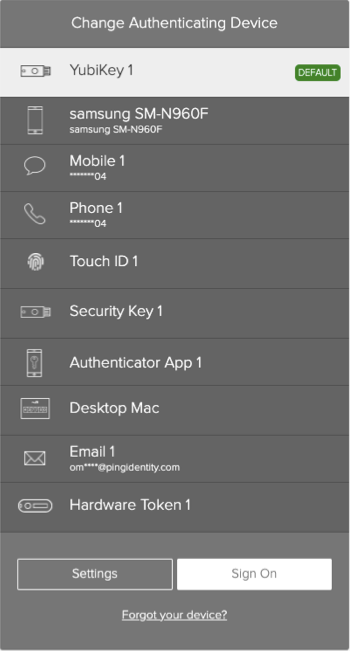
Steps
-
Access the Devices page either:
Choose from:
-
During authentication: When the Authentication screen opens, click Settings.
-
From your organization dock: Click the Account icon (
 ) and then click Devices.
) and then click Devices. -
From a link provided by your IT department.
Result:
The Devices page opens, showing the devices you currently have paired with your account. The primary device is shown in green.
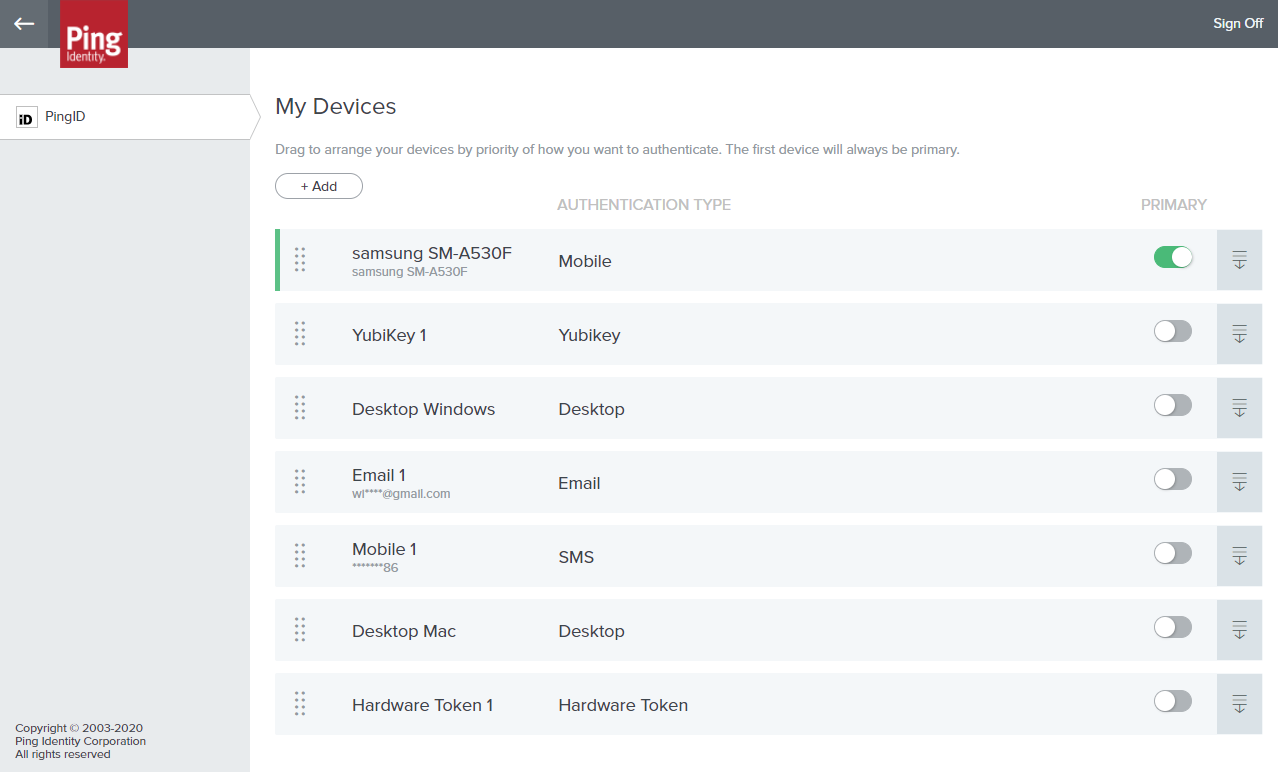
-
-
Click the Expand icon (
 ) to expand the entry next to the device you want to rename. You may be prompted to authenticate with your primary (default) authentication device.
) to expand the entry next to the device you want to rename. You may be prompted to authenticate with your primary (default) authentication device.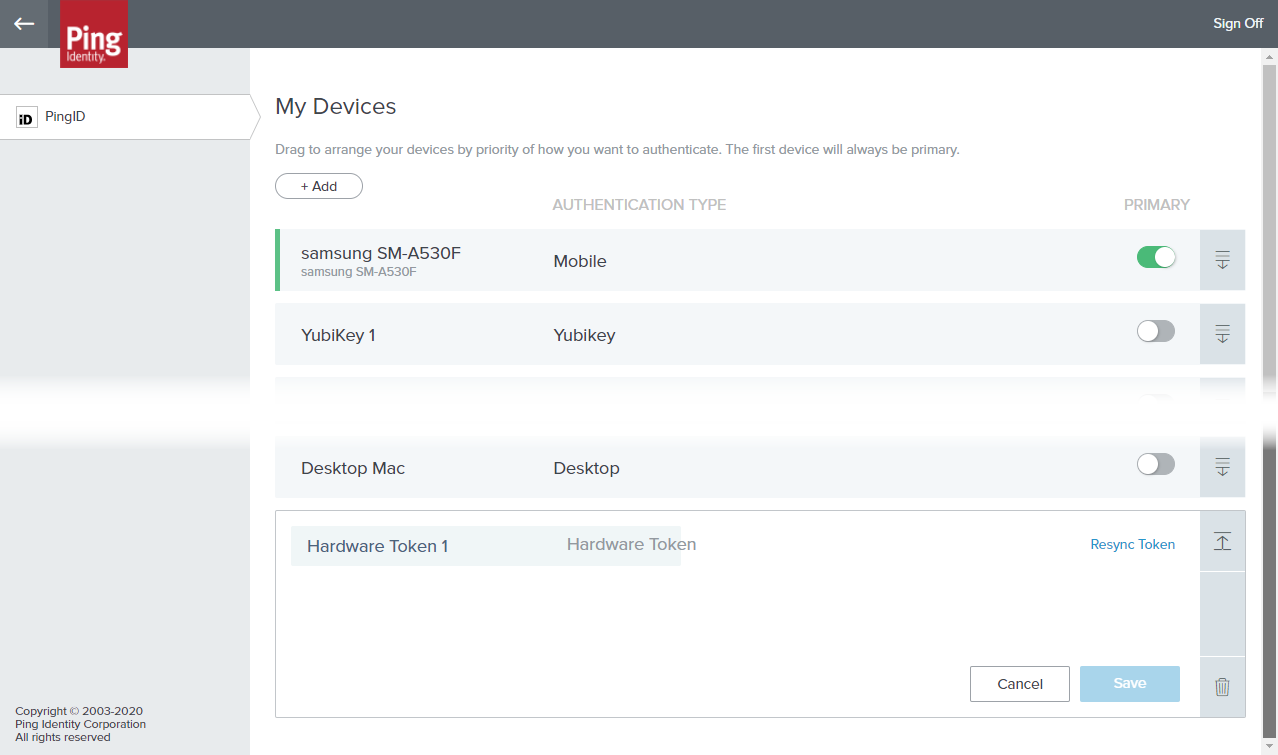
-
Click the name field, delete the current text, enter the new name, and then click Save.