Authenticating using a YubiKey
Authenticate using your YubiKey hardware token.
About this task
In a browser, sign on to your account and then use your YubiKey hardware token to authenticate.
Steps
-
Sign on to your account or access an application that requires authentication.
Result:
The YubiKey Authentication window appears, prompting you to enter a YubiKey passcode.
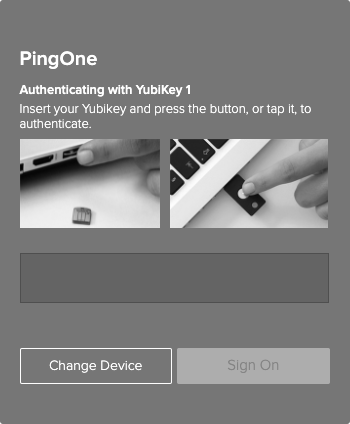
-
Insert the YubiKey into your computer USB port. Press the YubiKey button.
Make sure the YubiKey Authentication window is selected as the active screen before you press the YubiKey button.
Result:
A one-time passcode (OTP) automatically generates and enters into the YubiKey Authentication window.
-
Click Sign On.
Result:
A green check mark appears, indicating authentication is successful and your access is approved.