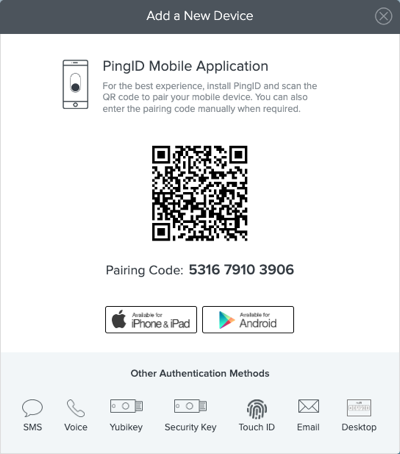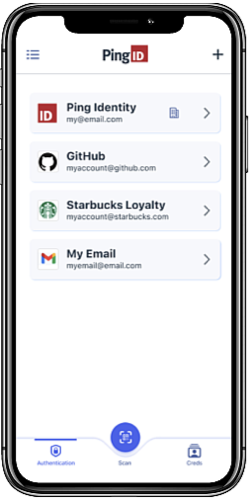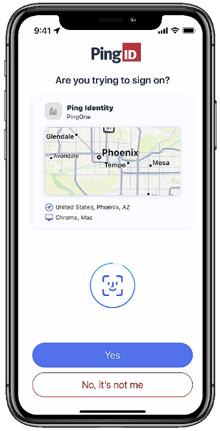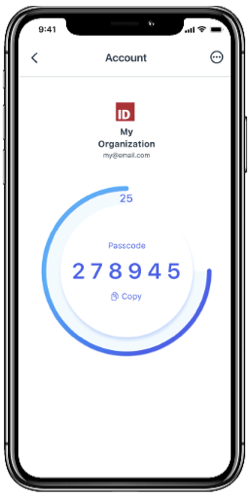Authenticate with PingID mobile app
Pair PingID mobile app with the account, site or app that you want to access securely with multi-factor authentication.
Pairing creates a trust relationship between your PingID mobile app and your organization, so you can the mobile app to authenticate.
Pairing the PingID mobile app
1. Download the PingID mobile app
Get PingID mobile app from the Apple App Store or Google Play Store, and allow all requested permissions.