Pairing your YubiKey (Windows login)
Register or 'pair' your YubiKey hardware token so that you can use it to access your Windows login machine securely with PingID.
About this task
|
If you are accessing Windows login through a virtual machine (VM), before pairing your YubiKey, make sure your VM is configured to recognize a USB device. |
Steps
-
Sign on to your Windows machine.
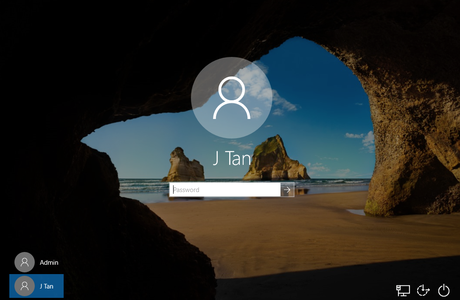
Result:
The PingID registration window displays.
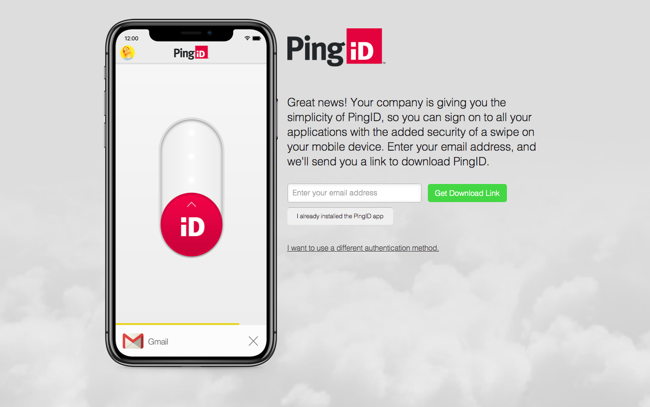
Until you have successfully completed the registration process, you cannot minimize the PingID registration window. If you close the window, you are automatically redirected back to the sign-on page.
-
Click I want to use a different authentication method.
-
In theAlternative Authentication window, select Authenticate with YubiKey. Click Next.
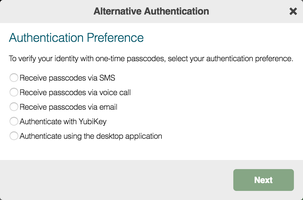
Result:
The Alternative Authentication window displays, prompting your YubiKey Setup and verification.
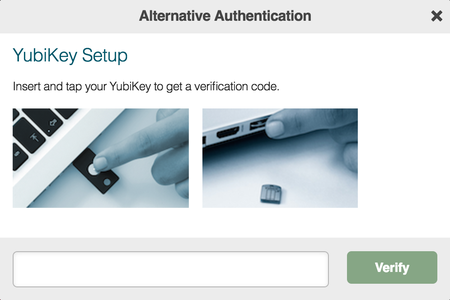
-
Insert the YubiKey into your computer USB port. Tap the YubiKey.
Make sure that the Alternative Authentication window is the active window on your machine.
Result:
A one-time passcode (OTP) is automatically generated and inserted into the YubiKey Setup window, and Verify is selected automatically.
-
The next time you sign on to your Windows machine, account, or app:
-
Enter a YubiKey OTP.
-
Press your YubiKey button to generate the OTP.
-
Click Sign On to authenticate and sign on.
-
Result
The green Authenticated message appears with a check mark, indicating that authentication is successful. You are signed on to your Windows machine.

Next steps
The next time you sign on to your account or application, you’ll be able to use your YubiKey to authenticate. For more information, see Authenticating with PingID using a YubiKey.