Authenticating using an authenticator app
Authenticate using your authenticator app, such as Google Authenticator or Microsoft Authenticator, to generate a passcode to use to authenticate with PingID.
Steps
-
Sign on to your account or access an application that requires authentication.
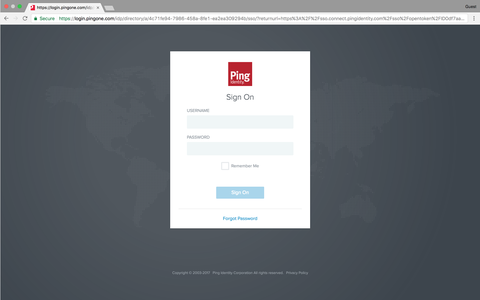
Result:
The Authentication window appears, prompting you to enter a passcode.
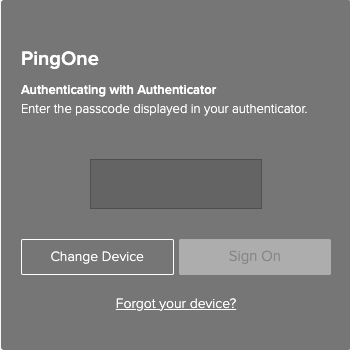
-
Launch your authenticator app.
Result:
The authenticator app displays a one-time passcode (OTP) for your account.
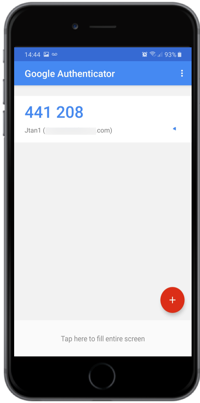
This example shows the Google Authenticator.
-
In your browser, in the Authentication window, enter the passcode. Click Sign On.
Result:
A green check mark appears, indicating authentication is successful and your access is approved.