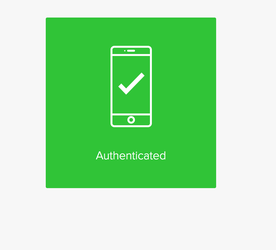Authenticating using email
Authenticate for your account or app through your email.
Steps
-
Sign on to your account or an application that requires authentication.
Result:
The Authenticating window appears. You receive an authentication passcode by email.
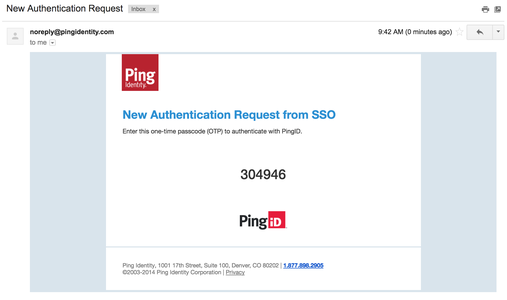
-
In the Authentication window, enter the passcode. Click Sign On.
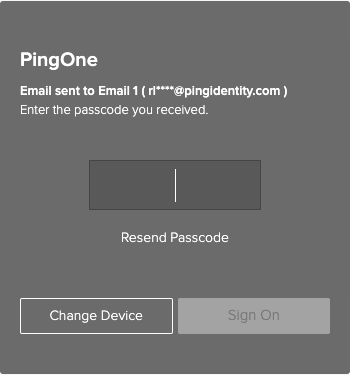
If you need to generate a new passcode, click Resend Passcode.
Result
The green Authenticated message appears with a check mark, indicating authentication is successful, and your access is approved.