Authenticating using the desktop app (VPN)
After you setup the PingID desktop app authentication for web, use the desktop app to generate a one-time passcode (OTP) to use to authenticate with a VPN.
About this task
Use the PingID desktop app to authenticate for web with a VPN.
Steps
-
From your web browser or application sign on to your VPN:
-
Enter your username and password.
-
Click Sign In.
Result:
For multiple devices only: a message displays all of your devices in a numbered list.
-
Enter the number for the PingID desktop app and then click Sign In.
-
-
Launch the PingID desktop app.
Result:
A passcode generates.
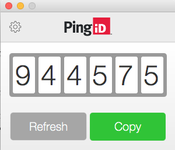
-
In the blank field, enter the OTP and then click Sign In.
Result:
After you successfully authenticate, your browser is redirected to your VPN.