Authenticating using email (VPN)
After you set up email authentication for web, you receive a one-time passcode (OTP) through email to use to authenticate to your VPN.
About this task
Use your email to receive an OTP to authenticate to your VPN.
Steps
-
From your web browser or application, sign on to your VPN:
-
Enter your username and password.
-
For multiple devices only: A message displays showing a numbered list of all your devices. Enter the number for email.
-
Click Sign In.
Result:
You receive an email with your OTP.
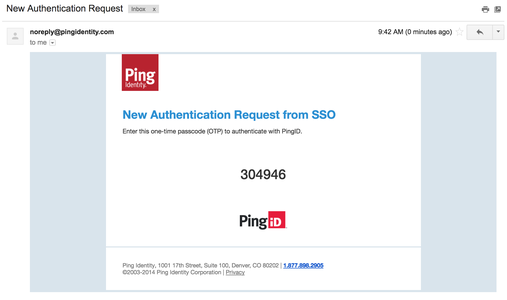
-
-
In the text entry field, enter the OTP from step 1. Click Sign In.
Result:
After your authentication is successful, you are signed on to your VPN.