Troubleshooting FIDO2 biometrics
This section lists common issues that end users may encounter when using FIDO2 biometrics authentication.
I am trying to sign on to my account using Safari and I see the error 'Found no credentials on this device', even though my device is paired with PingID
if you recently accessed the Safari settings on your iOS or Mac device, and selected Clear history and website data from Safari, your PingID credentials are also deleted.
- Solution
-
-
If you have more than one device paired with your account:
-
Sign on to your account and then access your Devices page.
-
Unpair your iOS or Mac device. For more information, see (Legacy) Unpairing a device
-
Pair your iOS or Mac device again. For information see Pairing your Mac Touch ID device or Pairing your iOS or iPadOS biometrics device.
-
-
-
If this is the only device that is paired with your account:
-
Contact your organization’s helpdesk and ask them to unpair your device.
-
When you receive confirmation that your device is unpaired, pair your iOS or Mac device again. For information see Pairing your Mac Touch ID device or Pairing your iOS or iPadOS biometrics device.
-
I paired my Mac and can authenticate in one browser, but when I switch to a different browser, I can’t authenticate
Mac Touch ID FIDO2 authentication is browser specific, so although it is supported by both Safari and Chrome browsers, when you pair your device, you can only authenticate using the same browser that you used to pair your account.
- Solution
-
To authenticate from more than one browser, you need to pair your device with the second browser separately.
-
Pair your Mac Touch ID device with a browser. In this example, we’ll use Safari. For information, see Pairing your Mac Touch ID device.
-
From that browser - in this example, Safari - go to your Devices page, and add another authentication device, such as a security key. For information, see: (Legacy) Adding and reordering authentication methods.
-
Go to the second browser that you want to use - in this example, Chrome.
-
From Chrome, sign on to your account and authenticate with the second device - in this example, a security key.
If your Mac Touch ID device is your primary authentication method, you’ll need to click Change Device and select the Security Key specifically.
-
In Chrome, go to your Devices page and click Add. You may be prompted to authenticate with your security key.
-
In the Add a New Device window, click Touch ID and then follow the instructions to pair your Touch ID device from the new browser. For information, see Pairing your Mac Touch ID device.
-
When you have completed pairing your device, expand the entry and rename the new Mac device entry, to specify which browser it can be used to access. Do this for your existing entry too. That way, when you authenticate, you can select the right authentication method for your browser.
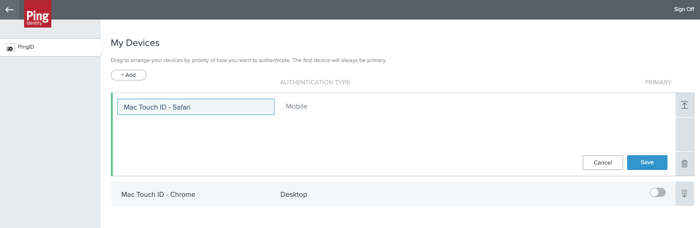
-
I am trying to pair my FIDO2 biometrics device and I don’t see it as an option in the list of authentication methods
- Solution
-
-
Check that the device you are using supports FIDO2 platform biometrics.
-
Check that the browser you are using supports FIDO2 platform biometrics (e.g. the latest version of Chrome or Microsoft Edge).
-
Ensure you have configured biometrics (e.g. your fingerprint or face) on your FIDO2 device.
-
Ensure you are accessing your account from the biometrics device you want to pair (for example, access your account from Windows Hello machine if you want to pair a Windows Hello machine). This applies even when adding the device via the Devices page.
-
I am prompted to authenticate using one of the existing biometrics devices paired with my account, although I am trying to pair with my new device.
I have at least one biometrics device already paired with my account (Windows Hello, Apple Mac Touch ID, iOS, iPadOS or Android biometrics).
- Solution
-
Log on to your Devices page using one of your paired biometrics device, and then pair an additional (non-FIDO2 biometrics) device with your account, such as YubiKey or authentication app. You can then log on to your Devices page from your new biometrics device, and add your biometrics device via the Devices page. Here’s an example of how to do that.
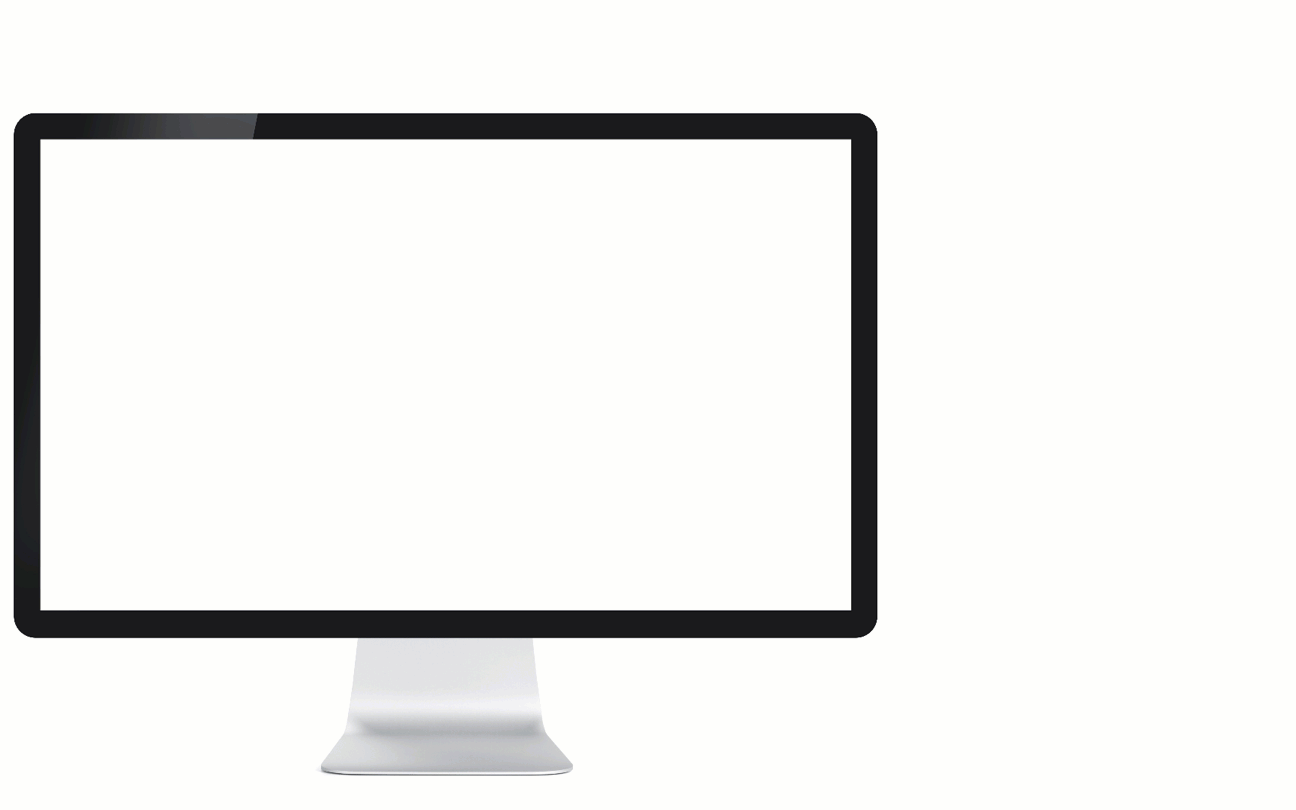
I am prompted to authenticate with FIDO2 biometrics even though my device is not paired as FIDO2 biometrics
- Solution
-
Do one of the following:
-
Pair your FIDO2 biometrics device. After pairing, you can authenticate using the device the next time you are prompted to do so. To pair your device, see Pairing your Mac Touch ID device.
-
Change your authentication device. When prompted to authenticate, click Change Device and authenticate with one of your paired devices.
-
I want to authenticate using my biometrics device, but I am prompted to authenticate with a Security Key. I cannot authenticate with either device.
This could occur if you are logging on to your account using a device that supports biometrics and either:
-
Biometrics (e.g., fingerprint or face) are not defined on your device, or have been deleted from your device.
-
Biometrics authentication was not successful (e.g., your face is defined but was not recognized by your device).
- Solution
-
Check all biometrics are defined correctly on your device, and that you are using the latest version of a browser that supports FIDO2 platform biometrics.
-
If you have another device paired with your account, in the browser window:
-
Cancel the security key request.
-
Select Change Device, if available and select an alternative device to authenticate.
-
It is recommended that you pair your biometrics device with PingID so you can benefit from FIDO2 biometrics authentication on that device as well in the future.
I want to authenticate using my biometrics device, but I am prompted to authenticate with a Security Key even though I do not have one paired with my account
This could occur if you are logging on to your account using a device that supports biometrics and either:
-
Biometrics (e.g., fingerprint or face) are not defined on your device, or have been deleted from your device.
-
Biometrics authentication was not successful (e.g., your face is defined but was not recognized by your device).
- Solution
-
Check all biometrics are defined correctly on your device, and that you are using the latest version of a browser that supports FIDO2 platform biometrics.
-
If you have another device paired with your account, in the browser window:
-
Cancel the security key request.
-
Select Change Device, if available and select an alternative device to authenticate.
-
It is recommended that you pair your biometrics device with PingID so you can benefit from FIDO2 biometrics authentication on that device as well in the future.
I registered my Windows Hello device but is does not appear as an option when trying to log in or authenticate
- Solution
-
-
Check all biometrics are defined correctly on your device.
-
Ensure you are using an operating system that supports FIDO2 platform biometrics
-
Ensure you are using the latest version of a browser that supports FIDO2 platform biometrics.
-