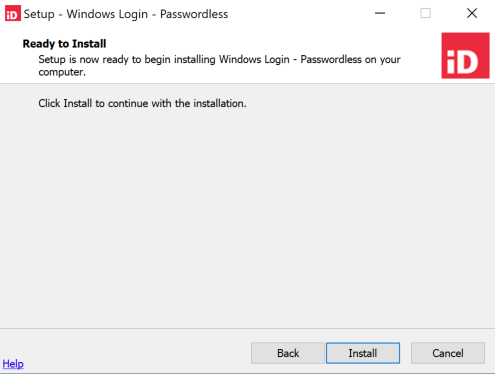Installing the Windows login - passwordless integration on client computers
Before you begin
-
To use the Windows login - passwordless feature, users' computers must be running Windows 10 and must support TPM 2.0.
-
The first time that a user carries out passwordless Windows login, they must be online and connected to the organizational network because certificate enrollment requires a connection to Active Directory. Afterward, there is no need for a connection to the network, and authentication can be carried out online or offline for as long as the certificate is valid.
About this task
To install the integration for Windows login - passwordless on your users' computers using the UI-based method:
Steps
-
Run the provided executable, and when the welcome page is displayed, click Next.
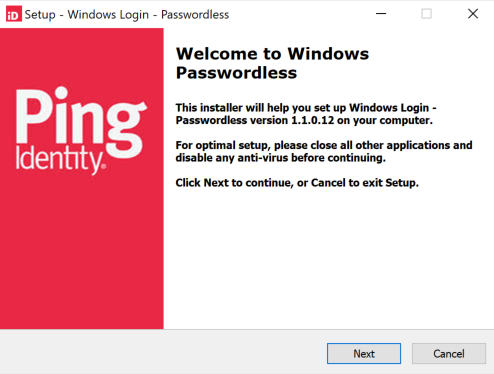
-
Accept the license agreement and click Next.
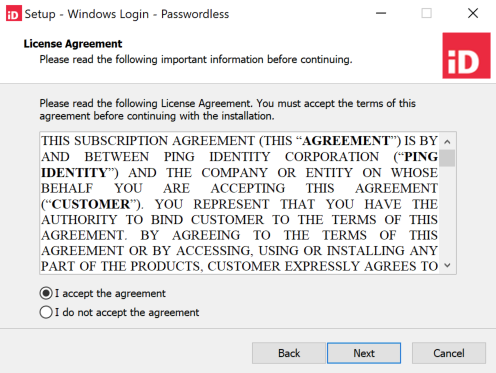
-
The settings that must be entered on the Passwordless Sign-on Settings page should be copied from the Configuration tab of the application that you created for Windows login - passwordless in PingOne. If your organization uses a proxy, click Configure Proxy. Otherwise, click Next.
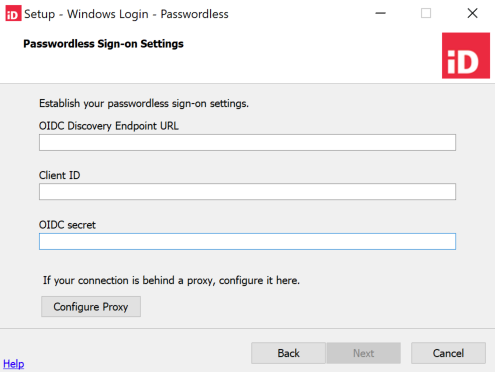
-
If you clicked Configure Proxy in the previous step, enter the proxy information, click Apply, and when you are returned to the Passwordless Sign-on Settings page, click Next.
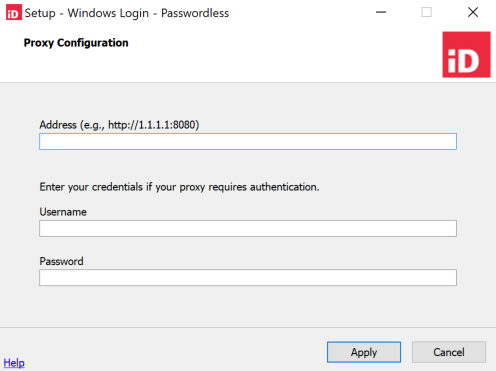
-
When the Ready to Install page is open, click Install to start the installation.