Enabling MFA for your application
Enable an authentication policy that includes multi-factor authentication (MFA) for your applications in PingOne.
Before you begin
-
Register for a PingOne tenant.
-
To use a custom application for MFA, the application must already be configured.
-
Configure an application connection.
Steps
-
In the PingOne dashboard, click Settings.
-
Go to Authentication > Policies, and then click +Add Policy.
-
Select an option for the first Step Type.
There are multiple options depending on how you would like your user experience to be. For this example, Login was selected.
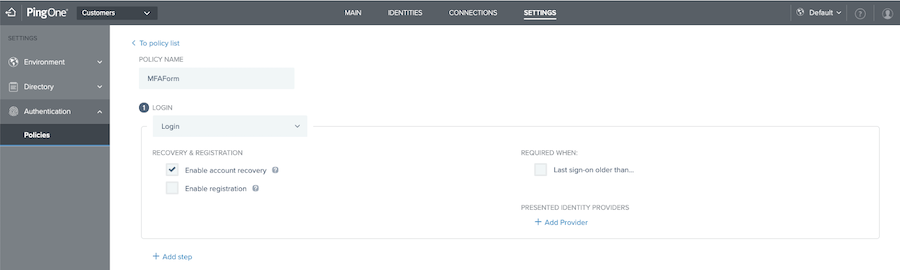
-
Click +Add Step, and then select Multi-factor Authentication.
-
Select the methods you want to enable for your users.
If you have created a mobile application for MFA, you will have an option to select the appropriate application to associate to this login logic.
-
Select pertinent rules to be evaluated when a user is processed through this policy.
Learn more about these options in Adding a multi-factor authentication step.
-
Review your selections, and then click Save.
-
Click Connections.
-
Select the desired connection you want to add your new policy to and click the Pencil () icon.
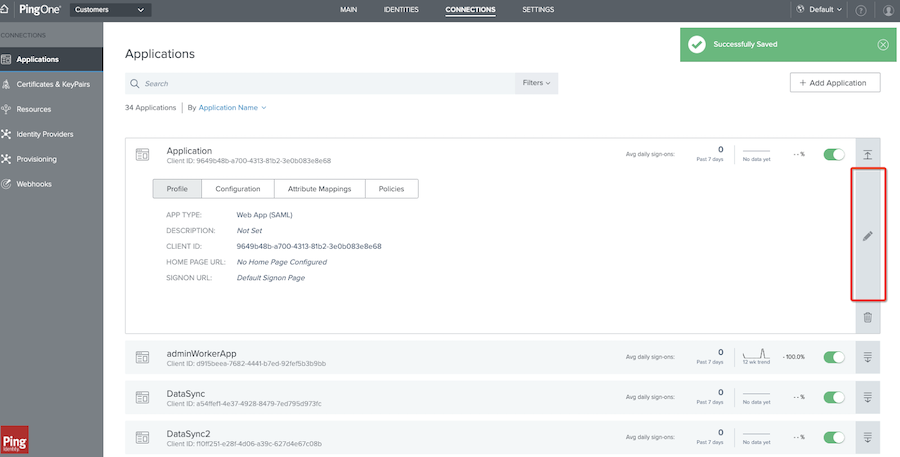
-
Click the Policies tab.
-
Drag and drop your policy from the All Policies list to the Applied Policies list.
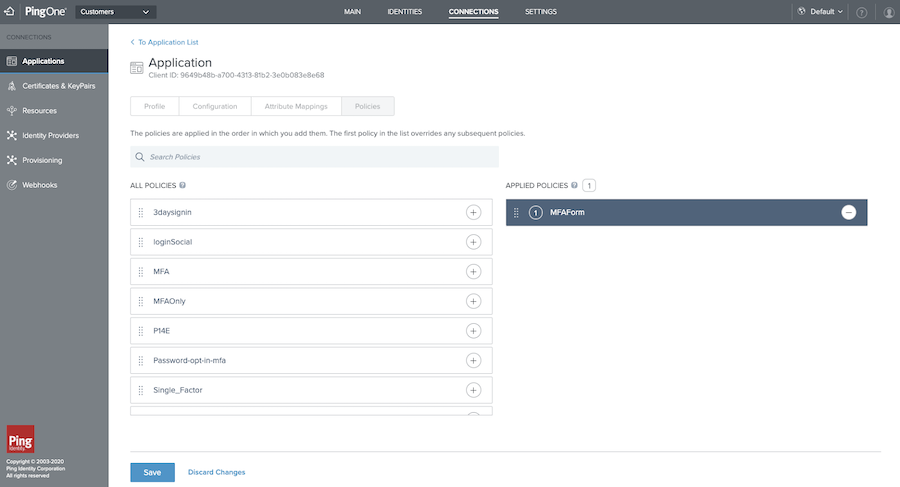
-
Click Save.