Installation
Guide to installing, and uninstalling ForgeRock® Identity Management software. This software offers flexible services for automating management of the identity life cycle.
This guide shows you how to install ForgeRock Identity Management services for identity management, provisioning, and compliance. You do not need a complete understanding of ForgeRock Identity Management software to learn something from this guide, although a background in identity management and maintaining web application software can help. You do need some background in managing services on your operating systems and in your web application containers. Unless you are planning an evaluation or test installation, read the Release notes before you get started.
Install IDM
Download the IDM software and get a minimal deployment up and running.
Interact with IDM
Introduction to the IDM REST API and browser-based user interface.
Repository
Configure IDM to use your selected production repository.
Startup Configuration
Learn about the startup configuration and how to verify system health.
Install in a Cluster
IDM in a cluster for availability.
Jetty Configuration
Configure the embedded Jetty server.
ForgeRock Identity Platform™ serves as the basis for our simple and comprehensive Identity and Access Management solution. We help our customers deepen their relationships with their customers, and improve the productivity and connectivity of their employees and partners. For more information about ForgeRock and about the platform, refer to https://www.forgerock.com.
The ForgeRock Common REST API works across the platform to provide common ways to access web resources and collections of resources.
Java requirements
Before you start, follow these steps to ensure that your Java environment is suitable:
-
Verify that your computer has a supported Java version installed:
| Vendor | Versions | ||
|---|---|---|---|
OpenJDK, including OpenJDK-based distributions:
|
11*, 17** |
||
Oracle Java |
11*, 17** |
* Version 11.0.20 or higher.
** Version 17.0.3 or higher.
-
Read the pre-installation requirements.
-
Set the
JAVA_HOMEenvironment variable:Set JAVA_HOME on Windows
-
Locate the JRE installation directory (typically,
C:\Program Files\Java\). -
Click Start > Control Panel > System and Security > System.
-
Click Advanced System Settings.
-
Click Environment Variables.
-
Under System Variables, click New.
-
Enter the Variable name (
JAVA_HOME) and set the Variable value to the JRE installation directory; for exampleC:\Program Files\Java\jre8. -
Click OK.
Set JAVA_HOME on Linux
-
Open the user shell configuration file found in your home directory.
-
Add the
JAVA_HOMEvariable to the user shell configuration file, setting the value to/usr. In Bash, this would appear asexport JAVA_HOME="/usr".
-
Install and run IDM
Use the procedures in this section to install, start, run, and stop IDM.
Install IDM
Follow these steps to install IDM:
-
Make sure you have an appropriate version of Java installed:
java -version openjdk version "11.0.20.1" 2023-08-24 OpenJDK Runtime Environment Temurin-11.0.20.1+1 (build 11.0.20.1+1) OpenJDK 64-Bit Server VM Temurin-11.0.20.1+1 (build 11.0.20.1+1, mixed mode)For a description of the Java requirements, refer to Before you install.
-
Download IDM from Backstage. Releases on Backstage are thoroughly validated for ForgeRock customers who run the software in production deployments, and for those who want to try or test a given release.
-
Unpack the contents of the .zip file into the install directory:
unzip ~/Downloads/IDM-7.4.1.zip Archive: IDM-7.4.1.zip inflating: openidm/.checksums.csv creating: openidm/bundle/ extracting: openidm/bundle/openidm-audit-7.4.1.jar ...
-
By default, IDM listens for HTTP and HTTPS connections on ports 8080 and 8443, respectively. To change these port numbers, edit the following settings in your
resolver/boot.propertiesfile:-
openidm.port.http -
openidm.port.https
When you deploy IDM in production, you must set
openidm.hostto the URL of your deployment, in the sameresolver/boot.propertiesfile. Otherwise, calls to the/adminendpoint are not properly redirected.Deployment URLs will vary, depending on whether you’re using a load balancer. While IDM documentation does not specify how you’d configure a load balancer, you’ll need to configure IDM in a cluster as described in IDM cluster configuration, and specifically in Deploy Securely Behind a Load Balancer.
-
-
Before running IDM in production, replace the default embedded DS repository with a supported repository.
For more information, refer to Select a repository.
Start IDM
Follow these steps to run IDM interactively:
-
Start the Felix container, load all services, and start a command shell to allow you to manage the container:
/path/to/openidm/startup.sh Using OPENIDM_HOME: /path/to/openidm Using PROJECT_HOME: /path/to/openidm Using OPENIDM_OPTS: -Xmx1024m -Xms1024m Using LOGGING_CONFIG: -Djava.util.logging.config.file=/path/to/openidm/conf/logging.properties -> OpenIDM version "7.4.1" OpenIDM ready
\path\to\openidm\startup.bat "Using OPENIDM_HOME: \path\to\openidm" "Using PROJECT_HOME: \path\to\openidm" "Using OPENIDM_OPTS: -Xmx1024m -Xms1024m -Dfile.encoding=UTF-8" "Using LOGGING_CONFIG: -Djava.util.logging.config.file=\path\to\openidm\conf\logging.properties" -> OpenIDM version "7.4.1" OpenIDM ready
At the OSGi console
→prompt, you can enter commands such ashelpfor usage, orpsto view the bundles installed.Startup errors and messages are logged to the console by default. You can also view these messages in the log files at
/path/to/openidm/logs. -
Alternatively, you can manage the container and services from the Apache Felix Web Console.
Use these hints to connect to the Apache Felix Web Console:
-
Default URL: https://localhost:8443/system/console
-
Default user name:
admin -
Default password:
admin
Click Main > Components to see core services and their respective states.
-
Run IDM as a Background Process
You can also start IDM as a background process on UNIX and Linux systems. Follow these steps, preferably before you start IDM for the first time:
-
If you have already started the server, shut it down and remove the Felix cache files under
openidm/felix-cache/:shutdown ... rm -rf felix-cache/*
-
Start the server in the background. The
nohupsurvives a logout, and the2>&1&redirects standard output and standard error to the notedconsole.outfile:nohup ./startup.sh > logs/console.out 2>&1& [1] 2343
To stop the server running as a background process, use the shutdown.sh script:
./shutdown.sh Stopping OpenIDM (2343)
|
Although installations on macOS systems are not supported in production, you might want to run IDM on macOS in a demo or test environment. To run IDM in the background on a macOS system, take the following additional steps:
|
Stop IDM
You can stop IDM from the -> prompt in the OSGi console, or through the Apache Felix Web Console. Both of these options stop the Felix container.
-
In the OSGi console, enter the
shutdowncommand at the->prompt. -
In the Apache Felix Web Console, click Web Console > System Information to stop the container.
-
On Unix systems, you can stop IDM by using the
shutdown.shscript:/path/to/openidm/shutdown.sh Stopping OpenIDM (31391)
Uninstall IDM
-
Stop the server if it is running, as described in Stop IDM.
-
Remove the directory where you installed the software:
rm -rf /path/to/openidm
-
If you use a JDBC database for the repository, drop the
openidmdatabase.
Start in Debug Mode
To debug custom libraries, start the server with the Java Platform Debugger Architecture (JPDA):
-
Start IDM with the
jpdaoption:/path/to/openidm/startup.sh jpda Executing ./startup.sh... Using OPENIDM_HOME: /path/to/openidm Using OPENIDM_OPTS: -Xmx1024m -Xms1024m -Djava.compiler=NONE -Xnoagent -Xdebug -Xrunjdwp:transport=dt_socket,address=5005,server=y,suspend=n Using LOGGING_CONFIG: -Djava.util.logging.config.file=/path/to/openidm/conf/logging.properties Listening for transport dt_socket at address: 5005 Using boot properties at /path/to/openidm/resolver/boot.properties -> OpenIDM version "7.4.1" (revision: xxxx) OpenIDM ready
The relevant JPDA options are listed in the startup script (
startup.sh). -
In your IDE, attach a Java debugger to the JVM via socket on port 5005.
|
This interface is internal and subject to change. If you depend on this interface, contact ForgeRock support. |
Interact with IDM
There are two primary ways to interact with IDM; programmatically, using REST to access IDM’s API endpoints, or using the browser-based user interfaces.
REST interface introduction
IDM provides RESTful access to users in its repository, and to its configuration. To access the repository over REST, you can use a browser-based REST client, such as the Simple REST Client for Chrome, or RESTClient for Firefox. You can also use applications such as Postman to create, run, and manage collections of REST calls. Alternatively you can use the curl command-line utility, included with most operating systems. For more information about curl, refer to https://github.com/curl/curl.
IDM is accessible over the regular and secure HTTP ports of the Jetty Servlet container, 8080, and 8443. Most of the command-line examples in this documentation set use the regular HTTP port, so that you don’t have to use certificates just to test IDM. In a production deployment, install a CA-signed certificate and restrict REST access to a secure (HTTPS) port.
To run curl over the secure port, 8443, you must either include the --insecure option, or follow the instructions in Restrict REST Access to the HTTPS Port. You can use those instructions with the self-signed certificate that is generated when IDM starts, or with a *.crt file provided by a certificate authority.
|
Some of the examples in this documentation set use client-assigned IDs (such as |
Try Out IDM Using REST
-
Use the following REST query to list all users in the IDM repository:
curl \ --header "X-OpenIDM-Username: openidm-admin" \ --header "X-OpenIDM-Password: openidm-admin" \ --header "Accept-API-Version: resource=1.0" \ --request GET \ "http://localhost:8080/openidm/managed/user/?_queryFilter=true&_fields=_id"
When you first install IDM with an empty repository, no users exist.
-
Create a user
joeby sending a RESTful POST.The following
curlcommand creates a managed user in the repository, and set the user’s ID tojdoe:curl \ --header "Content-Type: application/json" \ --header "X-OpenIDM-Username: openidm-admin" \ --header "X-OpenIDM-Password: openidm-admin" \ --header "Accept-API-Version: resource=1.0" \ --request POST \ --data '{ "userName": "joe", "givenName": "joe", "sn": "smith", "mail": "joe@example.com", "telephoneNumber": "555-123-1234", "password": "TestPassw0rd", "description": "My first user", "_id": "joe" }' \ http://localhost:8080/openidm/managed/user?_action=create { "_id": "joe", "_rev": "00000000c03fd7aa", "userName": "joe", "givenName": "joe", "sn": "smith", "mail": "joe@example.com", "telephoneNumber": "555-123-1234", "description": "My first user", "accountStatus": "active", "effectiveRoles": [], "effectiveAssignments": [] }curl ` --header "Content-Type: application/json" ` --header "X-OpenIDM-Username: openidm-admin" ` --header "X-OpenIDM-Password: openidm-admin" ` --header "Accept-API-Version: resource=1.0" ` --request POST ` --data '{ "userName": "joe", "givenName": "joe", "sn": "smith", "mail": "joe@example.com", "telephoneNumber": "555-123-1234", "password": "TestPassw0rd", "description": "My first user", "_id": "joe" }' ` http://localhost:8080/openidm/managed/user?_action=create { "_id": "joe", "_rev": "00000000c03fd7aa", "userName": "joe", "givenName": "joe", "sn": "smith", "mail": "joe@example.com", "telephoneNumber": "555-123-1234", "description": "My first user", "accountStatus": "active", "effectiveRoles": [], "effectiveAssignments": [] } -
Fetch the newly created user from the repository with a RESTful GET:
curl \ --header "X-OpenIDM-Username: openidm-admin" \ --header "X-OpenIDM-Password: openidm-admin" \ --header "Accept-API-Version: resource=1.0" \ --request GET \ http://localhost:8080/openidm/managed/user/joe { "_id": "joe", "_rev": "00000000c03fd7aa", "userName": "joe", "givenName": "joe", "sn": "smith", "mail": "joe@example.com", "telephoneNumber": "555-123-1234", "description": "My first user", "accountStatus": "active", "effectiveRoles": [], "effectiveAssignments": [] }curl ` --header "X-OpenIDM-Username: openidm-admin" ` --header "X-OpenIDM-Password: openidm-admin" ` --header "Accept-API-Version: resource=1.0" ` --request GET ` http://localhost:8080/openidm/managed/user/joe { "_id": "joe", "_rev": "00000000c03fd7aa", "userName": "joe", "givenName": "joe", "sn": "smith", "mail": "joe@example.com", "telephoneNumber": "555-123-1234", "description": "My first user", "accountStatus": "active", "effectiveRoles": [], "effectiveAssignments": [] }
Format REST output for readability
By default, curl-based REST calls return the JSON object on one line, which can be difficult to read. For example:
{"mail":"joe@example.com","sn":"smith","passwordAttempts":"0",
"lastPasswordAttempt":"Mon Apr 14 2014 11:13:37 GMT-0800 (GMT-08:00)",
"givenName":"joe","effectiveRoles":["internal/role/openidm-authorized"],
"password":{"$crypto":{"type":"x-simple-encryption","value":{"data":
"OBFVL9cG8uaLoo1N+SMJ3g==","cipher":"AES/CBC/PKCS5Padding","iv":
"7rlV4EwkwdRHkt19F8g22A==","key":"openidm-sym-default"}}},"country":"",
"city":"","_rev": "00000000c03fd7aa","lastPasswordSet":"","postalCode":"",
"_id":"joe3","description":"My first user","accountStatus":"active","telephoneNumber":
"555-123-1234","roles":["internal/role/openidm-authorized"],"effectiveAssignments":{},
"postalAddress":"","stateProvince":"","userName":"joe3"}
At least two options are available to clean up this output:
Format Output Using a JSON Parser
The standard way to format JSON output is with a JSON parser such as jq. jq is not installed by default on most operating systems, but you can install it and then "pipe" the output of a REST call to jq, as follows:
curl \ --header "X-OpenIDM-Username: openidm-admin" \ --header "X-OpenIDM-Password: openidm-admin" \ --header "Accept-API-Version: resource=1.0" \ --request GET \ "http://localhost:8080/openidm/managed/user/joe" \ | jq .
Format Output Using the REST API
The ForgeRock REST API includes an optional _prettyPrint request parameter. The default value is false. To use the ForgeRock REST API to format output, add a parameter such as ?_prettyPrint=true or &_prettyPrint=true, depending on whether it is added to the end of an existing request parameter. In this case, the following command would return formatted output:
curl \ --header "X-OpenIDM-Username: openidm-admin" \ --header "X-OpenIDM-Password: openidm-admin" \ --header "Accept-API-Version: resource=1.0" \ --request GET \ "http://localhost:8080/openidm/managed/user/joe?_prettyPrint=true"
|
Most command-line examples in this guide do not show this parameter, but the output is formatted for readability. |
IDM user interfaces
IDM provides UIs at two different endpoints; / and /admin. The administrative tools available at /admin are called the admin UI. The End User UI enables end users to manage certain aspects of their own accounts.
For information about the admin UI, refer to IDM user interface .
For information about the End User UI, refer to Self-service end user UI.
IDM as a Linux service
IDM provides a script that can generate SysV or Systemd service initialization scripts. You can start the script as the root user, or configure it to start during the boot process.
When IDM runs as a service, logs are written to the installation directory.
-
If you have not yet installed IDM, follow the steps in Install IDM.
-
Review the options by running the following script:
/path/to/openidm/bin/create-openidm-rc.sh Usage: ./create-openidm-rc.sh --[systemd|chkconfig|lsb] Outputs OpenIDM init file to stdout for the given system --systemd Generate Systemd init script. This is preferred for all modern distros. --chkconfig Generate SysV init script with chkconfig headers (RedHat/CentOS) --lsb Generate SysV init script with LSB headers (Debian/Ubuntu) ...
These examples describe how to create each of these scripts:
Set up a Systemd Service
If you’re running relatively standard versions of Red Hat Enterprise Linux (CentOS Linux) version 7.x, or Ubuntu 16.04 and later, you’ll want to set up a systemd service script. To set up such a script, navigate to the /path/to/openidm/bin
directory, and run the following command:
/path/to/openidm/bin/create-openidm-rc.sh --systemd
As noted in the output, you can set up the IDM service on a standard systemd-based Linux distribution with the following commands:
/path/to/openidm/bin/create-openidm-rc.sh --systemd > openidm.service sudo cp openidm.service /etc/systemd/system/ systemctl enable openidm systemctl start openidm
To stop the IDM service, run the following command:
systemctl stop openidm
You can modify the openidm.service script. The following excerpt would run IDM with a startup script in the /home/idm/project directory:
[Unit]
Description=ForgeRock OpenIDM
After=network.target auditd.target
[Service]
Type=simple
SuccessExitStatus=143
Environment=JAVA_HOME=/usr
User=testuser
ExecStart=/root/openidm/startup.sh -p /home/idm/project
ExecStop=/root/openidm/shutdown.sh
[Install]
WantedBy=multi-user.targetRun the following command to reload the configuration and then start the IDM service script:
systemctl daemon-reload systemctl start openidm
Set up a SysV Service (Red Hat)
If you are running standard versions of Red Hat Enterprise Linux (CentOS Linux) version 6.x, set up a SysV service script with runlevels controlled through the chkconfig command. To set up such a script, run the following command:
/path/to/openidm/bin/create-openidm-rc.sh --chkconfig
You can then set up and start the IDM service on a Linux distribution that uses SysV init scripts, with the following commands:
/path/to/openidm/bin/create-openidm-rc.sh --chkconfig > openidm sudo cp openidm /etc/init.d/ sudo chmod u+x /etc/init.d/openidm sudo chkconfig --add openidm sudo chkconfig openidm on sudo service openidm start
To stop the IDM service, run the following command:
sudo service openidm stop
You can modify the /etc/init.d/openidm script. The following excerpt would run IDM with the startup.sh script in the /path/to/openidm directory:
START_CMD="PATH=$JAVA_BIN_PATH:$PATH;nohup $OPENIDM_HOME/startup.sh >$OPENIDM_HOME/logs/server.out 2>&1 &"
You can modify this line to point to some /path/to/production directory:
START_CMD="PATH=$JAVA_BIN_PATH:$PATH;nohup $OPENIDM_HOME/startup.sh -p /path/to/production >$OPENIDM_HOME/logs/server.out 2>&1 &"
Run the following command to reload the configuration and then start the IDM service script:
sudo service openidm start
If you run Linux with SELinux enabled, change the file context of the newly copied script with the following command:
sudo restorecon /etc/init.d/openidm
Verify the change to SELinux contexts with the ls -Z /etc/init.d command. For consistency, change the user context to match other scripts in the same directory with the sudo chcon -u system_u /etc/init.d/openidm command.
Set up a SysV Service (Ubuntu)
If you’re running an older version of Ubuntu Linux that supports SysV services, set up a SysV service script, with runlevels controlled through the update-rc.d command. To set up such a script, run the following command:
/path/to/openidm/bin/create-openidm-rc.sh --lsb
You can then set up and start the IDM service on a Linux distribution that uses SysV init scripts, with the following commands:
/path/to/openidm/bin/create-openidm-rc.sh --lsb > openidm sudo cp openidm /etc/init.d/ sudo chmod u+x /etc/init.d/openidm sudo update-rc.d openidm defaults sudo service openidm start
To stop the IDM service, run the following command:
sudo service openidm stop
You can modify the /etc/init.d/openidm script. The following excerpt would run IDM with the startup.sh script in the /path/to/openidm directory:
START_CMD="PATH=$JAVA_BIN_PATH:$PATH;nohup $OPENIDM_HOME/startup.sh >$OPENIDM_HOME/logs/server.out 2>&1 &"
You can modify this line to point to some /path/to/production directory:
START_CMD="PATH=$JAVA_BIN_PATH:$PATH;nohup $OPENIDM_HOME/startup.sh -p /path/to/production >$OPENIDM_HOME/logs/server.out 2>&1 &"
You can then run the following command to reload the configuration and then start the IDM service script:
sudo service openidm restart
IDM as a Windows service
You can install IDM to run as a Windows service so that it automatically starts and stops with Windows. You must be logged in as an administrator to install a Windows service.
|
On a 64-bit Windows server, you must have a 64-bit Java version installed to start the service. If a 32-bit Java version is installed, you will be able to install IDM as a service, but starting the service will fail. Before you launch the |
-
Unpack the IDM-7.4.1.zip file, as described previously, and navigate to the
install-directory\bindirectory:C:\> cd openidm\bin C:\openidm\bin>
-
Run the
service.batcommand with the/installoption, specifying the name that the service should run as:C:\openidm\bin> service.bat /install openidm ForgeRock Identity Management Server successfully installed as "openidm" service
-
Use the Windows Service manager to manage the IDM service.
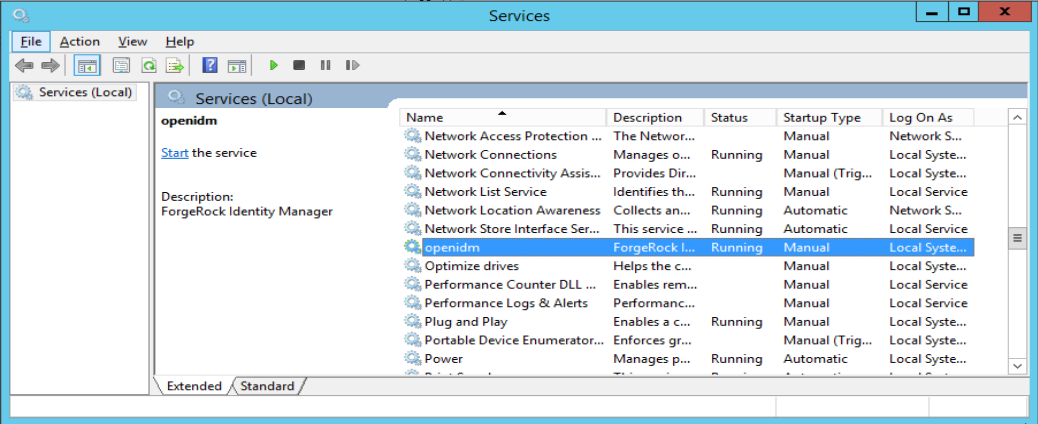 Figure 1. Running as a Windows Service
Figure 1. Running as a Windows Service -
By default, the IDM service is run by
Local System, which is a system-level service account built in to Windows. Before you deploy IDM in production, you should switch to an account with fewer permissions. The account running the IDM service must be able to read, write, and execute only the directories related to IDM. -
Use the Windows Service Manager to start, stop, or restart the service.
-
If you want to uninstall the IDM service, first use the Windows Service Manager to stop IDM and then run the following command:
C:\install-directory\openidm\bin> service.bat /uninstall openidm Service "openidm" removed successfully
-
If desired, you can then set up IDM with a specific project directory:
C:\install-directory\openidm\bin> service.bat /install openidm -p C:\project-directory ForgeRock Identity Management Server successfully installed as "openidm" service
You can also manage configuration details with the Procrun monitor application. IDM includes the associated prunmgr.exe executable in the C:\install-directory\openidm\bin directory.
For example, you can open the Windows service configuration application for IDM with the following command, where ES stands for Edit Service Configuration
C:\install-directory\openidm\bin> prunmgr.exe //ES/openidm
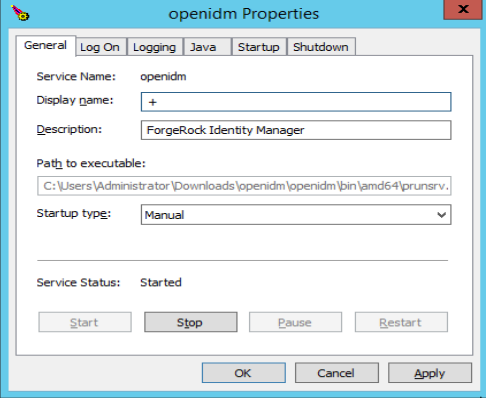
The prunmgr.exe
executable also includes the monitor application functionality described in the following Apache Commons page on the: Procrun monitor Application. However, IDM does not include the Procrun service application.
For example, if you’ve configured IDM as a Windows service, you can start and stop it with the following commands:
C:\install-directory\openidm\bin> prunmgr.exe //MR/openidm C:\install-directory\openidm\bin> prunmgr.exe //MQ/openidm
In these commands, MR is the option to Monitor and Run IDM, and MQ stands for Monitor Quit, which stops the IDM service.
Start a new project
When you extract the IDM .zip file, you have a default project under /path/to/openidm.
|
You can use this project to test customizations, but you should not run the default project in production. |
Set up a new project as follows:
-
Create a directory for your new project:
mkdir /path/to/my-project
-
Set up a minimal configuration:
-
If your project will be similar to any of the sample configurations, copy the contents of the sample to your new project.
For example:
cp -r /path/to/openidm/samples/sync-with-ldap/* /path/to/my-project/
You can then customize the sample configuration according to your requirements.
-
If you do not want to start with one of the sample configurations, copy the
conf/andscript/directories from the default project to your new project directory:cp -pr /path/to/openidm/conf /path/to/my-project/ cp -pr /path/to/openidm/script /path/to/my-project/
You can then customize the default configuration according to your requirements.
-
-
Start your new project as follows:
/path/to/openidm/startup.sh -p /path/to/my-project
Select a repository
By default, IDM uses an embedded ForgeRock Directory Services (DS) instance for its internal repository. This means that you don’t need to install a database to evaluate the software. Before you use IDM in production, you must replace the embedded DS repository with a supported repository. For supported versions, refer to Supported Repositories:
-
DS repositories do not support storage of audit or workflow data. Do not enable logging to the repository if you are using a DS repository. -
MariaDB
The MySQL repository instructions are also applicable to MariaDB.
You must also decide how IDM should map objects to the tables in a JDBC database or to organizational units in DS:
-
Generic mapping, which allows you to store arbitrary objects without special configuration or administration.
-
Explicit mapping, which maps specific objects and properties to tables and columns in the JDBC database or to organizational units in DS.
By default, IDM uses a generic mapping for user-definable objects, for both a JDBC and a DS repository. A generic mapping speeds up initial deployment, and can make system maintenance more flexible by providing a stable database structure. In a test environment, generic tables let you modify the user and object model easily, without database access, and without the need to constantly add and drop table columns. However, generic mapping does not take full advantage of the underlying database facilities, such as validation within the database and flexible indexing. Using an explicit mapping generally results in a substantial performance improvement. It is therefore strongly advised that you change to an explicit mapping before deploying in a production environment. If you are integrating IDM with AM, and using a shared DS repository, you must use an explicit schema mapping.
IDM provides a sample configuration, for each JDBC repository, that sets up an explicit mapping for the managed user object, and a generic mapping for all other managed objects. This configuration is defined in the files named /path/to/openidm/db/repository/conf/repo.jdbc-repository-explicit-managed-user.json. To use this configuration, copy the file that corresponds to your repository to your project’s conf/ directory, and rename it repo.jdbc.json. Run the sample-explicit-managed-user.sql data definition script (in the path/to/openidm/db/repository/scripts directory) to set up the corresponding tables when you configure your JDBC repository.
This section describes how to set up IDM to work with each of the supported repositories, and lists the minimum rights required for database installation and operation.
For information about the repository configuration, refer to Store managed objects in the repository. For more information about generic and explicit mappings, refer to Object mappings.
Embedded DS repository
By default, IDM uses the conf/repo.ds.json
file to start an embedded DS instance. The embedded DS repository is not supported in production environments.
The embedded DS server uses the embedded DS keystore, and has the following configuration by default:
-
hostname-localhost -
ldapPort-31389 -
ldapsPort-31636 -
bindDN-uid=admin -
bindPassword-str0ngAdm1nPa55word -
adminPort-34444
You can query the embedded repository directly by using the LDAP command-line utilities provided with DS:
Query the Embedded DS Repository
This command returns all the objects in the repository of a default IDM project:
/path/to/opendj/bin/ldapsearch \ --hostname localhost \ --port 31636 \ --bindDN uid=admin \ --bindPassword str0ngAdm1nPa55word \ --baseDN "dc=openidm,dc=forgerock,dc=com" \ --useSSL \ --trustAll \ "(objectclass=*)" dn: dc=openidm,dc=forgerock,dc=com objectClass: domain objectClass: top dc: openidm dn: ou=links,dc=openidm,dc=forgerock,dc=com objectClass: organizationalUnit objectClass: top ou: links dn: ou=internal,dc=openidm,dc=forgerock,dc=com objectClass: organizationalUnit objectClass: top ou: internal dn: ou=users,ou=internal,dc=openidm,dc=forgerock,dc=com objectClass: organizationalUnit objectClass: top ou: users ...
For more information about the DS command-line utilities, refer to the DS Tools Reference.
To change the administrative port of the embedded DS server, add an adminPort property to your project’s conf/repo.ds.json file before you start IDM. To change any of the other default values, add an ldapConnectionFactories property, as shown in the following example.
This excerpt of a repo.ds.json sets the administrative port to 4444. The example changes the bind password to MyPassw0rd but shows the structure of the entire ldapConnectionFactories property for reference:
{
"embedded": true,
"maxConnectionAttempts" : 5,
"adminPort": 4444,
"ldapConnectionFactories": {
"bind": {
"primaryLdapServers": [{ "hostname": "localhost", "port": 31389 }]
},
"root": {
"authentication": {
"simple": { "bindDn": "uid=admin", "bindPassword": "MyPassw0rd" }
}
}
},
...
}It is not necessary to add the entire ldapConnectionFactories block to your configuration file, but you must respect the JSON structure. For example, to change only the hostname, you would need to add at least the following:
{
...
"ldapConnectionFactories": {
"bind": {
"primaryLdapServers": [{ "hostname": "my-hostname" }]
}
},
...
}If you don’t include an ldapConnectionFactories object, IDM installs an embedded DS server with the default configuration.
External DS repository
| If you are using IDM with a DS repository, ForgeRock recommends using mTLS to authenticate to DS to better facilitate credential rotation. |
IDM supports the following deployment scenarios with a DS repository:
-
Two DS instances in an active/passive configuration
IDM supports two replicated DS instances for backup/availabilty purposes only. Using multiple replicated DS instances as repositories (in a multimaster DS deployment) is not supported.
Configure a single external DS instance as a repository
-
If you have not yet installed DS, download it from the ForgeRock BackStage download site and extract the .zip archive.
-
Install DS according to the instructions in the DS Installation Guide:
-
If you are planning to use a generic object mapping for managed users, install DS with the
idm-repoprofile (see Install DS as an IDM Repository). -
If you are planning to use an explicit object mapping for managed users, install DS with both the
idm-repoandam-identity-storeprofiles (see Install DS as an IDM Repository and Install DS for AM Identities).This example configures DS on the localhost, listening on the following ports:
-
LDAP port:
31389 -
Admin port:
34444 -
LDAPS port:
31636
-
We’ve used these ports to avoid a port conflict with the default ports used in the LDAP samples. You can use any host and available ports in the setup. If you use a different host and ports, change the
primaryLdapServersproperty in yourrepo.ds-external.jsonfile accordingly.Every DS deployment requires a deploymentId and a deploymentIdPassword to secure network connections. The deploymentId is a random string generated by DS software. The deploymentIdPassword is a secret string that you choose. It must be at least 8 characters long. The deploymentId and deploymentIdPassword automate key pair generation and signing without storing the CA private key. For more information, refer to Deployment IDs in the DS Security Guide.
-
-
In your IDM installation, remove the default DS repository configuration file (
repo.ds.json) from your project’sconf/directory. For example:cd /path/to/openidm/my-project/conf/ rm repo.ds.json
-
Copy the external DS repository configuration file (
repo.ds-external.json) to your project’sconfdirectory and rename itrepo.ds.json:cp /path/to/openidm/db/ds/conf/repo.ds-external.json my-project/conf/repo.ds.json
-
Enable IDM to trust the DS server certificate for your deployment.
For example, in the default case, where DS servers use TLS key pairs generated using a deploymentId and deploymentIdPassword, import the deploymentId-based CA certificate into the IDM truststore:
/path/to/opendj/bin/dskeymgr \ export-ca-cert \ --deploymentId your-deployment-ID \ --deploymentIdPassword password \ --outputFile ds-ca-cert.pem
keytool \ -importcert \ -alias ds-ca-cert \ -keystore /path/to/openidm/security/truststore \ -storepass:file /path/to/openidm/security/storepass \ -file ds-ca-cert.pem Owner: CN=Deployment key, O=ForgeRock.com Issuer: CN=Deployment key, O=ForgeRock.com ... Trust this certificate? [no]: yes Certificate was added to keystore
-
Adjust the connection settings from IDM to DS in the IDM repository configuration file,
repo.ds.json:-
If your DS instance is not running on the localhost and listening for LDAP connections on port
31389, adjust theprimaryLdapServersproperty in that file to match your DS setup. -
Make sure the password for the DS directory superuser (
uid=admin) matches the DS root user password in the IDM configuration.
For details about the connection settings, refer to the information in Gateway LDAP Connections in the DS HTTP User Guide. (IDM shares these configuration settings with the DS REST to LDAP Gateway.)
-
-
Start IDM with the configuration for your project. For example:
/path/to/openidm/startup.sh -p my-project Executing ./startup.sh... Using OPENIDM_HOME: /path/to/openidm Using PROJECT_HOME: /path/to/my-project Using OPENIDM_OPTS: -Xmx1024m -Xms1024m Using LOGGING_CONFIG: -Djava.util.logging.config.file=/path/to/my-project/conf/logging.properties -> OpenIDM version "7.4.1" OpenIDM ready
-
(Optional) Verify that IDM successfully connects to DS:
grep 31389 /path/to/opendj/logs/ldap-access.audit.json | tail -n 1 | jq . { "eventName": "DJ-LDAP", "client": { "ip": "127.0.0.1", "port": 35874 }, "server": { "ip": "127.0.0.1", "port": 31389 }, "request": { "protocol": "LDAP", "operation": "SEARCH", "connId": 1, "msgId": 232, "dn": "ou=triggers,ou=scheduler,dc=openidm,dc=forgerock,dc=com", "scope": "one", "filter": "(&(&(fr-idm-json:caseIgnoreJsonQueryMatch:=/state eq \"NORMAL\")(!(fr-idm-json:caseIgnoreJsonQueryMatch:=/nodeId pr)))(objectClass=uidObject)(objectClass=fr-idm-generic-obj)(objectClass=top))", "attrs": [ "objectClass", "uid", "etag", "createTimestamp", "modifyTimestamp", "fr-idm-json" ] }, "transactionId": "transaction-id", "response": { "status": "SUCCESSFUL", "statusCode": "0", "elapsedTime": 1, "elapsedTimeUnits": "MILLISECONDS", "nentries": 0 }, "timestamp": "timestamp", "_id": "id" }
Configure two DS repositories in an active/passive deployment
With this configuration, IDM fails over to the secondary DS instance if the primary instance becomes unavailable. When the primary DS instance is restarted, that instance again becomes the target of all requests.
-
Download DS from the ForgeRock BackStage download site, and extract the .zip archive.
-
Install two DS servers, according to the instructions in the DS Installation Guide.
When you set up each server, specify a
replicationPortandbootstrapReplicationServerso that both servers are installed as replicas. For information on these setup options, refer to setup in the DS Tools Reference.-
If you are planning to use a generic object mapping for managed users, install DS with the
idm-repoprofile (see Install DS as an IDM Repository). -
If you are planning to use an explicit object mapping for managed users, install DS with both the
idm-repoandam-identity-storeprofiles (see Install DS as an IDM Repository and Install DS for AM Identities).
Every DS deployment requires a deploymentId and a deploymentIdPassword to secure network connections. The deploymentId is a random string generated by DS software. The deploymentIdPassword is a secret string that you choose. It must be at least 8 characters long. The deploymentId and deploymentIdPassword automate key pair generation and signing without storing the CA private key. For more information, refer to Deployment IDs in the DS Security Guide.
-
-
In your IDM installation, remove the default DS repository configuration file (
repo.ds.json) from your project’sconf/directory. For example:cd /path/to/openidm/my-project/conf/ rm repo.ds.json
-
Copy the external DS repository configuration file (
repo.ds-external.json) to your project’sconfdirectory and rename itrepo.ds.json:cp /path/to/openidm/db/ds/conf/repo.ds-external.json my-project/conf/repo.ds.json
-
Enable IDM to trust each DS server certificate for your deployment.
For example, in the default case, where DS servers use TLS key pairs generated using a deploymentId and deploymentIdPassword, import the deploymentId-based CA certificate for each server into the IDM truststore.
You will need to give the CA certificate of the second server a different alias.
/path/to/opendj/bin/dskeymgr \ export-ca-cert \ --deploymentId your-deployment-ID \ --deploymentIdPassword password \ --outputFile ds-ca-cert.pem keytool \ -importcert \ -alias ds-ca-cert \ -keystore /path/to/openidm/security/truststore \ -storepass:file /path/to/openidm/security/storepass \ -file ds-ca-cert.pem Owner: CN=Deployment key, O=ForgeRock.com Issuer: CN=Deployment key, O=ForgeRock.com ... Trust this certificate? [no]: yes Certificate was added to keystore
-
Specify the connection settings from IDM to the two DS servers in the
ldapConnectionFactoriesproperty of the repository configuration file (repo.ds.json).This example assumes that the first DS server runs on the host
ds1.example.com, and the second DS server runs on the hostds2.example.com:"ldapConnectionFactories": { "bind": { "connectionSecurity": "startTLS", "heartBeatIntervalSeconds": 60, "heartBeatTimeoutMilliSeconds": 10000, "primaryLdapServers": [{ "hostname": "ds1.example.com", "port": 31389 }], "secondaryLdapServers": [{ "hostname": "ds2.example.com", "port": 31389 }] }jsonAdjust the settings to match your DS server setup.
For details about the connection settings, refer to the information in Gateway LDAP Connections in the DS HTTP User Guide. (IDM shares these configuration settings with the DS REST to LDAP Gateway.)
-
Also in the
repo.ds.jsonfile, check theauthenticationsettings:"root": { "inheritFrom": "bind", "authentication": { "simple": { "bindDn": "uid=admin", "bindPassword": "str0ngAdm1nPa55word" } } }jsonMake sure that the
bindDnandbindPasswordmatch the bind details of the DS superuser. -
Start IDM, and verify that the connection to the primary DS server is successful.
-
(Optional) Shut down the primary DS server, and verify that the failover to the secondary server occurs, as expected.
Configure mTLS
After you have configured DS using one of the above methods, you can enable mTLS between DS and IDM. The following procedure uses a self-signed certificate—adjust it for an official certificate authority (CA) certificate.
-
Install and configure DS:
-
Create a self-signed, TLS key-pair with the subject DN:
cn=IDM service account,dc=example,dc=com.You can use any name for the cert alias, but you must update the sslCertAliasproperty in therepo.ds.jsonfile to match the value you specify here.keytool \ -genkey \ -alias client-cert \ -dname "cn=IDM service account,dc=example,dc=com" \ -storetype JCEKS \ -keystore /path/to/openidm/security/keystore.jceks \ -storepass changeit \ -keyalg RSA \ -keysize 2048 \ -validity 360 -
Export the certificate:
keytool \ -exportcert \ -alias client-cert \ -file idm-client.crt \ -storetype JCEKS \ -keystore /path/to/openidm/security/keystore.jceks \ -storepass changeit -
Import the certificate into the DS keystore:
keytool \ -importcert \ -noprompt \ -alias client-cert \ -file idm-client.crt \ -storetype PKCS12 \ -keystore /path/to/ds/config/keystore \ -storepass $DEPLOYMENT_KEY -
Use
ldapmodifyto map theuid=adminuser in DS to the generated certificate:/path/to/ds/bin/ldapmodify \ --hostname localhost \ --port 31389 \ --useStartTls \ --trustAll \ --bindDN uid=admin \ --bindPassword str0ngAdm1nPa55word << EOF dn: uid=admin changetype: modify add: objectclass objectclass: ds-certificate-user - replace: ds-certificate-subject-dn ds-certificate-subject-dn: cn=IDM service account,dc=example,dc=com EOF -
Enable IDM to trust DS certificates:
/path/to/ds/bin/dskeymgr export-ca-cert \ --deploymentKey $DEPLOYMENT_KEY \ --deploymentKeyPassword $DEPLOYMENT_KEY_PASSWORD \ --outputFile ds-ca-cert.pemkeytool \ -importcert \ -alias ds-ca-cert \ -keystore /path/to/idm/security/truststore \ -storepass:file /path/to/idm/security/storepass \ -file ds-ca-cert.pem -
Make the following changes to the
repo.ds.jsonfile:... "ldapConnectionFactories" : { "bind" : { "connectionSecurity" : "ssl", "sslCertAlias": "client-cert", (1) ... "root" : { "inheritFrom" : "bind", "authentication": { "policy": "sasl-external" } } ...json1 Make sure to use the alias value you specified when creating the certificate.
MySQL repository
This procedure assumes that you have installed MySQL on the local host. Follow the MySQL documentation that corresponds to your MySQL version. For supported MySQL versions, refer to Supported Repositories.
Configure IDM to use the new repository before you start IDM for the first time. This procedure assumes that a password has already been set for the MySQL root user:
-
Download MySQL Connector/J version 8.0 or later.
Do not use Connector/J versions 8.0.23 through 8.0.25. Why? -
Unpack the downloaded file, and copy the JAR file to
openidm/bundle/:cp mysql-connector-java-version.jar /path/to/openidm/bundle/
-
Make sure that IDM is stopped:
/path/to/openidm/shutdown.sh OpenIDM is not running, not stopping.
-
Remove the default DS repository configuration file (
repo.ds.json) from your project’sconf/directory:rm my-project/conf/repo.ds.json
-
Copy the MySQL database connection configuration file (
datasource.jdbc-default.json) and the database table configuration file (repo.jdbc.json) to your project’sconfdirectory:cp /path/to/openidm/db/mysql/conf/datasource.jdbc-default.json my-project/conf/ cp /path/to/openidm/db/mysql/conf/repo.jdbc.json my-project/conf/
-
If you have previously set up a MySQL repository for IDM, you must drop the
openidmdatabase and users before you continue:mysql> drop database openidm; Query OK, 21 rows affected (0.63 sec)mysql> drop user openidm; Query OK, 0 rows affected (0.02 sec)mysql> drop user openidm@localhost; Query OK, 0 rows affected (0.00 sec)
-
Import the IDM database and tables:
cd /path/to/mysql mysql -u root -p < /path/to/openidm/db/mysql/scripts/openidm.sql Enter password:
If errors like Access denied for user 'root'@'localhost'display, and you are deploying on a new installation of Ubuntu 16.04 or later, theUNIX_SOCKETplugin may be installed, which applies Linuxrootcredentials to MySQL. In that case, substitutesudo mysql -u rootformysql -u root -pin the commands in this section. -
Create the IDM database user.
For MySQL 8.0
Run the following script:
cd /path/to/mysql mysql -u root -p < /path/to/openidm/db/mysql/scripts/createuser.sql Enter password:
For MySQL 5.7
Run the following script:
cd /path/to/mysql mysql -u root -p < /path/to/openidm/db/mysql/scripts/createuser.mysql57.sql Enter password:
-
Run the script that creates the tables required by the workflow engine:
cd /path/to/mysql mysql -D openidm -u root -p < /path/to/openidm/db/mysql/scripts/flowable.mysql.all.create.sql Enter password:
-
If you are planning to direct audit logs to this repository, run the script that sets up the audit tables:
mysql -D openidm -u root -p < /path/to/openidm/db/mysql/scripts/audit.sql Enter password:
-
Update the connection configuration to reflect your MySQL deployment. The default connection configuration (in the
conf/datasource.jdbc-default.jsonfile) is:{ "driverClass" : "com.mysql.cj.jdbc.Driver", "jdbcUrl" : "jdbc:mysql://&{openidm.repo.host}:&{openidm.repo.port}/openidm?allowMultiQueries=true&characterEncoding=utf8&serverTimezone=UTC", "databaseName" : "openidm", "username" : "openidm", "password" : "openidm", "connectionTimeout" : 30000, "connectionPool" : { "type" : "hikari", "minimumIdle" : 20, "maximumPoolSize" : 50 } }json-
In a production environment, set up SSL as described in the MySQL Connector Developer Guide. The default configuration expects SSL, which is strongly advised in a production environment. If you are running this in a test environment, you can bypass the SSL requirement:
-
The default configuration expects SSL, unless you add
&useSSL=falseto the end of theurl. -
If you are running MySQL 8.0.11+, add
&allowPublicKeyRetrieval=trueto the end of theurl.
-
-
-
Specify the values for
openidm.repo.hostandopenidm.repo.portin one of the following ways:Set in an IDM Properties File
Set the values in
resolver/boot.propertiesor your project’sconf/system.propertiesfile. For example:openidm.repo.host=localhost openidm.repo.port=3306jsonThese lines are commented out by default in
resolver/boot.properties.The default MySQL port is
3306. You can use thenetstat -tlnpcommand to check which port your MySQL instance is running on.Set as an Environment Variable
Set the properties in the
OPENIDM_OPTSenvironment variable and export that variable before startup. You must include the JVM memory options when you set this variable. For example:export OPENIDM_OPTS="-Xmx1024m -Xms1024m -Dopenidm.repo.host=localhost -Dopenidm.repo.port=3306" /path/to/openidm/startup.sh -p my-project Executing ./startup.sh... Using OPENIDM_HOME: /path/to/openidm Using PROJECT_HOME: /path/to/openidm Using OPENIDM_OPTS: -Xmx1024m -Xms1024m -Dopenidm.repo.host=localhost -Dopenidm.repo.port=3306 Using LOGGING_CONFIG: -Djava.util.logging.config.file=/path/to/openidm/conf/logging.properties Using boot properties at /path/to/openidm/resolver/boot.properties -> OpenIDM version "7.4.1" OpenIDM ready
-
Make sure that the server starts without errors.
Microsoft SQL repository
|
These instructions are specific to Microsoft SQL Server 2017 Evaluation Edition, running on Windows Server 2019, and may require adjustments for other environments. |
Install Microsoft SQL Server and associated tools
-
Install Microsoft SQL Server:
-
On the Installation has completed successfully! page of the installer, click Customize to launch the SQL Server Setup application.
-
Select the server instance you just created, and continue through setup. On the Feature Selection step, select at least the following options:
-
SQL Server Replication
-
Full-Text and Semantic Extractions for Search
-
-
Continue through the setup and verify that the required options were successfully installed, as displayed on the Complete page.
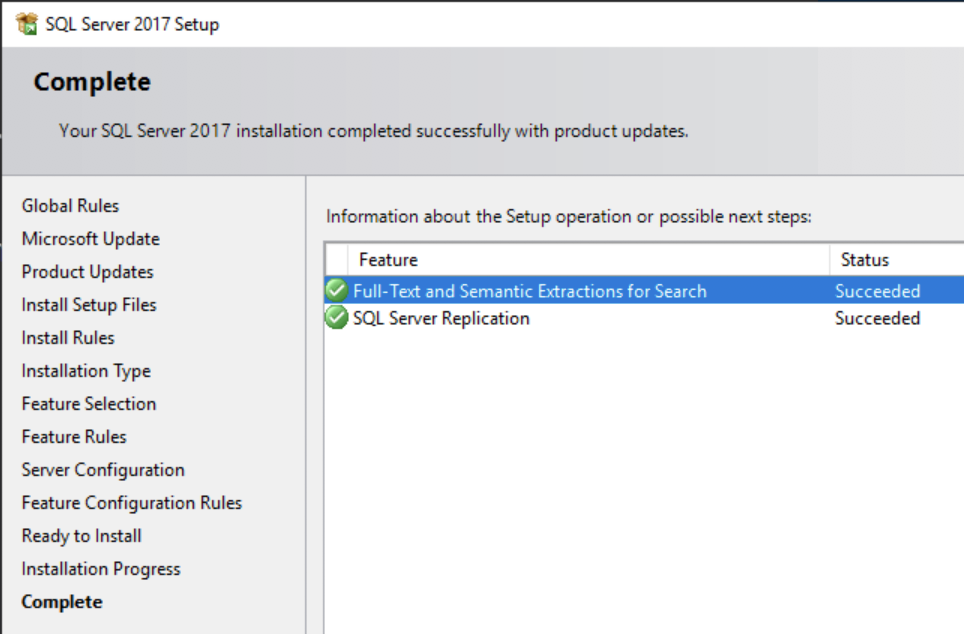
-
-
Restart the server.
-
Launch SSMS, and connect to the SQL server instance.
-
From the Object Explorer , right-click the SQL server instance, and then click Properties .
-
On the Security page, in the Server authentication area, select SQL Server and Windows Authentication Mode, and then click OK.
-
From the Object Explorer, right-click the SQL server instance, and then click Restart.
-
Configure TCP/IP:
-
Launch SQL Server Configuration Manager .
-
From the left pane, expand the SQL Server Network Configuration node, and click Protocols for serverName.
-
Double-click TCP/IP.
-
In the TCP/IP Properties window, from the Protocol tab, click the Enable drop-down menu, and select Yes.
-
Click the IP Addresses tab, and make the following changes under IPAll, and then click OK:
-
In the TCP Dynamic Ports field, enter
0. -
In the TCP Port field, enter
1433.
-
-
From the left pane, click SQL Server Services, right-click SQL Server (serverName), and then click Restart.
-
Configure the firewall to allow IDM to access the SQL Server.
-
Configure IDM to Use the SQL Repository
-
Do not start IDM. -
Import the IDM data definition language script into Microsoft SQL:
-
Launch SSMS.
-
In the Connect to Server window, click Windows Authentication, and click Connect.
-
From the main menu, click File > Open > File, navigate to the data definition language script (
C:\path\to\openidm\db\mssql\scripts\openidm.sql), and click Open. -
Click Execute.
SSMS displays a message in the Messages tab:
Commands completed successfully. Completion time: 2020-11-02709:26:39.1548666-08:00Executing the
openidm.sqlscript creates anopenidmdatabase for use as the internal repository, and anopenidmuser with passwordopenidmwho has all the required privileges to update the database. You may need to refresh the view in SSMS to see theopenidmdatabase in the Object Explorer.If you expand Databases > openidm > Tables, the IDM tables in the
openidmdatabase display: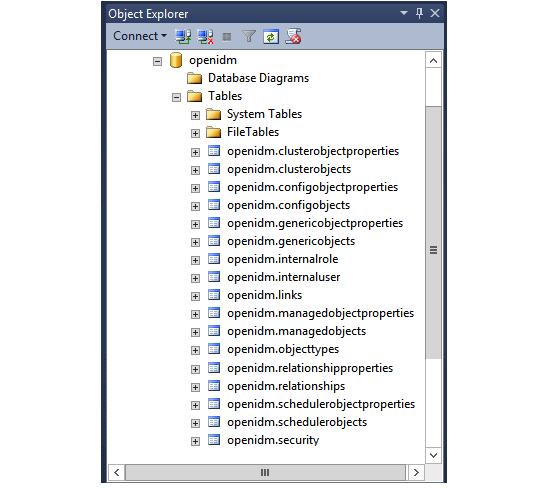
-
-
Execute the script that creates the tables required by the workflow engine. For example:
sqlcmd -S localhost -d openidm ^ -i C:\path\to\openidm\db\mssql\scripts\flowable.mssql.all.create.sql (1 rows affected) (1 rows affected) (0 rows affected) ...
When you run the
flowable.mssql.all.create.sqlscript, the following warning in the log may display:Warning! The maximum key length is 900 bytes. The index 'ACT_UNIQ_PROCDEF' has maximum length of 1024 bytes. For some combination of large values, the insert/update operation will fail.
It is very unlikely that the key length will be an issue in your deployment, and you can safely ignore this warning.
-
If you are going to direct audit logs to this repository, run the script that sets up the audit tables:
sqlcmd -S localhost -d openidm ^ -i C:\path\to\openidm\db\mssql\scripts\audit.sql
-
Download the Microsoft JDBC Drivers for SQL Server:
-
Download the JDBC Drivers from Microsoft’s download site. IDM requires at least version 7.2 of the driver, which supports OSGi by default.
-
Extract the driver JAR files.
-
Copy the JAR file that corresponds to your Java environment to the
C:\path\to\openidm\bundledirectory. For example:copy mssql-jdbc-7.4.1.jre11.jar C:\path\to\openidm\bundle
-
-
Download the JDBC OSGi Service Package JAR and place it in the
C:\path\to\openidm\bundledirectory.IDM was tested with version 1.0.0 of the service package. -
Remove the default DS repository configuration file (
repo.ds.json) from your project’sconf/directory. For example:cd C:\path\to\openidm\my-project\conf\ del repo.ds.json
-
Copy the database connection configuration file for Microsoft SQL (
datasource.jdbc-default.json) and the database table configuration file (repo.jdbc.json) to your project’s configuration directory. For example:cd C:\path\to\openidm copy db\mssql\conf\datasource.jdbc-default.json my-project\conf\ copy db\mssql\conf\repo.jdbc.json my-project\conf\
-
Update the connection configuration to reflect your Microsoft SQL deployment. The default connection configuration in the
datasource.jdbc-default.jsonfile is as follows:{ "driverClass" : "com.microsoft.sqlserver.jdbc.SQLServerDriver", "jdbcUrl" : "jdbc:sqlserver://&{openidm.repo.host}:&{openidm.repo.port};instanceName=default;databaseName=openidm;applicationName=OpenIDM", "databaseName" : "openidm", "username" : "openidm", "password" : "openidm", "connectionTimeout" : 30000, "connectionPool" : { "type" : "hikari", "minimumIdle" : 20, "maximumPoolSize" : 50 } }jsonSpecify the values for
openidm.repo.hostandopenidm.repo.portin one of the following ways:Set in an IDM Properties File
Set the values in
resolver/boot.propertiesor your project’sconf/system.propertiesfile. For example:openidm.repo.host=localhost openidm.repo.port=1433jsonSet as an Environment Variable
Set the properties in the
OPENIDM_OPTSenvironment variable before startup. You must include the JVM memory options when you set this variable. For example:set:OPENIDM_OPTS="-Xmx1024m -Xms1024m -Dopenidm.repo.host=localhost -Dopenidm.repo.port=1433"
Oracle DB repository
Before you set up Oracle DB as the IDM repository, confer with your Oracle DBA to create the database schema, tables, and users. This section assumes that you have configured an Oracle DB with Local Naming Parameters (tnsnames.ora) and a service user for IDM.
|
IDM supports two connection pools for an Oracle DB:
Many steps in this procedure will depend on your connection pool type. |
Set up Oracle as an IDM repository
-
As the appropriate schema owner, import the IDM schema using the data definition language script (
/path/to/openidm/db/oracle/scripts/openidm.sql). -
Use the Oracle SQL Developer Data Modeler to run the script that creates the tables required by the workflow engine:
/path/to/openidm/db/oracle/scripts/flowable.oracle.all.create.sql
-
If you are planning to direct audit logs to this repository, run the script that sets up audit tables.
Use the Oracle SQL Developer Data Modeler to run the following script:
/path/to/openidm/db/oracle/scripts/audit.sql
-
Set the host and port of the Oracle DB instance, either in the
resolver/boot.propertiesfile or through theOPENIDM_OPTSenvironment variable.Set in an IDM Properties File
If you use the
resolver/boot.propertiesfile, set values for the following variables:-
openidm.repo.host = localhost -
openidm.repo.port = 1521
Set as an Environment Variable
If you use the
OPENIDM_OPTSenvironment variable, include the JVM memory options when you set the repo host and port. For example:export OPENIDM_OPTS="-Xmx1024m -Xms1024m -Dopenidm.repo.host=localhost -Dopenidm.repo.port=1521"
-
-
Remove the default DS repository configuration file (
repo.ds.json) from your project’sconf/directory. For example:rm /path/to/openidm/my-project/conf/repo.ds.json
-
Copy the Oracle DB repository configuration file (
repo.jdbc.json) to your project’s configuration directory:cp /path/to/openidm/db/oracle/conf/repo.jdbc.json my-project/conf/
For Oracle UCP Only
Edit the
repo.jdbc.jsonfile as follows:{ "dbType" : "ORACLE", "useDataSource" : "ucp-oracle", ... }json -
Copy the connection configuration file to your project’s configuration directory and edit the file for your Oracle DB deployment. The connection configuration file depends on the connection pool that you use:
For Hikari CP
-
Copy the following file:
cp /path/to/openidm/db/oracle/conf/datasource.jdbc-default.json my-project/conf/
Edit the file to reflect your deployment. The default configuration for a HikariCP connection pool is as follows:
{ "driverClass" : "oracle.jdbc.OracleDriver", "jdbcUrl" : "jdbc:oracle:thin:@//&{openidm.repo.host}:&{openidm.repo.port}/DEFAULTCATALOG", "databaseName" : "openidm", "username" : "openidm", "password" : "openidm", "connectionTimeout" : 30000, "connectionPool" : { "type" : "hikari", "minimumIdle" : 20, "maximumPoolSize" : 50 } }jsonThe
jdbcUrlcorresponds to the URL of the Oracle DB listener, including the service name, based on your configured Local Naming Parameterstnsnames.ora. Set this parameter according to your database environment.The
DEFAULTCATALOGrefers to the SID (system identifier); for example,orcl.The
usernameandpasswordcorrespond to the credentials of the service user that connects from IDM.
For Oracle UCP
-
Copy the following file:
cp /path/to/openidm/db/oracle/conf/datasource.jdbc-ucp-oracle.json my-project/conf/
Edit the file to reflect your deployment. The default connection configuration for an Oracle UCP connection pool is as follows:
{ "databaseName" : "openidm", "jsonDataSource" : { "class" : "oracle.ucp.jdbc.PoolDataSourceImpl", "settings" : { "connectionFactoryClassName" : "oracle.jdbc.pool.OracleDataSource", "url" : "jdbc:oracle:thin:@&{openidm.repo.host}:&{openidm.repo.port}:SID", "user" : "openidm", "password" : "openidm", "connectionTimeout" : 30000, "minPoolSize" : 20, "maxPoolSize" : 50 } } }jsonThe
urlcorresponds to the URL of the Oracle DB listener, including the service ID (SID), based on your configured Local Naming Parameterstnsnames.ora. Set this property to the appropriate value for your environment; for example:jdbc:oracle:thin:@localhost:1521:orcl.The
userandpasswordcorrespond to the credentials of the service user that connects from IDM.
-
-
Create an OSGi bundle for the Oracle DB driver, as follows:
-
Download the JDBC drivers for your Oracle DB version.
The files that you download depend on your Oracle DB version, and on whether you are using HikariCP or Oracle UCP. Because the version numbers change with minor updates, you must search for the precise corresponding files on
oracle.com:-
Download the
ojdbc*.jarfile that corresponds to your Oracle DB version. -
Download the most recent
bndJAR file from https://repo1.maven.org/maven2/biz/aQute/bnd/biz.aQute.bnd/. The bnd utility lets you create OSGi bundles for JDBC libraries that do not yet support OSGi.For Oracle UCP Only
-
Download the following additional files:
-
ucp.jar -
ons.jar
-
-
-
Copy the downloaded files to the
/path/to/openidm/db/oracle/scriptsdirectory.-
The
/path/to/openidm/db/oracle/scriptsdirectory includes anojdbc8.bndfile that specifies the version information for your JDBC driver.Edit the driver version in that file if necessary. The default file is as follows:
version=12.2.0.1 Export-Package: *;version=${version} Bundle-Name: Oracle Database 12.2.0.1 JDBC Driver Bundle-SymbolicName: oracle.jdbc.OracleDriver Bundle-Version: ${version} Import-Package: *;resolution:=optional-
Do not include trailing zeros in the version number. For example, for Oracle 12.2.0.1.0, set the version string to
version=12.2.0.1. -
Oracle DB 12cR2 (12.2.0.1) uses the drivers in
ojdbc8.jar.
-
-
From the
/path/to/openidm/db/oracle/scriptsdirectory, run the following command to create the OSGi bundle, replacing the*with your Oracle DB driver version:java -jar biz.aQute.bnd-version.jar wrap --properties ojdbc*.bnd --output ojdbc*-osgi.jar ojdbc*.jar
For Oracle UCP Only
-
Create
bndfiles for theucp.jarandons.jarfiles. The following examples assume version 12.2.0 Oracle JDBC drivers:-
ucp.bndversion=12.2.0 Export-Package: oracle.ucp.*;version=${version} Bundle-Name: Oracle Universal Connection Pool Bundle-SymbolicName: oracle.ucp Bundle-Version: ${version} Import-Package: *;resolution:=optional DynamicImport-Package: * -
ons.bndversion=12.2.0 Export-Package: *;version=${version} Bundle-Name: Oracle ONS Bundle-SymbolicName: oracle.ons Bundle-Version: ${version} Import-Package: *;resolution:=optional
Save the
bndfiles in the/path/to/openidm/db/oracle/scriptsdirectory, then run the following commands to create the corresponding OSGi bundles:cd /path/to/openidm/db/oracle/scripts java -jar biz.aQute.bnd-version.jar wrap --properties ucp.bnd --output ucp-osgi.jar ucp.jar java -jar biz.aQute.bnd-version.jar wrap --properties ons.bnd --output ons-osgi.jar ons.jar
You can ignore any
private referenceswarnings that are logged when you build these bundles. -
-
-
Move all the OSGi bundle files to the
openidm/bundledirectory.
-
-
When you have set up Oracle DB for use as the internal repository, make sure that the server starts without errors.
PostgreSQL repository
Configure the PostgreSQL repository and IDM
This procedure assumes that a supported version of PostgreSQL is installed and running on the local host. Before starting IDM for the first time, configure the server to use a PostgreSQL repository.
|
The Edit this script if you want to change the password of the sql |
-
Edit the Postgres client authentication configuration file,
pg_hba.conf. Add the following entries for the following users:postgresandopenidm:local all openidm trust local all postgres trust
-
As the
postgresuser, execute thecreateuser.pgsqlscript as follows:psql -U postgres < /path/to/openidm/db/postgresql/scripts/createuser.pgsql CREATE DATABASE CREATE ROLE GRANT
-
Run the
openidm.pgsqlscript as the newopenidmuser that you created in the first step:psql -U openidm < /path/to/openidm/db/postgresql/scripts/openidm.pgsql CREATE SCHEMA CREATE TABLE CREATE TABLE CREATE TABLE CREATE INDEX CREATE INDEX ... START TRANSACTION INSERT 0 1 INSERT 0 1 COMMIT CREATE INDEX CREATE INDEX
Your database has now been initialized.
-
Run the script that creates the tables required by the workflow engine:
psql -d openidm -U openidm < /path/to/openidm/db/postgresql/scripts/flowable.postgres.all.create.sql
-
If you plan to direct audit logs to this repository, run the script that sets up the audit tables:
psql -d openidm -U openidm < /path/to/openidm/db/postgresql/scripts/audit.pgsql
-
Remove the default DS repository configuration file (
repo.ds.json) from your project’sconf/directory. For example:cd /path/to/openidm/my-project/conf/ rm repo.ds.json
-
Copy the database connection configuration file for PostgreSQL (
datasource.jdbc-default.json) and the database table file (repo.jdbc.json) to your project’s configuration directory. For example:cp /path/to/openidm/db/postgresql/conf/datasource.jdbc-default.json my-project/conf/ cp /path/to/openidm/db/postgresql/conf/repo.jdbc.json my-project/conf/
-
Update the connection configuration to reflect your PostgreSQL deployment. The default connection configuration in the
datasource.jdbc-default.jsonfile is as follows:{ "driverClass" : "org.postgresql.Driver", "jdbcUrl" : "jdbc:postgresql://&{openidm.repo.host}:&{openidm.repo.port}/openidm", "databaseName" : "openidm", "username" : "openidm", "password" : "openidm", "connectionTimeout" : 30000, "connectionPool" : { "type" : "hikari", "minimumIdle" : 20, "maximumPoolSize" : 50 } }jsonIf you changed the password in step 1 of this procedure, edit the
datasource.jdbc-default.jsonfile to set the value for thepasswordfield to whatever password you set for theopenidmuser.Specify the values for
openidm.repo.hostandopenidm.repo.portin one of the following ways:Set in an IDM Properties File
Set the values in your
resolver/boot.propertiesfile:openidm.repo.host = localhost openidm.repo.port = 5432jsonSet as an Environment Variable
Set the properties in the
OPENIDM_OPTSenvironment variable and export that variable before startup. You must include the JVM memory options when you set this variable. For example:export OPENIDM_OPTS="-Xmx1024m -Xms1024m -Dopenidm.repo.host=localhost -Dopenidm.repo.port=5432" /path/to/openidm/startup.sh -p my-project Executing ./startup.sh... Using OPENIDM_HOME: /path/to/openidm Using PROJECT_HOME: /path/to/openidm Using OPENIDM_OPTS: -Xmx1024m -Xms1024m -Dopenidm.repo.host=localhost -Dopenidm.repo.port=5432 Using LOGGING_CONFIG: -Djava.util.logging.config.file=/path/to/openidm/conf/logging.properties Using boot properties at /path/to/openidm/resolver/boot.properties -> OpenIDM version "7.4.1" OpenIDM ready
-
PostgreSQL is now set up for use as the internal repository. Make sure that the server starts without errors.
-
Set up indexes to tune the PostgreSQL repository according to your specific deployment.
No indexes are set by default. If you do not tune the repository correctly by creating the required indexes, the performance of your service can be severely impacted. For example, setting too many indexes can have an adverse effect on performance during managed object creation. Conversely, not indexing fields that are searched will severely impact search performance. IDM includes a
/path/to/openidm/db/postgresql/scripts/default_schema_optimization.pgsqlscript that sets up a number of indexes. This script includes extensive comments on the indexes that are being created. Review the script before you run it to ensure that all the indexes are suitable for your deployment.When you have refined the script for your deployment, execute the script as a user with superuser privileges, so that the required extensions can be created. By default, this is the
postgresuser:psql -U postgres openidm < /path/to/openidm/db/postgresql/scripts/default_schema_optimization.pgsql CREATE INDEX CREATE INDEX CREATE INDEX CREATE INDEX CREATE INDEX CREATE INDEX
Configure Array Fields
Optionally, you can configure arrays in order to perform REST queries. This feature only works for genericMapping objects.
-
Edit the
repo.jdbc.jsonfile to identify which fields/properties are stored asJSON_LISTarrays:"genericMapping" : { "managed/*" : { "mainTable" : "managedobjects" }, "managed/role" : { "mainTable": "managedobjects", "properties" : { "/stringArrayField" : { "type" : "JSON_LIST" } } }, ...json -
Edit the
managed.jsonfile and add the properties torole:"stringArrayField" : { "description" : "An array of strings", "title" : "String array field", "viewable" : true, "returnByDefault" : false, "type" : "array", "items" : { "type" : "string", "title" : "Some strings" } }json
IBM DB2 repository
This section makes the following assumptions about the DB2 environment. If these assumptions do not match your DB2 environment, adapt the subsequent instructions accordingly.
-
DB2 is running on the localhost, and is listening on the default port (50000).
-
The user
db2inst1is configured as the DB2 instance owner, and has the passwordPassw0rd1. -
You are using a supported version of DB2. Refer to Supported repositories.
This section assumes that you will use basic username/password authentication. You can also configure Kerberos authentication with a DB2 repository.
Before you start, make sure that the server is stopped.
/path/to/openidm/shutdown.sh OpenIDM is not running, not stopping.
Configure IDM to use the DB2 repository, as described in the following steps:
-
Download the DB2 JDBC driver for your database version from the IBM download site and place it in the
openidm/bundledirectory.ForgeRock recommends using the
db2jcc4.jardriver, as thedb2jcc.jardriver is deprecated. For more information, refer to the DB2 JDBC Driver Versions.For a list of supported DB2 versions, refer to Supported repositories.
-
Remove the default DS repository configuration file (
repo.ds.json) from your project’sconf/directory. For example:cd /path/to/openidm/my-project/conf/ rm repo.ds.json
-
Copy the database connection configuration file for DB2 (
datasource.jdbc-default.json) and the database table configuration file (repo.jdbc.json) to your project’s configuration directory. For example:cp /path/to/openidm/db/db2/conf/datasource.jdbc-default.json my-project/conf/ cp /path/to/openidm/db/db2/conf/repo.jdbc.json my-project/conf/
-
Update the connection configuration to reflect your DB2 deployment. The default connection configuration in the
datasource.jdbc-default.jsonfile is as follows:{ "driverClass" : "com.ibm.db2.jcc.DB2Driver", "jdbcUrl" : "jdbc:db2://&{openidm.repo.host}:&{openidm.repo.port}/dopenidm:retrieveMessagesFromServerOnGetMessage=true;", "databaseName" : "sopenidm", "username" : "openidm", "password" : "openidm", "connectionTimeout" : 30000, "connectionPool" : { "type" : "hikari", "minimumIdle" : 20, "maximumPoolSize" : 50 } }jsonSpecify the values for
openidm.repo.hostandopenidm.repo.portin one of the following ways:Set in an IDM Properties File
Set the values in
resolver/boot.propertiesor your project’sconf/system.propertiesfile, for example:openidm.repo.host = localhost openidm.repo.port = 50000jsonSet as an Environment Variable
Set the properties in the
OPENIDM_OPTSenvironment variable and export that variable before startup. You must include the JVM memory options when you set this variable. For example:export OPENIDM_OPTS="-Xmx1024m -Xms1024m -Dopenidm.repo.host=localhost -Dopenidm.repo.port=50000" /path/to/openidm/startup.sh -p my-project Executing ./startup.sh... Using OPENIDM_HOME: /path/to/openidm Using PROJECT_HOME: /path/to/openidm Using OPENIDM_OPTS: -Xmx1024m -Xms1024m -Dopenidm.repo.host=localhost -Dopenidm.repo.port=50000 Using LOGGING_CONFIG: -Djava.util.logging.config.file=/path/to/openidm/conf/logging.properties Using boot properties at /path/to/openidm/resolver/boot.properties -> OpenIDM version "7.4.1" OpenIDM ready
-
Create a user database for IDM (
dopenidm).db2 create database dopenidm
-
Import the IDM data definition language script into your DB2 instance.
cd /path/to/openidm db2 -i -tf db/db2/scripts/openidm.sql
The database schema is defined in the
SOPENIDMdatabase. -
You can show the list of tables in the repository, using the
db2 listcommand, as follows:db2 LIST TABLES for all Table/View Schema Type Creation time ------------------------------- --------------- ----- -------------------------- CLUSTEROBJECTPROPERTIES SOPENIDM T 2015-10-01-11.58.05.968933 CLUSTEROBJECTS SOPENIDM T 2015-10-01-11.58.05.607075 CONFIGOBJECTPROPERTIES SOPENIDM T 2015-10-01-11.58.01.039999 CONFIGOBJECTS SOPENIDM T 2015-10-01-11.58.00.570231 GENERICOBJECTPROPERTIES SOPENIDM T 2015-10-01-11.57.59.583530 GENERICOBJECTS SOPENIDM T 2015-10-01-11.57.59.152221 INTERNALUSER SOPENIDM T 2015-10-01-11.58.04.060990 LINKS SOPENIDM T 2015-10-01-11.58.01.349194 MANAGEDOBJECTPROPERTIES SOPENIDM T 2015-10-01-11.58.00.261556 MANAGEDOBJECTS SOPENIDM T 2015-10-01-11.57.59.890152 ...
-
Connect to the
openidmdatabase, and run the script that creates the tables required by the workflow engine:db2 connect to dopenidm db2 -i -tf /path/to/openidm/db/db2/scripts/flowable.db2.all.create.sql
-
If you plan to direct audit logs to this repository, run the script that sets up the audit tables:
db2 -i -tf /path/to/openidm/db/db2/scripts/audit.sql
When you have set up DB2 for use as the internal repository, make sure that the server starts without errors.
Kerberos authentication with a DB2 repository
By default, IDM uses the username and password configured in the repository connection configuration file (conf/datasource.jdbc-default.json) to connect to the DB2 repository. You can configure IDM to use Kerberos authentication instead.
In this scenario, IDM acts as a client and requests a Kerberos ticket for a service, which is DB2, through the JDBC driver.
This section assumes that you have configured DB2 for Kerberos authentication. If that is not the case, follow the instructions in the corresponding DB2 documentation before you read this section.
The following diagram shows how the ticket is obtained and how the keytab is referenced from IDM’s jaas.conf file.
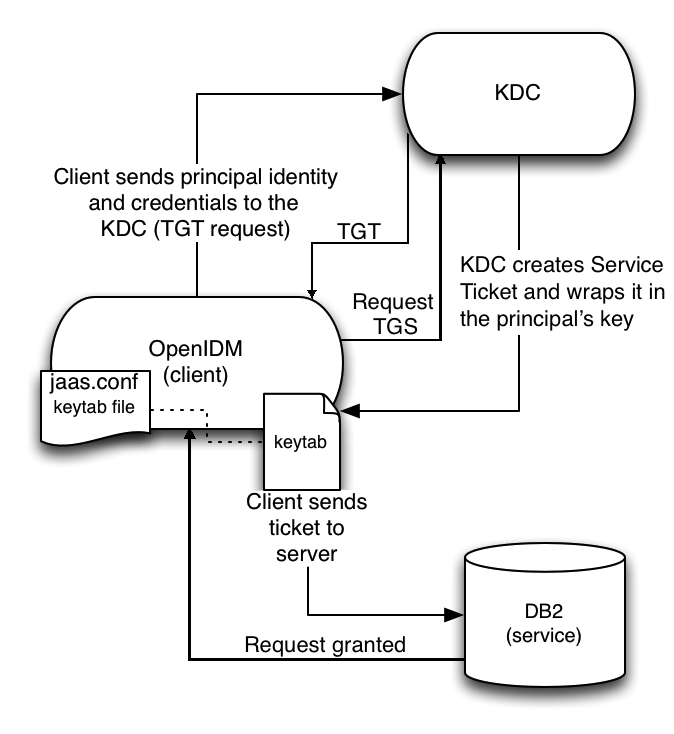
Configure IDM for Kerberos Authentication
-
Create a keytab file, specifically for use by IDM.
A Kerberos keytab file (
krb5.keytab) is an encrypted copy of the host’s key. The keytab enables DB2 to validate the Kerberos ticket that it receives from IDM. You must create a keytab file on the host that IDM runs on. The keytab file must be secured in the same way that you would secure any password file. Specifically, only the user running IDM should have read and write access to this file.Create a keytab for DB2 authentication, in the file
openidm/security/idm.keytab/:kadmin -p kadmin/admin -w password kadmin: ktadd -k /path/to/openidm/security/idm.keytab db2/idm.example.com
-
Make sure that the DB2 user has read access to the keytab.
-
Copy the DB2 Java Authentication and Authorization Service (JAAS) configuration file to the IDM
securitydirectory:cp /path/to/openidm/db/db2/conf/jaas.conf /path/to/openidm/security/
By default, IDM assumes that the keytab is in the file
openidm/security/idm.keytaband that the principal identity isdb2/idm.example.com@EXAMPLE.COM. Change the following lines in thejaas.conffile if you are using a different keytab:keyTab="security/idm.keytab" principal="db2/idm.example.com@EXAMPLE.COM"
-
Adjust the authentication details in your DB2 connection configuration file (
conf/datasource.jdbc-default.json) to remove thepasswordfield and change the username to the instance owner (db2). The following excerpt shows the modified file:{ ... "databaseName" : "sopenidm", "username" : "db2", "connectionTimeout" : 30000, ... }json -
Edit your project’s
conf/system.propertiesfile, to add the required Java options for Kerberos authentication.In particular, add the following two lines to that file:
db2.jcc.securityMechanism=11 java.security.auth.login.config=security/jaas.confnone -
Restart IDM.
JDBC database access rights
|
The following topic only applies if you have set up a JDBC repository, as described in Select a repository. |
In general, IDM requires minimal access rights to the JDBC repository for daily operation. This section lists the minimum permissions required, and suggests a strategy for restricting database access in your deployment.
The JDBC repository used by IDM requires only one relevant user — the service account that is used to create the tables. Generally, the details of this account are configured in the repository connection file (datasource.jdbc-default.json). By default, the username and password for this account are openidm and openidm, regardless of the database type.
All other users are created by the db/database-type/scripts/openidm.sql script. The openidm user account must have SELECT, UPDATE, INSERT, and DELETE permissions on all the openidm tables that are created by this script, by the scripts that create the tables specific to the Flowable workflow engine, and by the script that sets up the audit tables if you are using the repository audit event handler.
Case insensitivity for a JDBC repo
|
The following topic only applies if you have set up a JDBC repository, as described in Select a repository |
A DS repository is case-insensitive by default. The supported JDBC repositories are generally case-sensitive by default. Case-sensitivity can cause issues if queries expect results to be returned, regardless of case.
For example, with the default configuration of a MySQL database, a search for an email address of scarter@example.com might return a result, while a search for scarter@EXAMPLE.COM might return an Unable to find account error.
If you need to support case-insensitive queries, you must configure a case-insensitive collation in your JDBC repository, on the specific columns that require it. For example:
-
For a generic managed object mapping in MySQL or MariaDB, change the default collation of the
managedobjectproperties.propvaluecolumn toutf8_general_ci. Note that this changes case-sensitivity for all managed object properties. To change case-sensitivity for all the properties of a specific object, specify a different table for thepropertiesTableentry in yourrepo.jdbc.jsonfor that object, and adjust the collation on that table. To change case-sensitivity only for certain properties of an object, use an explicit mapping. -
For a PostgreSQL repository, use an explicit table structure if you require case-insensitivity. Managing case-insensitivity at scale with generic tables in PostgreSQL is not supported. For more information about object mappings, refer to Mappings with a JDBC repository.
-
For an Oracle DB repository, refer to the corresponding Oracle documentation.
-
For a SQL Server repository, refer to the corresponding Windows documentation.
-
For a DB2 repository, refer to the corresponding DB2 documentation.
JDBC over SSL
|
The following topic only applies if you have set up a JDBC repository, as described in Select a repository |
This procedure assumes that you have already set up your JDBC repository, as described in the previous sections. The exact steps to connect to a JDBC repository over SSL depend on your repository. This procedure describes the steps for a MySQL 8 repository. If you are using a different JDBC repository, use the corresponding documentation for that repository, and adjust the steps accordingly.
-
Change the
jdbcUrlproperty in your repository connection configuration file (conf/datasource.jdbc-default.json).The exact value of the
jdbcUrlproperty will depend on your JDBC database, and on the version of your JDBC driver:Configuration for MySQL with JDBC Driver Version 8.0.12 or Earlier
"jdbcUrl" : "jdbc:mysql://&{openidm.repo.host}:&{openidm.repo.port}/openidm?allowMultiQueries=true&characterEncoding=utf8&useSSL=true&verifyServerCertificate=true&requireSSL=true"Configuration for MySQL with JDBC Driver Version 8.0.13 or Later
"jdbcUrl" : "jdbc:mysql://&{openidm.repo.host}:&{openidm.repo.port}/openidm?allowMultiQueries=true&characterEncoding=utf8&sslMode=VERIFY_CA&requireSSL=true"For Azure MySQL, JDBC Driver Version 8.0.17+ is required. -
Create and verify the SSL certificate and key files required to support encrypted connections to the JDBC repository.
For MySQL 8, use one of the procedures in the MySQL docs.
-
Configure the JDBC repository to use encrypted connections.
For MySQL 8, follow the MySQL docs.
-
Check that the connection to the database is over SSL by running a command similar to the following:
mysql -u root -P 3306 -p mysql> show variables like "%have_ssl%"; +---------------+-------+ | Variable_name | Value | +---------------+-------+ | have_ssl | YES | +---------------+-------+ 1 row in set (0.00 sec)
-
Convert your MySQL client key and certificate files to a PKCS #12 archive. For example:
openssl pkcs12 -export \ -in client-cert.pem \ -inkey client-key.pem \ -name "mysqlclient" \ -passout pass:changeit \ -out client-keystore.p12
-
Import the
client-keystore.p12into the IDM keystore:keytool \ -importkeystore \ -srckeystore client-keystore.p12 \ -srcstoretype pkcs12 \ -srcstorepass changeit \ -destkeystore /path/to/openidm/security/keystore.jceks \ -deststoretype jceks \ -deststorepass changeit
For AWS RDS MySQL and Azure MySQL, no client certificates are provided. In this case, you must create an empty keystore for client certificates, and add the following to the
jdbcUrlproperty in your repository connection configuration file (conf/datasource.jdbc-default.json):&clientCertificateKeyStoreUrl=file:/opt/idm/security/empty.jks&clientCertificateKeyStorePassword=changeit -
Import your MySQL CA certificate into the IDM truststore.
keytool \ -importcert \ -trustcacerts \ -file ca-cert.pem \ -alias "DB cert" \ -keystore /path/to/openidm/security/truststore
You are prompted for a keystore password. You must use the same password as is shown in your
resolver/boot.propertiesfile. The default truststore password is:openidm.truststore.password=changeit
After entering a keystore password, you are prompted with the following question. Assuming you have included an appropriate
ca-cert.pemfile, enteryes.Trust this certificate? [no]:
-
Open your project’s
conf/system.propertiesfile. Add the following line to that file. If appropriate, substitute the path to your own truststore:# Set the truststore javax.net.ssl.trustStore=&{idm.install.dir}/security/truststoreEven if you are setting up this instance of IDM as part of a cluster, you must configure this initial truststore. After this instance joins a cluster, the SSL keys in this particular truststore are replaced.
Startup configuration
By default, IDM starts with the configuration, script, and binary files in the openidm/conf, openidm/script, and openidm/bin directories. You can launch IDM with a different set of configuration, script, and binary files for test purposes, to manage different projects, or to run one of the included samples.
The startup.sh script enables you to specify the following elements of a running instance:
-p | --project-location {/path/to/project/directory}-
The project location specifies the directory that contains the configuration and script files that IDM will use.
All configuration objects and any artifacts that are not in the bundled defaults (such as custom scripts) must be included in the project location. These objects include all files otherwise included in the
openidm/confandopenidm/scriptdirectories.For example, the following command starts the server with the configuration of the
sync-with-csvsample (located in/path/to/openidm/samples/sync-with-csv):./startup.sh -p /path/to/openidm/samples/sync-with-csv
If you do not provide an absolute path, the project location path is relative to the system property,
user.dir. IDM setsidm.instance.dirto that relative directory path. Alternatively, if you start the server without the-poption, IDM setsidm.instance.dirto/path/to/openidm.In this documentation, "your project" refers to the value of idm.instance.dir. -w |--working-location {/path/to/working/directory}-
The working location specifies the directory in which the embedded DS instance is installed, and the directory to which IDM writes its database cache, audit logs, and Felix cache. The working location includes everything that is in the default
db/,audit/, andfelix-cache/subdirectories.The following command specifies that IDM writes its database cache and audit data to
/Users/admin/openidm/storage:./startup.sh -w /Users/admin/openidm/storage
If you do not provide an absolute path, the path is relative to the system property,
user.dir. IDM setsidm.data.dirto that relative directory path. If you do not specify a working location, IDM setsidm.data.dirto/path/to/openidm. This means the default working location data is located in theopenidm/db,openidm/felix-cache, andopenidm/auditdirectories.Note that this property does not affect the location of the IDM system logs. To change the location of these logs, edit the
conf/logging.propertiesfile.You can also change the location of the Felix cache, by editing the
conf/config.propertiesfile, or by starting the server with the-soption, described later in this section. -c | --config {/path/to/config/file}-
A customizable startup configuration file (named
launcher.json) enables you to specify how the OSGi framework is started.Unless you are working with a highly customized deployment, you should not modify the default framework configuration.
-P {property=value}-
Any properties passed to the startup script with the
-Poption are used when the server loads thelauncher.jsonstartup configuration file.Options specified here have the lowest order of precedence when the configuration is loaded. If the same property is defined in any other configuration source, the value specified here is ignored.
-s | --storage {/path/to/storage/directory}-
Specifies the OSGi storage location of the cached configuration files.
You can use this option to redirect output if you are installing on a read-only filesystem volume, or if you are testing different configurations. Sometimes, when you start the server with two different configurations, one after the other, the cached configurations are merged and cause problems. Specifying a storage location puts the cached configuration files in that location, and avoids conflicts with cached files from previous startups.
Additionally, IDM sets the system property idm.install.dir to the location IDM is installed in. For example, if IDM was installed in /Users/admin/openidm/, that is what idm.install.dir will be set to.
For information about changing the startup configuration by substituting property values, refer to Property Value Substitution.
Monitor server health
Because IDM is highly modular and configurable, it is often difficult to assess whether a system has started up successfully, or whether the system is ready and stable after dynamic configuration changes have been made.
The health check service lets you monitor the status of internal resources.
To monitor the status of external resources, such as LDAP servers and external databases, use the commands described in Check external system status over REST.
Basic health checks
The health check service reports on the state of the server and outputs this state to the OSGi console and to the log files. The server can be in one of the following states:
-
STARTING- the server is starting up -
ACTIVE_READY- all of the specified requirements have been met to consider the server ready -
ACTIVE_NOT_READY- one or more of the specified requirements have not been met and the server is not considered ready -
STOPPING- the server is shutting down
To verify the current server state, use the following REST call:
curl \
--header "X-OpenIDM-Username: openidm-admin" \
--header "X-OpenIDM-Password: openidm-admin" \
--header "Accept-API-Version: resource=1.0" \
--request GET \
"http://localhost:8080/openidm/info/ping"
{
"_id": "",
"_rev": "",
"shortDesc": "OpenIDM ready",
"state": "ACTIVE_READY"
}
Session information
To obtain information about the current IDM session, beyond basic health checks, use the following REST call:
curl \
--header "X-OpenIDM-Username: openidm-admin" \
--header "X-OpenIDM-Password: openidm-admin" \
--header "Accept-API-Version: resource=1.0" \
--request GET \
"http://localhost:8080/openidm/info/login"
{
"_id": "login",
"authenticationId": "openidm-admin",
"authorization": {
"userRolesProperty": "authzRoles",
"component": "internal/user",
"authLogin": false,
"authenticationIdProperty": "username",
"roles": [
"internal/role/openidm-admin",
"internal/role/openidm-authorized"
],
"ipAddress": "0:0:0:0:0:0:0:1",
"authenticationId": "openidm-admin",
"id": "openidm-admin",
"moduleId": "INTERNAL_USER",
"queryId": "credential-internaluser-query"
}
}
|
The precise output of this command depends on the authentication module responsible for authenticating the user. For more information about authentication modules, refer to Authentication and Session Modules |
Health check service
The configurable health check service verifies the status of the modules and services required for an operational system. During system startup, IDM checks that these modules and services are available and reports on any requirements that have not been met. If dynamic configuration changes are made, IDM rechecks that the required modules and services are functioning, to allow ongoing monitoring of system operation.
Examples of Required Modules
IDM checks all required modules. Examples of those modules are shown here:
"org.forgerock.openicf.framework.connector-framework" "org.forgerock.openicf.framework.connector-framework-internal" "org.forgerock.openicf.framework.connector-framework-osgi" "org.forgerock.openidm.audit" "org.forgerock.openidm.core" "org.forgerock.openidm.enhanced-config" "org.forgerock.openidm.external-email" ... "org.forgerock.openidm.system" "org.forgerock.openidm.ui" "org.forgerock.openidm.util" "org.forgerock.commons.org.forgerock.json.resource" "org.forgerock.commons.org.forgerock.util" "org.forgerock.openidm.security-jetty" "org.forgerock.openidm.jetty-fragment" "org.forgerock.openidm.quartz-fragment" "org.ops4j.pax.web.pax-web-extender-whiteboard" "org.forgerock.openidm.scheduler" "org.ops4j.pax.web.pax-web-jetty" "org.forgerock.openidm.repo-jdbc" "org.forgerock.openidm.repo-ds" "org.forgerock.openidm.config" "org.forgerock.openidm.crypto"
Examples of Required Services
IDM checks all required services. Examples of those services are shown here:
"org.forgerock.openidm.config" "org.forgerock.openidm.provisioner" "org.forgerock.openidm.provisioner.openicf.connectorinfoprovider" "org.forgerock.openidm.external.rest" "org.forgerock.openidm.audit" "org.forgerock.openidm.policy" "org.forgerock.openidm.managed" "org.forgerock.openidm.script" "org.forgerock.openidm.crypto" "org.forgerock.openidm.recon" "org.forgerock.openidm.info" "org.forgerock.openidm.router" "org.forgerock.openidm.scheduler" "org.forgerock.openidm.scope" "org.forgerock.openidm.taskscanner"
You can replace the list of required modules and services, or add to it, by adding the following lines to your resolver/boot.properties file. Bundles and services are specified as a list of symbolic names, separated by commas:
-
openidm.healthservice.reqbundles- overrides the default required bundles. -
openidm.healthservice.reqservices- overrides the default required services. -
openidm.healthservice.additionalreqbundles- specifies required bundles (in addition to the default list). -
openidm.healthservice.additionalreqservices- specifies required services (in addition to the default list).
|
By default, the server is given 15 seconds to start up all the required bundles and services before system readiness is assessed. This is not the total start time, but the time required to complete the service startup after the framework has started. You can change this default by setting the value of the openidm.healthservice.servicestartmax=5000 |
Installed modules and features
On a running instance, you can list the installed modules and their states using the Felix web console at https://localhost:8443/system/console/bundles.
As a security precaution, you should remove the Felix web console bundle in a production deployment.
Alternatively, you can query the enabled features over REST. The feature availability service determines the set of possible features from the active bundles, and provides the following information:
-
The name and
_idof the feature -
Whether the feature is enabled
-
If the feature is enabled, the REST endpoint on which that feature can be accessed
You can query the available features on the info/features endpoint, for example:
curl \
--header "X-OpenIDM-Username: openidm-admin" \
--header "X-OpenIDM-Password: openidm-admin" \
--header "Accept-API-Version: resource=1.0" \
--request GET \
"http://localhost:8080/openidm/info/features?_queryFilter=true"
{
"result": [
{
"_id": "retrieveUsername",
"name": "retrieveUsername",
"enabled": false,
"endpoints": []
},
{
"_id": "identityProviders",
"name": "identityProviders",
"enabled": true,
"endpoints": [
"identityProviders"
]
},
{
"_id": "workflow",
"name": "workflow",
"enabled": true,
"endpoints": [
"workflow*"
]
},
{
"_id": "passwordReset",
"name": "passwordReset",
"enabled": false,
"endpoints": []
},
{
"_id": "registration",
"name": "registration",
"enabled": true,
"endpoints": [
"selfservice/registration"
]
},
{
"_id": "email",
"name": "email",
"enabled": false,
"endpoints": []
}
],
...
}
IDM in a cluster
To ensure that your identity management service remains available in the event of system failure, you can deploy multiple IDM instances in a cluster. In a clustered environment, each instance points to the same external repository.
If one instance in a cluster shuts down or fails to check in with the cluster management service, a second instance will detect the failure. For example, if an instance named instance1 loses connectivity while executing a scheduled task, the cluster manager notifies the scheduler service that instance1 is not available. The scheduler service then attempts to clean up any jobs that instance1 was running at that time. Note that clustered instances claim scheduled tasks in a random order. For more information, refer to Scheduled tasks across a cluster.
Consistency and concurrency across cluster instances is ensured using multi-version concurrency control (MVCC). MVCC provides consistency because each instance updates only the particular revision of the object that was specified in the update.
All instances in a cluster run simultaneously. When a clustered deployment is configured with a load balancer, the deployment works as an active-active high availability cluster. If the database is also clustered, IDM points to the database cluster as a single system.
IDM requires a single, consistent view of all the data it manages, including the user store, roles, schedules, and configuration. If you can guarantee this consistent view, the number and locations of IDM nodes in a cluster will be limited only by your network latency and other network factors that affect performance.
The following diagram shows an IDM deployment where both the IDM instances and the databases are clustered, and accessed through a load balancer:
This chapter describes the changes required to configure multiple IDM instances in a single cluster. It does not include instructions on configuring the various third-party load balancing options.
|
A clustered deployment relies on system heartbeats to assess the cluster state. For the heartbeat mechanism to work, you must synchronize the system clocks of all the machines in the cluster using a time synchronization service that runs regularly. The system clocks must be within one second of each other. For information on how you can achieve this using the Network Time Protocol (NTP) daemon, refer to the NTP RFC. Note that VM guests do not necessarily keep the same time as the host. You should therefore run a time synchronization service such as NTP on every VM. |
IDM cluster configuration
Setting up multiple IDM instances in a cluster involves the following main steps:
-
Ensure that each instance is shut down.
-
Configure each instance to use the same external repository and the same keystore and truststore.
-
Set a unique node ID for each instance.
-
Configure the entire clustered system to use a load balancer or reverse proxy.
To configure an IDM instance as a part of a clustered deployment, follow these steps:
-
Shut down the server if it is running.
-
If you have not already done so, set up a supported repository, as described in Select a repository.
Each instance in the cluster must be configured to use the same repository; that is, the database connection configuration file (
datasource.jdbc-default.json) for each instance must point to the same port number and IP address for the database.The configuration file datasource.jdbc-default.jsonmust be the same on all nodes.Do not run the data definition language script file in Select a repository for each instance in the cluster—run it just once to set up the tables required for IDM.
If an instance is not participating in the cluster, it must not share a repository with nodes that are participating in the cluster. Having non-clustered nodes use the same repository as clustered nodes will result in unexpected behavior. -
Specify a unique node ID (
openidm.node.id) for each instance, in one of the following ways:-
Set the value of
openidm.node.idin theresolver/boot.propertiesfile of the instance. For example:openidm.node.id = node1json -
Set the value in the
OPENIDM_OPTSenvironment variable and export that variable before starting the instance. You must include the JVM memory options when you set this variable. For example:export OPENIDM_OPTS="-Xmx1024m -Xms1024m -Dopenidm.node.id=node1" ./startup.sh Executing ./startup.sh... Using OPENIDM_HOME: /path/to/openidm Using PROJECT_HOME: /path/to/openidm Using OPENIDM_OPTS: -Xmx1024m -Xms1024m -Dopenidm.node.id=node1 Using LOGGING_CONFIG: -Djava.util.logging.config.file=/path/to/openidm/conf/logging.properties Using boot properties at /path/to/openidm/resolver/boot.properties -> OpenIDM version "7.4.1" OpenIDM ready
You can set any value for the
openidm.node.id, as long as the value is unique within the cluster. The cluster manager detects unavailable instances by their node ID.You must set a node ID for each instance, otherwise the instance fails to start. The default
resolver/boot.propertiesfile sets the node ID toopenidm.node.id=node1.
-
-
Set the cluster configuration in the
conf/cluster.jsonfile.By default, configuration changes are persisted in the repository so changes that you make in this file apply to all nodes in the cluster.
The default version of the
cluster.jsonfile assumes that the cluster management service is enabled:{ "instanceId" : "&{openidm.node.id}", "instanceTimeout" : 30000, "instanceRecoveryTimeout" : 30000, "instanceCheckInInterval" : 5000, "instanceCheckInOffset" : 0, "enabled" : true }json- instanceId
-
The ID of this node in the cluster. By default, this is set to the value of the instance’s
openidm.node.idthat you set in the previous step. - instanceTimeout
-
The length of time (in milliseconds) that a member of the cluster can be "down" before the cluster manager considers that instance to be in recovery mode.
Recovery mode indicates that the
instanceTimeoutof an instance has expired, and that another instance in the cluster has detected that event. The scheduler component of the second instance then moves any incomplete jobs into the queue for the cluster. - instanceRecoveryTimeout
-
Specifies the time (in milliseconds) that an instance can be in recovery mode before it is considered to be offline.
This property sets a limit after which other members of the cluster stop trying to access an unavailable instance.
- instanceCheckInInterval
-
Specifies the frequency (in milliseconds) that instances check in with the cluster manager to indicate that they are still online.
- instanceCheckInOffset
-
Specifies an offset (in milliseconds) for the check-in timing, when multiple instances in a cluster are started simultaneously.
The check-in offset prevents multiple instances from checking in simultaneously, which would strain the cluster manager resource.
- enabled
-
Specifies whether the cluster management service is enabled when you start the server. This property is set to
trueby default.If you disable the cluster manager while clustered nodes are running (by setting
"enabled" : falsein an instance’scluster.jsonfile), the following happens:-
The cluster manager thread that causes instances to check in is not deactivated.
-
Nodes in the cluster no longer receive cluster events, which are used to broadcast configuration changes when they occur over the REST interface.
-
Nodes are unable to detect and attempt to recover failed instances within the cluster.
-
Persisted schedules associated with failed instances cannot be recovered by other nodes.
-
-
Specify how the instance reads configuration changes. For more information, refer to How IDM Instances Read Configuration Changes.
-
If you are using scheduled tasks, configure persistent schedules so that jobs and tasks are launched only once across the cluster.
-
Configure each node in the cluster to work with host headers. If you are using a load balancer, adjust the default
jetty.xmlconfiguration, as described in Deploy Securely Behind a Load Balancer -
Make sure that each node in the cluster has the same keystore and truststore. You can do this in one of the following ways:
-
When the first instance has been started, copy the initialized keystore (
/path/to/openidm/security/keystore.jceks) and truststore (/path/to/openidm/security/truststore) to all other instances in the cluster. -
Use a single keystore that is shared between all the nodes. The shared keystore might be on a mounted filesystem, a Hardware Security Module (HSM) or something similar. If you use this method, set the following properties in the
resolver/boot.propertiesfile of each instance to point to the shared keystore:openidm.keystore.location=path/to/keystore openidm.truststore.location=path/to/truststore-
For information on configuring IDM to use an HSM device, refer to Configuring IDM For a Hardware Security Module (HSM) Device.
-
-
The configuration file
secrets.jsonin the/path/to/openidm/confdirectory must be the same on all the nodes.
-
-
Start each instance in the cluster.
|
The audit service logs configuration changes only on the modified instance. Although configuration changes are persisted in the repository, and replicated on other instances by default, those changes are not logged separately for each instance. Configuration changes are persisted by default, but changes to workflows and scripts, and extensions to the UI are not. Any changes that you make in these areas must be manually copied to each node in the cluster. |
Configuration updates in a cluster
IDM can read its configuration from the following locations:
-
Repository. Each instance reads its configuration from the
configobjectsandconfigobjectpropertiestables in a JDBC repository, or from theou=config,dc=openidm,dc=forgerock,dc=combaseDN in a DS repository. -
Filesystem. Each instance reads its configuration from the JSON files under its
confdirectory and stores the configuration locally in memory.In a clustered deployment, file-based configuration changes must be applied manually across all instances.
-
Memory. The configuration can diverge if an instance is cut from its cluster due to a networking issue or a misconfigured load balancer. In this case, configuration changes made in the repository might not be detected and the configuration in memory will not be updated.
There are two properties in the conf/system.properties
file that determine how configuration changes are handled for each instance:
- openidm.config.repo.enabled
-
When this property is set to
true, the instance reads configuration changes from the repository.The default setting (
# openidm.config.repo.enabled=false) indicates that the parameter is true. Uncomment that line to prevent the instance from reading configuration changes from the repository. - openidm.fileinstall.enabled
-
When this property is set to
true, the instance reads its configuration from the files in itsconf/directory.The default setting (
# openidm.fileinstall.enabled=false) indicates that the parameter is true. Uncomment that line to prevent the instance from reading file-based configuration changes.
|
Every node in the cluster must have the identical configuration setting. For example, if you set |
Repository-based configuration
Traditional clustered deployments share a mutable configuration that is read from a shared repository. The repository initially loads the configuration from the JSON files in the conf directory of the first instance that is configured in the cluster. However configuration changes are made, they are written to the repository, and the repository is the authoritative configuration source.
Therefore, a traditional clustered deployment generally has the following configuration:
openidm.config.repo.enabled=true openidm.fileinstall.enabled=false
File-based configuration
A file-based configuration lets you store the system configuration in a version-controlled filesystem and push a new version out to all nodes when the configuration changes. This makes versioning and rolling out new configuration easier than pushing it out over REST.
Container deployments often require an immutable configuration that is read from a filesystem (such as a Docker image) and stored in memory. The filesystem is the authoritative configuration source and configuration changes are not written to the repository.
For more information on building an IDM Docker image, refer to Manage configuration with Docker.
A typical container deployment includes the following configuration:
openidm.config.repo.enabled=false openidm.fileinstall.enabled=true
If file-based configuration is used, you must ensure that the configuration across instances remains consistent. Because the file-based configuration is not shared between instances, changes made to one node’s configuration must be applied manually to all nodes across the cluster.
By default, IDM polls JSON configuration files in each conf/ directory for changes. ForgeRock recommends you disable automatic polling of configuration files to prevent untested configuration changes from disrupting your identity service.
For more information, refer to Disable automatic configuration updates.
Manage configuration with Docker
Docker is a set of products that allows you to run IDM instances in containers. A container is a software package that can be virtualized. Containerization is one way to use a file-based configuration strategy to manage IDM clusters in a repeatable and reliable way.
You can download Docker from the official Docker homepage.
Build a base image
After you have downloaded and installed Docker, you must build a base image for IDM. ForgeRock supplies a Custom.Dockerfile, which contains our expected structure. To build a base image with it, do the following:
-
As a prerequisite, you must build the
java-17base image:-
Clone the
https://github.com/ForgeRock/forgeops-extras.gitrepository. -
Build the
java-17base image from theforgeops-extras/images/java-17directory:cd /path/to/forgeops-extras/images/java-17 docker build --tag my-repo/java-17 . => [internal] load .dockerignore 0.0s => => transferring context: 2B 0.0s ... => => writing image sha256:7674…f7f5 0.0s => => naming to docker.io/.my-repo/java-17 0.0s
-
-
Build the base image for IDM:
-
Download the latest version of the IDM
.zipfile from the ForgeRock Download Center. -
Unzip the IDM
.zipfile. -
Edit the
Custom.Dockerfilein theopenidm/bindirectory. Change the line:FROM gcr.io/forgerock-io/java-17:latest
to:
FROM my-repo/java-17 -
Build the
IDMbase image from theopenidm/bindirectory:cd /path/to/openidm/bin docker build . --file bin/Custom.Dockerfile --tag my-repo/idm:7.3.0 => [internal] load build definition from Custom.Dockerfile 0.0s => => transferring dockerfile: 648B 0.0s ... => => writing image sha256:9550…5788 0.0s => => naming to my-repo/idm:7.3.0 0.0s
-
-
Run the
docker imagescommand to verify that you built the base images:docker images | grep my-repo REPOSITORY TAG IMAGE ID CREATED SIZE my-repo/idm 7.3.0 0cc1b7f70ce6 1 hour ago 387MB my-repo/java-17 latest 76742b285ddf 1 hour ago 146MB
If you use IDM as part of a platform deployment, refer to Base Docker images in the ForgeOps documentation.
After you build your base images, you can push them to your Docker repository. Refer to your registry provider documentation for detailed instructions.
Scheduled tasks across a cluster
In a clustered environment, the scheduler service looks for pending jobs and handles them as follows:
-
Non-persistent (in-memory) jobs execute only on the node that created it.
-
Persistent scheduled jobs are picked up and executed by any available node in the cluster that has been configured to execute persistent jobs.
-
Jobs that are configured as persistent but not concurrent run on only one instance in the cluster at a time. That job will not run again at the scheduled time, on any instance in the cluster, until the current job is complete.
For example, a reconciliation operation that runs for longer than the time between scheduled intervals will not trigger a duplicate job while it is still running.
In clustered environments, the scheduler service obtains an instanceID, and check-in and timeout settings from the cluster management service (defined in the project-dir/conf/cluster.json file).
IDM instances in a cluster claim jobs in a random order. If one instance fails, the cluster manager automatically reassigns unstarted jobs that were claimed by that failed instance.
For example, if instance A claims a job but does not start it, and then loses connectivity, instance B can claim that job. If instance A claims a job, starts it, and then loses connectivity, other instances in the cluster cannot claim that job. If the failed instance does not complete the task, the next action depends on the misfire policy, defined in the scheduler configuration.
You can override this behavior with an external load balancer.
If a LiveSync operation leads to multiple changes, a single instance processes all changes related to that operation.
Because all nodes in a cluster read their configuration from a single repository, you must use an instance’s resolver/boot.properties file to define a specific scheduler configuration for that instance. Settings in the boot.properties file are not persisted in the repository, so you can use this file to set different values for a property across different nodes in the cluster.
For example, if your deployment has a four-node cluster and you want only two of those nodes to execute persisted schedules, you can disable persisted schedules in the boot.properties files of the remaining two nodes. If you set these values directly in the scheduler.json file, the values are persisted to the repository and are therefore applied to all nodes in the cluster.
By default, instances in a cluster are able to execute persistent schedules. The setting in the boot.properties file that governs this behavior is:
openidm.scheduler.execute.persistent.schedules=trueTo prevent a specific instance from claiming pending jobs, or processing clustered schedules, set openidm.scheduler.execute.persistent.schedules=false in the boot.properties file of that instance.
|
Changing the value of the |
For more information about persistent schedules, refer to Persistent schedules.
Manage nodes in a cluster
You can manage clusters and nodes over the REST interface, or using the admin UI.
Manage nodes over REST
You can manage clusters and individual nodes over the REST interface, at the endpoint openidm/cluster/. These sample REST commands demonstrate the cluster information that is available over REST:
Display the Nodes in the Cluster
The following REST request displays the nodes configured in the cluster, and their status.
curl \
--header "X-OpenIDM-Username: openidm-admin" \
--header "X-OpenIDM-Password: openidm-admin" \
--header "Accept-API-Version: resource=1.0" \
--request GET \
"http://localhost:8080/openidm/cluster?_queryFilter=true"
{
"result": [
{
"_id": "node1",
"state": "running",
"instanceId": "node1",
"startup": "2017-09-16T15:37:04.757Z",
"shutdown": ""
},
{
"_id": "node2",
"state": "running",
"instanceId": "node2",
"startup": "2017-09-16T15:45:05.652Z",
"shutdown": ""
}
]
}
Check Node Status
To check the status of a specific node, include its node ID in the URL. For example:
curl \
--header "X-OpenIDM-Username: openidm-admin" \
--header "X-OpenIDM-Password: openidm-admin" \
--header "Accept-API-Version: resource=1.0" \
--request GET \
"http://localhost:8080/openidm/cluster/node1"
{
"_id": "node1",
"instanceId": "node1",
"startup": "2017-09-16T15:37:04.757Z",
"shutdown": "",
"state": "running"
}
Manage Nodes Using the admin UI
The admin UI provides a status widget that lets you monitor the activity and status of all nodes in a cluster.
To add the widget to a Dashboard, click Add Widget then scroll down to System Status > Cluster Node Status and click Add.
The cluster node status widget shows the current status and number of running jobs of each node.
Select Status to obtain more information on the latest startup and shutdown times of that node. Select Jobs to obtain detailed information on the tasks that the node is running.
The widget can be managed in the same way as any other dashboard widget. For more information, refer to Manage Dashboards.
Remove Nodes
IDM automatically addresses cluster node removal. Shut down the instance to remove, and IDM no longer utilizes the node.
Considerations when removing an existing node from the cluster:
-
Ensure a clustered reconciliation is not taking place when removing the node as this could cause unexpected behavior.
-
Remnants of the node will still exist in the chosen IDM database. For example, you may refer to the removed node still appearing in the cluster node status widget in the Dashboard (for more context on this, refer to Manage nodes using the admin UI).
-
Shut down all instances of IDM.
-
Delete the old instance record from DS:
-
Locate the DN of the node using the
ldapsearchcommand:./ldapsearch -D "uid=admin" -w password -h localhost -p 1389 -b "dc=openidm,dc=forgerock,dc=com" "uid=node1" dn: uid=node1,ou=states,ou=cluster,dc=openidm,dc=forgerock,dc=com objectClass: uidObject objectClass: fr-idm-generic-obj objectClass: top fr-idm-json: {"recoveryAttempts":1,"detectedDown":"0000001660588116038","type":"state","recoveryFinished":"0000001660588116096","instanceId":"node1","startup":"0000001660588118032","recoveringInstanceId":"node2","state":3,"recoveringTimestamp":"0000001660588116038","recoveryStarted":"0000001660588116038","shutdown":"0000001660588563707","timestamp":"0000001660588563018"} uid: node1The name of the node instance can be found in the openidm/resolver/boot.propertiesfile by the value of theopenidm.node.idattribute. -
Delete the node record:
./ldapdelete -D "uid=admin" -w password -h localhost -p 1389 -b "dc=openidm,dc=forgerock,dc=com" "uid=node1,ou=states,ou=cluster,dc=openidm,dc=forgerock,dc=com" # DELETE operation successful for DN uid=node1,ou=states,ou=cluster,dc=openidm,dc=forgerock,dc=com
-
-
Start all operational IDM nodes.
-
Shut down all instances of IDM.
-
Delete references to the old instance from
clusterobjectsand the associated rows fromclusterobjectpropertiesin the database:-
Locate the name of the node, in this case
node1:SELECT * FROM clusterobjects; |----------------------------------------------------| | id | objecttypes_id | objectid | rev | fullobject| |----|----------------|----------|-------|-----------| | 1 | 2 | node1 | 43789 | {"redacted"} |----|----------------|----------|-------|-----------| -
Delete the references of the old node from the
clusterobjectstable:DELETE FROM openidm.clusterobjects WHERE objectid = 'node1'; |-------------------|-----------------------|-------------------|---------------------| | clusterobjects_id | propkey | proptype | propvalue | |-------------------|-----------------------|-------------------|---------------------| | 1 | /recoveryAttempts | java.lang.Integer | 0 | | 1 | /_rev | java.lang.String | 43790 | | 1 | /detectedDown | java.lang.String | 0000000000000000000 | |-------------------|-----------------------|-------------------|---------------------|
-
Delete references of the old node from the
clusterobjectpropertiestable:DELETE FROM openidm.clusterobjectproperties WHERE clusterobjects_id = 'node1';
-
-
Start all operational IDM nodes.
Appendix A: Host and port information
To change the default IDM hostname or listening ports, edit the applicable entry in openidm/resolver/boot.properties:
openidm.port.http=8080
openidm.port.https=8443
openidm.port.mutualauth=8444
openidm.host=localhost
openidm.auth.clientauthonlyports=84448080-
HTTP access to the REST API, requiring IDM authentication. This port is not secure, exposing clear text passwords and all data that is not encrypted. This port is therefore not suitable for production use.
8443-
HTTPS access to the REST API, requiring IDM authentication
8444-
HTTPS access to the REST API, requiring SSL mutual authentication. Clients that present certificates found in the truststore (
openidm/security/) are granted access to the system.
Appendix B: Property files
This section lists the *.properties files used to configure IDM. Apart from the boot.properties file, these files are located in your project’s conf/ directory. This section does not include the *.properties files associated with ICF connectors.
|
After making changes to any |
boot.properties
The boot.properties file is the property resolver file used for property substitution, and it is located in the /path/to/openidm/resolver directory. This file lets you set variables used in other configuration files, including config.properties and system.properties.
config.properties
The config.properties
file is used for two purposes:
-
To set OSGi bundle properties.
-
To set Apache Felix properties, and plugin bundles related to the Felix web console.
For more information about each item in config.properties, refer to Apache Felix Framework Configuration Properties.
logging.properties
The logging.properties
file configures JDK logging for IDM.
system.properties
The system.properties file is used to bootstrap java system properties such as:
-
Jetty log settings, based on the Jetty container bundled with IDM. IDM bundles Jetty version 9.4.48.
-
Quartz updates, as described in Quartz Best Practices documentation.
org.terracotta.quartz -
A common transaction ID, as described in Configure the audit service.
Appendix C: Embedded Jetty configuration
IDM includes an embedded Jetty web server.
To configure the embedded Jetty server, edit openidm/conf/jetty.xml. IDM delegates most of the connector configuration to jetty.xml. OSGi and PAX web specific settings for connector configuration therefore do not have an effect. This lets you take advantage of all Jetty capabilities, as the web server is not configured through an abstraction that might limit some options.
The Jetty configuration can reference configuration properties (such as port numbers and keystore details) from your resolver/boot.properties file.
IDM configuration properties in Jetty
IDM exposes a Param class that you can use in jetty.xml to include IDM-specific configuration. The Param class exposes Bean properties for common Jetty settings and generic property access for other, arbitrary settings.
Explicit Bean properties
To retrieve an explicit Bean property, use the following syntax in jetty.xml:
<Get class="org.forgerock.openidm.jetty.Param" name="<bean property name>"/>For example, to set a Jetty property for keystore password:
<Set name="password">
<Get class="org.forgerock.openidm.jetty.Param" name="keystorePassword"/>
</Set>Also refer to the bundled jetty.xml for further examples.
The following explicit Bean properties are available; they map either to the boot.properties in the openidm/resolver/ subdirectory, or the secrets.json file in your project’s conf/ subdirectory.
- port
-
Maps to
openidm.port.http - port
-
Maps to
openidm.port.https - port
-
Maps to
openidm.port.mutualauth - keystoreType
-
Maps to `mainKeyStore
`storeType - keystoreProvider
-
Maps to `mainKeyStore
`providerName - keystoreLocation
-
Maps to `mainKeyStore
`file - keystorePassword
-
Maps to `mainKeyStore
`storePassword - truststoreLocation
-
Maps to `mainTrustStore
`file - truststorePassword
-
Maps to `mainTrustStore
`storePassword
Jetty default settings
By default the embedded Jetty server uses the following settings:
-
The HTTP, SSL, and Mutual Authentication ports defined in IDM.
-
The same keystore and truststore settings as IDM.
-
Trivial sample realm,
openidm/security/realm.propertiesto add users.
The default settings are intended for evaluation only. Adjust them according to your production requirements.
Additional servlet filters
You can register generic servlet filters in the embedded Jetty server to perform additional filtering tasks on requests to or responses from IDM. For example, you might want to use a servlet filter to protect access to IDM with an access management product. Servlet filters are configured in files named openidm/conf/servletfilter-name.json. These servlet filter configuration files define the filter class, required libraries, and other settings.
A sample servlet filter configuration is provided in the servletfilter-cors.json file in the /path/to/openidm/conf directory.
The sample servlet filter configuration file is shown below:
{
"classPathURLs" : [ ],
"systemProperties" : { },
"requestAttributes" : { },
"scriptExtensions" : { }.
"initParams" : {
"allowedOrigins" : "https://localhost:&{openidm.port.https}",
"allowedMethods" : "GET,POST,PUT,DELETE,PATCH",
"allowedHeaders" : "accept,x-openidm-password,x-openidm-nosession,
x-openidm-username,content-type,origin,
x-requested-with",
"allowCredentials" : true,
"chainPreflight" : false
},
"urlPatterns" : [
"/*"
],
"filterClass" : "org.eclipse.jetty.servlets.CrossOriginFilter"
}The sample configuration includes the following properties:
classPathURLs-
The URLs to any required classes or libraries that should be added to the classpath used by the servlet filter class.
systemProperties-
Any additional Java system properties required by the filter.
requestAttributes-
The HTTP Servlet request attributes that will be set when the filter is invoked. IDM expects certain request attributes to be set by any module that protects access to it, so this helps in setting these expected settings.
scriptExtensions-
Optional script extensions to IDM. Currently only
augmentSecurityContextis supported. A script that is defined inaugmentSecurityContextis executed after a successful authentication request. The script helps to populate the expected security context. For example, the login module (servlet filter) might select to supply only the authenticated user name, while the associated roles and user ID can be augmented by the script.Supported script types include
"text/javascript"and"groovy". The script can be provided inline ("source":script source) or in a file ("file":filename). The sample filter extends the filter interface with the functionality in the scriptscript/security/populateContext.js. filterClass-
The servlet filter that is being registered.
The following additional properties can be configured for the filter:
httpContextId-
The HTTP context under which the filter should be registered. The default is
"openidm". servletNames-
A list of servlet names to which the filter should apply. The default is
"OpenIDM REST". urlPatterns-
A list of URL patterns to which the filter applies. The default is
["/*"]. initParams-
Filter configuration initialization parameters that are passed to the servlet filter
initmethod. For more information, refer to http://docs.oracle.com/javaee/5/api/javax/servlet/FilterConfig.html.
Secure protocol configuration
The Jetty configuration for inbound connections to IDM supports a number of protocols and cipher suites.
Enabled protocols are explicitly listed in the includeProtocols list in the conf/jetty.xml file. Only TLSv1.2 and TLSv1.3 are enabled by default:
...
<Array id= "includedProtocols" type="java.lang.String">
<!-- Only support TLS v1.2 and v1.3 -->
<Item>TLSv1.2</Item>
<Item>TLSv1.3</Item>
</Array>
...To disable a particular protocol, remove it from the includedProtocols list. To add support for a weaker protocol, add it to the list. For example:
...
<Array id= "includedProtocols" type="java.lang.String">
<Item>TLSv1.2</Item>
<Item>TLSv1.3</Item>
<Item>SSLv3.0</Item>
</Array>
...|
It is highly recommended that you do not enable weaker protocols such as SSL, and TLS versions prior to 1.2. These protocols use outdated algorithms and are generally considered insecure. |
Enabled cipher suites for each protocol are listed in the includedCipherSuites list in conf/jetty.xml:
...
<Array id="includedCipherSuites" type="java.lang.String">
<!-- TLS 1.3 cipher suites -->
<Item>TLS_AES_128_GCM_SHA256</Item>
<Item>TLS_AES_256_GCM_SHA384</Item>
<Item>TLS_CHACHA20_POLY1305_SHA256</Item>
<!-- TLS 1.2 cipher suites -->
<Item>TLS_ECDHE_ECDSA_WITH_AES_256_GCM_SHA384</Item>
<Item>TLS_ECDHE_ECDSA_WITH_AES_128_GCM_SHA256</Item>
<Item>TLS_ECDHE_ECDSA_WITH_CHACHA20_POLY1305_SHA256</Item>
<Item>TLS_ECDHE_RSA_WITH_AES_256_GCM_SHA384</Item>
<Item>TLS_ECDHE_RSA_WITH_AES_128_GCM_SHA256</Item>
<Item>TLS_ECDHE_RSA_WITH_CHACHA20_POLY1305_SHA256</Item>
<Item>TLS_DHE_RSA_WITH_AES_256_GCM_SHA384</Item>
<Item>TLS_DHE_RSA_WITH_AES_128_GCM_SHA256</Item>
</Array>
...To add support for additional cipher suites, add them as <Item>s in this list.
Jetty thread settings
To change the Jetty thread pool settings, add the following excerpt to your project’s conf/config.properties file:
# Jetty maxThreads (default 200)
org.ops4j.pax.web.server.maxThreads=${org.ops4j.pax.web.server.maxThreads}
# Jetty minThreads (default 8)
org.ops4j.pax.web.server.minThreads=${org.ops4j.pax.web.server.minThreads}
# Jetty idle-thread timeout milliseconds (default 60000)
org.ops4j.pax.web.server.idleTimeout=${org.ops4j.pax.web.server.idleTimeout}To override these defaults, set a corresponding OPENIDM_OPTS variable when you start IDM. For example:
export OPENIDM_OPTS="-Xmx1024m -Xms1024m -Dorg.ops4j.pax.web.server.maxThreads=768" /path/to/openidm/startup.sh Executing ./startup.sh... Using OPENIDM_HOME: /path/to/openidm Using PROJECT_HOME: /path/to/openidm Using OPENIDM_OPTS: -Xmx1024m -Xms1024m -Dorg.ops4j.pax.web.server.maxThreads=768 Using LOGGING_CONFIG: -Djava.util.logging.config.file=/path/to/openidm/conf/logging.properties -> OpenIDM version "7.4.1" (revision: unknown) OpenIDM ready
|
You cannot use property substitution to set these properties. You cannot adjust Jetty’s thread settings in the |
Gzip compression for HTTP responses
IDM uses the Jetty Gzip handler to compress HTTP responses. The default Gzip handler configuration, in conf/jetty.xml, is as follows:
...
<Call name="insertHandler">
<Arg>
<!-- https://www.eclipse.org/jetty/documentation/9.4.x/gzip-filter.html -->
<New id="GzipHandler" class="org.eclipse.jetty.server.handler.gzip.GzipHandler">
<Set name="minGzipSize"><Property name="jetty.gzip.minGzipSize" default="2048"/></Set>
<Set name="compressionLevel"><Property name="jetty.gzip.compressionLevel" default="-1"/></Set>
<Set name="inflateBufferSize"><Property name="jetty.gzip.inflateBufferSize" default="0"/></Set>
<Set name="syncFlush"><Property name="jetty.gzip.syncFlush" default="false" /></Set>
<Set name="excludedAgentPatterns">
<Array type="String">
<!-- IE 6 has known bugs related to GZIP compression -->
<Item><Property name="jetty.gzip.excludedUserAgent" default=".*MSIE.6\.0.*"/></Item>
</Array>
</Set>
<Set name="includedMethodList"><Property name="jetty.gzip.includedMethodList" default="GET" /></Set>
<Set name="excludedMethodList"><Property name="jetty.gzip.excludedMethodList" default="" /></Set>
</New>
</Arg>
</Call>
...Adjust this configuration if the default does not suit your deployment. Configuration properties are as follows:
minGzipSize-
Content is compressed only if the content length is unknown or is greater than the
minGzipSize. By default, content is compressed only if the response is greater than 2048MB. compressionLevel-
The compression level (
1-9, with1being the fastest compression speed but a lower compression ratio, and9being the highest compression ratio but lowest compression speed. The default configuration sets the compression level to-1, which indicates that the application should use the default. The default Gzip handler uses level6, favoring higher compression over speed. inflateBufferSize-
Number of bytes in the request decompression buffer. The default setting is
-1, which disables this feature. Use this feature only if you want to compress large POST/PUT request payloads. Be aware that this setting exposes a potential Zip bomb risk. syncFlush-
By default, this setting is
false, which lets the deflater determine how much data to accumulate, before it produces output. This achieves the best compression. Whentrue, this setting forces flushing of the buffer of data to compress. This can result in poor compression. excludedAgentPatterns-
A list of regex patterns for User-Agent names. Requests from these names should not be compressed.
includedMethodList-
A list of HTTP methods to compress. By default, only GET requests are compressed.
excludedMethodList-
A list of HTTP methods that should not be compressed.