Editing discovered APIs
You can edit the discovered application programming interface (API) from the Discovered APIs page.
Steps
-
To edit an API, click on the drop down arrow shown in the screen capture.
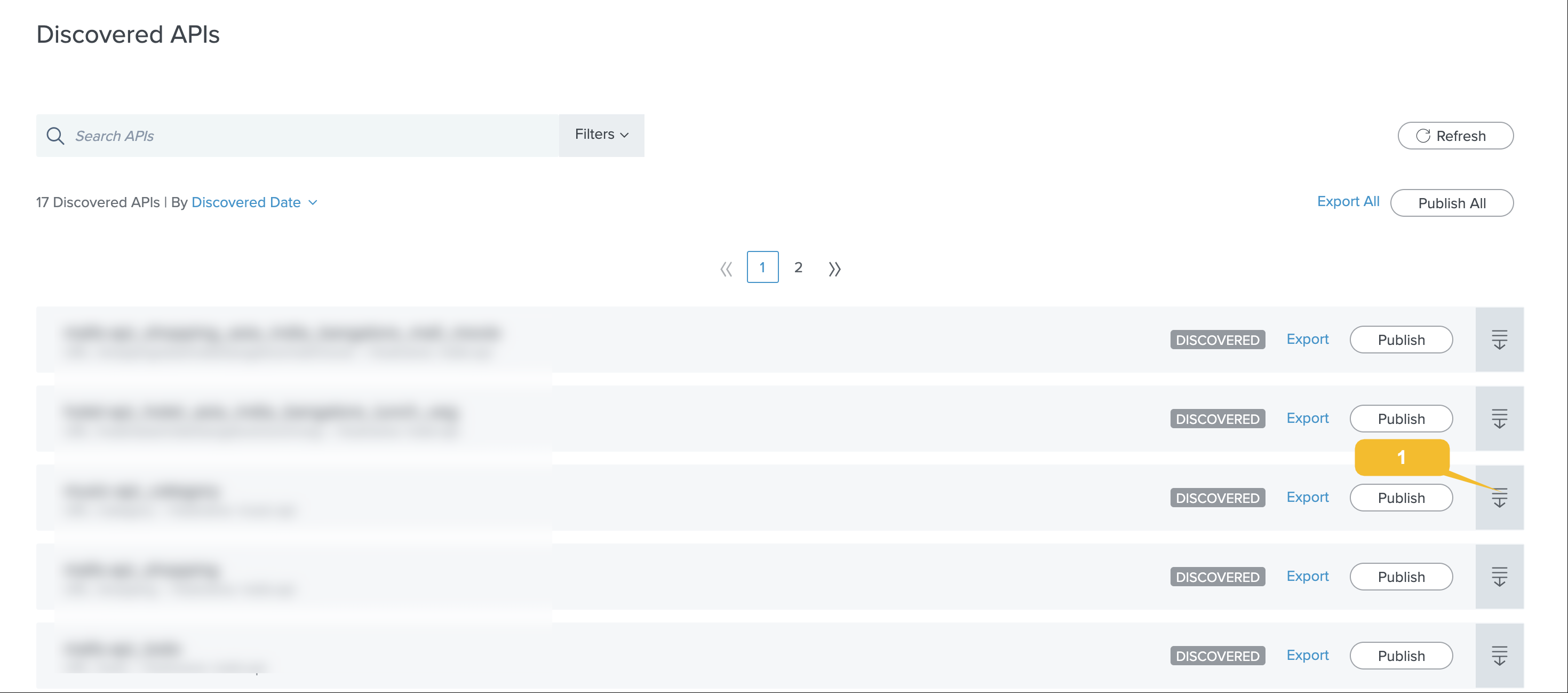
You can download the API definition in JSON format by clicking on Export. Click Publish to add API to PingIntelligence and begin the training process. You will be notified on successful publication of the API.
The edit API page is displayed when you click on the drop down arrow.
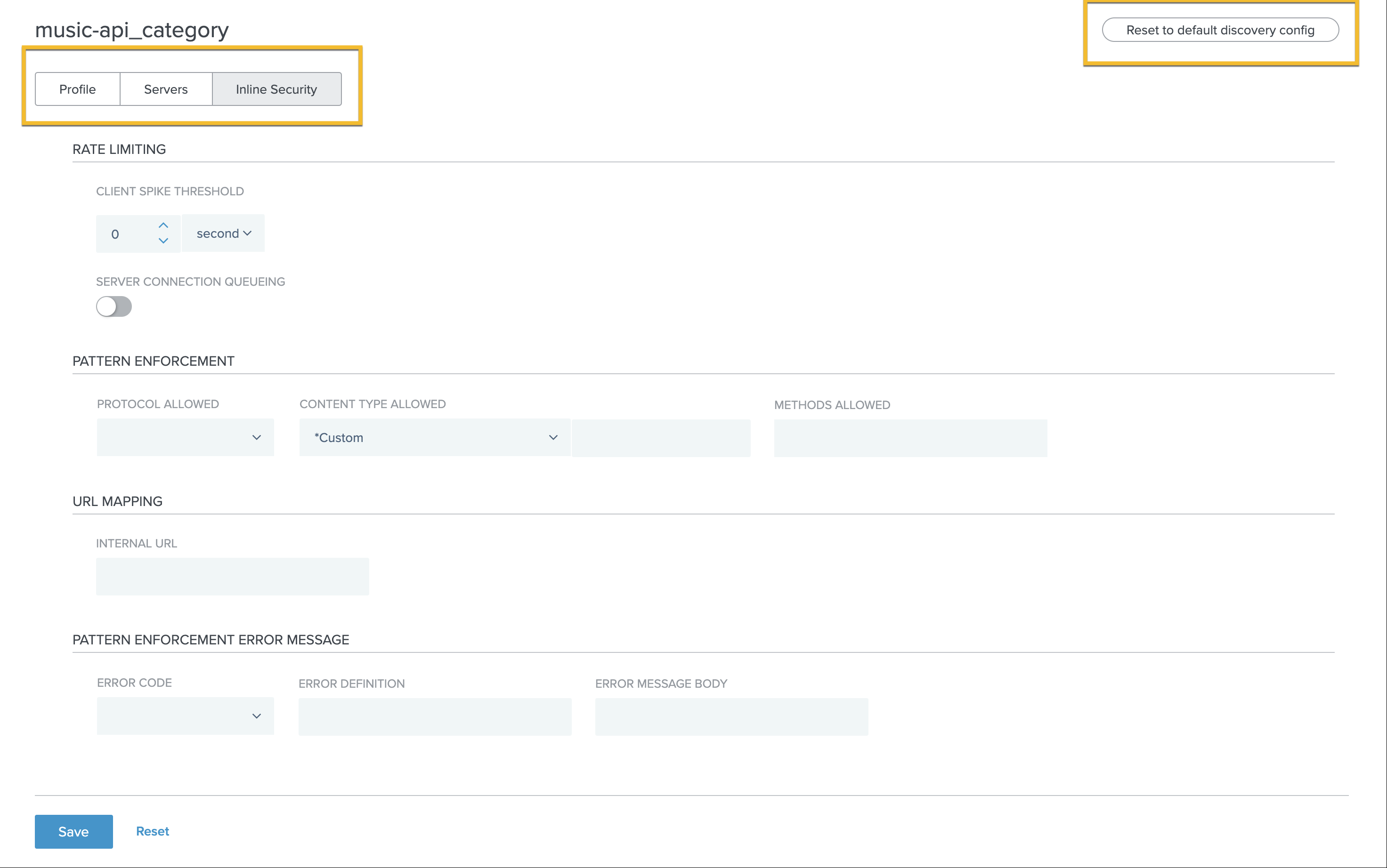
The edit API page allows you to set properties of an API JSON file. These are the same properties that you configure when you define an API JSON in API Security Enforcer (ASE). For more information on defining an API JSON, see Defining an API using API JSON configuration file in inline mode.
You can also reset the edited changes by clicking on the Reset to default discovery configure button on the top-right corner. This resets the API properties to the one that was set during the Configure API discovery step. The edit API page is divided into three tabs:
-
Profile
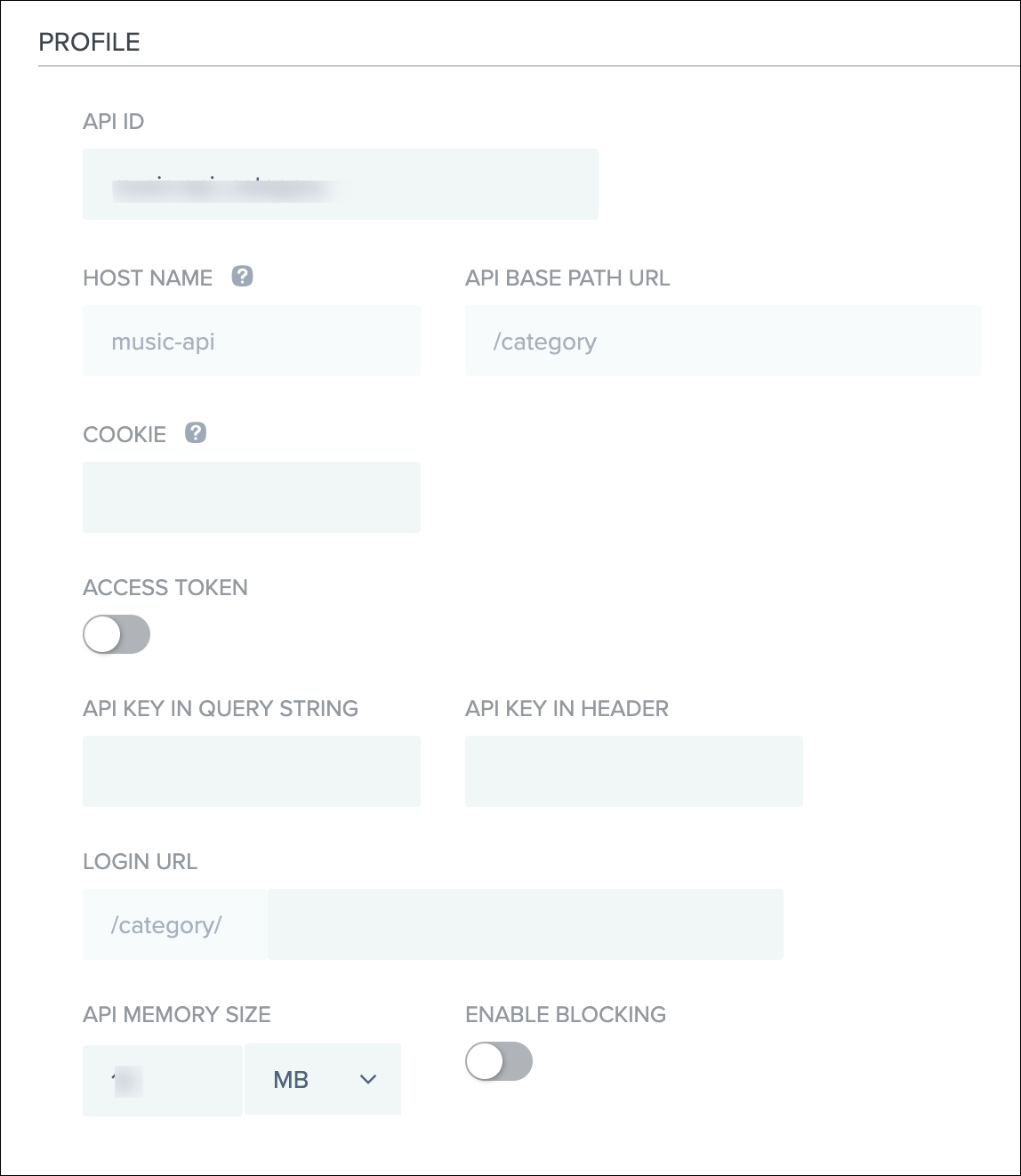
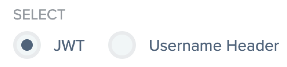
The Profile tab also provides option to extract the username from either a JSON Web Token (JWT) token or a custom header. On the dashboard you can select eitherJWT or Username Header to configure API JSON, but not both. For more information, see Defining an API using API JSON configuration file in sideband mode.
-
Servers
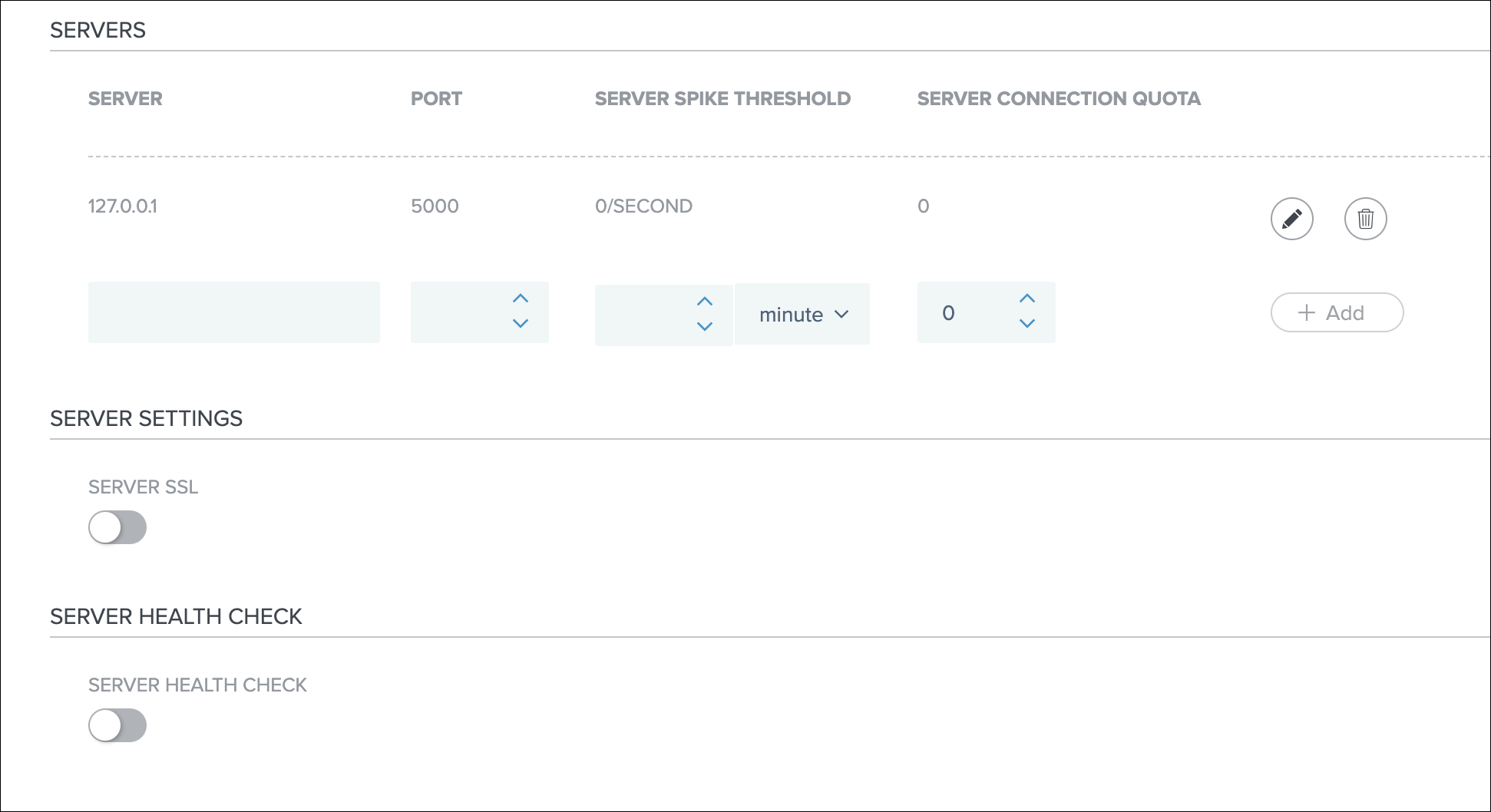
-
Inline Security
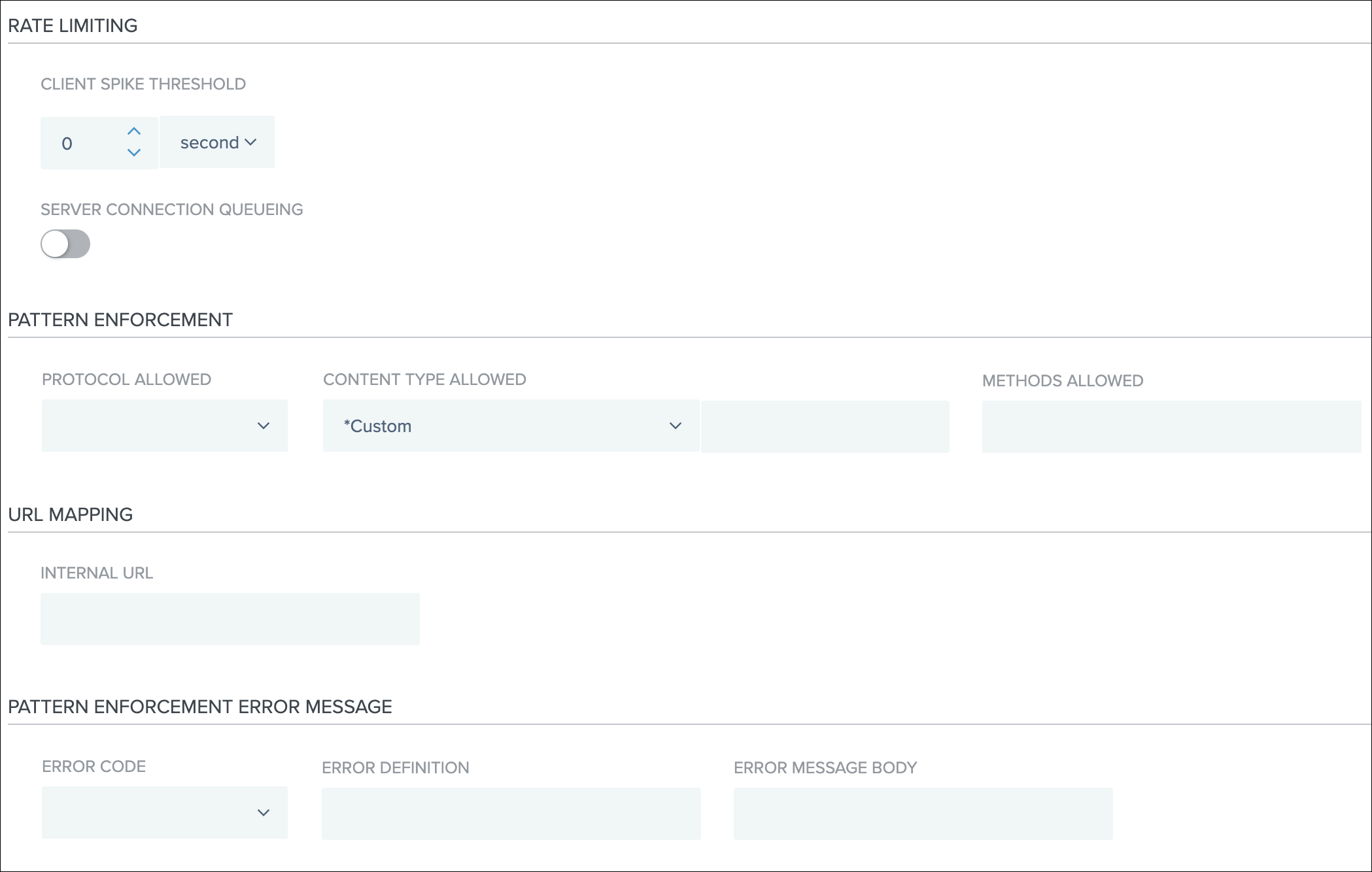
-