Dashboard engine fast forward
Start PingIntelligence Dashboard in fast-forward mode to populate the Dashboard with historical data.
Possible scenarios in which running the Dashboard in fast-forward mode is useful are:
-
Elasticsearch data was accidentally deleted, and you want to repopulate the Dashboard.
-
The Dashboard was not available for a specific duration of time, and you wish to fetch the data for that time duration.
-
The Dashboard was installed after the other PingIntelligence components were deployed, and you want to populate the Dashboard with data from when PingIntelligence was first started.
The following diagrams summarize the use case for Dashboard’s fast-forward mode:
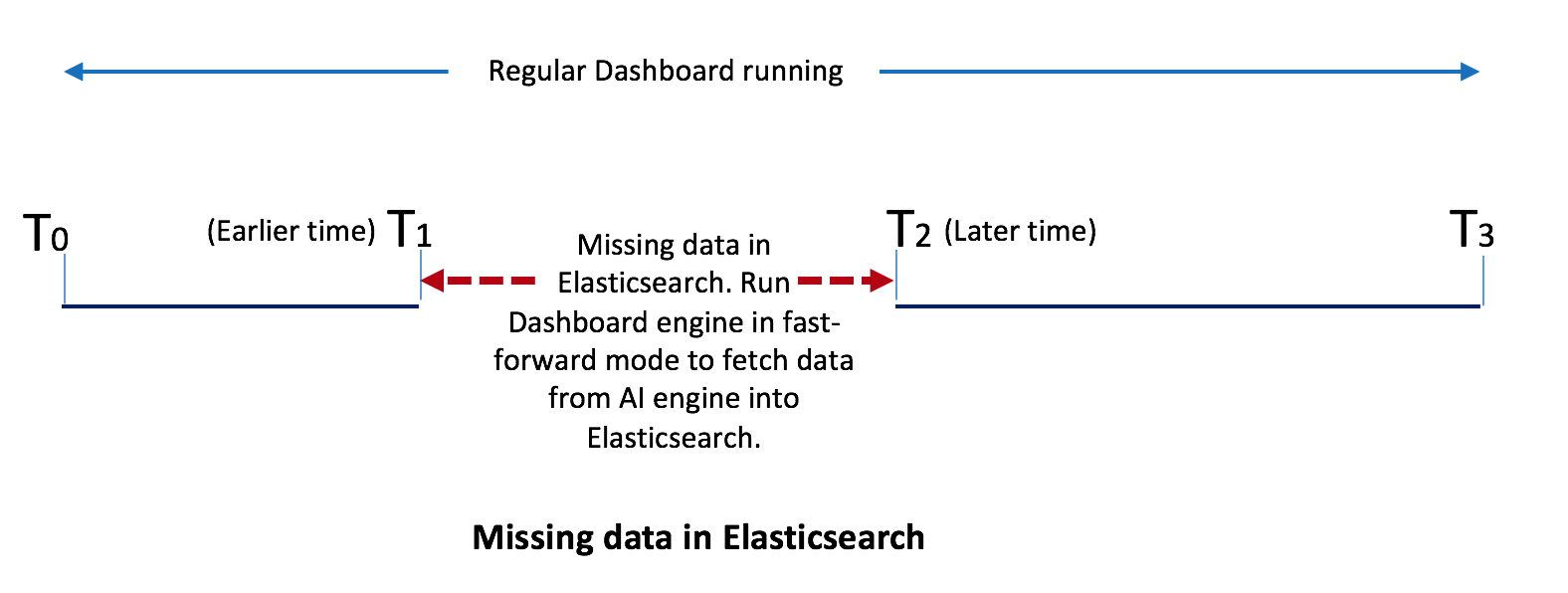
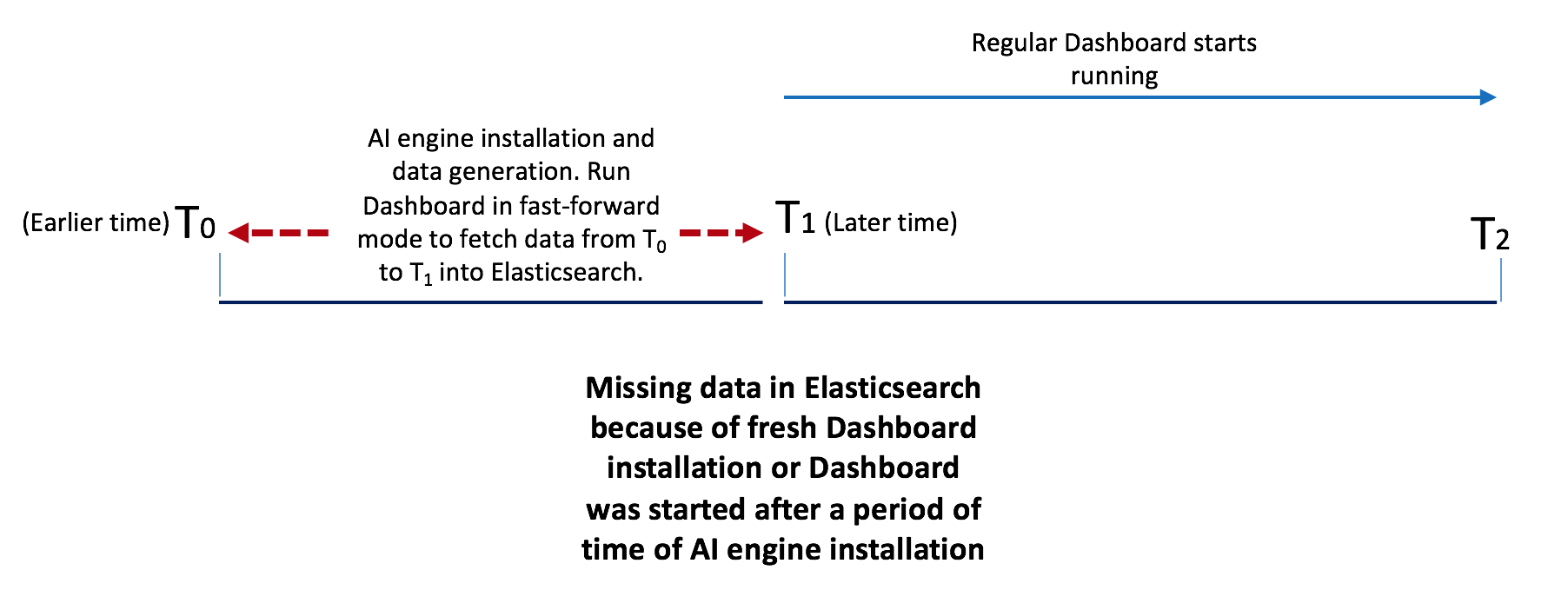
When you run the Dashboard in fast-forward mode, it fetches data from a time frame you define in YYYY-MM-DDTHH:mm format in the dashboard.properties file. For example, if you want to fetch data from January 1, 2019 01:00 to March 31, 2019 23:00, then earlier-date in dashboard.properties would be 2019-01-01T01:00 and later-date would be 2019-03-31T23:00.
The Dashboard stops querying the AI engine when its query reaches the later date. The Dashboard stopping time is logged in the logs/dashboard_fastforward.log file along with the other Dashboard activities. The logs/dashboard_fastforward.log file is rotated every 24 hours. You can see the data visualization of the specified period in the Dashboard UI already running.
|
If your current Dashboard engine is running in |
Copy the Dashboard binary and configure the dashboard.properties file with earlier-date and later-date in the Fastforward section of the properties file. The following table shows the available parameters for the Dashboard fast-forward mode.
| Parameter | Description |
|---|---|
|
The query start date and time in |
|
The query end date and time in |
|
The time in minutes that the Dashboard queries the AI engine in a single pass. |
|
The time in seconds between two Dashboard queries to the AI engine. The minimum and the default value is 60 seconds. |
The following is an example of the Fastforward section of the dashboard.properties file.
## Fastforward. Only applicable if dashboard is started with 'start.sh --fast-forward' # earlier time. format YYYY-MM-DDTHH:mm # E.g 2019-07-12T10:00 dashboard.fastforward.earlier_time=2019-07-12T10:00 # later time. format YYYY-MM-DDTHH:mm # E.g 2019-11-13T23:50 dashboard.fastforward.later_time=2019-11-13T23:50 # query range in minutes. It should be multiple of 10 # minimum value is 10 dashboard.fastforward.query.range=60 # cooling period between each query polling batch in seconds dashboard.fastforward.query.cooling_period=60
Start dashboard engine in fast-forward mode
You can install a new instance of dashboard binary in a different directory in /opt/pingidentity/, for example: /opt/pingidentity/dashboard_fast_forward. You can enter the following command to start the Dashboard in fast-forward mode:
# /opt/pingidentity/dashboard_fast_forward/bin/start.sh --fast-forward starting Dashboard Fastforward 4.1