Accessing the PingIntelligence Dashboard
Access the PingIntelligence for APIs Dashboard from a browser at the default Uniform Resource Locator (URL): https://<pi_install_host>:8030.
About this task
There are two preconfigured login users in PingIntelligence for APIs Dashboard:
-
admin -
ping_user
Multiple users can share the admin and ping_user logins simultaneously on PingIntelligence Dashboard. The admin user has access to all PingIntelligence Dashboard functions. A ping_user can only view the application programming interface (API) dashboards.
The PingIntelligence Dashboard is categorized into the following components:
| Dashboard Component | Description |
|---|---|
Main Dashboard |
Available for |
APIs |
Available only for |
Discovered APIs |
Available only for |
Attack Management |
Available only for |
License |
Available only for |
Active Sessions |
Available only for |
Settings |
Available only for |
|
For further information on dashboard features, usage, and administration, see PingIntelligence Dashboard. |
Steps
-
At the sign-on prompt, sign on as
adminorping_user.The default password for both the users is
changeme.You must change the default password for production deployments. However, in a Docker Proof of Concept deployment, use the default password.
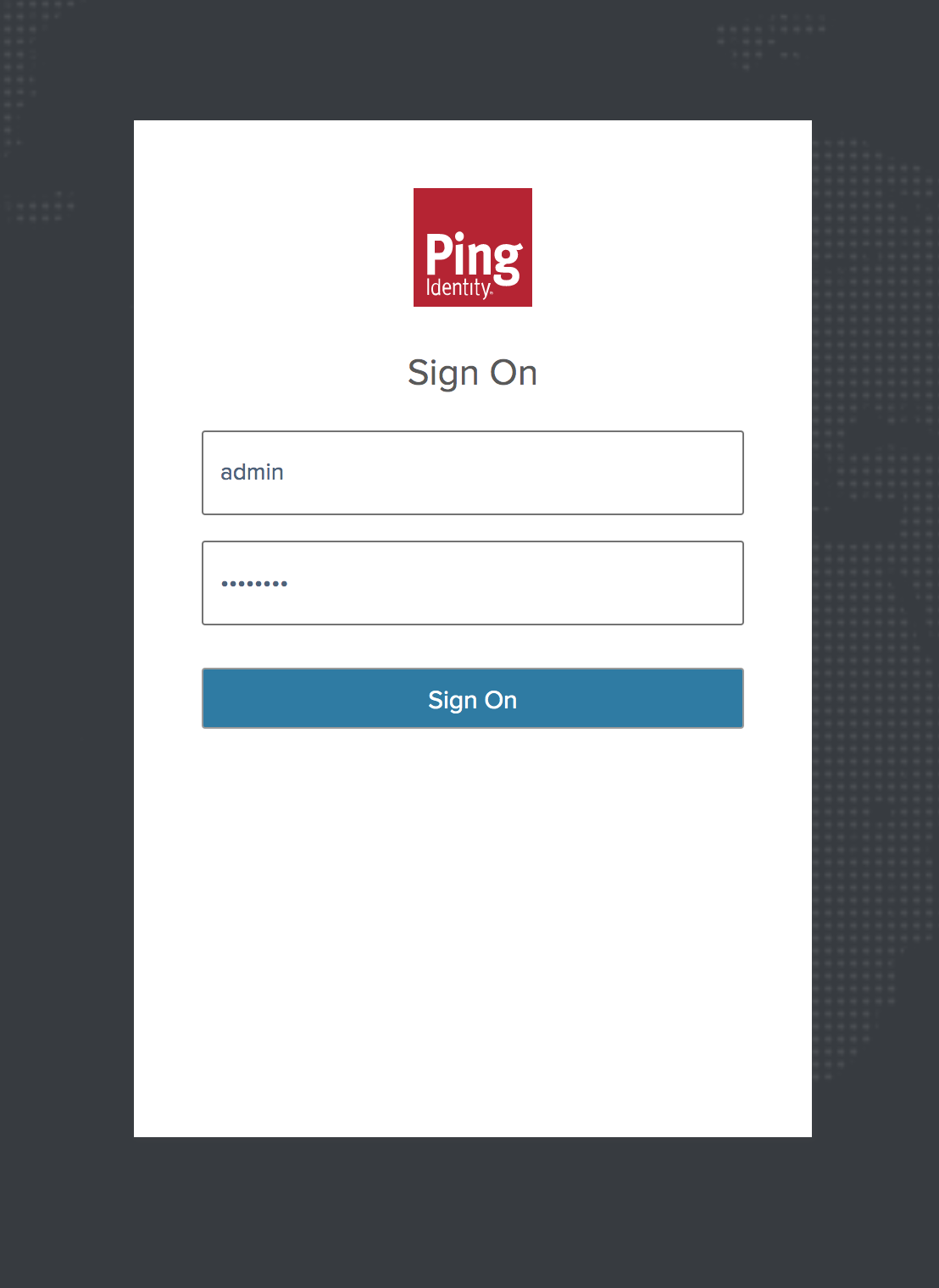
If the Dashboard is not accessible, check if the default port (8030) was changed by your system administrator.
-
Optional: Change the password using the following command-line interface (CLI) command:
# <pi_install_dir>/webgui/bin/cli.sh -u admin update_ui_password --username -value <admin or ping_user> --new-password -p Enter admin password > <current admin password> Enter new password > <new password> Reenter new password > <new password> success: password updated.
-
Optional: To configure the maximum number of active sessions, set the
pi.webgui.session.max-active-sessionsparameter in the<pi_install_dir>/webgui/config/webgui.propertiesfile.The default value is 50.
-
Optional: To delete active sessions, enter the following command:
# <pi_install_dir>/webgui/bin/cli.sh -u <username> -p <password> delete_sessions
You need to have admin user privileges to delete active user sessions.
Result:
The current active users will be prompted to sign on again to the Dashboard.