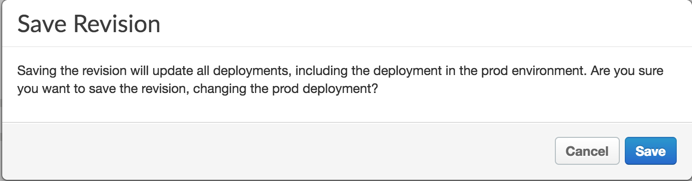Configuring PingIntelligence flow callout in Apigee
After deploying the Flow Callout policy using PingIntelligence, configure the PingIntelligence for APIs shared flow.
About this task
|
The following steps are the same for Flow Callout for both request and response. |
Steps
-
Sign on to your Apigee Edge account and select API Proxies.
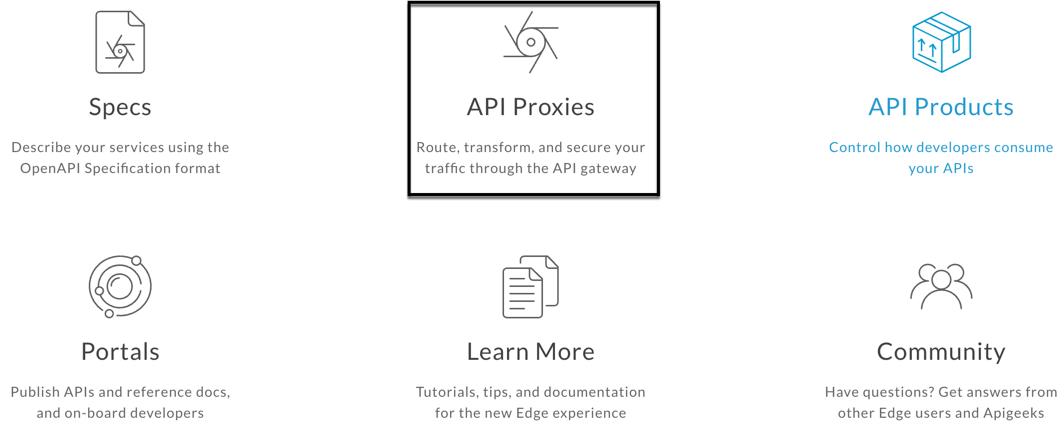
-
Click the API name for which you want to apply the policy.
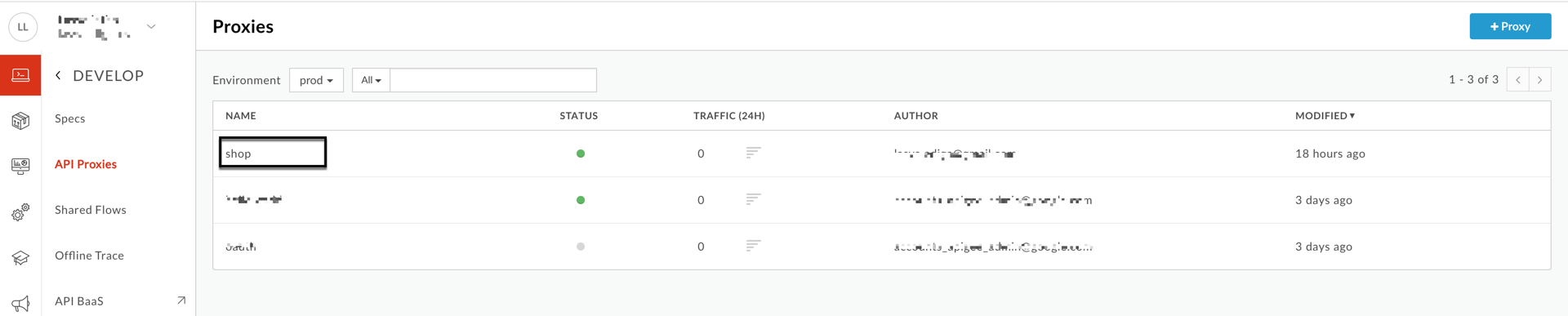
Result:
The Develop page opens.
-
On the Develop page, click the Develop tab.
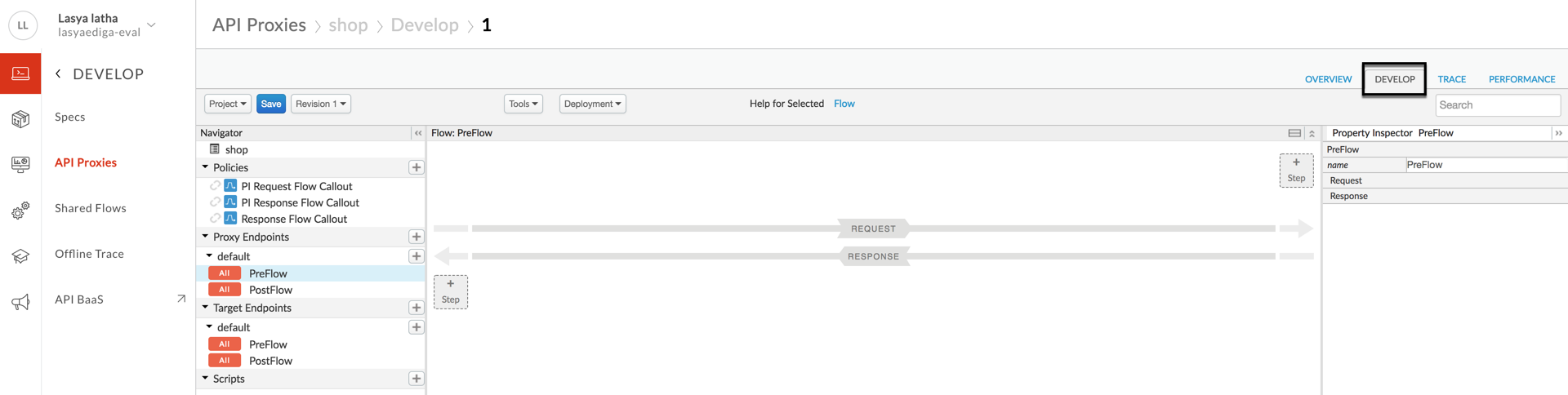
-
On the Develop tab under Proxy Endpoints, select PreFlow and click Step for request.
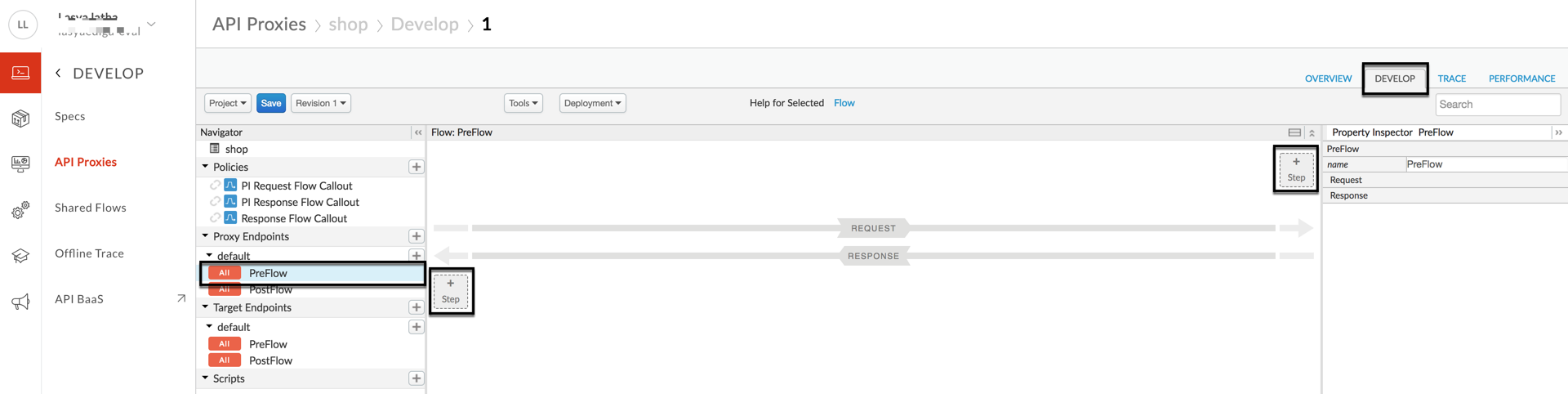
Result:
The Add Step page opens.
-
On the Add Step page, select Flow Callout.
-
In the Shared Flow list, select the Request rule and click Add.
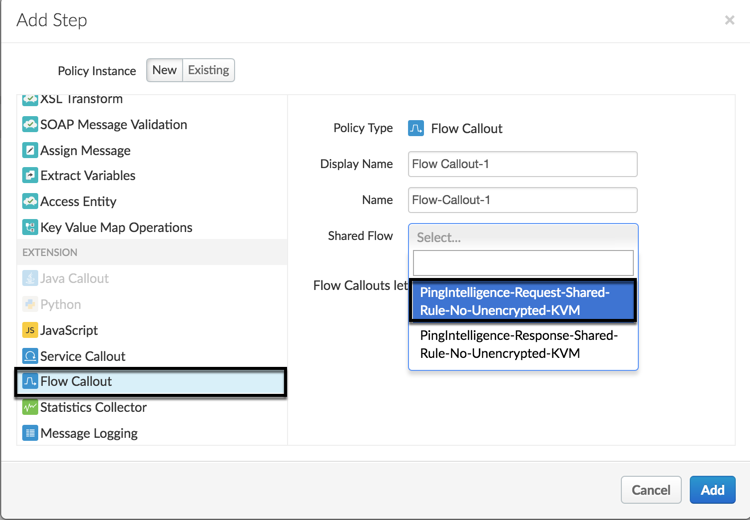
-
On the Develop tab under Proxy Endpoints, select PreFlow and click Step for response.
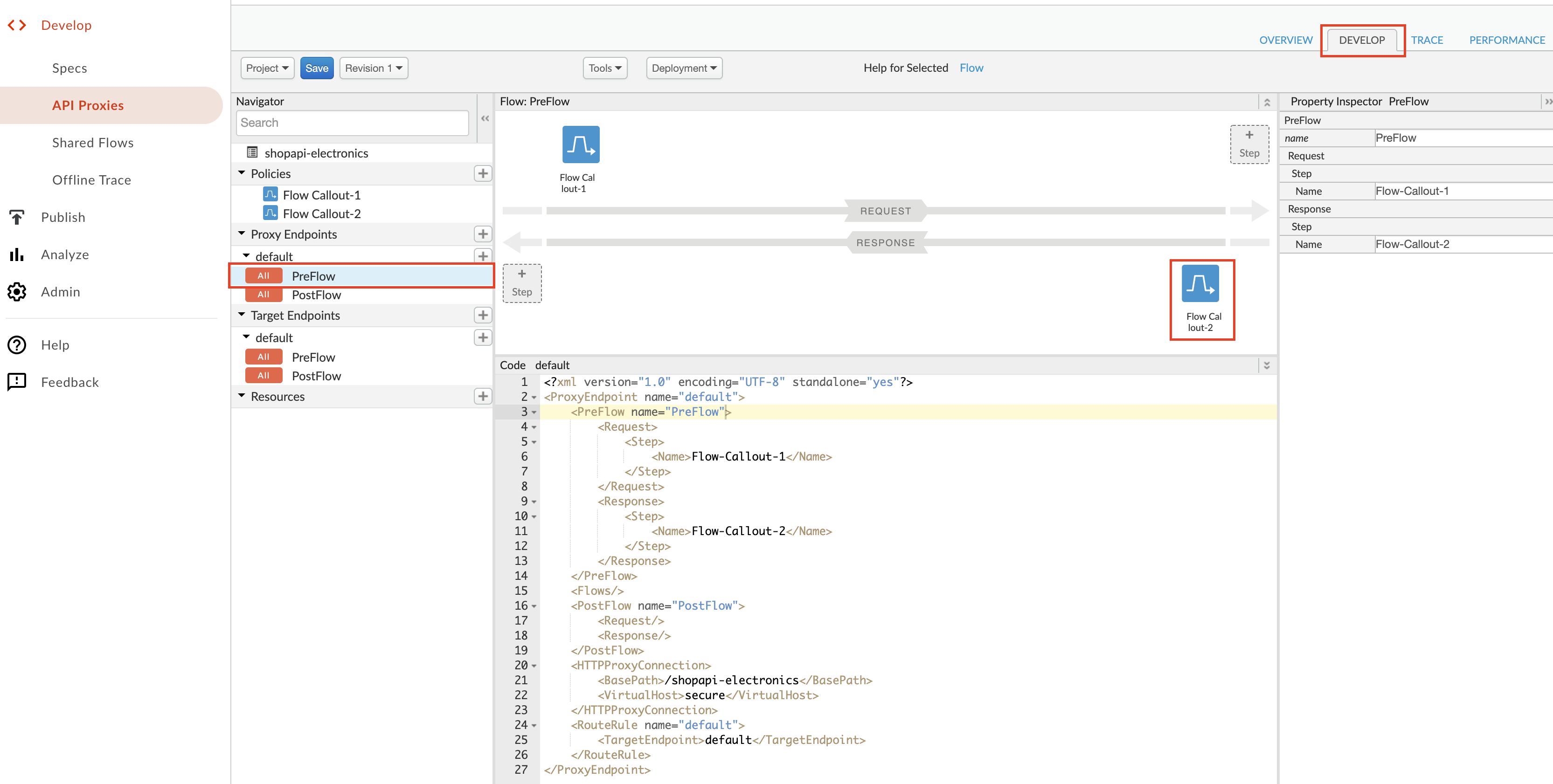
Result:
The Add Step page opens.
-
On the Add Step page, click Flow Callout.
-
In the Shared Flow list, select the Response rule and click Add.
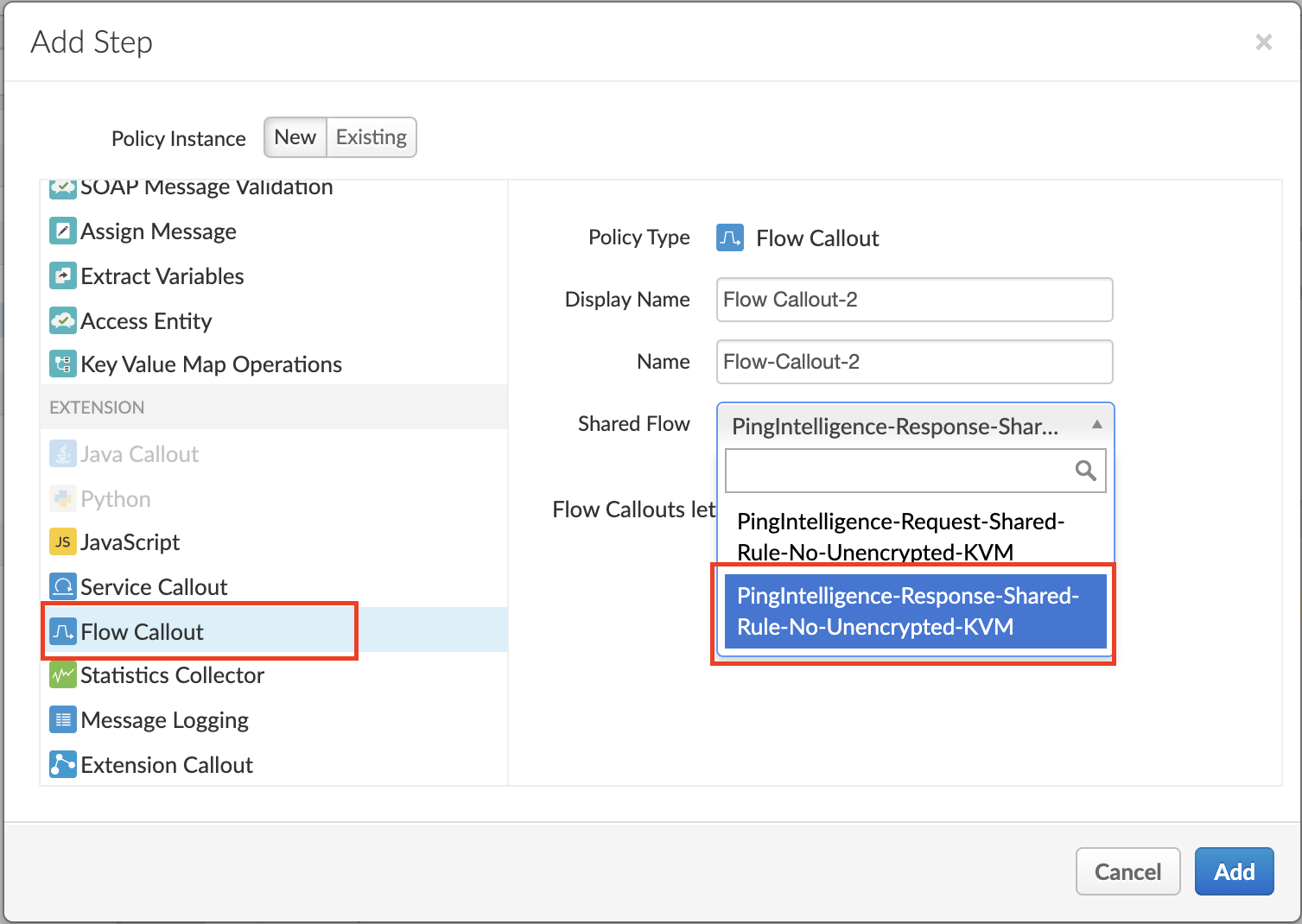
Result:
The request and response rules are added.
-
Click Save.
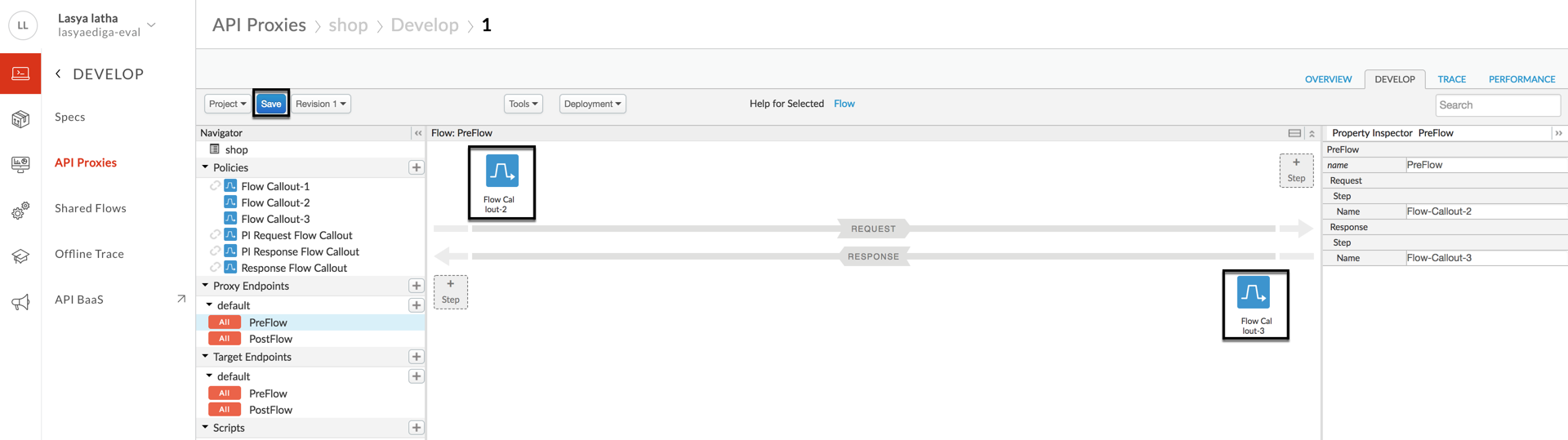
-
Click default and enter the following lines in the
<HTTPTargetConnection>tag.<Properties> <Property name="success.codes">1xx,2xx,3xx,4xx,5xx</Property> </Properties>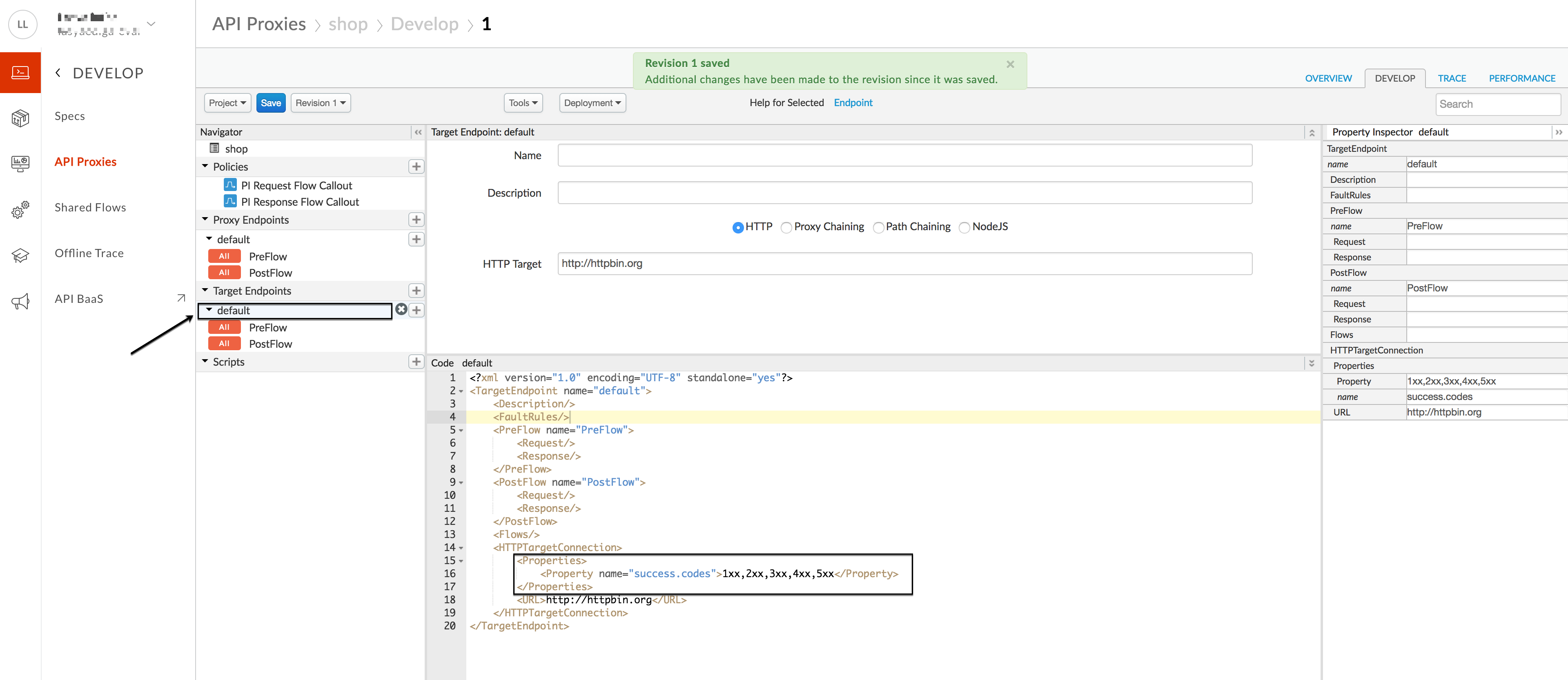
-
To save the revision, click Save.