Viewing ASE REST APIs in Postman
View API Security Enforcer (ASE) REST application programming interface (API) reports in Postman.
Steps
-
Download the
ASE_4.3_InlineorASE_4.3_SidebandandASE_4.3_EnvironmentJSON files from the Ping Identity Download site.These configuration files are used by Postman.
-
Download and install the Postman application 6.2.5 or later.
-
In Postman, to import the two Ping Identity files that you downloaded in step 1, click the Import button.
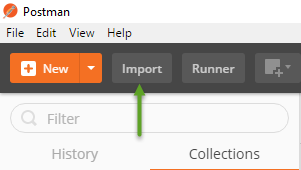
-
After importing the files, click the Gear icon in the upper right corner.
-
In the Manage Environments window, click ASE_4.3_Environment.
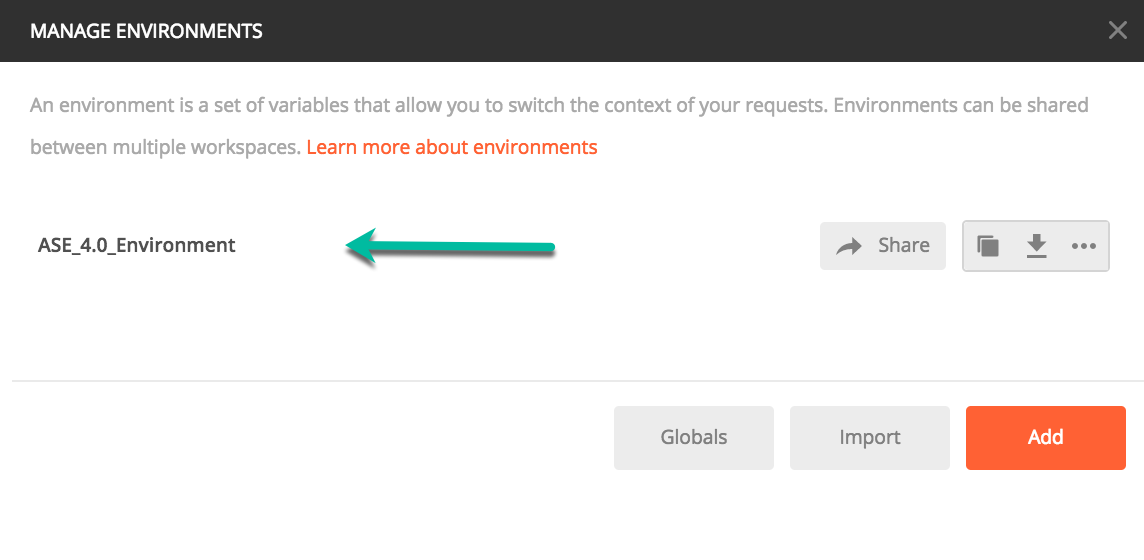
-
In theManage Environmentswindow, configure the following values, and then click Update.
Variable Description ASE_IP
IP address of the ASE node.
Port
Port number of the ASE node.
Access_Key_Header
Use the default values.
Secret_Key_Header
Use the default values.
Access_Key
Use admin for access key and secret key. If you have changed the admin password, use the updated one.
Secret_Key
Use admin for access key and secret key. If you have changed the admin password, use the updated one.
API_Name
The name of the API which you want to administer.
Do not edit any fields that start with the word
System.Example:
The following image shows what the Manage Environments window looks like after you set new values, shown in the Current Value column.
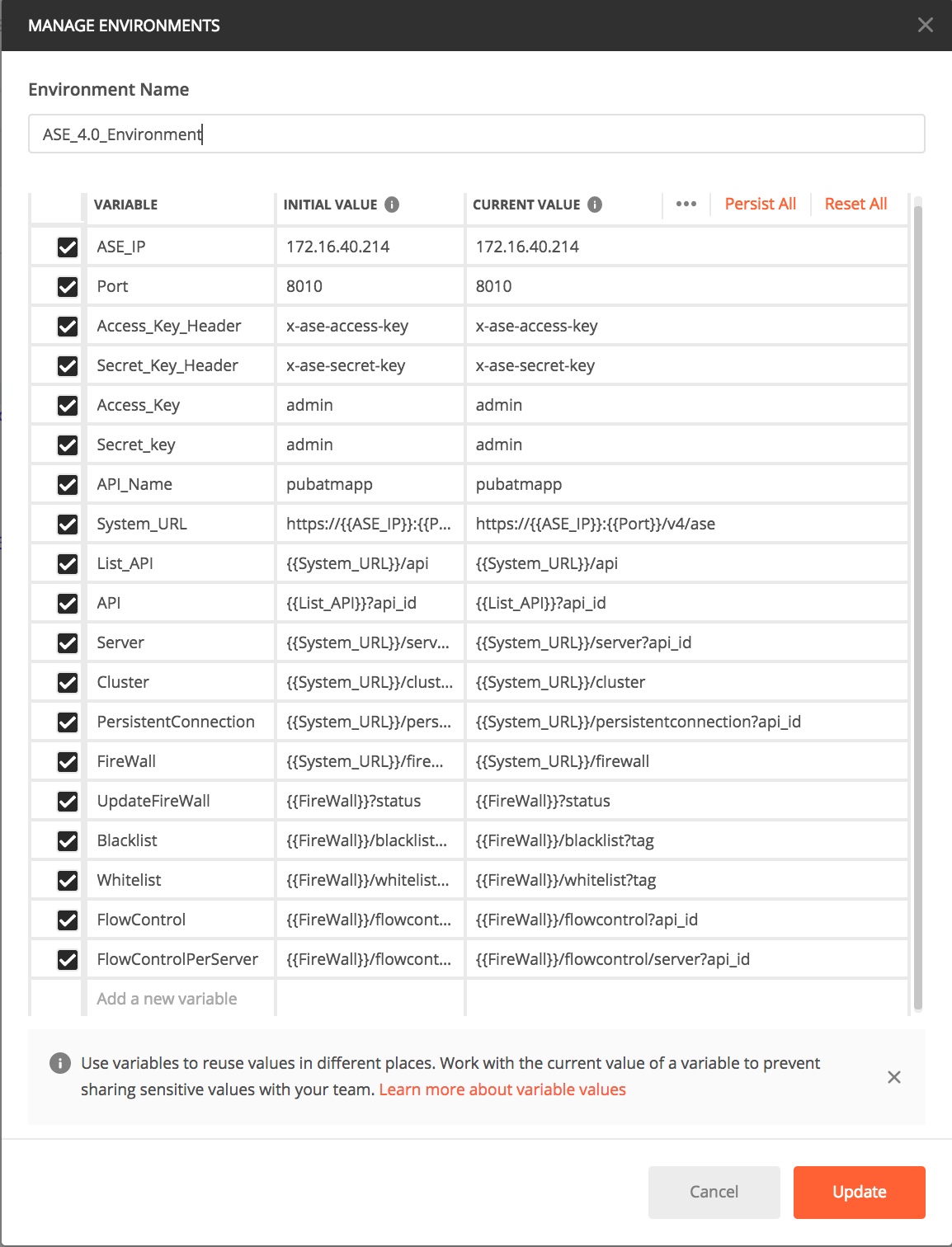
-
In the main Postman window, select the report to display on the left column. Click Send.