Native and Pluggable Authentication Modules (PAM) authentication
API Security Enforcer (ASE) provides two types of authentication:
-
Linux Pluggable Authentication Module (PAM)
-
ASE native authentication (default method)
All actions carried out on ASE require an authenticated user.
The two methods to choose the authentication method include:
-
Configure
auth_methodparameter in thease.conffile. For more information, see ASE Initial Configuration. -
Run a command-line interface (CLI) command (
update_auth_method <method>).
The following diagram shows the transition between authentication modes.
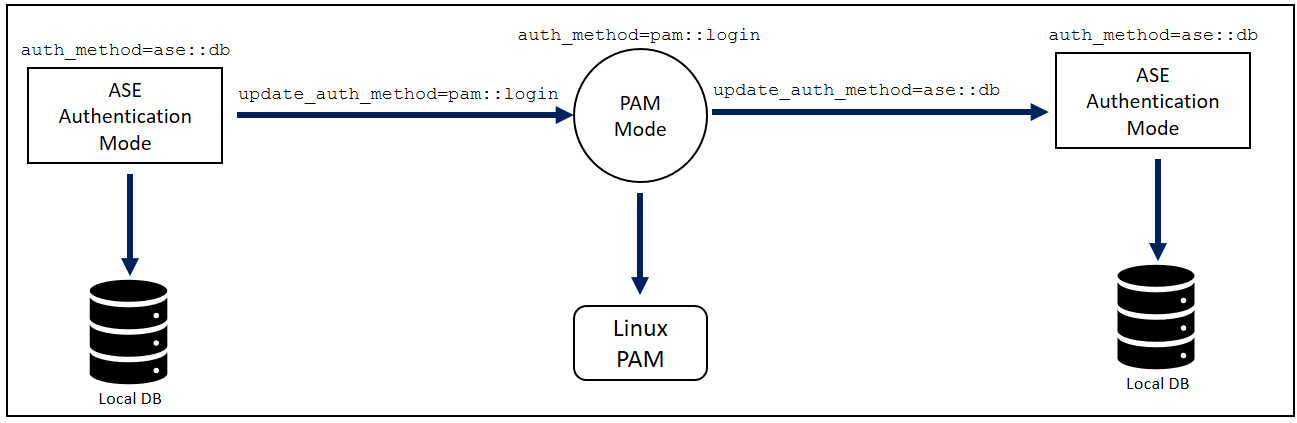
|
The authentication method can be changed during run-time without restarting ASE. |
-
Native authentication
-
PAM authentication
Configuring ASE native authentication
About this task
By default, ASE uses native ASE authentication which ships with the system. Each user can run CLI commands by including the shared username and password with each command. The system ships with a default username (admin) and password (admin).
|
Always change the default password using the |
Steps
-
To configure
ase.confto support native authentication, use the default configuration values:auth_method=ase::db
-
To change the authentication from native authentication to PAM mode, enter the following command in ASE command line:
In the example,
loginis a PAM script used for authentication./opt/pingidentity/ase/bin/cli.sh update_auth_method pam::login -u admin -p <password>
-
To switch from PAM mode authentication back to native authentication, issue the following CLI command:
/opt/pingidentity/ase/bin/cli.sh update_auth_method ase::db -u <pam_user> -p <password>
Example:
The following is an example of a CLI command with native authentication (-u,-p) enabled:
/opt/pingidentity/ase/bin/cli.sh add_server -u admin -p <password>
Configuring Linux PAM authentication
About this task
PAM-based authentication provides the flexibility to authenticate administrators using existing authentication servers, such as your organization’s Lightweight Directory Access Protocol (LDAP) directory. When PAM authentication is active, ASE logs the identity of the user executing each CLI command. This provides a user-specific audit trail of administrative access to the ASE system.
Steps
-
To activate PAM-based authentication, configure
auth_methodinase.confaspam::<service>,where<service>is the script that the PAM module reads to authenticate the users.Service scripts include
login, su, ldap,etc. For example, theloginscript allows all system users administrative access to ASE. -
To support PAM authentication with the
loginscript, update theauth_methodconfiguration values inase.conf:auth_method=pam::login
Example:
The following is an example using the CLI to change from Native to PAM authentication with
loginscript:/opt/pingidentity/ase/bin/cli.sh update_auth_method pam::login -u admin -p <password>
Make sure that the script name provided for PAM-based authentication is the correct one. If a wrong file name is provided, ASE administrators are locked out of ASE.
-
To write your own PAM module script, add a custom script, such as
ldap, that defines PAM’s behavior for user authentication to the/etc/pam.ddirectory. -
To set the authentication method and use the
ldapscript, run the following command:/opt/pingidentity/ase/bin/cli.sh update_auth_method pam::ldap -u admin -p <password>
Example:
In the following example, the PAM module uses the organization’s LDAP server to authenticate users.
root@localhost:/# cat /etc/pam.d/ldap auth sufficient pam_ldap.so # Authenticate with LDAP server. #auth sufficient pam_permit.so # Allow everyone. Pass-through mode. #auth sufficient pam_deny.so # Disallow everyone. Block all access.
Recovering ASE from unavailable pam.d script
About this task
When an invalid script name is entered while changing to PAM authentication, the PAM module defaults to etc/pam.d/others for authentication. This makes ASE inaccessible to administrators. If this happens, you must recover ASE.
To recover ASE:
Steps
-
Copy
etc/pam.d/logintoetc/pam.d/other.Result:
ASE will use the credentials in
etc/pam.d/loginto authenticate administrators. -
After signing back on to ASE, change the authentication method to use the correct file name.
Copying the contents of
etc/pam.d/logintoetc/pam.d/otherdoes not require a restart of ASE or the host operating system.