Viewing ABS reports in Postman
You can view API Behavioral Security (ABS) reports in Postman.
About this task
To view the reports:
Steps
-
Download the
ABS_5.0_EnvironmentandABS_5.0_ReportsJSON files from API Reports Using Postman folder on the Ping Identity Download site.These configuration files will be used by Postman.
-
Download and install the Postman application 6.2.5 or later.
-
In Postman, click Import and select the two Ping Identity files that you downloaded in step 1.
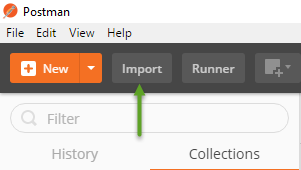
-
After importing the files, click the Gear icon in the upper right corner.
-
In the Manage Environments window, click ABS_5.0_Environment.
-
Configure the following values and then click Update.
Option Value Server
IP address of the ABS node for which the
dashboard_nodewas set totruein theabs.propertiesfile.Port
Port number of the ABS node.
Access_Key_Headerand Secret_Key_Header
Use the admin user or restricted user header. A restricted user sees obfuscated value of OAuth token, cookie, and API keys.
For more information of different types of users, see ABS users for API reports.
Access_Key and Secret_Key
The access key and secret key configured in the
opt/pingidentity/mongo/abs_init.jsfile for either admin or restricted user.Make sure that the access key and secret key corresponds to the admin or restricted user header configured.
API_Name
The name of the API for which you want to generate the reports.
Later_Date
A date that is more recent.
For example, if the query range is between March 12 and March 14, then the later date would be March 14.
Earlier_Date
A date that is earlier.
For example, if the query range is between March 12 and March 14, then the earlier date would be March 12.
Do not edit any fields that start with the word
System. -
In the main Postman window, select the report to display on the left column and then click Send.
For detailed information on each API call and the JSON report response, see the ABS external REST APIs section.