MFA: Authenticate using push notification
You can use push notifications as part of the authentication process.
To receive push notifications when authenticating, end users must register an Android or iOS device with Advanced Identity Cloud. The registered device can then be used as an additional factor when authenticating. Advanced Identity Cloud can send the device a push notification, which can be accepted by an authenticator app. In the app, the user can allow or deny the request that generated the push notification and return the response to Advanced Identity Cloud.
About push
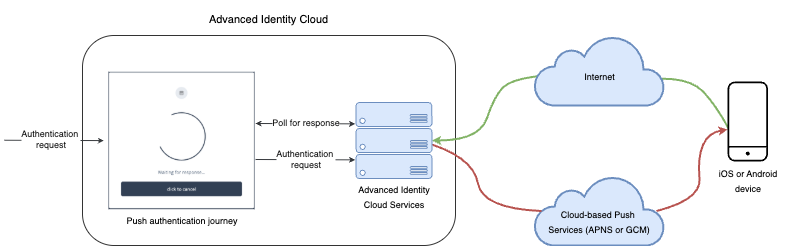
The following steps occur as a user completes a push notification journey:
-
The user provides credentials to let Advanced Identity Cloud locate the user profile and determine if they have a registered mobile device.
-
Advanced Identity Cloud prompts the user to register a mobile device if they haven’t done so already.
The user registers their device through an authenticator app. The PingID mobile app and ForgeRock Authenticator app support a variety of methods to respond to push notifications from tapping a button to biometrics if the device supports them.
Registering a device stores device metadata in the user profile that’s required for push notifications. Advanced Identity Cloud uses the configured ForgeRock Authenticator (Push) service, which supports encrypting the metadata.
Learn more in Manage devices for MFA.
-
When the user has a registered device, Advanced Identity Cloud creates a push message specific to the device.
The message has a unique ID that Advanced Identity Cloud stores while waiting for the response.
Advanced Identity Cloud writes a pending record with the same message ID to the CTS store for redundancy should an individual server go offline during the authentication process.
-
Advanced Identity Cloud sends the push message to the registered device, using the configured push notification service.
Depending on the registered device, Advanced Identity Cloud uses either Apple Push Notification Services (APNS) or Google Cloud Messaging (GCM) to deliver the message.
Advanced Identity Cloud begins to poll the CTS for an accepted response from the registered device.
-
The user responds to the notification through the authenticator app on the device, for example, approving or rejecting the notification.
The app responds to the push notification message with the user’s choice.
-
Advanced Identity Cloud verifies the message is from the correct registered device and hasn’t been tampered with, and marks the pending record as accepted if valid.
Advanced Identity Cloud detects the accepted record and redirects the user to their profile page, completing the authentication.
Implement push
The following table summarizes the tasks to perform to implement push authentication in your environment:
| Task | Resources |
|---|---|
Configure authentication If you’re planning to implement passwordless push authentication, also read Limitations of passwordless push authentication. |
|
Test push authentication After configuring the ForgeRock Authenticator (Push) service, the push notification service, and a push authentication journey, download an authenticator app and test your configuration. |