Manage self-service promotions using the API
You can find background information on self-service promotions in PingOne Advanced Identity Cloud in Introduction to self-service promotions.
Lower and upper environments
Before you run any promotions API requests, you must know which tenant environment is the lower environment and which is the upper environment. Learn more in Lower and upper environments.
The API uses a pull model to promote configuration, so most API commands must be run against the upper environment.
Reports
| Report type | Description |
|---|---|
Dry-run promotion report |
A promotion report generated after a dry-run promotion. It provides a full list of configuration changes that will be promoted between a lower and an upper environment. |
Promotion report |
A promotion report generated after a promotion. It provides a full list of configuration changes that were promoted between a lower and an upper environment. |
Provisional rollback report |
A rollback report generated before rollback. It provides a full list of configuration changes that will be reverted from the upper environment. |
Rollback report |
A rollback report generated after a rollback. It provides a full list of configuration changes that were reverted from the upper environment. |
Promotions API endpoints
Advanced Identity Cloud provides these API endpoints for promotions:
To authenticate to promotions API endpoints, use an
access token created with the
fr:idc:promotion:* scope.
The following diagram summarizes how promotions API commands are used to run a promotion. Learn more in Run a promotion.
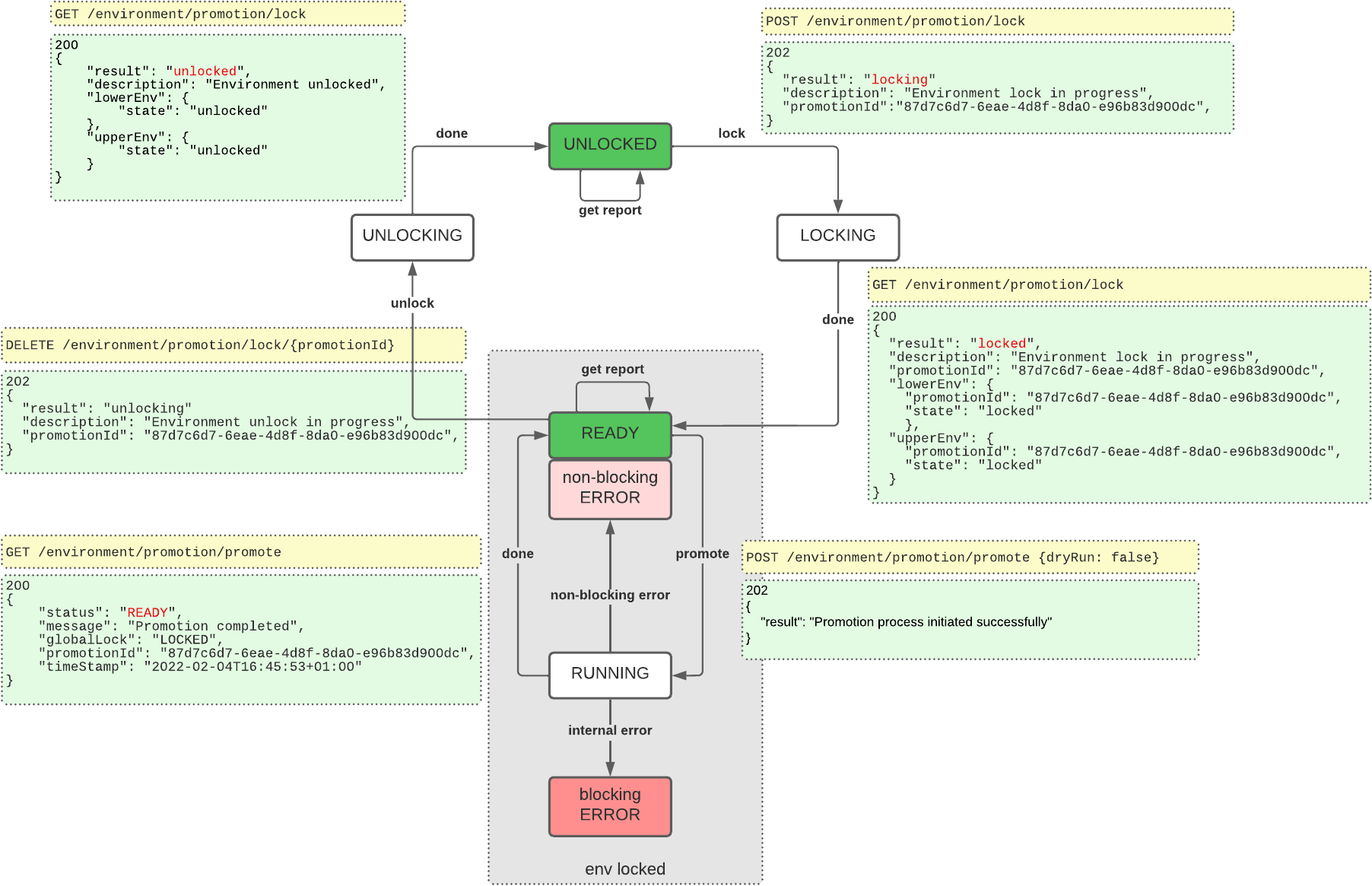
Monitor progress when you lock or unlock environments, start a promotion, or start a rollback
When you use API commands to lock environments, unlock environments, start a promotion, or start a rollback, you trigger asynchronous processes in your environments. You can monitor the progress of these asynchronous processes by checking their state or status until they have completed. You do this by running further API commands and analyzing their responses.
Check the lock state
To check the lock state during the lock environments or unlock environments processes, use the /environment/promotion/lock/state endpoint:
curl \
--request GET 'https://<tenant-env-upper-fqdn>/environment/promotion/lock/state' \(1)
--header 'Content-Type: application/json' \
--header 'Accept-API-Version: resource=1.0' \
--header 'Authorization: Bearer <access-token>'(2)| 1 | Replace <tenant-env-upper-fqdn> with the FQDN of the upper environment. |
| 2 | Replace <access-token> with an access token for the upper environment (learn more in
Get an access token). |
Learn how to analyze the response from this endpoint in Lock environments.
Check the promotion status
To check the promotion status after you start a promotion, use the /environment/promotion/promote endpoint:
curl \
--request GET 'https://<tenant-env-upper-fqdn>/environment/promotion/promote' \(1)
--header 'Content-Type: application/json' \
--header 'Accept-API-Version: resource=1.0' \
--header 'Authorization: Bearer <access-token>'(2)| 1 | Replace <tenant-env-upper-fqdn> with the FQDN of the upper environment. |
| 2 | Replace <access-token> with an access token for the upper environment (learn more in
Get an access token). |
Learn how to analyze the response from this endpoint during a promotion in Run a promotion.
Check the rollback status
To check the rollback status after you start a rollback, use the /environment/promotion/promote endpoint, as described in
Check the promotion status.
Learn how to analyze the response from this endpoint during a rollback in Run a rollback.
Lock environments
Before you run a promotion or a rollback, you must lock the upper and lower environments.
Task 1: Check that the environments are unlocked
-
Check the lock state to confirm that both environments are unlocked. This is indicated in the response when
resulthas a value ofunlocked:{ "description": "Environment unlocked", "lowerEnv": { "state": "unlocked" }, "result": "unlocked", "upperEnv": { "state": "unlocked" } }
Task 2: Lock the environments
|
Locking an environment prevents configuration changes that could disrupt a promotion or a rollback; however, all authentication flows continue to work as normal. |
-
To lock the environments, use the
/environment/promotion/lockendpoint to create a lock request:curl \ --request POST 'https://<tenant-env-upper-fqdn>/environment/promotion/lock' \(1) --header 'Content-Type: application/json' \ --header 'Accept-API-Version: resource=1.0' \ --header 'Authorization: Bearer <access-token>'(2)1 Replace <tenant-env-upper-fqdn>with the FQDN of the upper environment.2 Replace <access-token>with an access token for the upper environment (learn more in Get an access token).-
If the lock request is successful, the response
resulthas a value oflocking:{ "description": "Environment lock in progress", "promotionId": "8acd3a87-2272-450f-a3b3-1eb222108740", "result": "locking" } -
If the lock request is rejected, the response
codehas a value of409.-
In the example below the lock request was rejected because a lock already exists:
{ "code": 409, "message": "Environment is already locked for promotion 791eb03a-7ec1-42ae-ae84-ed142cf52688" }To resolve this:
-
If another member of your team is already running a promotion:
-
Wait until the team member has completed their promotion and has released the lock.
-
Start the promotion steps again.
-
-
If the lock has accidentally been left in place, and no one else is running a promotion:
-
Unlock the environments using the promotion ID stated in the error message.
-
Start the promotion steps again.
-
-
-
In the example below the lock request was rejected because Ping Identity locked the environment:
{ "code": 409, "message": "Environment is locked by {forgerock_name} for maintenance. Retry later." }Ping Identity typically locks an environment so that Ping Identity support engineers can investigate an issue or perform maintenance. To resolve this, wait until Ping Identity releases the lock.
-
-
If the lock request causes an unexpected error, the response
codehas a value of500.{ "code": 500, "message": "<internal-error-message>" }To resolve this, open a support case with Ping Identity support. Learn more in Resolve environment errors that are preventing a promotion or a rollback.
-
-
Check the lock state to confirm that the lock is in progress. This is indicated in the response when
resulthas a value oflocking:{ "description": "Environment lock in progress", "lowerEnv": { "promotionId": "8acd3a87-2272-450f-a3b3-1eb222108740", "state": "locking" }, "promotionId": "8acd3a87-2272-450f-a3b3-1eb222108740", "result": "locking", "upperEnv": { "promotionId": "8acd3a87-2272-450f-a3b3-1eb222108740", "state": "locking" } } -
Check the lock state as many times as you need until both environments are locked. This is indicated in the response when
resulthas a value oflocked:{ "description": "Environment locked", "lowerEnv": { "promotionId": "8acd3a87-2272-450f-a3b3-1eb222108740", "state": "locked" }, "promotionId": "8acd3a87-2272-450f-a3b3-1eb222108740", "result": "locked", "upperEnv": { "promotionId": "8acd3a87-2272-450f-a3b3-1eb222108740", "state": "locked" } }
Run a promotion
Task 1: (Optional) Check how a promotion will affect deferred release status
If you’ve opted in to release deferral and intend to promote to your production environment, first check whether a deferred release is currently active. This ensures you understand how your promotion aligns with the seven-day deferral period, and lets you plan the upgrade at a time that works best for your organization.
To understand how a promotion will affect an active deferred release, use the /environment/promotion/info endpoint.
-
Run the following command against the production environment:
curl \ --request GET 'https://<tenant-env-upper-fqdn>/environment/promotion/info' \(1) --header 'Content-Type: application/json' \ --header 'Accept-API-Version: resource=1.0' \ --header 'Authorization: Bearer <access-token>'(2)1 Replace <tenant-env-upper-fqdn>with the FQDN of the upper environment.2 Replace <access-token>with an access token for the upper environment (learn more in Get an access token).Example response
{ "activePromotionId": "ba594bbe-a589-4676-80a4-42975a56f5b6", "promotionWouldTriggerReleaseUpgrade": true } -
Analyze the response to check if a promotion will trigger a release upgrade.
-
If
promotionWouldTriggerReleaseUpgradehas a value offalse, a promotion won’t trigger a release upgrade. You can proceed with the self-service promotion and move to the next task. -
If
promotionWouldTriggerReleaseUpgradehas a value oftrue, a promotion will trigger a release upgrade. You have two options:-
If your organization has completed its evaluation of the deferred release and is ready to promote it, you can proceed with the self-service promotion and move to the next task.
-
Otherwise, raise a support case in the Ping Identity Support Portal so that Ping Identity support can run the promotion on your behalf without triggering a release upgrade. Learn more in Support-assisted deployment options.
-
-
Task 2: Lock the environments
Follow the instructions in Lock environments.
Task 3: Check that a promotion isn’t already running
Check the promotion status to confirm that a promotion is not already running. This is
indicated in the response when status has a value of READY:
{
"status": "READY",
"message": "Environment ready for promotion",
"blockingError": false,
"globalLock": "LOCKED",
"promotionId": "8acd3a87-2272-450f-a3b3-1eb222108740",
"timeStamp": "2024-06-12T17:12:32Z",
"type": "promotion"
}Task 4: Run a dry-run promotion
When you’re ready to run a promotion, perform a dry-run promotion first. This lets you identify potential problems with missing ESVs or encrypted secrets without promoting any changes to the upper environment.
To run a dry-run promotion, follow the steps in Task 5: Run the promotion, but in
step 1, set the dryRun flag to true:
--data-raw '{
"dryRun": true
}'|
If there are any scripts awaiting promotion, ensure that they do not emit any personally identifiable information (PII) of your end users into Advanced Identity Cloud logs. Ping Identity recommends that you establish a review and testing process for all scripts to prevent PII leaking out of your Advanced Identity Cloud tenant environments. |
Task 5: Run the promotion
-
To run a promotion, use the
/environment/promotion/promoteendpoint:curl \ --request POST 'https://<tenant-env-upper-fqdn>/environment/promotion/promote' \(1) --header 'Content-Type: application/json' \ --header 'Accept-API-Version: resource=1.0' \ --header 'Authorization: Bearer <access-token>' \(2) --data-raw '{ "dryRun": false (3) }'1 Replace <tenant-env-upper-fqdn>with the FQDN of the upper environment.2 Replace <access-token>with an access token for the upper environment (learn more in Get an access token).3 The dryRunflag is set tofalsein the request body.{ "result": "Promotion process initiated successfully" } -
Check the promotion status to confirm that the promotion is in progress. This is indicated in the response when
statushas a value ofRUNNING:{ "status": "RUNNING", "message": "Prepare config", "blockingError": false, "globalLock": "LOCKED", "promotionId": "8acd3a87-2272-450f-a3b3-1eb222108740", "timeStamp": "2024-06-12T17:14:13Z", "type": "promotion" } -
Check the promotion status as many times as you need until the promotion is complete.
-
If the promotion is still running, the response
statushas a value ofRUNNING:{ "status": "RUNNING", "message": "Promote configuration", "blockingError": false, "globalLock": "LOCKED", "promotionId": "8acd3a87-2272-450f-a3b3-1eb222108740", "timeStamp": "2024-06-12T17:15:51Z", "type": "promotion" } -
If the promotion failed but is recoverable, the response
statushas a value ofERROR, and the responseblockingErrorhas a value offalse.-
In the example below, the promotion failed an integrity check for missing ESVs.
{ "status": "ERROR", "message": "Missing ESVs", "blockingError": false, "missingESVs": [ "email.from" ], "globalLock": "LOCKED", "promotionId": "8acd3a87-2272-450f-a3b3-1eb222108740", "timeStamp": "2024-06-12T17:19:31Z", "type": "promotion" }To resolve this:
-
For each ESV in
missingESVs, add an ESV into the upper environment. -
Start the promotion steps again.
-
In the example below, the promotion failed an integrity check for encrypted secrets.
{ "status": "ERROR", "message": "Found encrypted values in the AM/IDM configuration", "blockingError": false, "globalLock": "LOCKED", "encryptedSecrets": [ "* am/services/realm/root-alpha/persistentcookiedecisionnode/1.0/organizationconfig/default/dd35c42f-177e-4633-9107-373214858fa7.json:10" ], "promotionId": "8acd3a87-2272-450f-a3b3-1eb222108740", "timeStamp": "2024-06-12T17:19:31Z", "type": "promotion" }To resolve this:
-
If the encrypted secret is in your configuration by accident:
-
Create an ESV secret containing the encrypted secret in each of the development, staging, and production environments.
-
Update your configuration to reference the new ESV secret.
-
Start the promotion steps again.
-
If the encrypted secret is in your configuration deliberately, you can bypass this check:
-
Follow the steps in Task 5: Run the promotion, but in step 1, set the
ignoreEncryptedSecretsflag totrue:--data-raw '{ "dryRun": false, "ignoreEncryptedSecrets": true }'
-
-
-
-
If the promotion failed and is not recoverable, the response
statushas a value ofERROR, and the responseblockingErrorhas a value oftrue:{ "status": "ERROR", "message": "Failed to promote config", "blockingError": true, "globalLock": "LOCKED", "promotionId": "8acd3a87-2272-450f-a3b3-1eb222108740", "timeStamp": "2024-06-12T17:19:31Z", "type": "promotion" }If you run the promotion again after a blocking error, the following response displays:
{ "code": 409, "message": "Environment is blocked from a previous failed promotion or rollback" }To resolve this, open a support case with Ping Identity support. Learn more in Resolve environment errors that are preventing a promotion or a rollback.
-
If Advanced Identity Cloud services are restarting, the response
statushas a value ofRUNNING, and the responsemessagehas a value ofWaiting for workloads to restart:{ "status": "RUNNING", "message": "Waiting for workloads to restart", "blockingError": false, "globalLock": "LOCKED", "promotionId": "8acd3a87-2272-450f-a3b3-1eb222108740", "timeStamp": "2024-06-12T17:32:06Z", "type": "promotion" }This part of the promotion can take several minutes. It does not apply to dry-run promotions, where Advanced Identity Cloud services do not need to be restarted.
-
If the promotion is complete, the response
statushas a value ofREADY, and the responsemessagehas a value ofPromotion completed:{ "status": "READY", "message": "Promotion completed", "blockingError": false, "globalLock": "LOCKED", "promotionId": "8acd3a87-2272-450f-a3b3-1eb222108740", "timeStamp": "2024-06-12T17:40:29Z", "type": "promotion" }If no changes have been promoted, the
messagehas a value ofPromotion completed (no change).
-
Task 6: View the promotion report
-
To view a report for the most recent promotion, use the
/environment/promotion/reportendpoint.curl \ --request GET 'https://<tenant-env-upper-fqdn>/environment/promotion/report' \(1) --header 'Content-Type: application/json' \ --header 'Accept-API-Version: resource=1.0' \ --header 'Authorization: Bearer <access-token>' \(2)1 Replace <tenant-env-upper-fqdn>with the FQDN of the upper environment.2 Replace <access-token>with an access token for the upper environment (learn more in Get an access token).{ "createdDate": "2024-06-12T17:32:05Z", "promotionId": "8acd3a87-2272-450f-a3b3-1eb222108740", "report": { "IDMConfig": [ { "configChange": { "added": [ "Forgotten Username" ] }, "configItem": "Email > Templates", "fileDestinationPattern": "idm/conf/emailTemplate-*.json", "fileName": "displayName", "type": "single" } ] }, "reportId": "c41286bb-30cd-4109-ba9d-dc4788b6a75c", "reportName": "Report_2024-06-12T17-32+00Z_dryrun=false_8acd3a87-2272-450f-a3b3-1eb222108740", "type": "promotion" }In the example above, the promotion report shows that email template configuration was promoted.
-
To view a report from before the most recent promotion, learn more in View previous promotion or rollback reports.
Task 7: Unlock the environments
Follow the instructions in Unlock environments.
Run a rollback
Task 1: (Optional) Check how a rollback will impact a release upgrade
If you’ve opted in to release deferral and intend to run a rollback on your production environment, check with your team if the promotion you’re rolling back triggered a release upgrade.
-
If the promotion you’re rolling back didn’t trigger a release upgrade, you can proceed with the self-service rollback and move to the next task.
-
If the promotion you’re rolling back did trigger a release upgrade, you have two options:
-
If you want to roll back both the promotion and the release upgrade, raise a support case in the Ping Identity Support Portal so that Ping Identity support can run the rollback on your behalf.
-
Otherwise, if you want to roll back only the promotion and keep the release upgrade, you can proceed with the self-service rollback and move to the next task.
-
Task 2: Lock the environments
Follow the instructions in Lock environments.
Task 3: Check that a promotion isn’t already running
Check the promotion status to confirm that a promotion isn’t already running. This is
indicated in the response when status has a value of READY:
{
"status": "READY",
"message": "Environment ready for promotion",
"blockingError": false,
"globalLock": "LOCKED",
"promotionId": "8acd3a87-2272-450f-a3b3-1eb222108740",
"timeStamp": "2024-06-12T17:12:32Z",
"type": "promotion"
}Task 4: Get a provisional rollback report
To get a provisional rollback report, use the /environment/promotion/report/provisional-rollback endpoint:
curl \
--request GET 'https://<tenant-env-upper-fqdn>/environment/promotion/report/provisional-rollback' \(1)
--header 'Content-Type: application/json' \
--header 'Accept-API-Version: resource=1.0' \
--header 'Authorization: Bearer <access-token>'(2)| 1 | Replace <tenant-env-upper-fqdn> with the FQDN of the upper environment. |
| 2 | Replace <access-token> with an access token for the upper environment (learn more in
Get an access token). |
{
"createdDate": "2024-06-12T17:32:05Z",
"promotionId": "8acd3a87-2272-450f-a3b3-1eb222108740",
"report": {
"IDMConfig": [
{
"configChange": {
"added": [
"Forgotten Username"
]
},
"configItem": "Email > Templates",
"fileDestinationPattern": "idm/conf/emailTemplate-*.json",
"fileName": "displayName",
"type": "single"
}
]
},
"reportId": "c41286bb-30cd-4109-ba9d-dc4788b6a75c",
"reportName": "Report_2024-06-12T17-32+00Z_dryrun=false_8acd3a87-2272-450f-a3b3-1eb222108740",
"type": "provisional-rollback"
}Task 5: Run the rollback
-
To run a rollback, use the
/environment/promotion/rollbackendpoint:curl \ --request POST 'https://<tenant-env-upper-fqdn>/environment/promotion/rollback' \(1) --header 'Content-Type: application/json' \ --header 'Accept-API-Version: resource=1.0' \ --header 'Authorization: Bearer <access-token>' \(2) --data-raw '{}'1 Replace <tenant-env-upper-fqdn>with the FQDN of the upper environment.2 Replace <access-token>with an access token for the upper environment (learn more in Get an access token).{ "result": "Rollback process initiated successfully" } -
Check the rollback status to confirm that the rollback is in progress. This is indicated in the response when
statushas a value ofRUNNING:{ "status": "RUNNING", "message": "Prepare config", "blockingError": false, "globalLock": "LOCKED", "promotionId": "8acd3a87-2272-450f-a3b3-1eb222108740", "timeStamp": "2024-06-12T17:14:13Z", "type": "rollback" } -
Check the rollback status as many times as you need until the rollback is complete.
-
If the rollback is still running, the response
statushas a value ofRUNNING:{ "status": "RUNNING", "message": "Rollback configuration", "blockingError": false, "globalLock": "LOCKED", "promotionId": "8acd3a87-2272-450f-a3b3-1eb222108740", "timeStamp": "2024-06-12T17:15:51Z", "type": "rollback" } -
If the rollback failed but is recoverable, the response
statushas a value ofERROR, and the responseblockingErrorhas a value offalse.-
In the example below, the rollback failed an integrity check for missing ESVs.
{ "status": "ERROR", "message": "Missing ESVs", "blockingError": false, "missingESVs": [ "email.from" ], "globalLock": "LOCKED", "promotionId": "8acd3a87-2272-450f-a3b3-1eb222108740", "timeStamp": "2024-06-12T17:19:31Z", "type": "rollback" }To resolve this:
-
For each ESV in
missingESVs, re-add the ESV into the upper environment. -
Start the rollback steps again.
-
-
If the rollback failed and is not recoverable, the response
statushas a value ofERROR, and the responseblockingErrorhas a value oftrue:{ "status": "ERROR", "message": "Failed to rollback config", "blockingError": true, "globalLock": "LOCKED", "promotionId": "8acd3a87-2272-450f-a3b3-1eb222108740", "timeStamp": "2024-06-12T17:19:31Z", "type": "rollback" }If you run the rollback again after a blocking error, the following response displays:
{ "code": 409, "message": "Environment is blocked from a previous failed promotion or rollback" }To resolve this, open a support case with Ping Identity support. Learn more in Resolve environment errors that are preventing a promotion or a rollback.
-
If Advanced Identity Cloud services are restarting, the response
statushas a value ofRUNNING, and the responsemessagehas a value ofWaiting for workloads to restart:{ "status": "RUNNING", "message": "Waiting for workloads to restart", "blockingError": false, "globalLock": "LOCKED", "promotionId": "8acd3a87-2272-450f-a3b3-1eb222108740", "timeStamp": "2024-06-12T17:32:06Z", "type": "rollback" }This part of the rollback can take several minutes.
-
If the rollback is complete, the response
statushas a value ofREADY, and the responsemessagehas a value ofPromotion completed:{ "status": "READY", "message": "Rollback completed", "blockingError": false, "globalLock": "LOCKED", "promotionId": "8acd3a87-2272-450f-a3b3-1eb222108740", "timeStamp": "2024-06-12T17:40:29Z", "type": "rollback" }
-
Task 6: Unlock the environments
Follow the instructions in Unlock environments.
Unlock environments
After you run a promotion or a rollback, you must unlock the upper and lower environments.
-
To unlock the environments, use the
/environment/promotion/lockendpoint:curl \ --request DELETE 'https://<tenant-env-upper-fqdn>/environment/promotion/lock/<promotion-id>' \(1) (2) --header 'Content-Type: application/json' \ --header 'Accept-API-Version: resource=1.0' \ --header 'Authorization: Bearer <access-token>'(3)1 Replace <tenant-env-upper-fqdn>with the FQDN of the upper environment.2 Replace <promotion-id>with thepromotionIdcreated when you initially locked the environments.3 Replace <access-token>with an access token for the upper environment (learn more in Get an access token).{ "description": "Environment unlock in progress", "promotionId": "8acd3a87-2272-450f-a3b3-1eb222108740", "result": "unlocking" } -
Check the lock state as many times as you need until both environments are unlocked. This is indicated in the response when
resulthas a value ofunlocked:{ "description": "Environment locked", "lowerEnv": { "promotionId": "8acd3a87-2272-450f-a3b3-1eb222108740", "state": "locked" }, "promotionId": "8acd3a87-2272-450f-a3b3-1eb222108740", "result": "locked", "upperEnv": { "promotionId": "8acd3a87-2272-450f-a3b3-1eb222108740", "state": "locked" } }
View previous promotion or rollback reports
-
To view a list of previous promotion or rollback reports, use the
/environment/promotion/reportsendpoint:curl \ --request GET 'https://<tenant-env-upper-fqdn>/environment/promotion/reports' \(1) --header 'Content-Type: application/json' \ --header 'Accept-API-Version: resource=1.0' \ --header 'Authorization: Bearer <access-token>'(2)1 Replace <tenant-env-upper-fqdn>with the FQDN of the upper environment.2 Replace <access-token>with an access token for the upper environment (learn more in Get an access token).[ { "createdDate": "2024-06-12T12:00:29Z", "dryRun": true, "promotionId": "8acd3a87-2272-450f-a3b3-1eb222108740", "reportId": "57aabe7d-4e8c-4fbb-8a13-2fc7d1cb4d52", "type": "promotion" }, { "createdDate": "2024-06-12T17:32:05Z", "dryRun": false, "promotionId": "8acd3a87-2272-450f-a3b3-1eb222108740", "reportId": "c41286bb-30cd-4109-ba9d-dc4788b6a75c", "type": "promotion" }, { "createdDate": "2024-06-12T13:56:10Z", "dryRun": true, "promotionId": "8acd3a87-2272-450f-a3b3-1eb222108740", "reportId": "df893dee-e952-489c-b94d-8c9ebf36e9a5", "type": "promotion" } ] -
To view individual reports, use the
/environment/promotion/reportendpoint and supply areportIdfrom the response in the previous step:curl \ --request GET 'https://<tenant-env-upper-fqdn>/environment/promotion/report/<report-id>' \(1) (2) --header 'Content-Type: application/json' \ --header 'Accept-API-Version: resource=1.0' \ --header 'Authorization: Bearer <access-token>'(3)1 Replace <tenant-env-upper-fqdn>with the FQDN of the upper environment.2 Replace <report-id>with areportId; for example,c41286bb-30cd-4109-ba9d-dc4788b6a75c.3 Replace <access-token>with an access token for the upper environment (learn more in Get an access token).{ "createdDate": "2024-06-12T17:32:05Z", "promotionId": "8acd3a87-2272-450f-a3b3-1eb222108740", "report": { "IDMConfig": [ { "configChange": { "added": [ "Forgotten Username" ] }, "configItem": "Email > Templates", "fileDestinationPattern": "idm/conf/emailTemplate-*.json", "fileName": "displayName", "type": "single" } ] }, "reportId": "c41286bb-30cd-4109-ba9d-dc4788b6a75c", "reportName": "Report_2024-06-12T17-32+00Z_dryrun=false_8acd3a87-2272-450f-a3b3-1eb222108740", "type": "promotion" }
Resolve environment errors that are preventing a promotion or a rollback
To resolve environment errors that are preventing a promotion or a rollback, open a support case:
-
Click Create a case.
-
Follow the steps in the case submission wizard by selecting your account and contract and answering questions about your tenant environments.
-
On the Please answer the following questions to help us understand the issue you’re facing page, enter the following details, and then click Next:
Field Value What product family is experiencing the issue?
Select PingOne Advanced Identity Cloud
What specific product is experiencing the issue?
Select Tenant Settings
What version of the product are you using?
Select NA
Which component is affected?
Select Self-Service Promotion
What Hostname(s) or Tenant ID(s) does this apply to?
Enter a comma-separated list of FQDNs for the relevant tenant environments.
-
On the Tell us about the issue page, enter the following details, and then click Next:
Field Value Provide a descriptive title for your issue
Enter one of the following:
-
Resolve environment errors preventing a self-service promotion -
Resolve environment errors preventing a self-service rollback
Describe the issue below
Enter the following details:
-
The error type, either:
-
An error has occurred during a self-service promotion to the development/staging/production environment -
An error has occurred during a self-service rollback from the staging/production environment
-
-
The error code and message (API users only).
-
-
Click Submit.
Revert configuration in your development environment
To revert configuration in your development environment, open a support case:
-
Click Create a case.
-
Follow the steps in the case submission wizard by selecting your account and contract and answering questions about your tenant environments.
-
On the Please answer the following questions to help us understand the issue you’re facing page, enter the following details, and then click Next:
Field Value What product family is experiencing the issue?
Select PingOne Advanced Identity Cloud
What specific product is experiencing the issue?
Select Configuration
What version of the product are you using?
Select NA
What Hostname(s) or Tenant ID(s) does this apply to?
Enter a comma-separated list of FQDNs for the relevant tenant environments.
-
On the Tell us about the issue page, enter the following details, and then click Next:
Field Value Provide a descriptive title for your issue
Enter
Select Restore from backupDescribe the issue below
Enter the following details:
-
The FQDN of the upper environment from the promotion you need to revert.
-
The date when you last had stable configuration, using the format YYYY-MM-DD.
-
-
Click Submit.