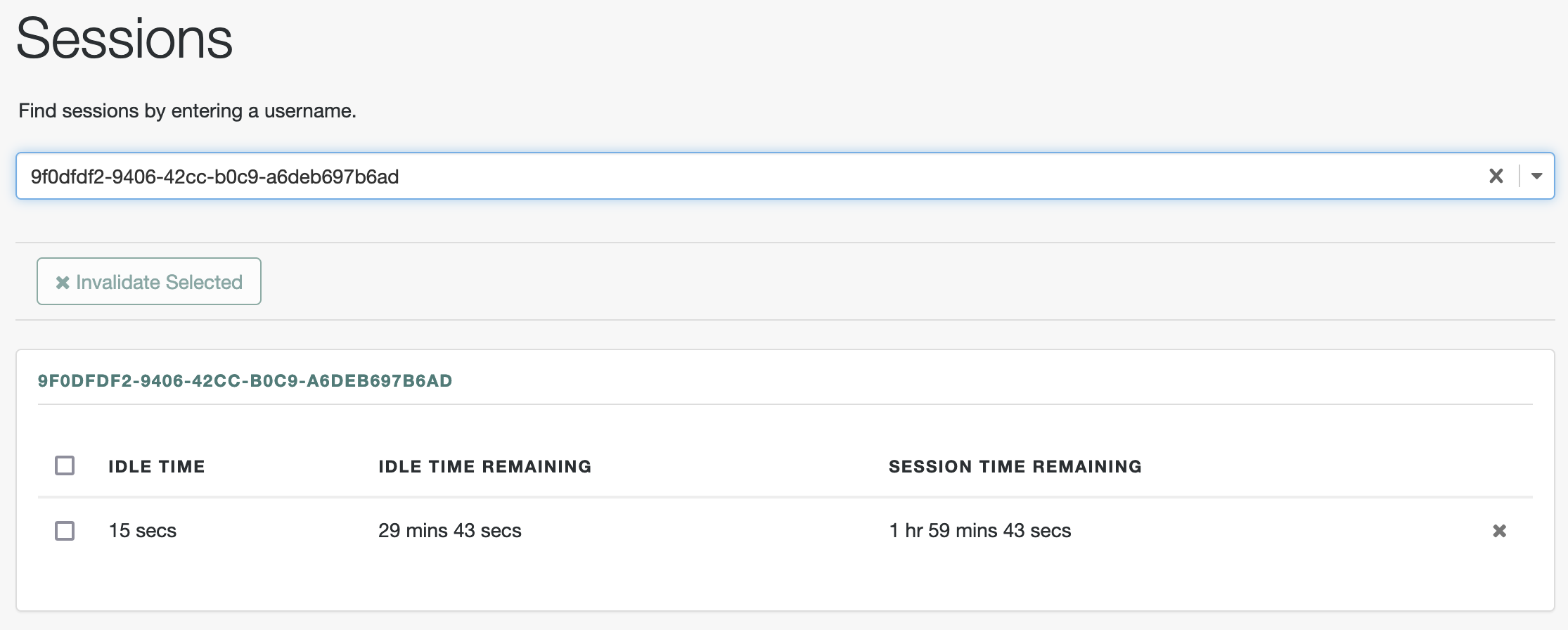Configure server-side sessions
By default, Advanced Identity Cloud realms use server-side sessions.
Advanced Identity Cloud uses two types of tokens that represent an exchange of information, usually interactive, between Advanced Identity Cloud and a user or entity:
-
Journey sessions, which Advanced Identity Cloud creates to track progress through a journey. These sessions last for the duration of the journey.
-
Authenticated sessions, which Advanced Identity Cloud creates after a user has authenticated successfully to manage the user’s or entity’s access to resources.
You can configure Advanced Identity Cloud to use client-side or server-side journey and authenticated sessions.
This page covers how to configure Advanced Identity Cloud to use server-side journey and authenticated sessions if the default realm settings have changed.
Server-side journey sessions
-
Under Native Consoles > Access Management, go to Realms > Realm Name > Authentication > Settings.
-
Switch to the Trees tab.
-
From the Authentication session state management scheme drop-down list, select
CTS. -
In the Max duration (minutes) field, adjust the maximum life of the journey session in minutes.
You can also set the maximum duration in a journey or at the node level. Learn more in Maximum duration.
-
Save your changes.
When Advanced Identity Cloud creates tenant environments, it generates signing secrets: unique, secure, random values for signing journey sessions.
To override the generated signing secret:
-
On the Authentication - Settings page, switch to the Security tab.
-
In the Organization Authentication Signing Secret field, enter a base64-encoded HMAC secret at least 128 bits long.
If you choose to override the generated signing secret, specify different values in your development, staging, and production tenant environments, so development sessions aren’t valid in your production environment, for example. -
Save your changes.
Server-side authenticated sessions
-
Under Native Consoles > Access Management, go to Realms > Realm Name > Authentication > Settings.
-
Switch to the General tab.
-
Clear Use Client-Side Sessions.
-
Save your changes.
Verify server-side authenticated sessions
You can find server-side authenticated sessions:
-
Authenticate to the realm configured for server-side authenticated sessions as a non-administrative user:
$ curl \ --request POST \ --header 'Content-Type: application/json' \ --header 'X-OpenAM-Username: <non-admin-username>' \ --header 'X-OpenAM-Password: <non-admin-password>' \ --header 'Accept-API-Version: resource=2.0, protocol=1.0' \ 'https://<tenant-env-fqdn>/am/json/realms/root/realms/alpha/authenticate' { "tokenId":"<token-id>", "successUrl": "/enduser/?realm=/alpha", "realm":"/alpha" } -
Under Native Consoles > Access Management, go to Realms > Realm Name > Identities > Username to find the user identifier at the top of the profile page; for example:
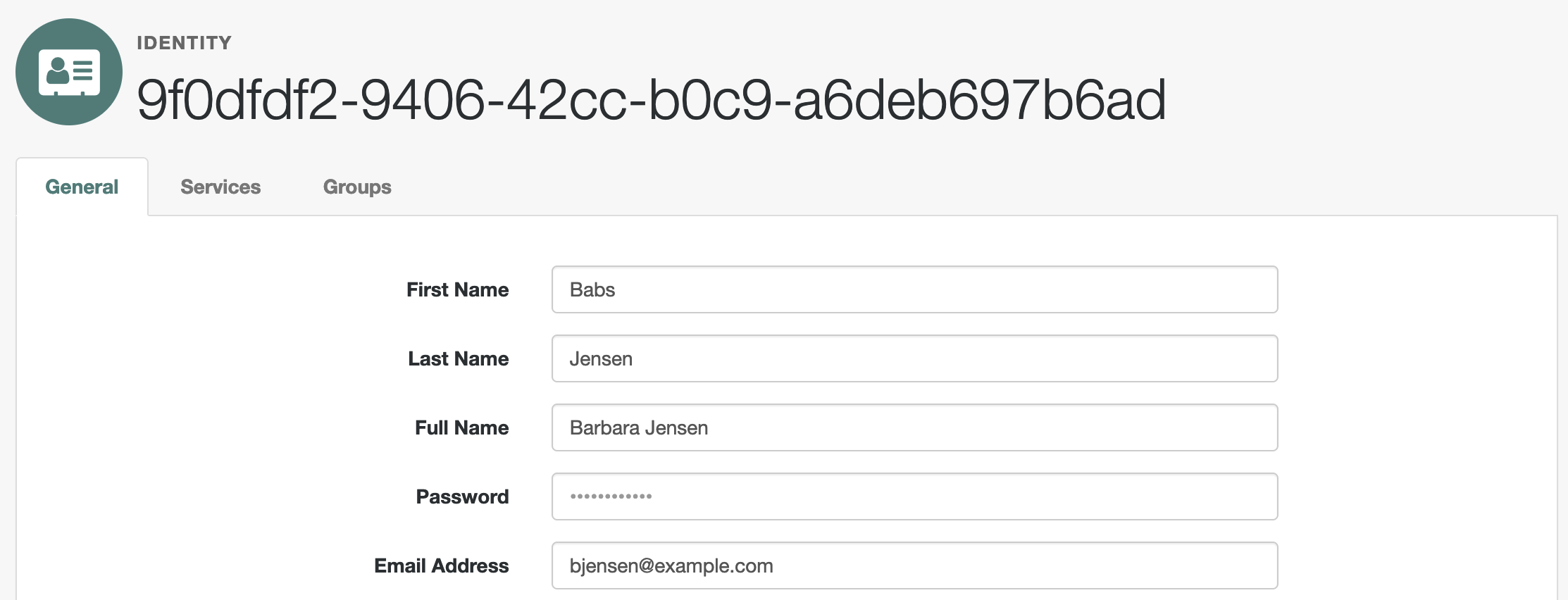
-
Go to Realms > Realm Name > Sessions.
With the user identifier, search for the session. You should find the authenticated session for the non-administrative user: