View and terminate sessions (UI)
If you have configured Advanced Identity Cloud to use server-side authenticated sessions, you can view and terminate users' sessions under Native Consoles > Access Management.
Learn about advanced functionality that’s not available in the UI in Manage sessions over REST.
View authenticated sessions
-
Under Native Consoles > Access Management, go to Realms > Realm Name.
-
Select Sessions.
-
The Sessions page appears with a single field in which to enter a username.
Advanced Identity Cloud uses generated UUIDs for usernames. To get a UUID:
-
In the Advanced Identity Cloud admin console, go to Identities > Manage.
-
From the Realm Name - Users list, click the user for which you want to obtain the UUID.
-
Click Raw JSON from the left-hand menu, and copy the value for
_id. For example,0c8a31fa-a763-4fca-9352-0c3cc84a2138.
-
-
Paste the UUID in the Session page’s username field.
-
Click the entry in the drop-down list to search for the user’s authenticated sessions.
If the user has active server-side sessions, Advanced Identity Cloud retrieves the authenticated sessions for the user and displays them in a table:
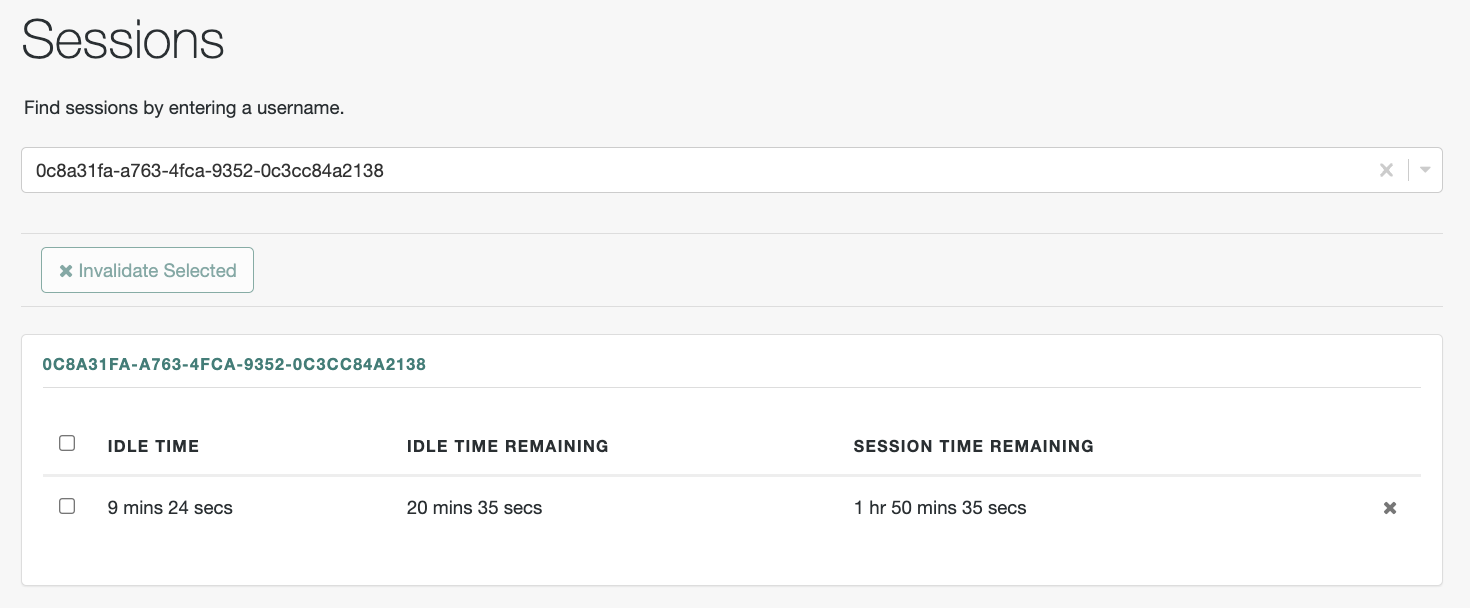
Terminate authenticated sessions
To terminate a user’s server-side authenticated session:
-
Select the authenticated session you want to terminate.
-
Click the Invalidate Selected button.
After you terminate a user’s session, the user must reauthenticate to access resources protected by Advanced Identity Cloud.
Deleting a user doesn’t remove a user’s server-side authenticated sessions. After deleting a user, use the preceding steps to check for any authenticated sessions for the user and invalidate them.