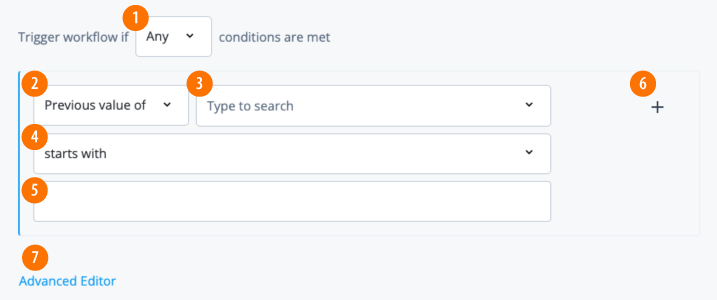Create a workflow event
The Advanced Identity Cloud admin console provides simple steps to set up a workflow event using the campaign template format.
The following table lists the sections that you must follow to set up a workflow event template.
| Section | Description |
|---|---|
Create a new workflow event. |
|
Type of event trigger. |
|
Type of action to take when the trigger occurs. |
|
General event details of the template. |
|
Summary of your selected sections. |
Create a new workflow event
-
On the Advanced Identity Cloud admin console, click Governance > Events.
-
On the Governance Events page, click New Event. The New Event modal appears.
Event trigger
This section sets the type of event trigger for your workflow.
-
On the New Event modal, select an event trigger:
-
User created. Trigger an action when a user is created.
-
User updated. Trigger an action when a user is updated.
-
-
Click Next.
Event action
This section sets the type of action for your workflow when the event is triggered.
-
On the New Event modal, review the event actions, and click Workflow:
-
Certification. Trigger a certification campaign when an event occurs.
-
Workflow. Trigger a workflow when an event occurs.
-
-
Click Next.
Event details
-
On the Event Details modal, complete the following fields, and click Next.
Field Description Event Name
Display name for the event.
Event Description
Optional. Enter a general description for the event. Your company should follow a descriptive convention to describe each of your events.
Event Owners
Enter the owner(s) of the event. Only owners can fully control their events, including event decisions, event assignment changes, sign off, and more.
Trigger for
Determine the users for which to apply the trigger. Options are:
-
All users. Trigger for all users in your system.
-
A subset of users. Trigger for a subset of users in your system. This option opens a filter to set up your users.
Event filter
-
Workflow details
This section sets the details for your workflow when the event is triggered.
-
On the New Workflow Event modal, complete the following fields, and click Next.
Field Description Workflow
Select the workflow from the list.
Workflow Variables
Optional. Specify variables to pass to the event, and its value. Click to add the variable.