Configuring the Active Directory domain/Kerberos realm
Configure an Active Directory (AD) domain/Kerberos realm in PingFederate.
Steps
-
In the PingFederate administrative console, go to System > Data & Credential Stores > Active Directory Domains/Kerberos Realms.
-
Click Add Domain/Realm.
-
In the Domain/Realm Name, Domain/Realm Username, and Domain/Realm Password fields, enter the appropriate information.
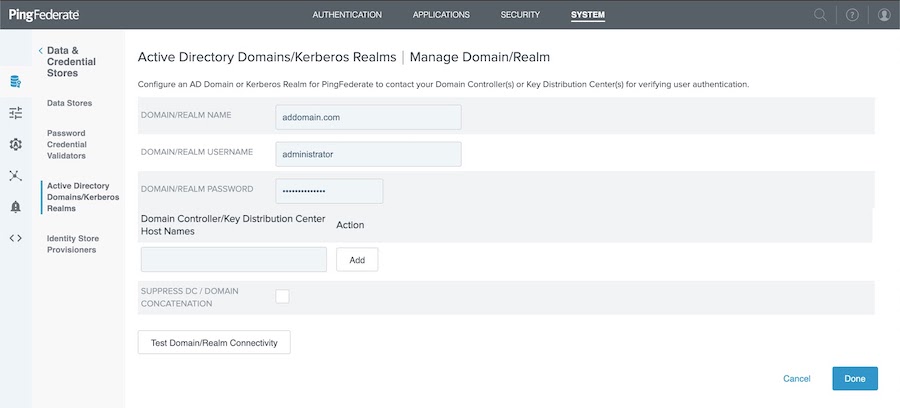
-
Click Test Domain/Realm Connectivity to ensure you can establish a connection, and then click Done.
-
On the Manage Domain/Realms tab, click Next.
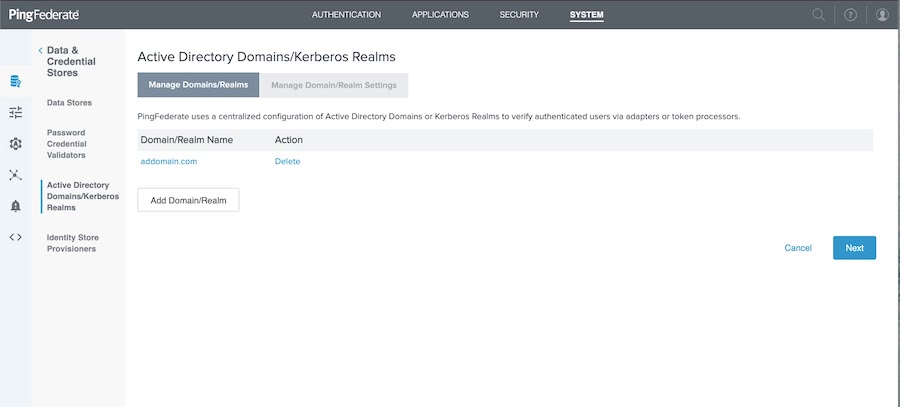
-
On the Manage Domains/Realm Settings tab, specify settings, such as enforcing TCP, providing debug log outputs, and the domain controller timeouts and retries.
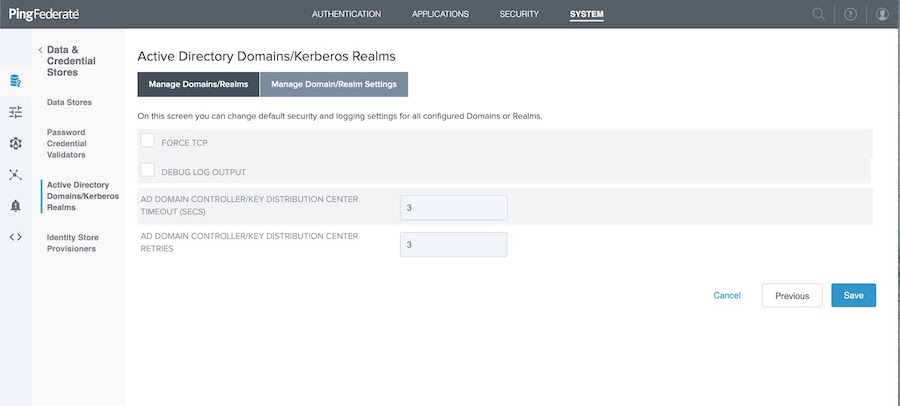
-
Click Save.