Configuring SAML SSO with Tableau and PingOne
Learn how to enable Tableau SSO in PingOne (IdP and SP-initiated).
Before you begin
-
Configure PingOne to authenticate against an identity repository containing the users requiring application access.
-
An Email Attribute is required in the assertion, either the SAML Subject or another SAML attribute per the SAML configuration. The value of the Email Attribute must be a valid email address. This attribute is used to uniquely identify the user in the organization.
Export the metadata from Tableau
-
Sign on to Tableau with an administration account.
-
Go to Settings → Authentication.
-
Select the Enable an additional authentication method check box.
-
Select the SAML authentication method.
-
Expand the Edit Connection section.
-
Click Export Metadata.
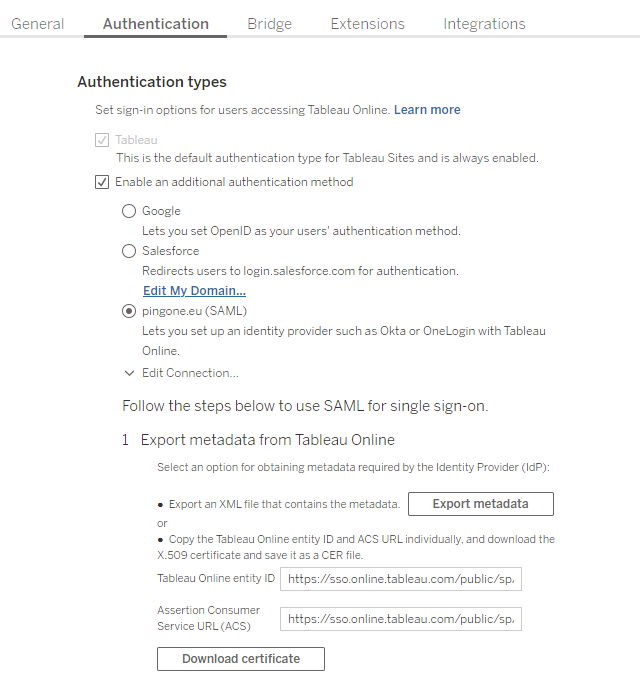
Create the Tableau SP connection
-
In the PingOne admin portal, go to Connections → Applications.
-
Create an SP connection for Tableau by selecting Add application.
-
When you’re prompted to select an application type, select WEB APP and then click Configure next to SAML for the chosen connection type.
-
Enter a unique name for the application.
-
Import the Tableau metadata.
-
Select the signing certificate.
-
Confirm that the EntityID and endpoints are correct.
-
Enter a suitable value for Assertion Validity Duration (in seconds). A value of 300 seconds is typical.
-
Click Save and Continue.
-
Define the Tableau assertion requirements.
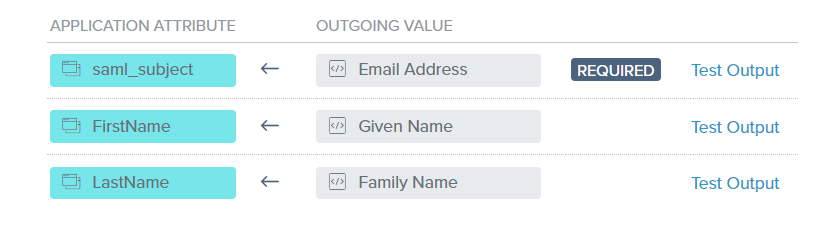
-
Click the toggle to enable the application.
-
On the Configuration tab for the Tableau application, on the Download Metadata line, click Download.
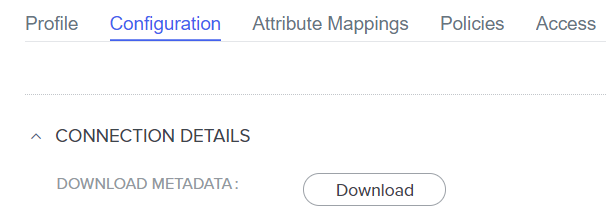
Import the metadata in Tableau
-
Upload the PingOne metadata file and click Apply.
-
Confirm that the IdP, entityID, and SSO service URL are correct.
-
Test the connection.
-
Match the Tableau attributes to the assertion attributes and click Apply.
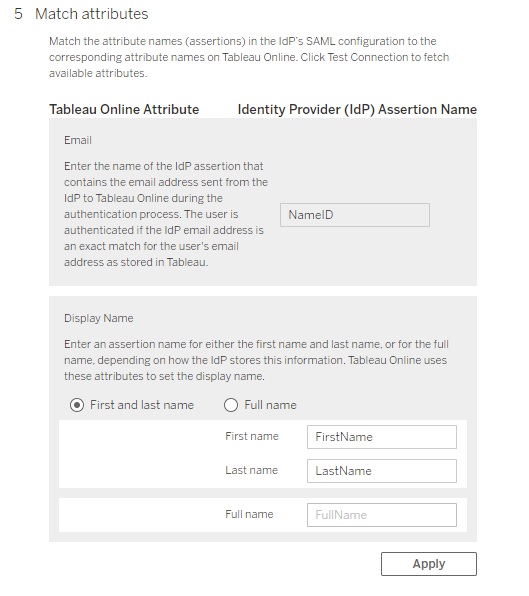
Test the IdP-initiated SSO integration
-
Go to the PingOne Application Portal and sign on with a user account.
In the Admin console, go to Dashboard → Environment Properties to find the PingOne Application Portal URL.
-
Click the Tableau icon.
You’re redirected to the Tableau website and logged in with SSO.