Authenticating by number matching (legacy)
You might be asked to authenticate by selecting the number in PingID mobile app that matches the number displayed on the authenticating screen.
Before you begin
-
To authenticate using number matching, you need PingID mobile app 1.34 or later.
About this task
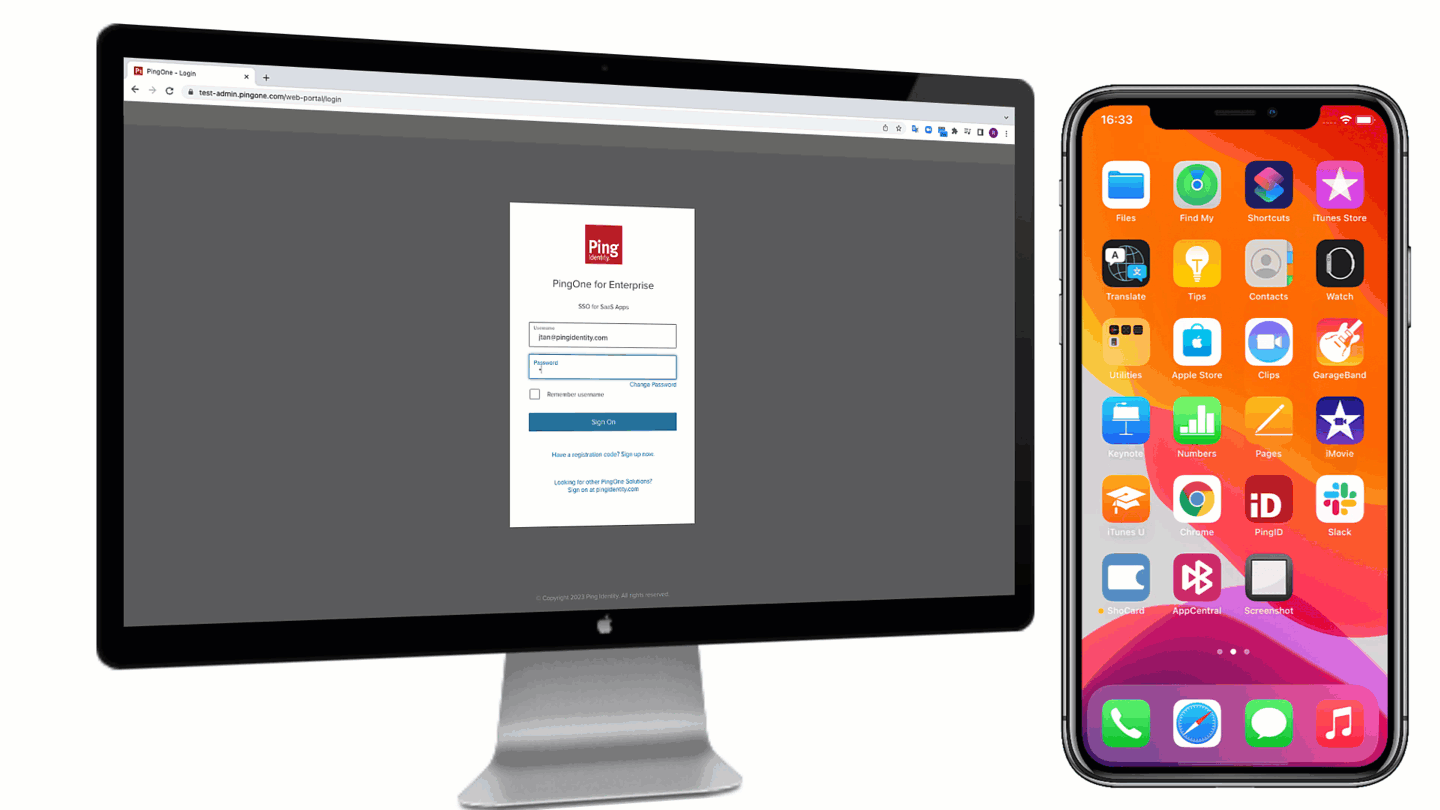
Steps
-
Sign in to your account, or access the application that requires authentication.
If your device supports biometrics authentication, you might be asked to authenticate using your biometrics before you are asked to authenticate by number matching. Result:
The Authentication window displays a number, and a message asking you to select the same number in PingID mobile app.
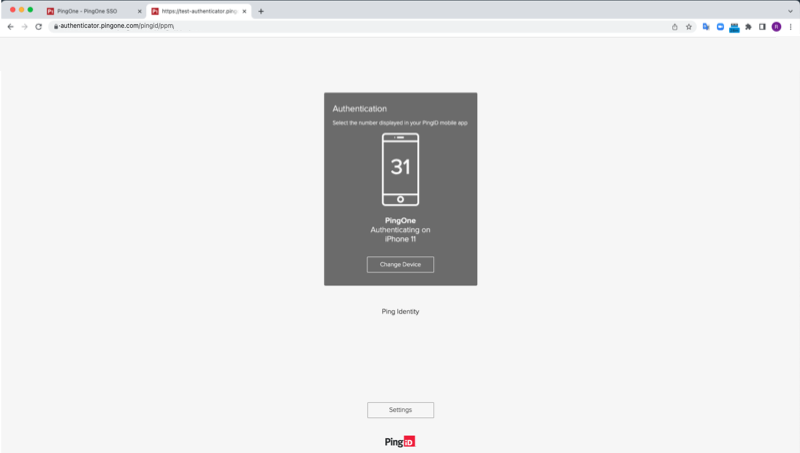
-
Open PingID mobile app and select the number that matches the number shown on the Authentication screen.
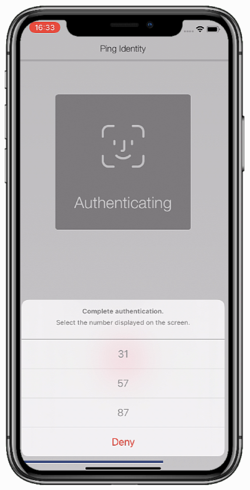
Result:
A green check mark appears indicating successful authentication and your access is approved. You are automatically signed on to your application.
