Authenticating using a one-time passcode (Mac Login)
Using PingID mobile app on your Android to get a one-time passcode with which to authenticate, so you can access your Apple Mac machine.
Before you begin
To authenticate using PingID mobile app, make sure:
About this task
If you don’t have internet access from your mobile device temporarily, you can still authenticate using PingID mobile app by generating a one-time passcode (OTP). The one-time passcode is unique, and can only be used once. Only the one-time passcode that appears on your device at the time that you sign on to your account is valid for authentication.
|
You’ll only be able to view and use the one-time passcode if permitted by your organization’s policy. |
Steps
-
Sign on to your Mac machine.
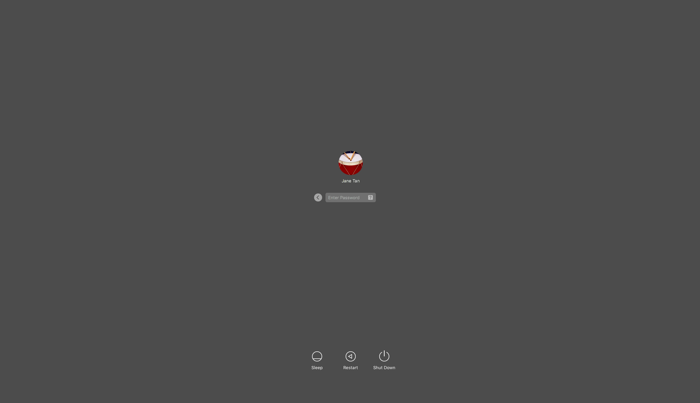
Result:
The Authenticating window opens, and an authentication notification request is sent to your mobile device.
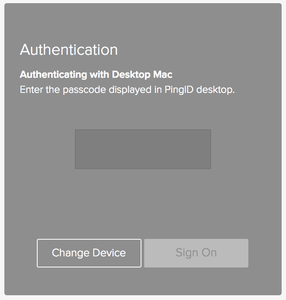
-
On your mobile device, open the PingID mobile app and enter the one-time passcode into the passcode field on the authentication screen. Press Enter.
-
When opening PingID mobile app, update your location permissions to Allow all the time, if prompted to do so.
-
The one-time passcode refreshes each time you open the PingID app. To generate a new one-time passcode, tap New Passcode.
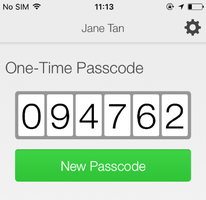
Result:
You’re signed on to your Mac machine.
-