Authenticating using a one-time passcode (VPN)
If you do not have internet access temporarily, you can still authenticate using the PingID mobile app by generating a one-time passcode (OTP).
About this task
The OTP is unique and can only be used once. Only the OTP that appears on your device at the time that you sign on to your account is valid for authentication.
|
If permitted by your organization’s policy, you can view and use the OTP. |
Steps
-
From your web browser or application:
-
Sign on to your VPN with your username and password.
If you have more than one device, and your organization policy allows it, a message displays showing all of your devices in a numbered list.
-
For multiple devices only: enter the number of the device you want to use to authenticate.
-
Click Sign In.
-
-
On your mobile device, open the PingID app to view the current OTP.
When you open PingID mobile app, update your location permissions to Allow all the time, if prompted to do so.
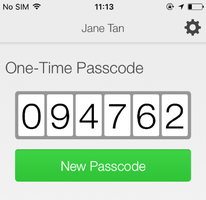
The OTP refreshes each time you open the PingID app. To generate a new OTP, tap New Passcode.
-
Enter the OTP into the text field. Click Sign In.
Result
After you have successfully authenticated, you are signed on to your VPN.