Authenticating manually to access resources on your computer (legacy)
When you sign on to your account using a web browser, you might be asked to authenticate manually through the PingID mobile app.
Before you begin
To authenticate manually to access resources on your computer, you need:
-
A device with the PingID mobile app 1.8 or later that is already paired with your account and with which you have successfully authenticated at least once.
-
A working camera on your device with the PingID mobile app camera permissions set to Approve. See PingID mobile app management.
About this task
You will not be asked to do this very often, but be aware that authenticating manually differs from the normal sign on process. brightcove::2DBsmx9[start='34s', autoplay=true, accountID="771836189001", width=768, height=432]
|
You cannot sign on to your account from a web browser that is located on the same device that you use to authenticate, unless it is a mobile device that is paired with the PingID mobile app. If you are trying to access resources on your mobile device, see Authenticating manually to access resources on your mobile device (legacy). |
Steps
-
Sign on to your account, or access the application that requires authentication.
If you have more than one device paired with your account, you’ll see a list of your devices. Select the device you want to use to authenticate.
Result:
A Manual Authentication message appears, requesting that you manually authenticate.
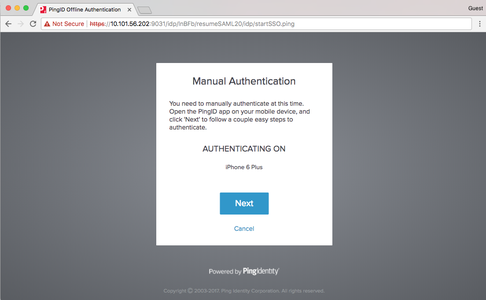
-
Click Next.
Result:
A Manual Authentication message appears, displays a QR code, and requests that you authenticate manually.
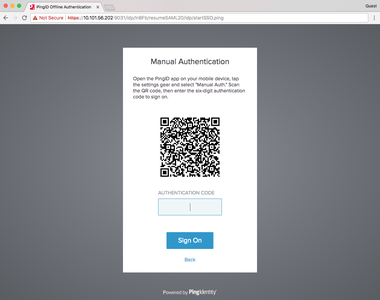
-
From your mobile device, open the PingID app.
-
Tap the Gear icon (
 ) and select Manual Auth.
) and select Manual Auth.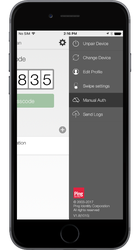
Result:
If required, authenticate with your device biometrics. The QR code scanner for manual authentication opens.
-
Use your mobile to scan the QR code displayed on the Manual Authentication screen.
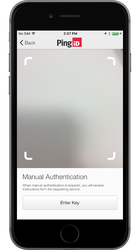
Result:
You receive an Authentication Code.
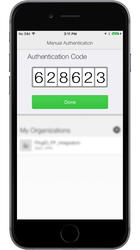
-
Enter the Authentication Code into your web browser. Click Sign on.
Result
You are successfully authenticated and automatically signed on to your account.