Installing PingID desktop authentication on Windows
Install the PingID desktop app on your Windows machine so that you can pair it for secure authentication.
About this task
To start using PingID desktop app on your Windows machine, you need to:
-
Download and install PingID desktop app.
-
Pair PingID desktop app with your account.
After you have installed and paired your device, you can use PingID desktop app to authenticate when access your account using a web browser, your VPN, or a different Windows login machine remotely, using RDP.
Steps
-
Download PingID desktop app for Windows, and click Save.
-
To install the PingID desktop app:
-
Click the
pingID.exedownload file to launch the PingID desktop app installer. -
In the Select install mode window, choose the relevant option:
-
Install for me only: install the desktop app on your local machine.
-
Install for all users: For administrators only. Allows administrators to install the desktop app on multiple machines concurrently.
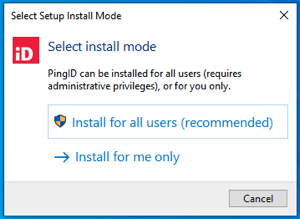
Result:
The PingID Setup wizard opens.
-
-
Review the Software License Agreement and select I accept the agreement. Click Next.
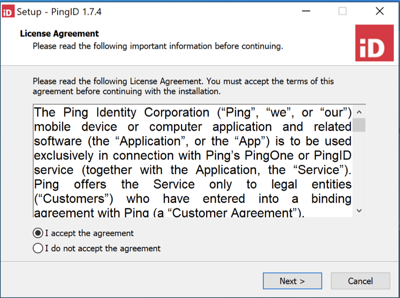
Result:
The License Agreement window opens.
-
Click Browse and select the folder in which you want to install PingID and then click Next.
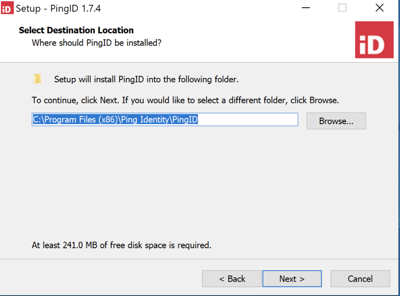
Result:
The Configure PingID window opens.
-
To synchronize the settings in the domain roaming folder, select the Support Roaming User Profiles check box.
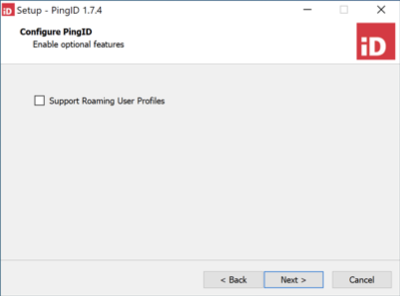
During a manual update or reinstall over an existing installation, the ConfigurePingIDEnable optional features window does not display. The previous installation setup is maintained.
-
To add the Support Roaming User Profiles setting to an existing configuration when it was not previously enabled:
-
Unpair your Windows desktop app.
-
Uninstall the desktop app, reinstall, and select the Support Roaming User Profiles check box to allow the use of roaming user profiles.
-
-
Click Next.
Result:
The files are extracted and the PingID desktop app launches.
-
Next steps
Pair PingID desktop app with your account. For information, see Pairing your PingID desktop app.