Pairing your email (Windows login)
Register or 'pair' your email address, so you can receive a one-time passcode (OTP) to your email, and use it to securely access your Windows login machine with PingID.
About this task
Steps
-
Sign on to your Windows machine.
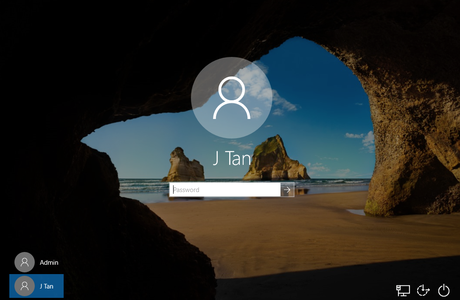
Result:
The PingID registration window displays.
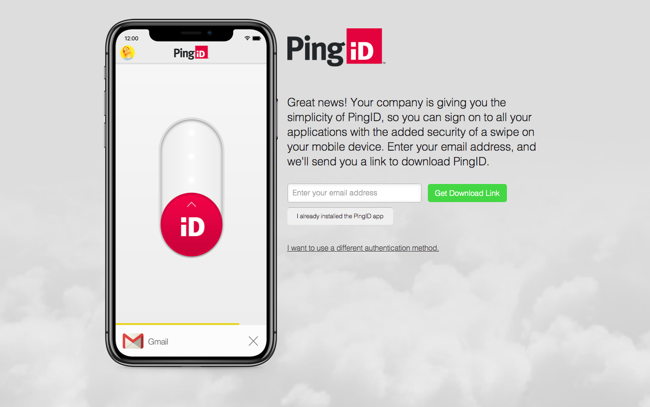
Until you successfully complete the registration process, you cannot minimize the PingID registration window. If you close the window, you are automatically redirected back to the login page.
-
Click I want to use a different authentication method.
Result:
The Alternative Authentication window appears.
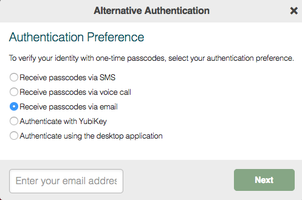
-
Click Receive passcodes via email and enter your email address in the email address field. Click Next.
Result:
PingID sends a one-time passcode (OTP) to your specified email address.
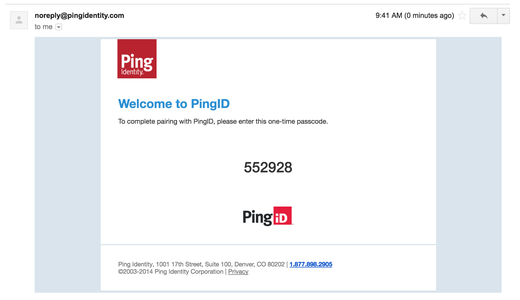
-
On a different device, open your email account and copy the OTP from the PingID email. In the Windows Email Verification window, paste or enter the OTP in the Enter passcode field. Click Verify.
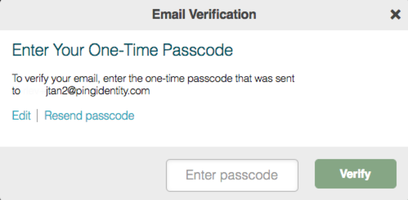

Result:
A green Authenticated message with a check mark appears, indicating successful authentication. You are automatically signed on to your Windows machine.
-
The next time you sign on to Windows:
-
You receive a OTP through your email.
-
Enter the OTP.
-
Click Sign On to authenticate and sign on.
-
Next steps
You can now authenticate using your email to access your Windows login machine. For information, see Authenticating using email (Windows login).