Authenticating using a YubiKey (Windows login)
Use your YubiKey hardware token to authenticate to sign on to your Windows machine.
Steps
-
Sign on to your Windows machine.
Result:
The YubiKey Authentication window appears, prompting you to enter a YubiKey passcode.
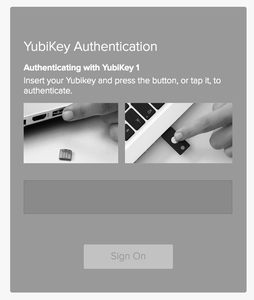
-
Insert the YubiKey into your computer USB port and press the YubiKey button.
Make sure the YubiKey Authentication window is selected as the active window before you press the YubiKey button.
Result:
A one-time passcode (OTP) is automatically generated and inserted into the YubiKey Authentication window.
-
Click Sign On.
Result
The green Authenticated message appears with a check mark, indicating authentication is successful. You are signed on to your Windows machine.
