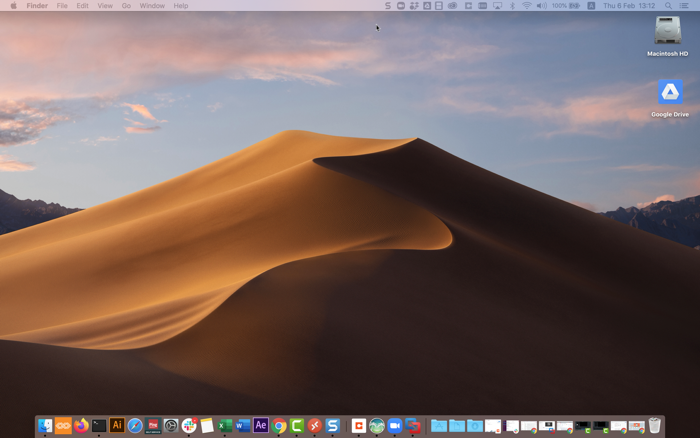Authenticating using an authenticator app (Mac Login)
You can authenticate using your authenticator app, such as the Google Authenticator or the Microsoft Authenticator, to generate a passcode that you can use to authenticate with PingID.
Before you begin
Make sure your Apple Mac is running Mac OS v10.13 or later.
Steps
-
Sign on to your Mac machine.
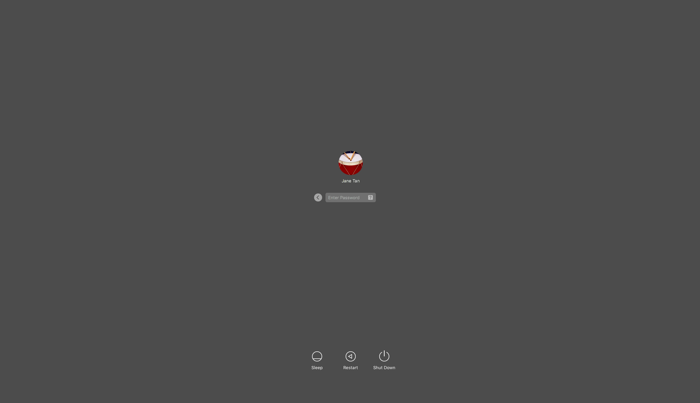
Result:
You’ll see the Authentication window, prompting you to enter a passcode.
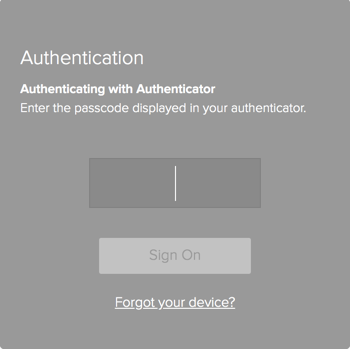
-
Launch your authenticator app.
Result:
The authenticator app displays a one-time passcode for your account.
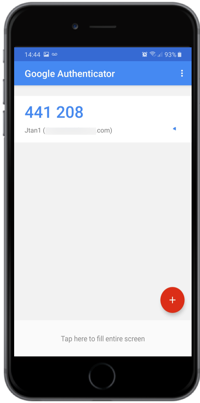
This example shows the Google Authenticator.
-
Enter the passcode into the Authentication window, and then click Sign On.
Result:
You’ll see the green check mark indicating authentication is successful and you are signed on to your machine.